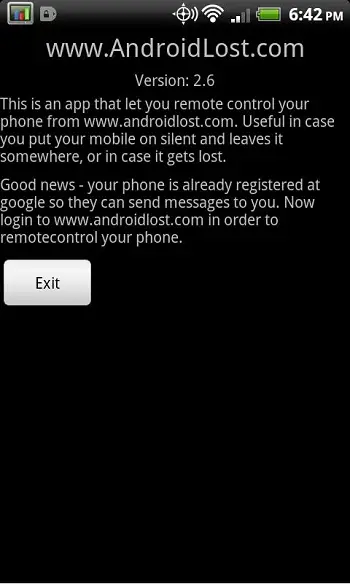Quick Answer
- If you have enabled Google Sync o installed the Google Apps Device Policy on your device that is lost or stolen, you can Remote Wipe the data in the device using Google Admin console.
- The catch in this method is that if your device is not connected to the Internet via mobile data or Wi-Fi, you cannot remotely wipe the data on it using Android Device Manager.
- In case you have lost your device or it has landed in the wrong hands, you can use any of these methods to wipe the data on the device remotely.
Have you lost your Android smartphone or tablet? You would be worried about the data stored on your device. By saying data, we not only mean the contacts, photos and other files, but also the accounts you had synced with the device with loads of personal information. To your rescue, there are some options to remotely wipe the data on your device. Take a look below as we suggest some of these methods.
Android Device Manager
Google’s Android Device Manager is a great service that can help you in locating, locking and wiping the data from the lost or stolen device. This app has received a new update recently that enables remote password locking as well.
The process of erasing the data on your device is easy to implement. You will have to go to Android Device Manager from the Settings Menu of your Android device. Then, ‘Check’ the option to remotely locate your Android device and remotely wipe the data, it was not checked before. Note that erasing the data is possible only through a factory reset.
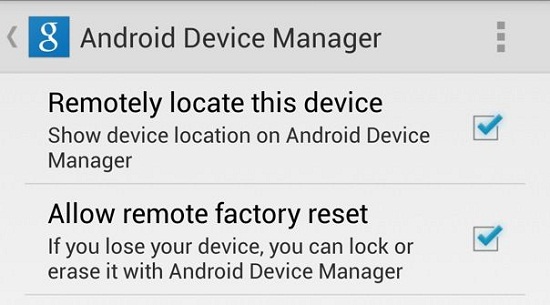
Now, go to the Android Device Manager website and scan to find your device. There will be three options listed such as Ring, Lock and Erase. You will to select the Erase option to remotely wipe the data, accounts and other content on your device.
The catch in this method is that if your device is not connected to the Internet via mobile data or Wi-Fi, you cannot remotely wipe the data on it using Android Device Manager.
Google Remote Wipe
If you have enabled Google Sync o installed the Google Apps Device Policy on your device that is lost or stolen, you can Remote Wipe the data in the device using Google Admin console. The Remote Wipe will erase the data stored on the internal storage of the device similar to a factory reset. It will also erase the data on the primary SD card provided the card is mounted.
Recommended: Find Lost or Stolen iPhone, Windows Phone, Android or Blackberry
To do so you will have to sign in to Google Admin console and click Device Management and go to Device Management Settings. Check the option saying Allow user to remote wipe the device and save the changes. After enabling this option, you can go the My Devices page and enter the respective password to access the same. Click the Wipe Device option and confirm to wipe the data remotely.
Android Lost
Android Lost is an application available on the Play Store. If this app is installed on your Android device, you can remotely activate it and wipe the contents stored on it. You will to download the app and register your phone using the official website. Then, you will have to re-login to the website and go to the Controls menu to remotely control your Android. This way, if your device is lost or stolen, you can visit the website to remotely wipe the data stored on it.
Besides this one, there are other similar applications such as SeekDroid, WatchDroidPro, Lookout Premium and a few others.
Anti-Virus Apps
The anti-virus applications are also coming up with Remote Wipe feature as a part of the Anti-Theft packag to let you remotely erase the contents stored on your Android smartphone or tablet. Some of the popular anti-virus applications that come with the remote wipe feature are Norton Mobile Security, AVG Anti-Virus, Avast Mobile Security and Kaspersky Mobile Secuity and others.
Conclusion
In case you have lost your device or it has landed in the wrong hands, you can use any of these methods to wipe the data on the device remotely. But, make sure that you are prepared to face such a situation and create the prerequisites well in advance.