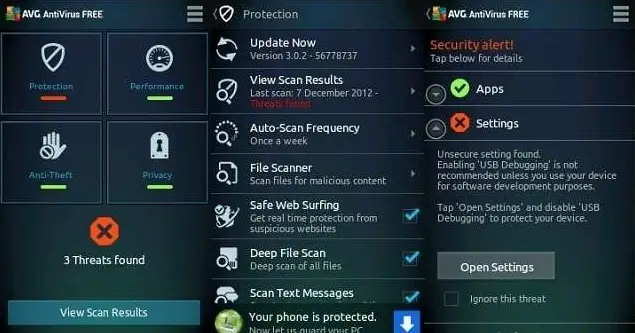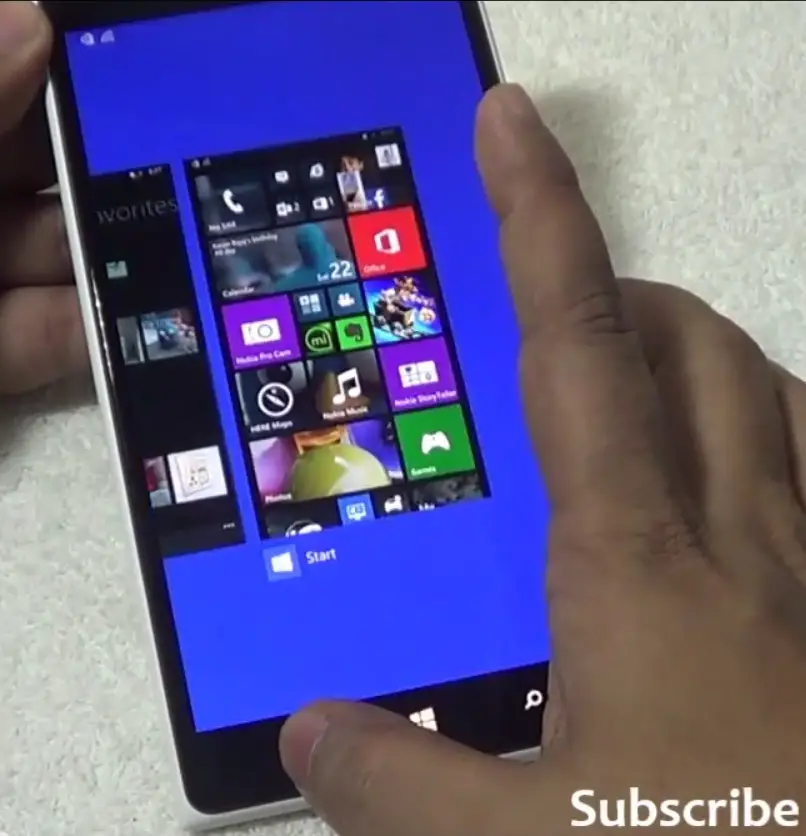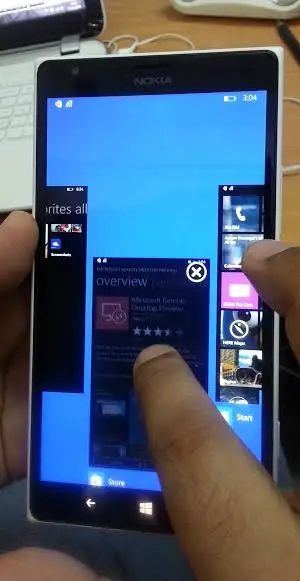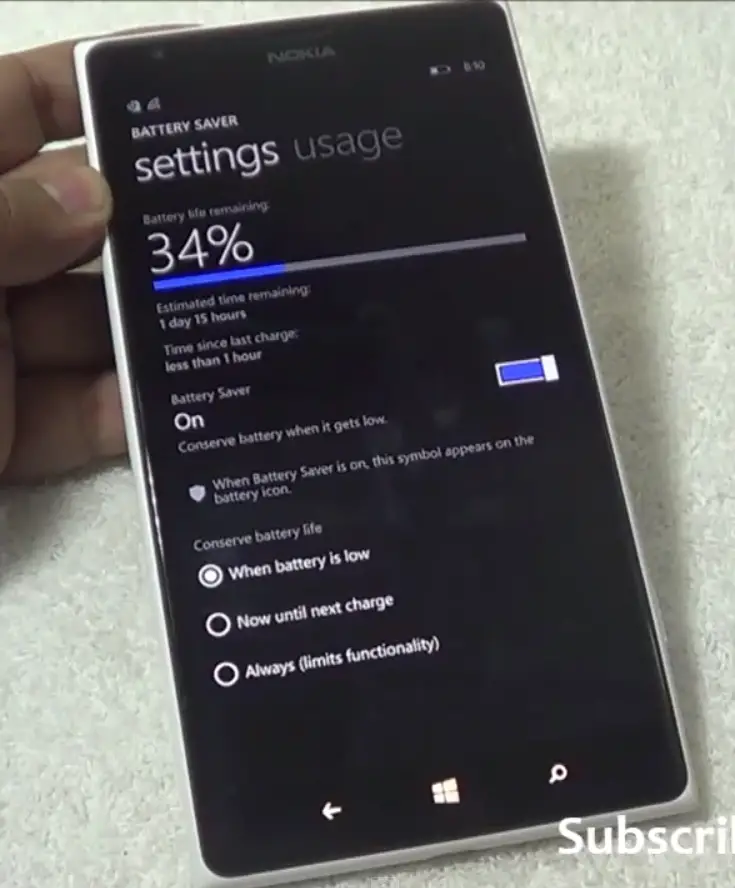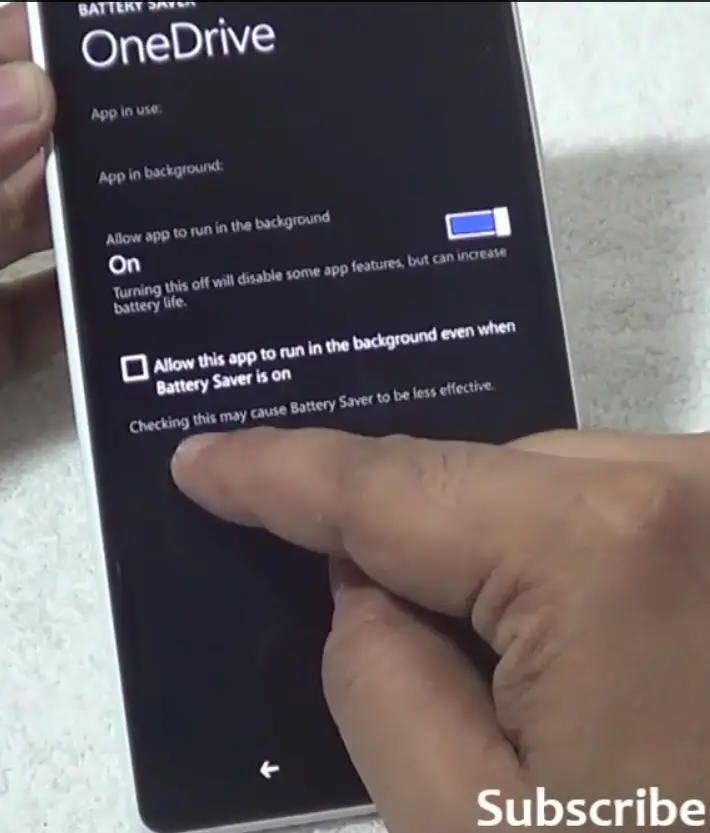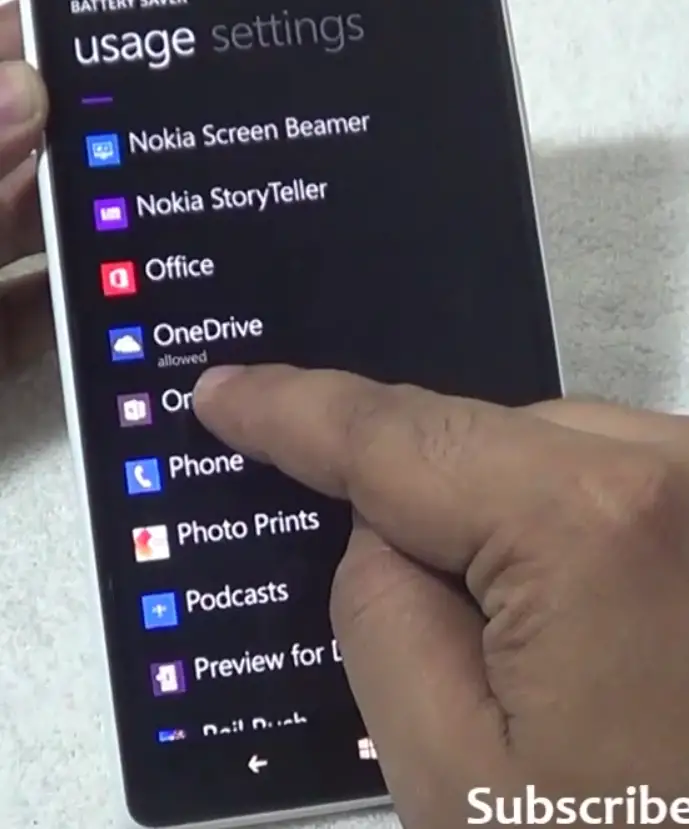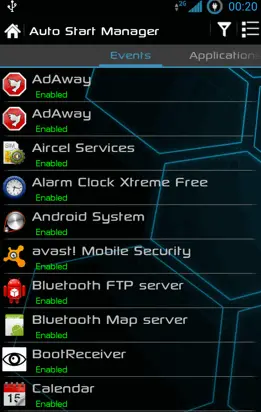Quick Answer
- Firstly, the method which already existed on the previous Windows Phone OS can be used – the user can simply click on the Cross Icon on the top right corner of each app displayed in the menu to close all associated activities of that app.
- Moreover, with the developers at Microsoft spotlighting customization on the new OS, a cool new way to stop/allow certain activities from running in the background on the Battery Saver Mode has also been incorporated in the new Mobile OS.
- Many of the changes introduced in this OS have been discussed in our article here, and adding to the long list of features it has included is a new method to close background activities on the device.
Modern digital devices make an absurd mockery of transparency. While devices today can achieve feats which would have been deemed near-impossible even a decade ago, the fact is that today users have less control over the permissions they grant to their devices for performing various background tasks.
Consider a very basic app, such as a phone dialer app. Such an app in one of the first generation cell phones would have done exactly and only what it was created for – made calls. But today, the stock dialing app on an Android phone would store your number, store your contacts on an online server held by the manufacturer, monitor your location etc – before actually making the call.
The worst thing about all of this is that most of these activities – including actions which might be considered open invasions of privacy – are done without the rational knowledge of the user, behind his back, or at the very least behind the virtual display in front of his eyes.
Here we use the word ‘rational’ because methods to disable these violations may exist, only a general user isn’t concerned with finding out about them as they do him no apparent harm, or the user himself would have agreed to a long drawn digital agreement consenting to these activities, which he would have felt was too lengthy to read.
Whatever the reason behind their existence, the fact is that smartphones/tablets around the world, no matter whichever OS or manufacturer involved, almost always have background apps. Many of these apps might even be useful for the device, for example an antivirus app such as AVG for Mobiles or a Backup app such as Helium.
But numerous background apps also perform activities that are damaging in various ways – they might turn out to be pricey in terms of background online data transfer costs, slow down the system due to arduous background activities, or prove be downright harmful for the device by illegally sharing private data. It therefore becomes the duty of the user to prohibit these apps from running in the background, or to permanently remove them from the system.
The new Windows Phone 8.1 has been launched with a lot of promise and pomp. Many of the changes introduced in this OS have been discussed in our article here, and adding to the long list of features it has included is a new method to close background activities on the device.
Moreover, with the developers at Microsoft spotlighting customization on the new OS, a cool new way to stop/allow certain activities from running in the background on the Battery Saver Mode has also been incorporated in the new Mobile OS. Let us have a look at these two features of the Windows Phone 8.1.
Closing Background Activities
The fact is, Windows Phone 8 already provided a way to close background activities by accessing the recent apps menu. This menu can be accessed by long pressing the back button on a Windows Phone 8.1 device.
On this menu, the user has two options to close background apps. Firstly, the method which already existed on the previous Windows Phone OS can be used – the user can simply click on the Cross Icon on the top right corner of each app displayed in the menu to close all associated activities of that app.
The second and the new way introduced with the Windows Phone 8.1 to close background apps and activities is through sliding downwards that particular app from the recent app menu. This is very similar to the sliding-to-close technique used on the recent apps menu on the stock Android OS, and has the same result.
However, it is to be noted that users can only slide the apps downwards to close, not upwards. Also, the Home Screen app cannot be closed by either method.
Prohibiting/allowing apps to run in the background
The second related feature we would like to discuss is the change made in the Battery Saver App. The Battery Saver app can be accessed through the Settings menu.
On the Battery Saver app, the Usage tab displays a list of apps running on the device. Essentially, here users can monitor which of these apps can run in the background even with the Battery Saver turned On.
The user does not have the ability to customize each and every app’s ability to run in the background. Only few apps, when selected, can be allowed to run in the background even when Battery Saver is on and the user can turn on/off this ability with the help of a check-box.
Once this check-box is ticked, that particular app’s name will be displayed with an ‘allowed’ logo, denoting that app’s ability to run in the background even when the Battery Saver is on.
Conclusion
It is very exciting to see Microsoft working to add more tailor-made features on the Windows Phone OS, which will undoubtedly help users who like to personalize their Windows Phone devices. However, Microsoft still has a long way to go if it wants to reach the levels of personalization the Android OS or even the iOS brings to its users.
For example, a rooted Android device will allow the user to monitor and edit each and every activity on device, right from those which start on boot using tools such as the Auto Start Manager available on the Rom ToolBox App. To learn more about Rooting and its advantages, refer to our Article here. Other apps, such as Greenify, can monitor and ‘hibernate’ any misbehaving app and its related background activities automatically.
Nonetheless, in our opinion, any change which brings one on the right path is the right change. Windows Phone 8.1 OS has been launched with lots of refinements, and its launch seems to have cleared up the ambiguity surrounding the direction towards which the management at Microsoft is planning to take the new and upcoming Windows devices. Windows Phone enthusiasts should be glad that fortunately it is one which holds a lot of promise.