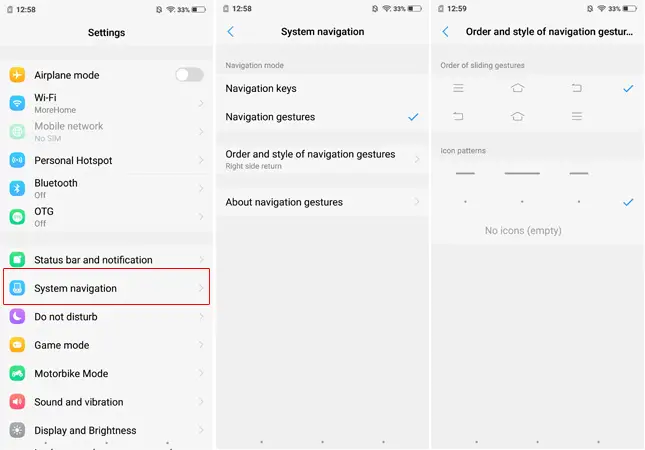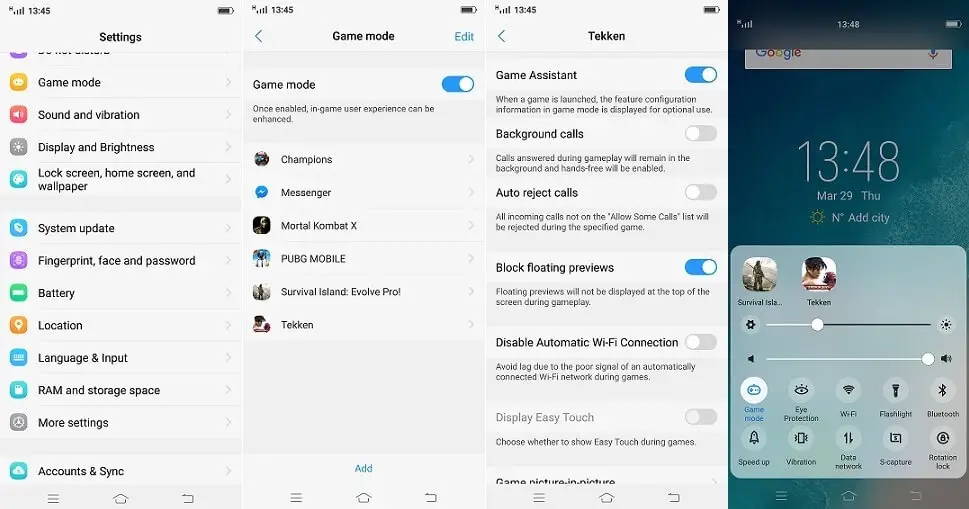Quick Answer
- Eye protection adds a color filter to the display which makes the text on the screen easy to read in low light conditions without hurting the eyes.
- To enable this, bring up the control panel by swiping up from the button edge of the screen and tap on Game Mode toggle to turn it on.
- But is a lot are more to explore about this smartphone, so we are listing 15 hidden features of the Vivo NEX which will make the smartphone better in various ways.
Vivo NEX is a fantastic and revolutionary smartphone with a no-bezel 6.6 inches display. The front-facing camera and screen sound casting tech are also not ordinary features. But is a lot are more to explore about this smartphone, so we are listing 15 hidden features of the Vivo NEX which will make the smartphone better in various ways.
Navigation Gestures
You can enable swipe navigation gestures in the Vivo Nex just like the iPhone X. Go to Settings > System Navigation > select Navigation gestures to enable them. You can change the side of the return gesture to right or left. You can also change the navigation gesture style in the System Navigation settings menu.
Game Mode
The Game Mode is self-explanatory, it boosts the performance of your game by killing some less useful background activities. To enable this, bring up the control panel by swiping up from the button edge of the screen and tap on Game Mode toggle to turn it on.
Quote, game mode drains the battery fast so remember to turn it off after gaming.
Network Speed
You can check the speed of your network right onto the notification are on the top. By default this feature is disabled, to enable this, go to Settings > System bar and notification and enable the Network Speed Option. This will show the current network speed on the notification bar.
Battery Percentage
To enable the battery percentage text on the notification bar, go to Settings > Status bar, and notification > tap the Battery percentage option. You can choose between to options; whether to show the text inside the battery icon or outside the battery icon.
Eye protection
Eye protection adds a color filter to the display which makes the text on the screen easy to read in low light conditions without hurting the eyes. To enable this, go to Settings > Display and Brightness > Eye Protection. Here you can also set the time to enable and disable the Eye protection automatically.
App display ratio
Some apps are not optimized to the display type of Vivo NEX, and it shows a blank space in the apps user interface. To optimize the app for this display, just launch the app and you will see a horizontal banner below the app user interface. Tap the banner and then tap OK, the app will restart in the full view.
Wake up screen reminder
To wake up your smartphone every time, a notification arrives on your phone; you can enable this option. Go to settings > status bar and notification > enable the Wake-up screen reminder options there. This option takes more battery than usual so disable this options if your phone has a low battery.
Camera pop-up sound
The camera pop up on the Vivo Nex looks cool; you can make it even cooler by adding a sound to it. Go to Settings > Sound, and Vibration > Camera pop up sound > select one of the three option available there.
Always on display
Always on display is best for the smartphone with Super AMOLED displays just like the Vivo Nex, it shows time and more information when the screen is not lit. TO enable this, got to Settings > Lock screen, home screen, and wallpaper > tap on Always on Display options and enable it.
Super Power saving mode
This feature will save you in critical conditions when you have super low battery left on your smartphone. This feature limits the smartphone’s features and saves the battery to the maximum. This feature closes every app running in the background so save anything you working on before enabling this feature.
Clean up storage
The Vivo Nex comes with a cache cleaning feature which is hidden inside the settings. Clearing cache will make your smartphone a bit faster, go to Settings > RAM and Storage space > Clean-up storage space. Here you will find all the cache and storage cleaning options.
Easy touch
We know the navigation gestures are not for everyone and these are somewhat confusing too. So Vivo has added another navigation options called Easy touch, to enable this feature, go to Settings > More settings > Easy Touch. This will work even with either the navigation buttons or gestures.
Face beauty for video call
This feature is self-explanatory, and you can enable this feature by going to Settings > More Settings > Face beauty for video call. You can allow it on the apps you need; it will list all the supported video call apps so you can select the one you want to use the beauty filter on.
Flashlight notifications
If you have a habit of placing your smartphone upside down on the table and misses small notifications when they arrive. Then enable the flashlight notifications which will light up the flashlight when the notification arrives. To enable it, go to Settings > More settings > Flashlight notifications.
App cloner
App cloner duplicates an app on your smartphone so you can use two accounts on the same app on the same phone. Go to Settings > App Clone > switch the toggle of the app you want to clone. This will create another app on the home screen so you will differentiate between the original and the clone app.
Conclusion
There are a lot more than the list provided here, you can explore them into the settings menu and if you find them, tell us so we can add them in our list. For more tips and tricks, follow our social media pages and subscribe to our YouTube channel.