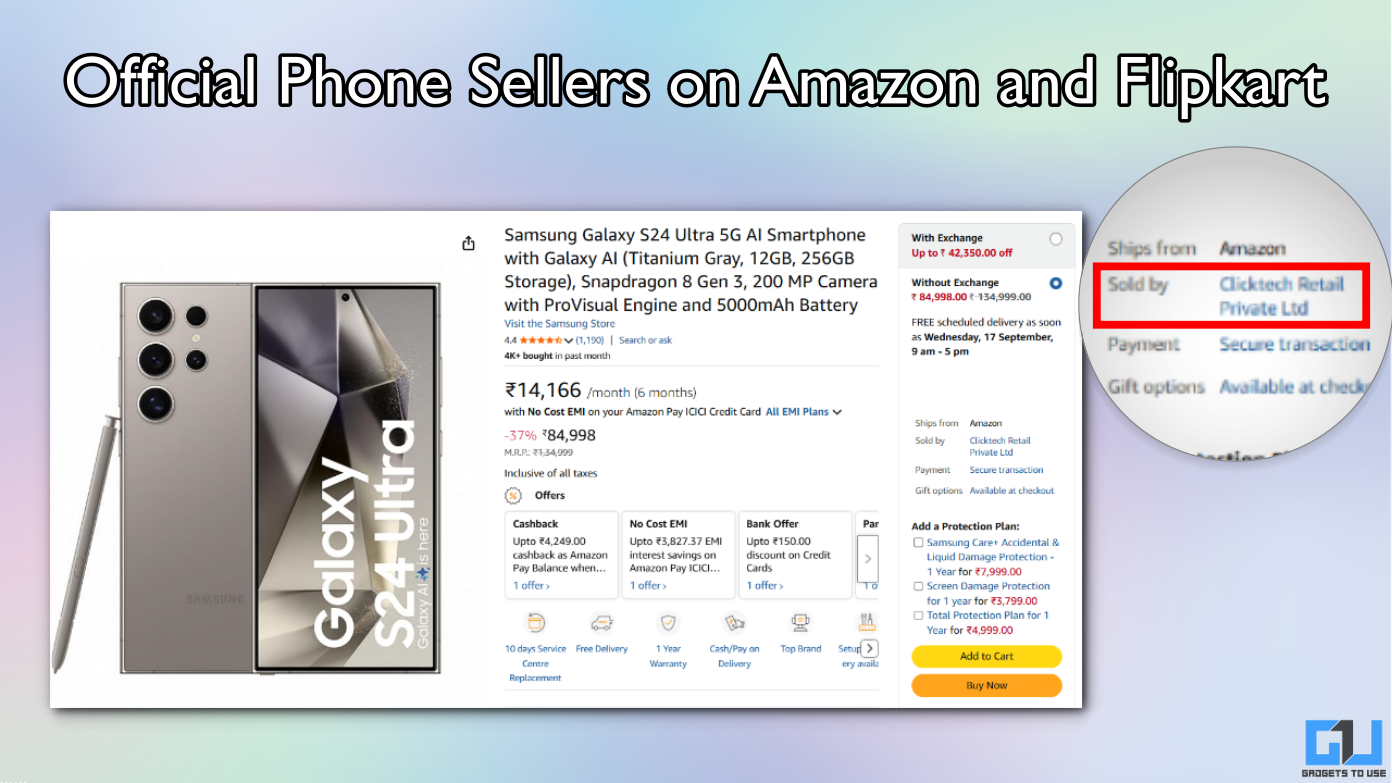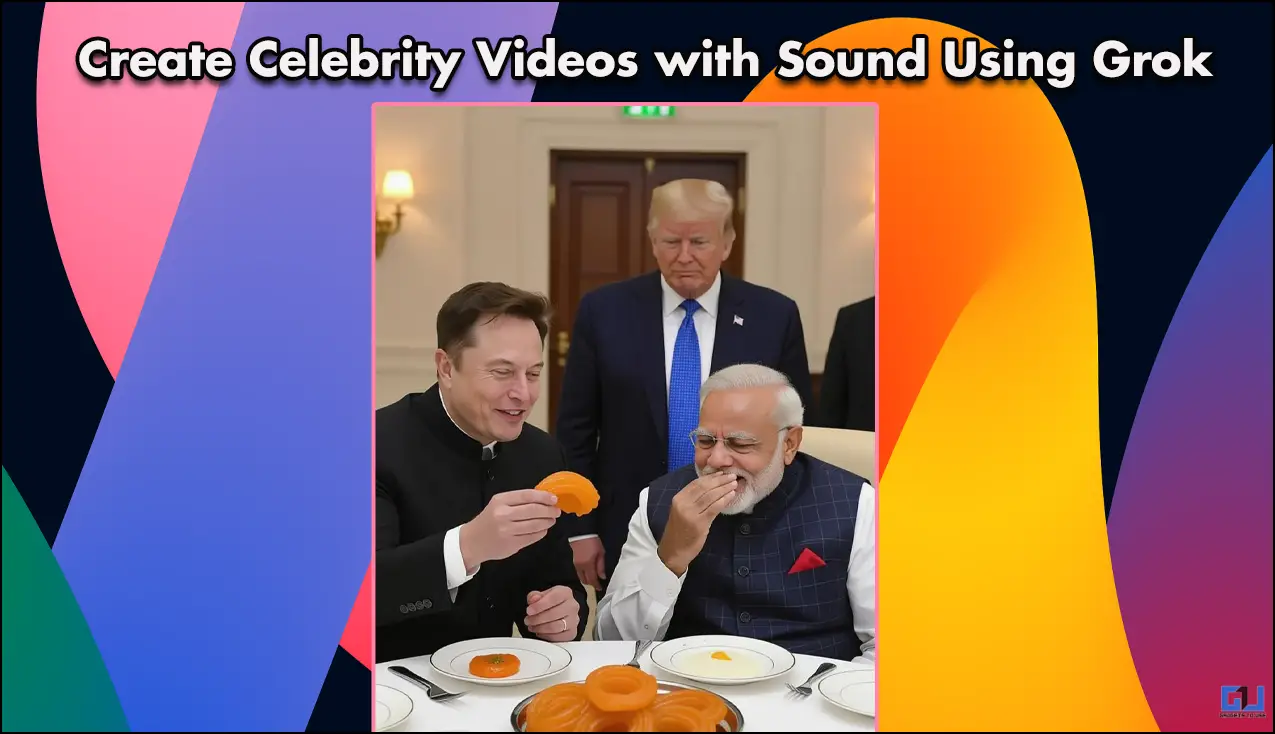Quick Answer
- In addition to hiding chats in WhatsApp, it is equally essential to hide message previews on the lock screen at it exposes the personal conversations even if your phone is locked with a password.
- Using the archive option, you can pile up your secret convos at a place which generally won’t be noticeable by your friends or family unless they creep deep in.
- The chat will be automatically moved from the archived section to the conversation list as soon as the user texts you.
Are you concerned about your friends and relatives trying to sneak into your private WhatsApp conversations? Or do you want to hide personal chats just to ensure your privacy? Well, don’t worry, we’ve got your back. Here’s a simple guide on how to hide private chat in WhatsApp.
Hide Private Chat in WhatsApp
Undoubtedly, WhatsApp has emerged to be one of the most popular instant messaging apps in the market. A lot of people, including me, have already moved on from traditional SMS services to WhatsApp.
As a result, most of our conversations are handled by WhatsApp, including the really private ones. However, this puts the privacy to risk, given that anyone having access to your phone can go through all the chats.
Therefore, we’d recommend following the steps mentioned below to hide private chat in WhatsApp.
1] Hide private chats on WhatsApp by archiving them
This is the most basic and versatile method of hiding personal conversations on WhatsApp. And thankfully, it’s natively built into the WhatsApp application and doesn’t require any third party interference.
Using the archive option, you can pile up your secret convos at a place which generally won’t be noticeable by your friends or family unless they creep deep in.
To Archive Chats:
- Open WhatsApp.
- Tap and hold the chat you would like to archive. You can also select multiple conversations simultaneously.

- Once done, click on the “Archive Chat” icon located at the top right corner of the screen.
- All the selected chats will now be moved to the Archive section.
To View Archived Chats:
- To view archived chats, simply scroll down to the bottom and click on the “Archived” button.
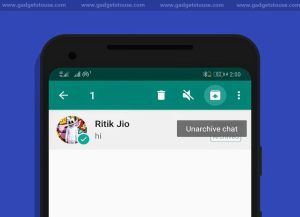
- Now, long press and hold the chat. Next, tap the “Unarchive Chat” icon at the top-right corner of the screen. This will bring back it to the typical chats screen.
Note: The chat will be automatically moved from the archived section to the conversation list as soon as the user texts you. So beware, it’s indeed a temporary solution to hide your private chat on WhatsApp.
2] Lock WhatsApp using App Lock
No doubt, using an app lock will add another layer of security to your WhatsApp chats. And more importantly, you can keep a password different than that on your lock screen. Hence, even if your friends or relatives know your lock screen pin and unlock the phone, they won’t be able to access WhatsApp.
To lock WhatsApp:
- Download and install Norton Applock from Google Play Store.
- Launch the app and grant it necessary permissions, including the ability to draw over other apps and accessibility service.
- Next, set an unlock passcode or pattern and select WhatsApp in the app list.
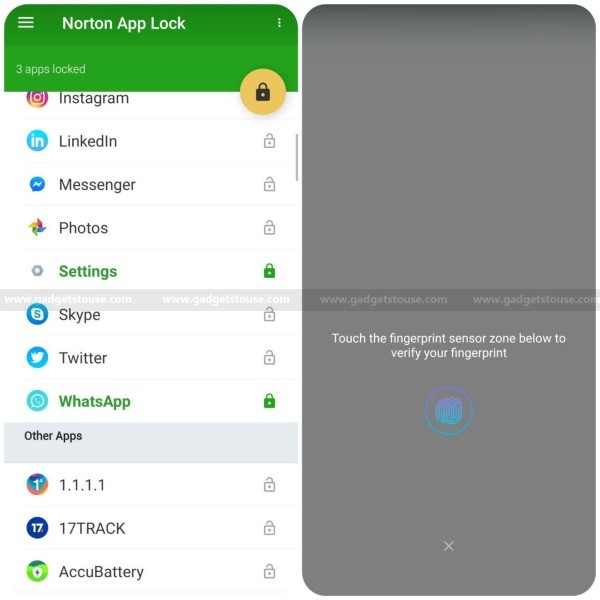
- WhatsApp will now be locked with the provided security code. You can also use the fingerprint scanner to unlock the app.
- To make sure that nobody disables Norton app lock from your device, open the left sidebar and tap on “Activate Device Administrator” option.
Here, we’ve used Norton App lock as it comes from a trusted developer and there aren’t any intrusive ads or privacy risks. Also, it provides an option to lock apps using fingerprint, which further adds to user convenience.
3] Hide Message Previews on Lockscreen
In addition to hiding chats in WhatsApp, it is equally essential to hide message previews on the lock screen at it exposes the personal conversations even if your phone is locked with a password.
To hide lock screen previews:
- Open settings on your phone.
- Navigate to the Privacy section.
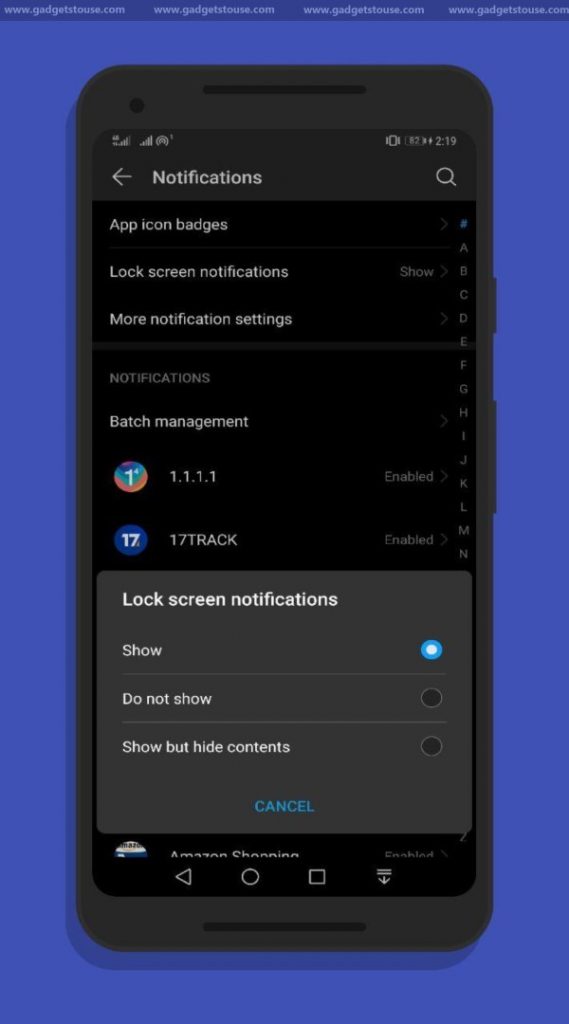
- Tap on “On the lock screen” and select “Hide sensitive content.”
- On previous Android versions, you’ll find this option under in “Security & Location” sub-setting.
That’s it. Messages from WhatsApp or any other messaging app will appear as “this message is hidden” until you unlock the phone.
Wrapping Up
So this was all about how to hide private chat in WhatsApp. Do let us know if you have anything to add further. Also, in case of any doubts or queries, feel free to reach us via the comment box below.
Also, read How to Know If Someone Has Blocked You on WhatsApp.