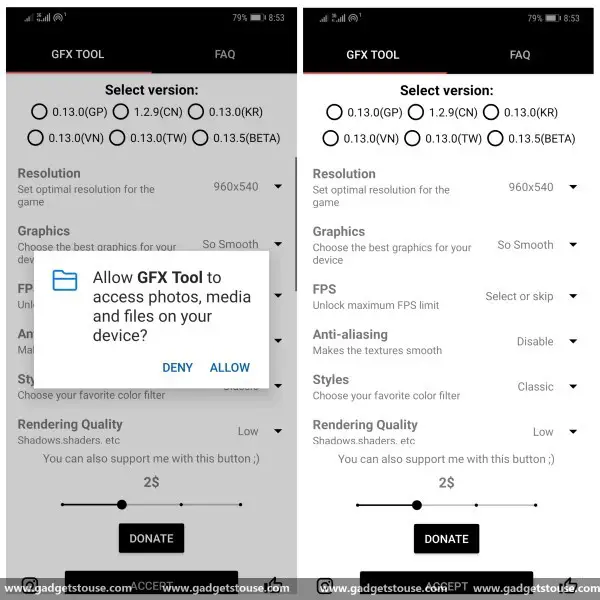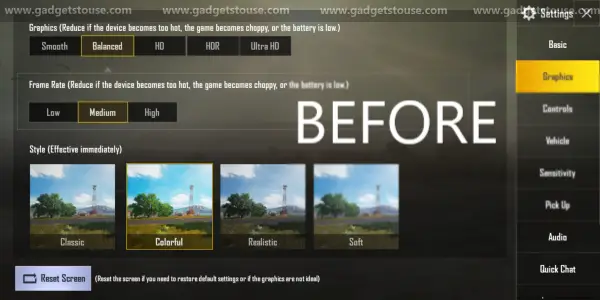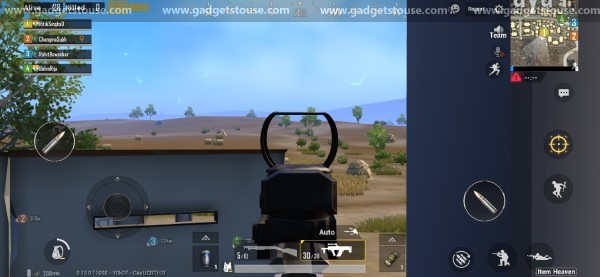Quick Answer
- 3] Once into the game, navigate to the graphics settings, change the default graphics to anything of your choice, and quit the game.
- Therefore, we are here with a step by step guide that’ll help you get 60fps in PUBG on any Android phone, enhancing the overall gaming experience.
- Having said that, the gaming experience varies from device to device due to the disparity in the hardware amongst the devices.
There’s no doubt that PUBG Mobile is currently one of the most popular games for smartphones. And you’ll hardly find any gaming enthusiast who hasn’t played or tried the game yet. Having said that, the gaming experience varies from device to device due to the disparity in the hardware amongst the devices.
While the players having flagship smartphones get stable performance, the ones having mid-range devices often struggle with choppy frames and encounter lag.
Therefore, we are here with a step by step guide that’ll help you get 60fps in PUBG on any Android phone, enhancing the overall gaming experience.
How to Get 60fps in PUBG on Any Android Phone
PUBG Mobile runs on almost all Android smartphones. However, it’s a cumbersome game and requires a lot of resources to run smoothly. By default, the game detects your hardware and sets the graphics based on the device capabilities; yet, low fps is a major issue for many.
The lower frame rate, not only affects the performance and visuals but also hampers your gaming skills. Anyways, you can still boost the fluidity of PUBG Mobile, forcibly using third party software.
Do note that better performance might come at the cost of graphics. That being said, catch up with the steps below to run PUBG at 60fps on Android.
Method 1- Using the GFX Tool
1] Download and install GFX Tool by XDA Member tsoml from Google Play Store. You can also sideload the APK from here.
2] After installation, launch the app and grant all necessary permissions.
3] When asked for the game version, select 0.13.0 (GP). Here, GP indicates Global version, available on Play Store for download. Note: Always choose GP if you’re running the global version.
4] Start with selecting the in-game resolution, which should be lower than your screen’s resolution. Here, I’ve changed it to 960 x 540 pixels.
5] Now, change the graphics settings to So Smooth. Note that selecting a higher resolution or graphics settings are not recommended for low-end devices.
6] Next comes setting the FPS. Provided that we’re here for maximum frame rate and nearly all smartphones support 60Hz panel, select 60FPS.
7] Disable Anti-aliasing as well as shadows and set the style to Classic. High-end users can select these options based on their graphics requirements.
For less powerful phones, disabling anti-aliasing and shadows will help in achieving a higher frame rate.
8] Once done with the configuration, click on Accept and hit the launch button to run PUBG Mobile.
That’s it. You will now be able to play PUBG at 60fps on your Android phone. To check, open the game settings. Tap on graphics and check if Smooth is selected under Graphics section and Extreme under the Frame rate section.
Method 2- By changing Game files
Alternatively, you can use the second method, which involves tweaking the graphics manually by changing the game files. However, it is slightly tedious and requires a basic level of comfort and expertise in Android.
1] Start with launching PUBG Mobile and stop by the lobby area (where you’re prompted to log in). Now, press on the Repair button until the game kills itself and takes you back to the home screen.
2] Next, relaunch the game and log into your account this time. You can also use the Guest option.
3] Once into the game, navigate to the graphics settings, change the default graphics to anything of your choice, and quit the game.
4] Once again, open the game and quit after everything loads up as usual. Now, download either of the two Zip files mentioned below, as per your graphics requirements.
- Configuration 1 (60 FPS, MID shadows, MID graphics with HDR enabled and MAX field of view)- Download here
- Configuration 2 (60 FPS, No shadows, MID graphics with HDR enabled and MAX field of view)- Download here
5] Opon uncompressing the zip file, you’ll find a folder named as ShadowTrackerExtra. Copy it and replace it with the existing folder located at Android/data/com.tencent.ig/files/UE4Game.
Before overwriting the file, make sure to have a backup of the original in case things get messed up.
6] Once you’re done, launch PUBG Mobile once again. You should now be able to notice the difference in FPS performance of the game. Also, you’ll no longer be allowed to change the graphics settings- a tell-tale sign hinting that the method worked.
Wrapping Up
So this was how you could get 60fps in PUBG on any Android phone. Please let us know which method worked best for you and if you were able to achieve the results. In case of any doubts or queries, feel free to reach us via the comments section below.
Also read, How to Register for PUBG Lite and Get Free Rewards.