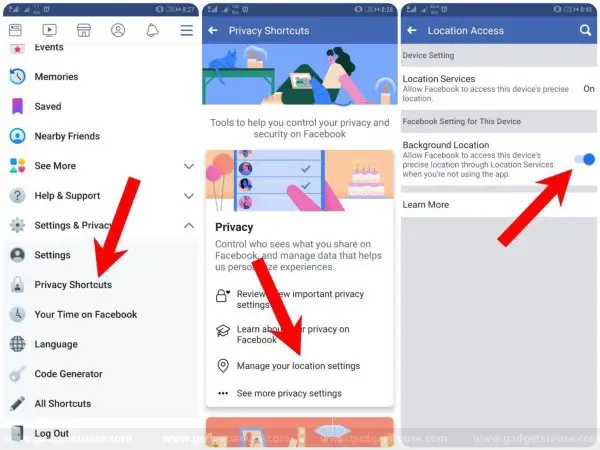Quick Answer
- So this was all about how you can stop Facebook from tracking your location, be it in the background or while using the app.
- 1] Open the Facebook app on your smartphone and navigate to the hamburger menu on the top right corner.
- When it comes to location sharing, it keeps tracking your location even when you’re not using the app, be it on Android or iOS.
Despite boasting of enormous security and privacy prowess, Facebook captures a lot of user data for the sake of advertisers. When it comes to location sharing, it keeps tracking your location even when you’re not using the app, be it on Android or iOS.
Well, Location History has to be manually enabled to let Facebook track you in the first place. But then again, it is likely to turn on by default if you ever used a feature like Nearby Friends, Find WiFi or location tagging for photos.
Having said that, are you not comfortable enough with Facebook’s background tracking feature? Well, here’s how you can stop Facebook from tracking your location when you’re not using the app.
Stop Facebook from tracking your location in the background
While the privacy options were limited in the past, Facebook now allows its users to restrict the app from accessing your location. That being said, ever enabled locating sharing feature in the app or just aren’t sure whether you did or not? Here’s how you can check and disable it on your Android/ iOS:
On Android
1] Open the Facebook app on your smartphone and navigate to the hamburger menu on the top right corner.
2] Scroll down and open the Settings & Privacy section.
3] Here, select Privacy Shortcuts.
4] Tap on Manage your location settings under the Privacy tab.
5] Select Location Access and flick the “Background location” toggle to turn it off.
On iOS
While location settings for apps can be managed very well in your iPhone/ iPad settings, the same can also be done from the Facebook app itself.
1] Open Facebook, head to the Settings & Privacy section, then tap Settings and select Location.
2] On the following page, tap on Location once again in order to navigate to Facebook’s location settings. Here, you can adjust your location sharing preferences by changing it from “Always” to “While using the app.”
That’s it. Facebook will no longer track your location in the background. On the contrary, you might lose certain location-based features, including Nearby Friends, Find WiFi, and place suggestions during check-in.
Disable Facebook location tracking while using the app
Now some people may want to completely disable location access or the app’s ability to track your location. Well, this too is possible, and Facebook itself offers a dedicated option to do the same.
For Android devices
Open the Facebook app and navigate to Settings & Privacy > Privacy Shortcuts > Manage your location settings. Here, tap on Location Services and disable access for the Facebook application.
Alternatively, you can directly cut off Facebook’s ability to track your location by turning off the location toggle under Settings > Apps > Installed apps > Facebook > Permissions.
For iOS devices
Open your phone’s Settings, head to the Privacy section > select Location Services. Here, tap on Facebook and choose “Never” instead of “While using it.” Additionally, you can completely stop all your apps from using your location by turning Location Services off.
Wrapping Up
So this was all about how you can stop Facebook from tracking your location, be it in the background or while using the app. That said, are you okay with social media apps tracking your location? Let us know in the comments below. Also, feel free to reach us in case of any comments or queries.
Also, read How to Request FaceApp to Remove Your Data From its Servers.