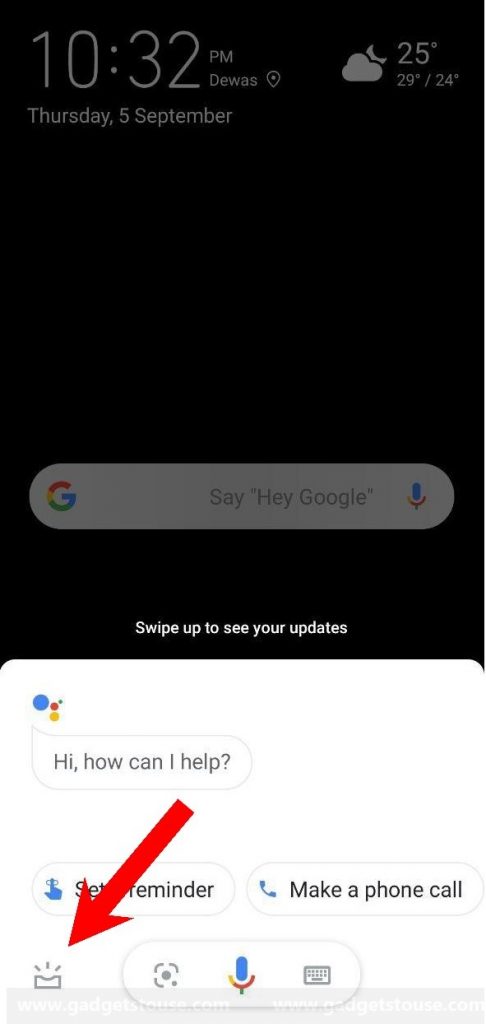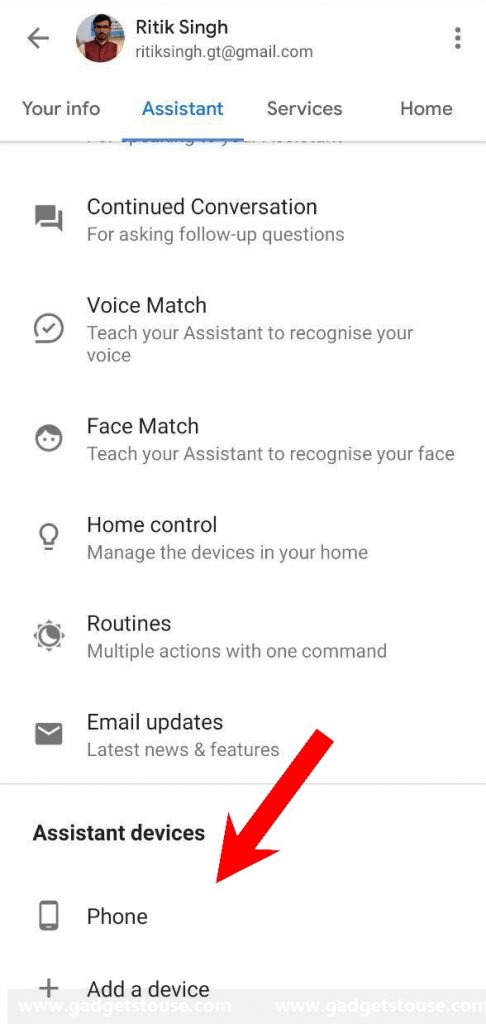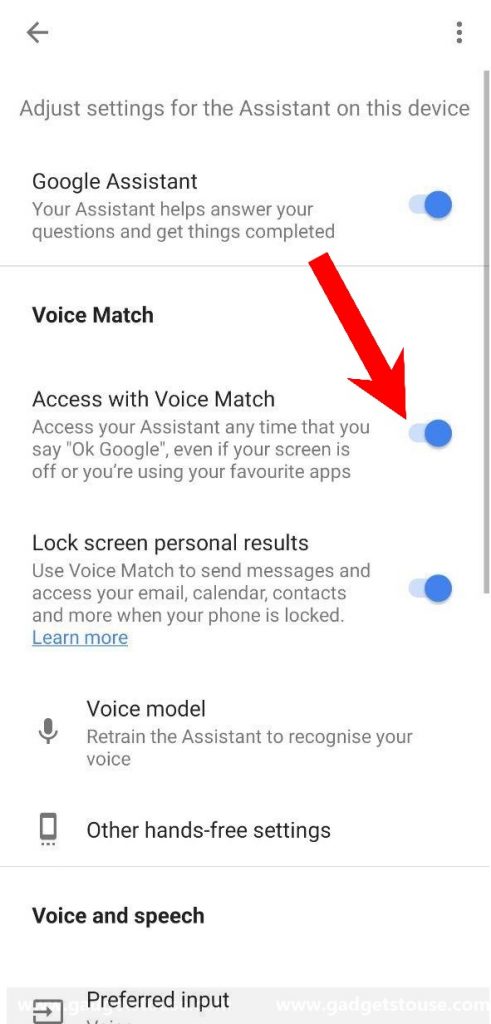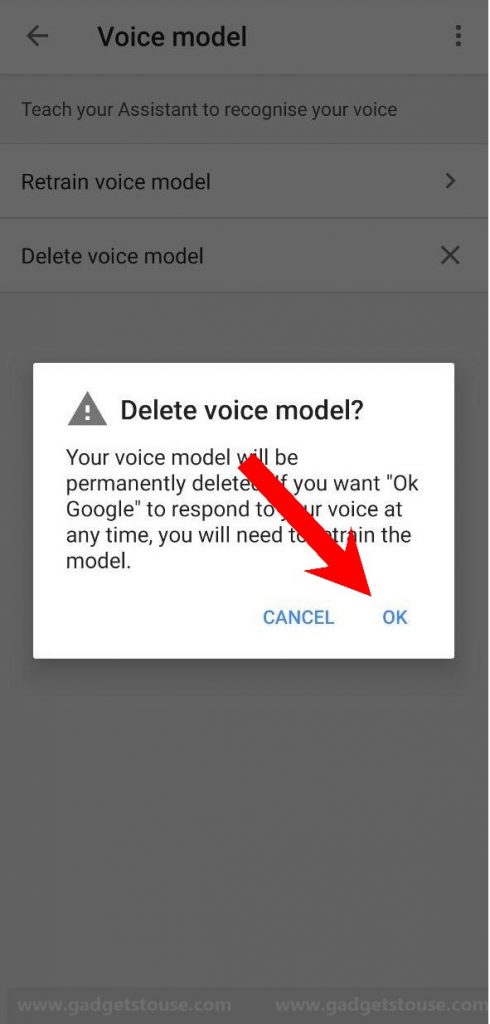Quick Answer
- In order to completely disable Google Assistant on the lock screen and prevent it from popping randomly, all you need to do is turn off the Voice match feature in its settings.
- From playing music to setting the alarm, sending a message or converting a random currency into the other, that too without touching the phone is simply amazing.
- And following the same, it’s always ready to listen ‘OK Google’ or ‘Hey Google’ commands to pop up spontaneously, with a sweet little ding welcoming you to the era of artificial intelligence.
The Google Assistant is, indeed a huge time-saver for many. From playing music to setting the alarm, sending a message or converting a random currency into the other, that too without touching the phone is simply amazing.
With the years of development, the Assistant is now capable of being at your service around the clock. And following the same, it’s always ready to listen ‘OK Google’ or ‘Hey Google’ commands to pop up spontaneously, with a sweet little ding welcoming you to the era of artificial intelligence.
Anyways, enough of storytelling! As you’d acknowledge, the Assistant doesn’t always work as intended. And, it gets quite annoying when it randomly lights up your sleeping phone while you’re just having a casual talk or addressing a different device altogether.
Therefore, we are here with a simple guide on how to disable Google Assistant on the lock screen. So, read along.
Disable Google Assistant on Lock Screen
In order to completely disable Google Assistant on the lock screen and prevent it from popping randomly, all you need to do is turn off the Voice match feature in its settings. To do the same, catch up with the steps below.
1] Launch Google Assistant by giving “Ok Google” or “Hey Google” commands or by pressing and holding the home button.
2] Once the Assistant pops up, click on the box-shaped icon given in the left bottom.
3] Now, click on your profile icon on the top right corner of the screen and swipe left to navigate to the Assistant section.
4] On the following page, scroll down and select Phone under Assistant devices list.
5] After that, tap on the toggle next to the “Access with Voice Match” option to turn it off. Confirm the same if prompted again.
That’s it. You’ve now successfully turned off the voice match feature. From now, Google Assistant will no longer disturb while your phone is in the locked state. That being said, you can further disable it entirely by removing your voice model from Assistant.
To remove your voice model from Google Assistant:
- Open Google Assistant and navigate to Settings > Assistant > Phone.
- Here, select Voice Model.
- Now, simply tap on “Delete voice model” option. This will disable the feature altogether.
Wrapping Up
So this was all about how you can disable Google Assistant on your lock screen. By the way, there are multiple things that you can do with the Assistant, like using it to read and send messages on WhatsApp. You can now even connect it with Spotify to enjoy music without touching your phone.
Anyways, what’s your favorite Google Assitant feature? Let us know in the comments below. Moreover, feel free to reach us in case of any doubts or queries.
Also, read Things you didn’t know Google Assistant could do for you.