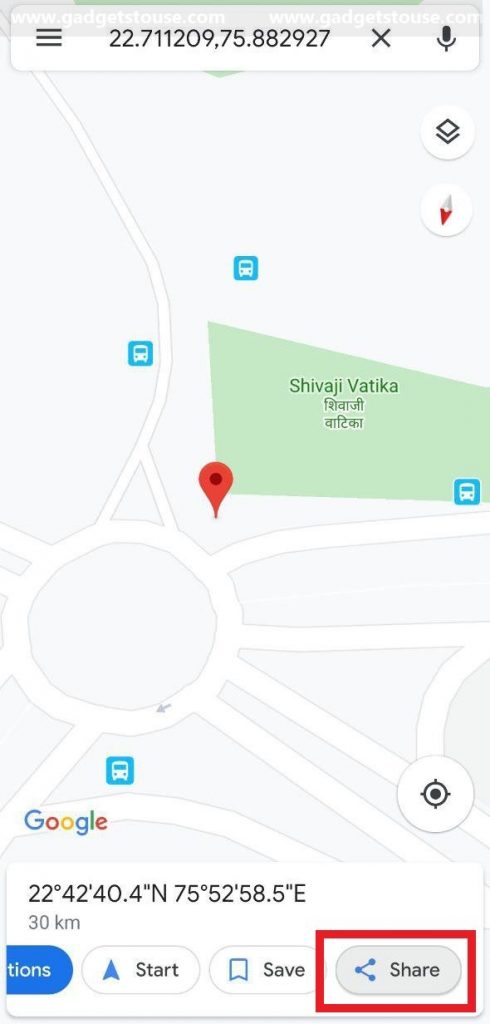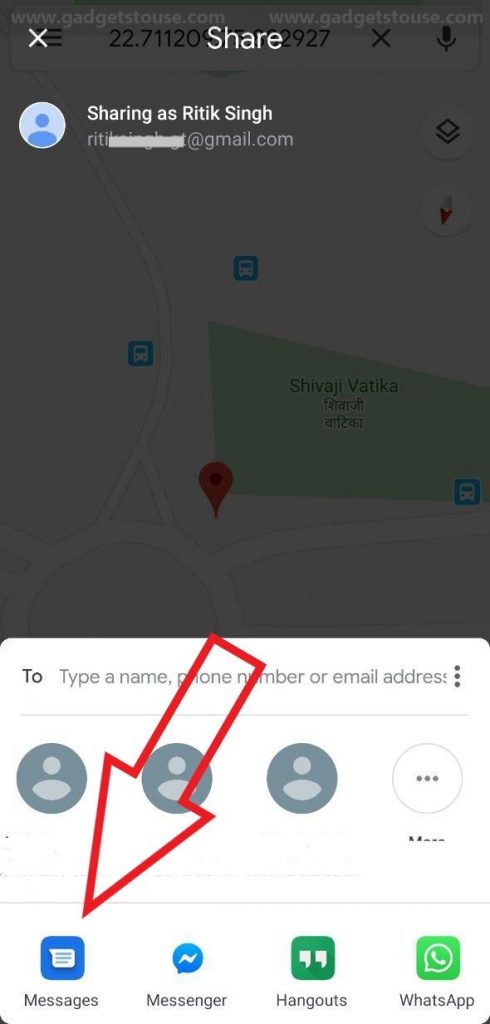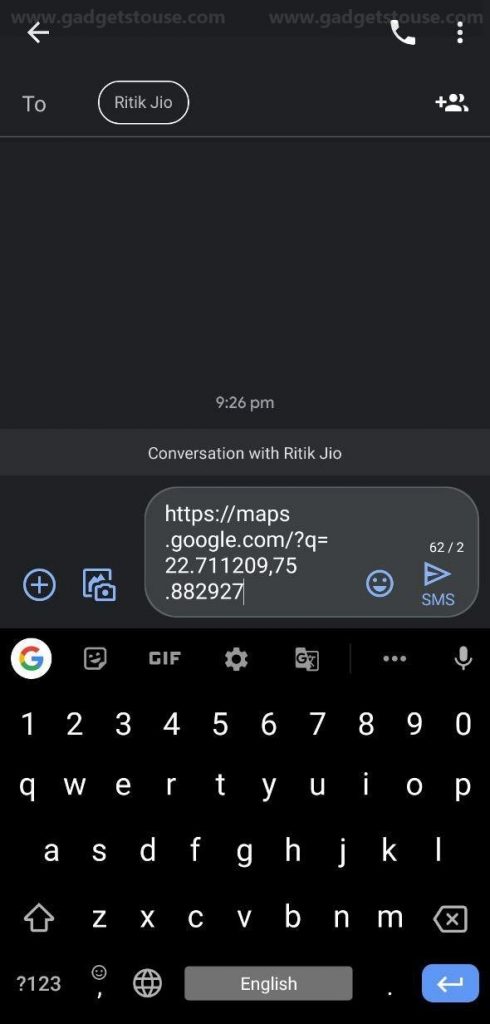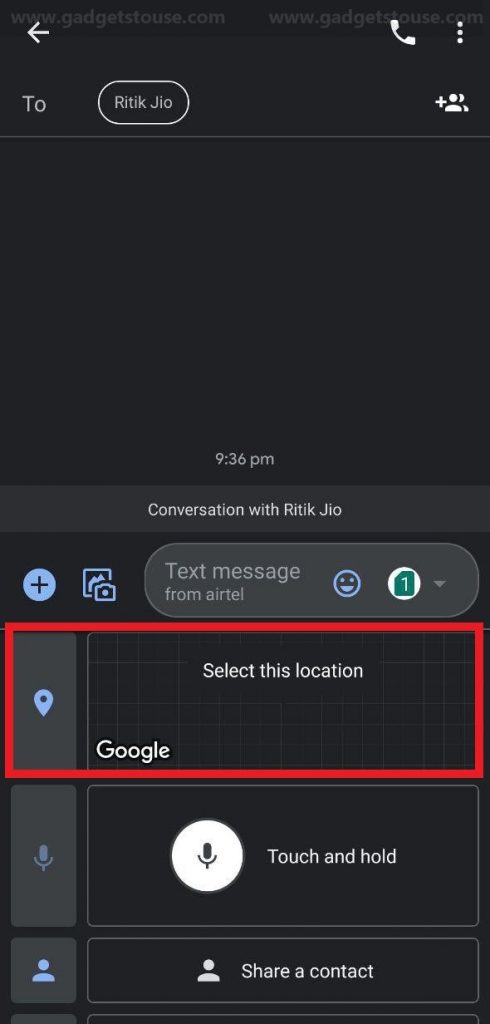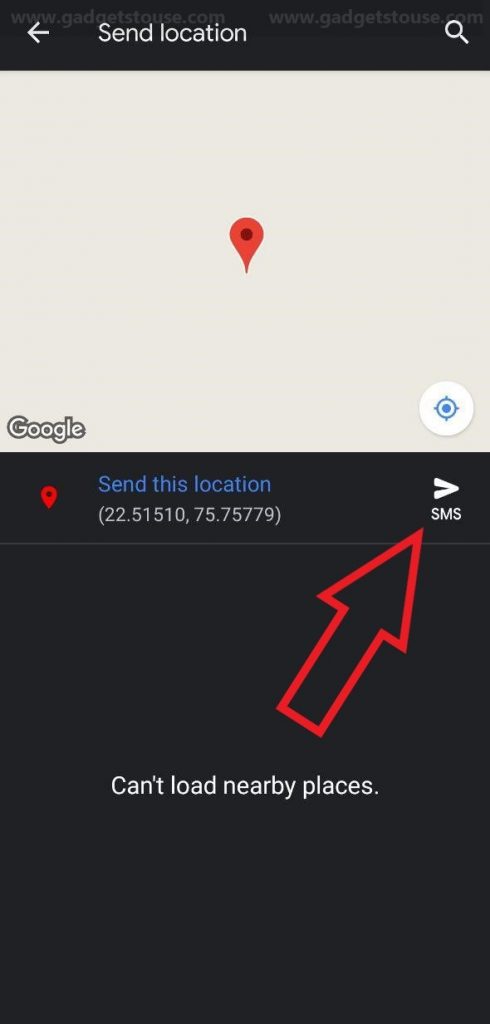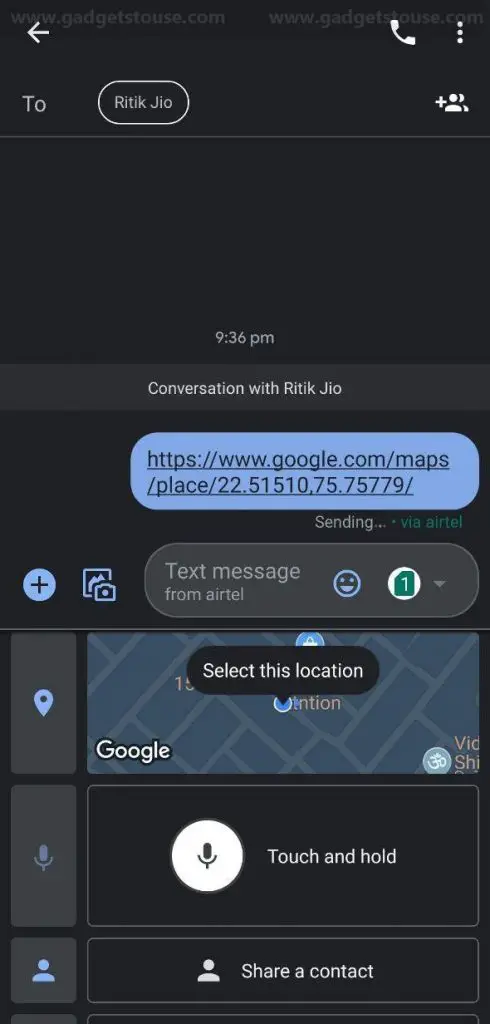Quick Answer
- 2] You’ll now see a red marker for the selected location with a row of options at the bottom (if using GPS, tap and hold on your current location point until a red marker appears).
- Now, find the location you want to share- you can either manually search for landmarks if the map is saved offline or can use the “locate me” button to get the current coordinates using GPS on your device.
- 3] After that, click on the “+’ button given on the left side of the text box, scroll down, and select the option to share the location.
Imagine yourself getting stuck at a remote location with almost no internet connectivity wherein you want to share your location with friends or relatives. Now, there are many ways to share location, but most of them require the internet. However, if you do have cellular connectivity, you can use the widely ignored feature- SMS for the same.
In this article, let us show you how to share location via SMS on Android smartphones. Read on.
Send location via SMS on Android
You can use two methods to share the location with your contacts. This involves directly sharing coordinates with the Google Maps app or sending the same using Google Message app. Based on your preferences, you can choose any of the methods below.
Using Google Maps
1] First of all, open Google Maps on your Android. Now, find the location you want to share- you can either manually search for landmarks if the map is saved offline or can use the “locate me” button to get the current coordinates using GPS on your device.
2] You’ll now see a red marker for the selected location with a row of options at the bottom (if using GPS, tap and hold on your current location point until a red marker appears). Now, click on the “Share” button and a share menu will open.
3] In the share menu, select your default messaging app, choose the desired contacts, and send the coordinates along with the link. That’s it. The other party will now be able to get your exact location on Maps using the message you just sent.
Using Google Messages
Thanks to the introduction of RCS (Rich Communication Services), the Google Messages app now allows sharing several multimedia, including contacts, files, voice notes, location, and more. And hence, you can use the same to share your current location with your friends and family.
1] Open the Google Messages app on your Android. Download the same from Google Play Store if not already (you might be asked to set it as your phone’s default SMS app).
2] Navigate to an existing conversation or tap the “Start chat” button and select the desired contact to start a new conversation.
3] After that, click on the “+’ button given on the left side of the text box, scroll down, and select the option to share the location. Confirm the prompt to allow location access.
4] It’ll now take a couple of seconds to get your location coordinates. Once done, tap on the send button and share it along with your message. Your contact will now get a text message that contains a URL denoting your current location.
Wrapping Up
So these were some of the simplest methods to share location via SMS on Android. By the way, what do you prefer out of the two? Let us know in the comments below. Moreover, feel free to reach us in case of any doubts or queries.
Also, read How to Auto-delete Location History on Your Android Phone.