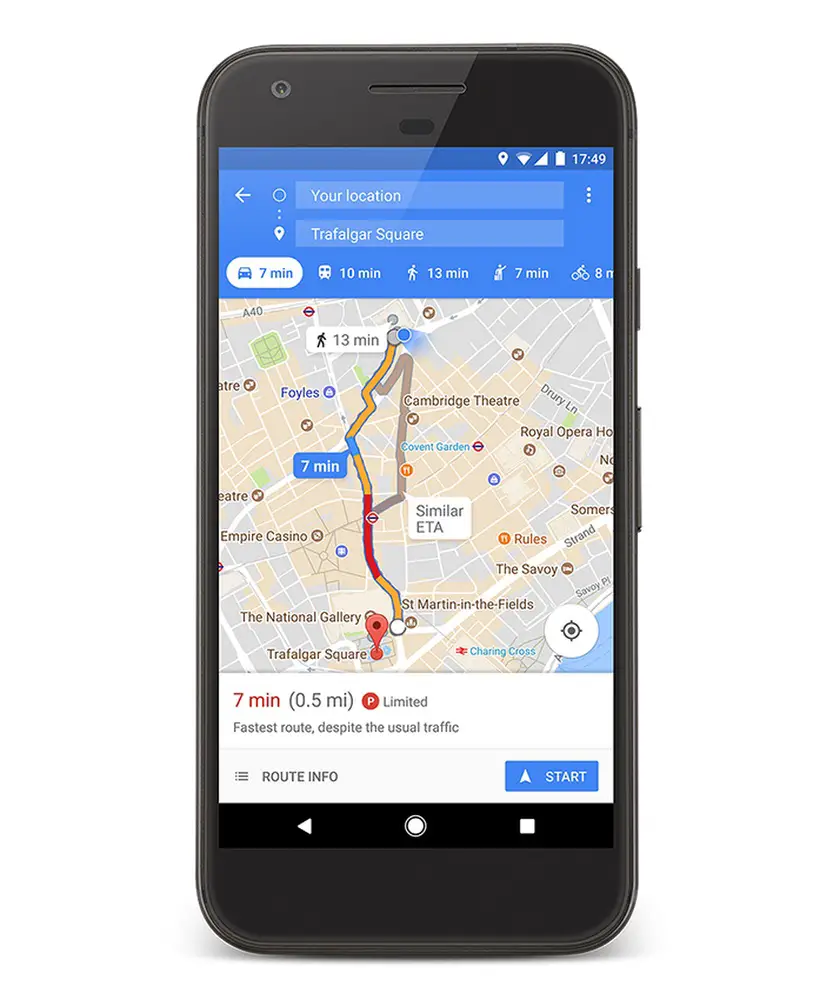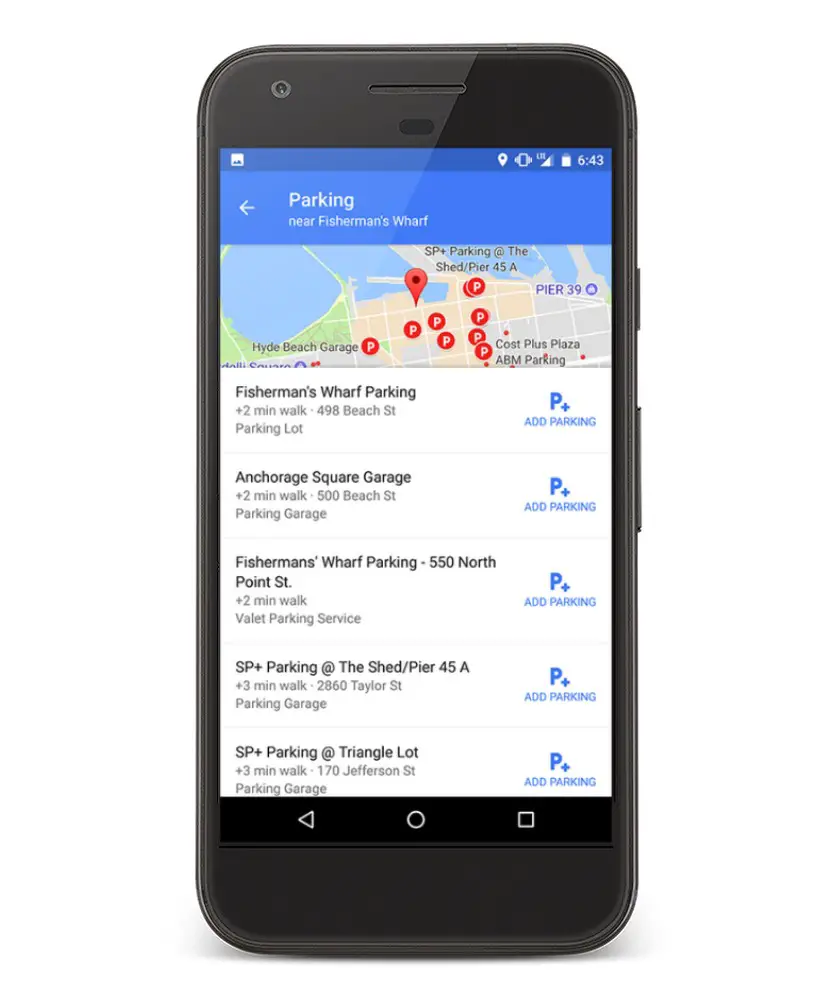Quick Answer
- As the name says, it lets you view the ease of parking at a particular location based on the average availability of parking in the area.
- So this was a simple guide on how you can find parking in any supported area on Google Maps.
- And if you’re going to a new place, unaware of the parking scope, you may likely end up wasting a lot of time and energy.
Finding a parking spot is a real struggle these days, especially in the areas with a high rush. And if you’re going to a new place, unaware of the parking scope, you may likely end up wasting a lot of time and energy. So, what do to in such a situation? Well, this is where Google Maps’ ‘Find Parking’ feature comes to rescue.
In this article, let’s see how to check and find parking in any area using Google Maps’ Find Parking feature.
Find Parking Using Google Maps
For starters, Google released the ‘Find Parking’ feature back in August 2017 in selected cities mentioned on the Google blog. As the name says, it lets you view the ease of parking at a particular location based on the average availability of parking in the area.
Additionally, it also shows you a list of nearby parking lots and garages where you can park your vehicle and mark its location. This not only saves a lot of time searching for parking spots but also allows you to pre-plan your trip even before leaving home. Now that we’re done with the basics, you can follow the steps below to use it on your Android device.
Step by step guide to check parking availability in any area using Google Maps
Before we start, make sure to update the Google Maps app to the latest version from the Google Play Store. This will ensure that you don’t miss out on any important feature. Also, enable your GPS location feature if not already.
1] Open the Google Maps app on your Android and click on the blue-colored Go button given on the bottom right.
2] Next, set the Starting Point as your current location and search for your destination in the Choose destination window.
3] You will now see the parking difficulty icon “P” in the directions card at the bottom of the screen. It’ll show appropriate status based on the parking availability, ranging from limited to medium to easy based on the historical parking data analyzed with machine learning.
4] Click on the Find Parking button to see nearby places where you can park your vehicle. Select the spot by clicking on Add Parking and tap Start to begin the navigation.
5] Once you reach the parking spot, Google will give you walking directions from the lot or garage to your actual destination. Additionally, you can tap the blue dot that shows your location and click Save your Parking to make the app remember your vehicle’s position.
Wrapping Up
So this was a simple guide on how you can find parking in any supported area on Google Maps. As mentioned, it’s still limited to very few cities and hence may not be available for your location. Anyways, what are your thoughts on the Find Parking feature? Do let us know in the comments below. Also, feel free to reach out in case of any doubts or queries.
Also, read-
- How to Turn on Speedometer in Google Maps on Android
- What Is Google Maps Incognito Mode and How to Enable It