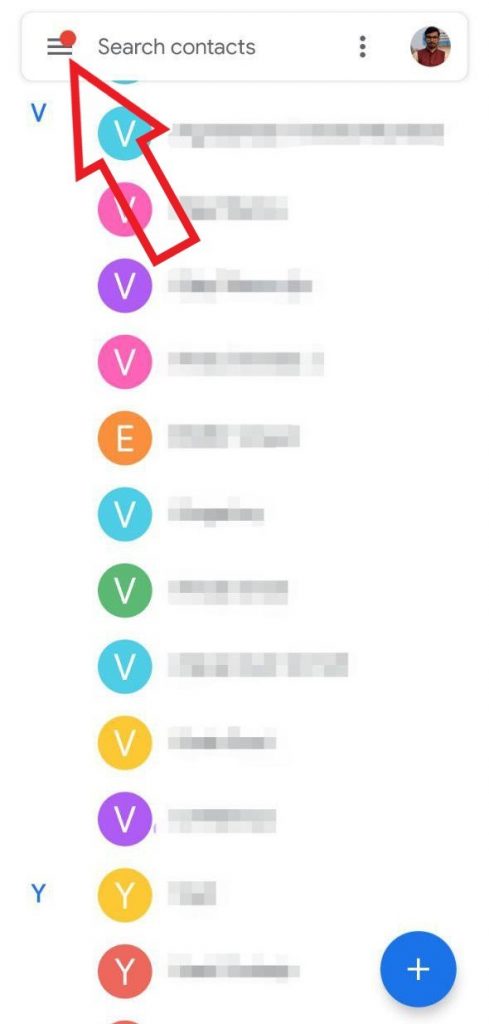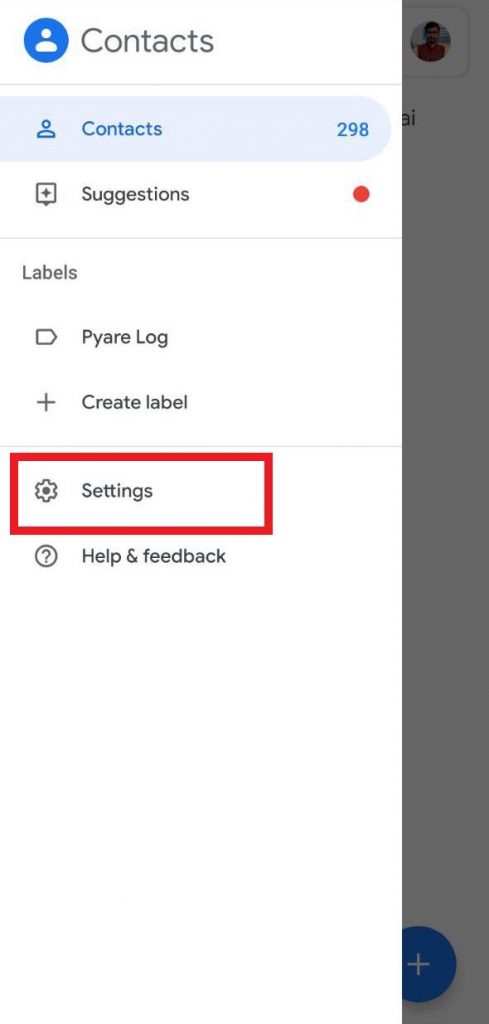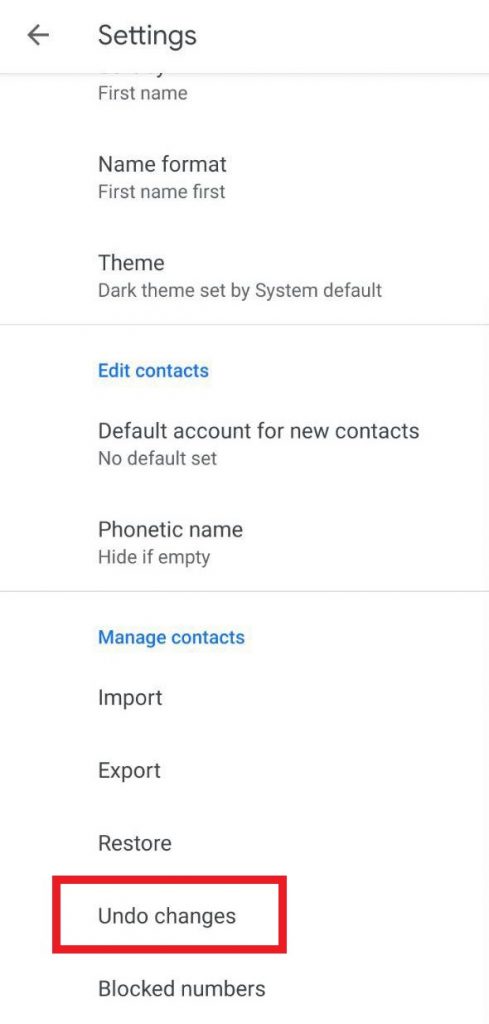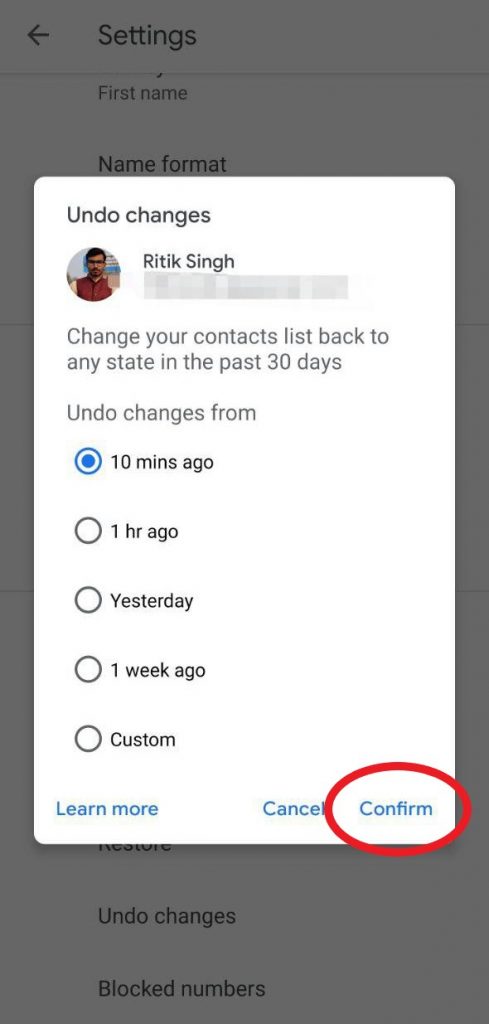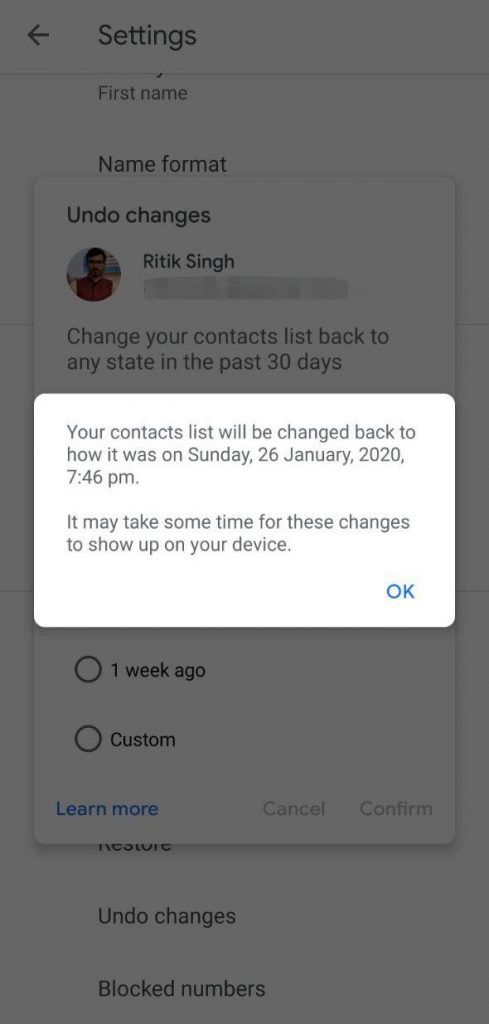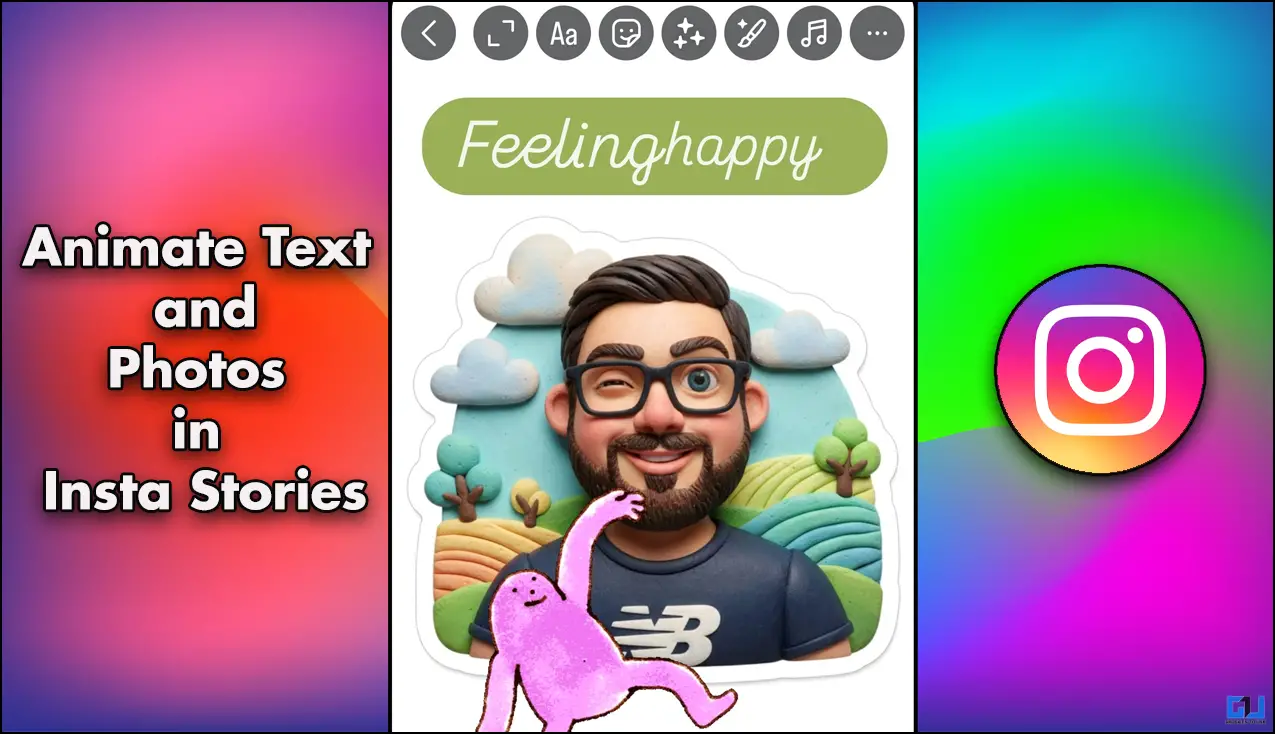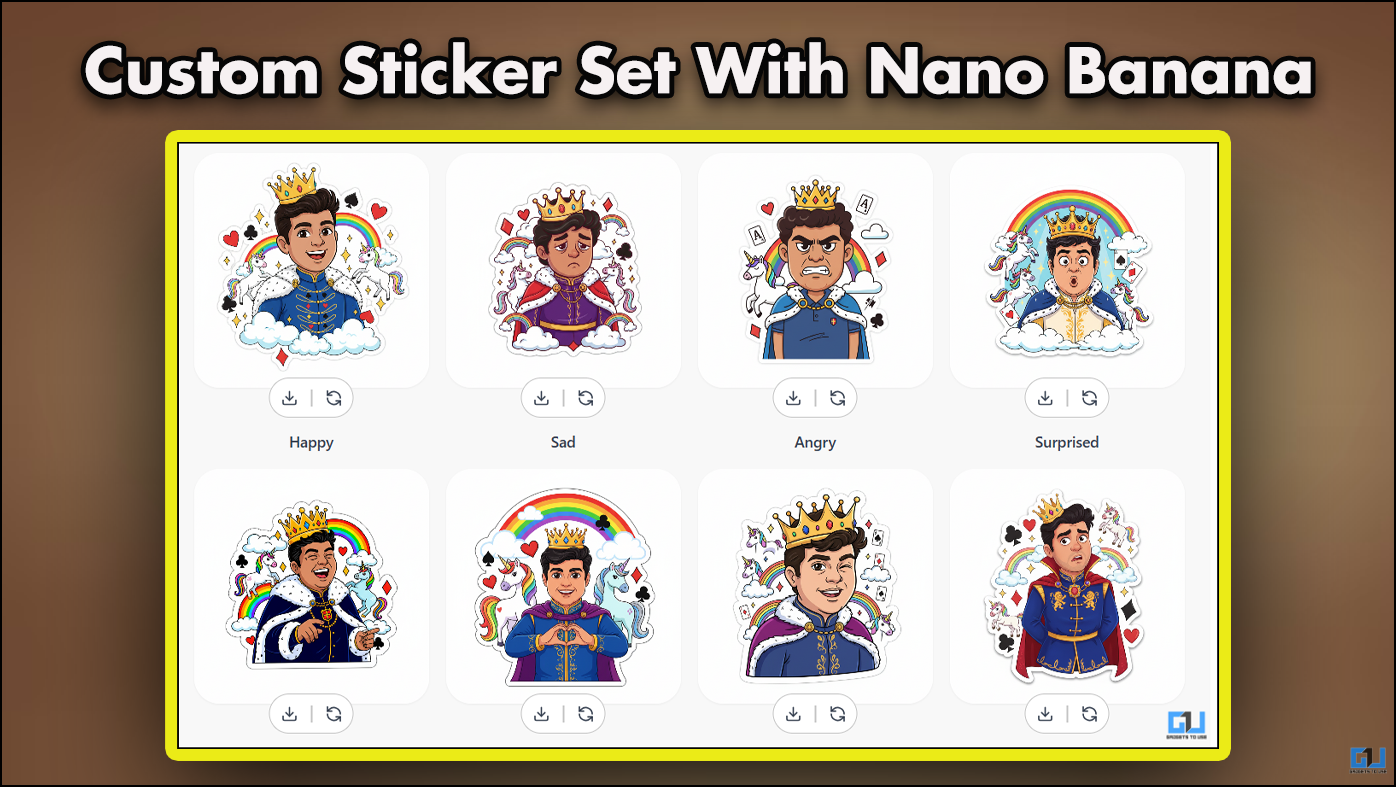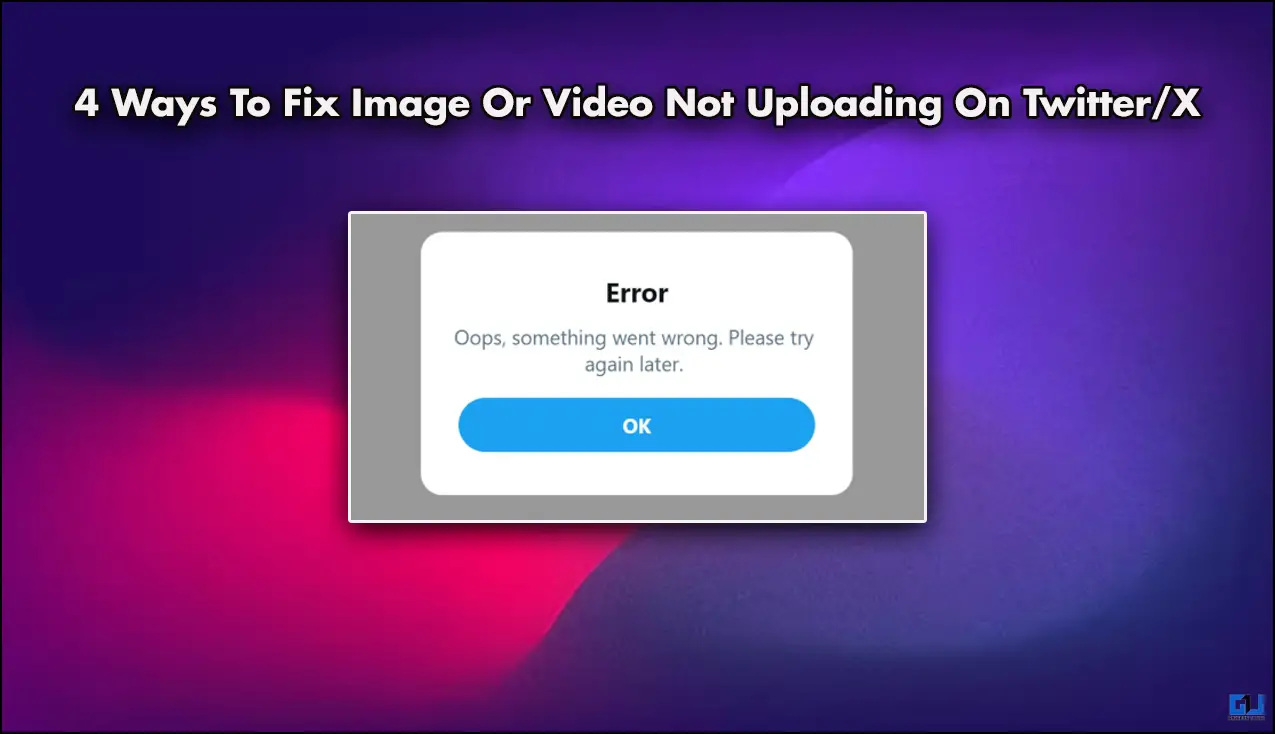Quick Answer
- Click on it and select the Google account for which you want to restore the contacts (in case if you’ve more than one account on your device).
- that run on custom Android skins, you can use the given web-based method on either of your phone or computer to recover contacts from Google.
- Apart from your current phone, you can also pull contacts that you’ve had in your previous Android phones, including the ones saved on device storage as well as on the sim card.
Google Contacts, for starters, lets you back up and sync your local contacts to the cloud. This indeed makes up for a great option to rescue data in case something goes wrong. Now, if you’ve removed a contact in error, it’s quite easy to recover it provided that you know the method. In this article, let’s see how you can restore deleted contacts from Google.
Restore Deleted Contacts from Google
Method 1- For Phones with Google Contacts App
If you’re using a smartphone with stock Android, it’s likely to have the Google Contacts app pre-installed. And this makes it quite easy to recover contacts within a matter of a few clicks. The same goes for people who’ve installed it from Google Play Store on other phones.
To restore your Contacts through the Google Contacts app, follow the steps given below:
1] Open the Google Contacts app on your phone.
2] Click on the hamburger menu on the top left corner to open the sidebar. Select Settings.
3] Scroll down until you find the Undo Changes option under the Manage Contacts section.
Click on it and select the Google account for which you want to restore the contacts (in case if you’ve more than one account on your device).
4] On the following dialog box, choose the time for which you want to undo the changes.
For example, if you’ve deleted a contact just a few minutes back, select 10 Minutes. Otherwise, you can pick other options or create a custom one.
That being said, make sure to back up the contact information and changes that you’ve made after the deletion as they’ll be reversed in order to restore the old data.
5] Once you’re done with the selection, click on Confirm. All your deleted, merged, and edited contacts will now be restored within a couple of minutes to the point in time that you selected above.
Method 2- For Phones without Google Contacts App
If you’re having an iPhone or phones from brands like Samsung, Xiaomi, Realme, etc. that run on custom Android skins, you can use the given web-based method on either of your phone or computer to recover contacts from Google.
1] Open the browser of your choice on your phone or PC and head to contacts.google.com.
2] Click on the Gear icon on the top right corner.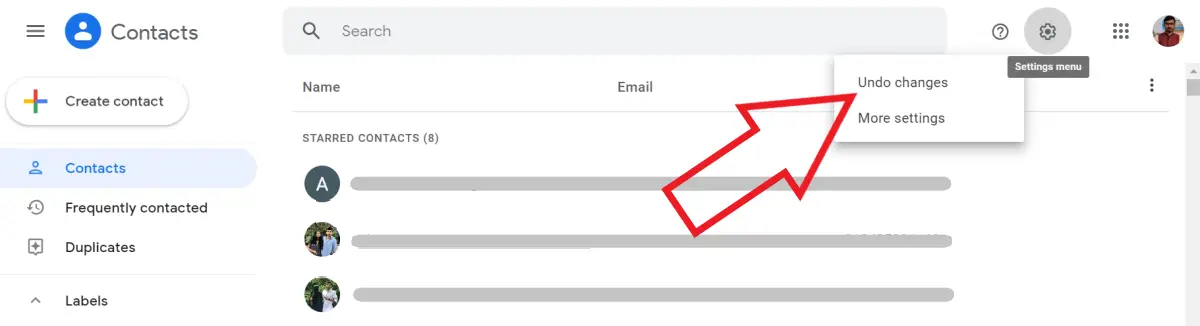
3] Select Undo Changes.
4] Now, pick the time for which you want to undo the changes, as discussed in the first method, and click on Confirm.
That’s it.; your contacts will now be restored to what they were before the selected time.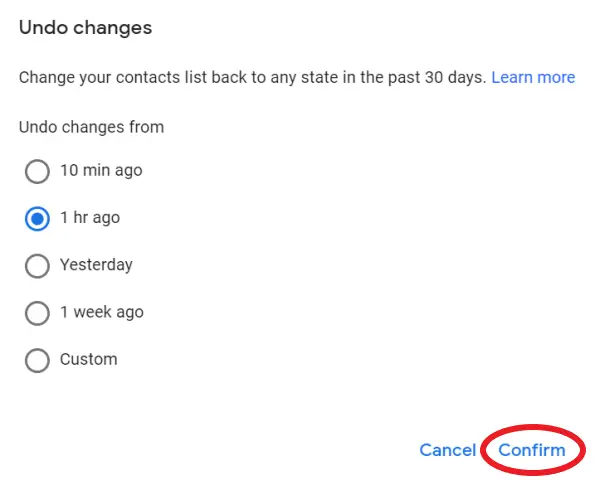
Alternatively, you can recover your contacts directly from your Google account backup. To do the same, open the Settings on your Android phone and head to the Google section. Here, click on ‘Set up & restore’ and select ‘Restore Contacts.’
You can now specify the contacts you want to restore from your Google account. Apart from your current phone, you can also pull contacts that you’ve had in your previous Android phones, including the ones saved on device storage as well as on the sim card.
Didn’t find any Contacts?
Note that these methods will work only if you have the data synced with your Google Account. Since using most features on an Android phone requires a Gmail account, the contacts sync feature is likely to stay enabled on the device unless turned off manually.
If, for some reason, you don’t have any contacts synced to Google, restoring them could be almost next to impossible unless you’ve other options ready. To know more about how to backup contacts on Android, click here.
Wrapping Up
So this was all about how you can restore deleted contacts on your phone from Google. By the way, what all methods do you use to backup your contacts? Let us know in the comments below. Also, feel free to reach us in case of any doubts or queries.
Also, read How to backup your text messages to your Gmail account