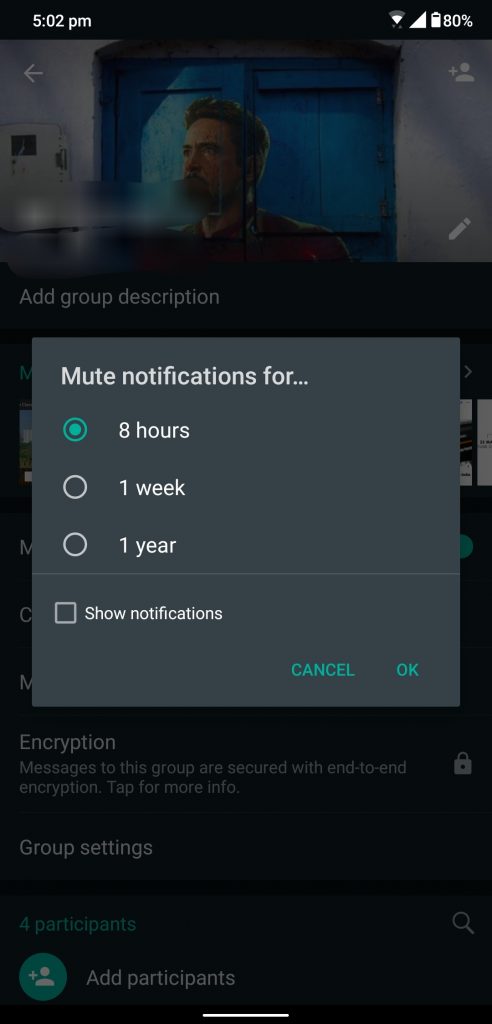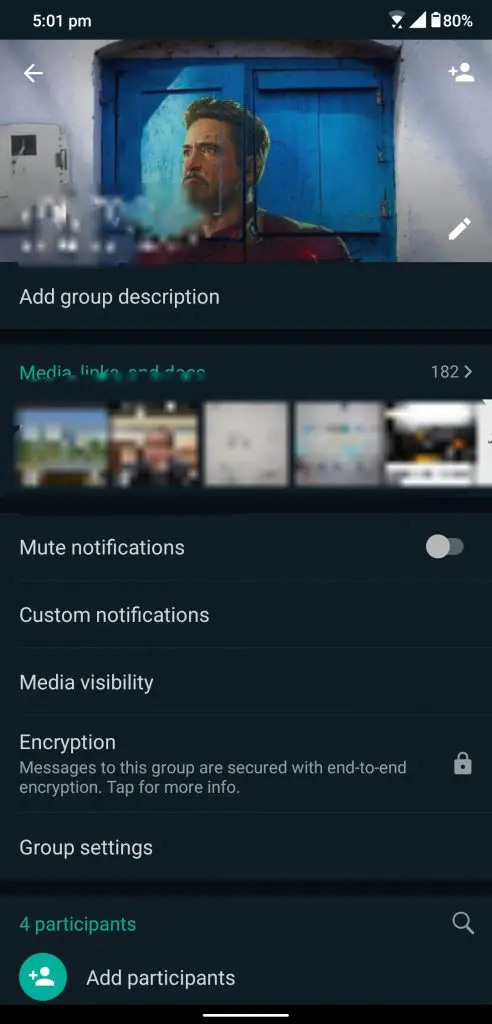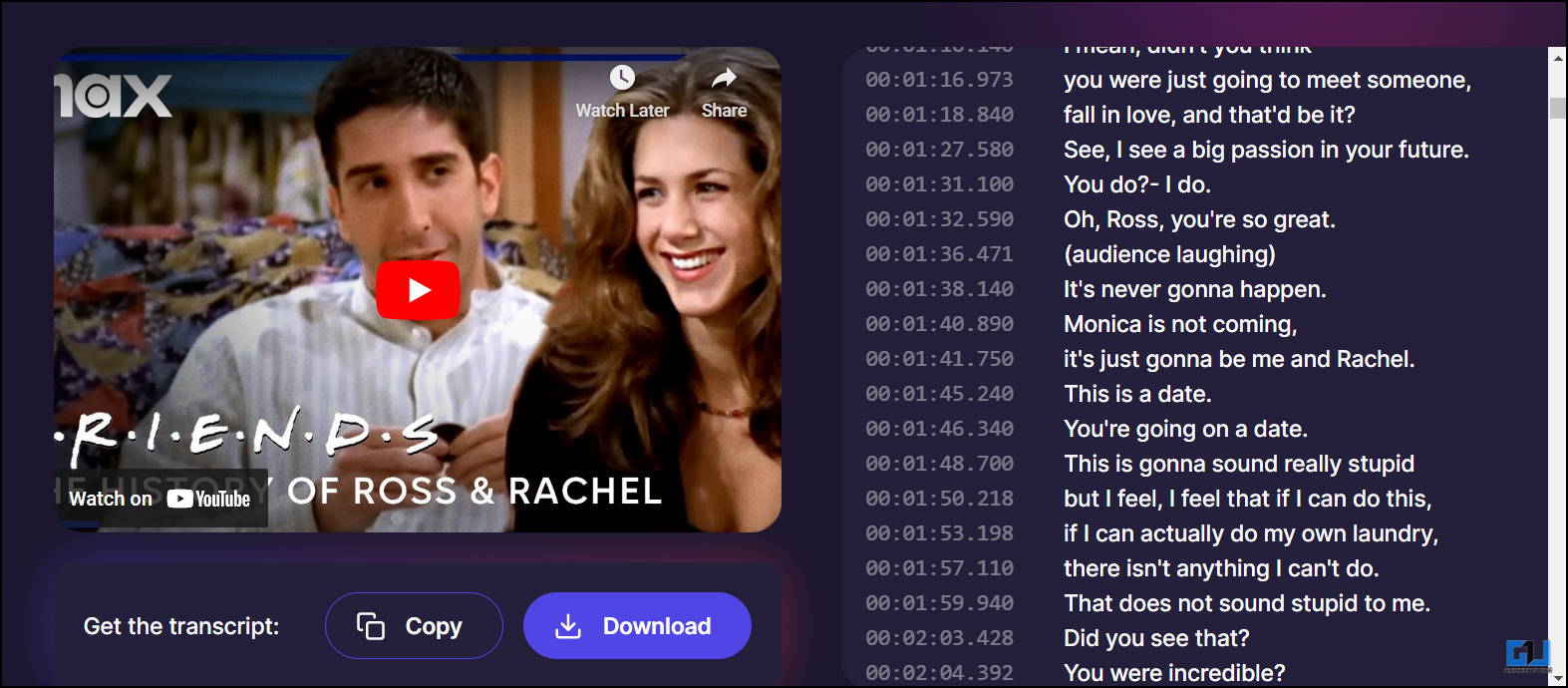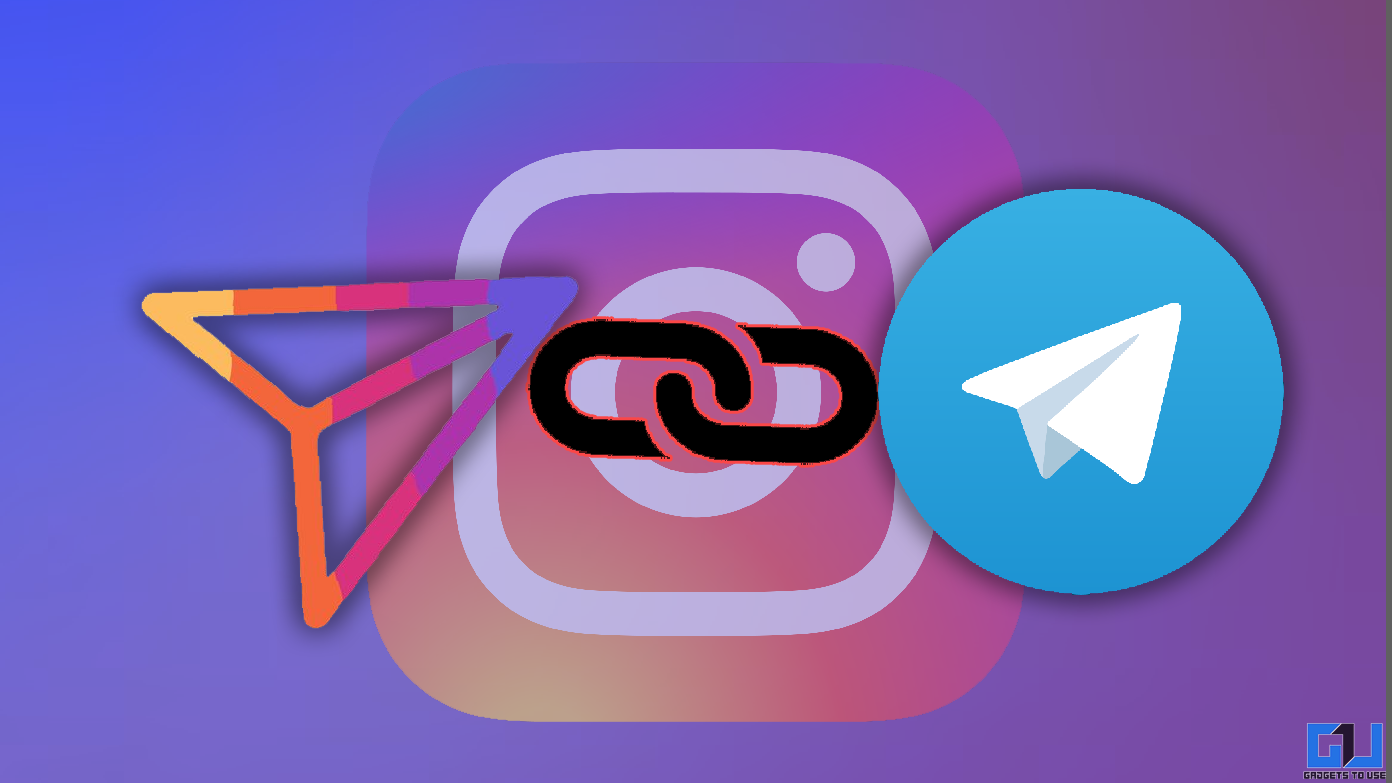WhatsApp is a great messenger that Facebook took over a while back and since then there been a lot of improvement in the app. One thing which annoys everyone in the group chats in WhatsApp messenger. If you are added in a group then you will get notification no matter if you are interested or not.
These notifications will fill in your notification bar even though you are not interested in the conversation. If you find yourself in this situation where you just want to do watch movies or play games on your phone and these notifications are bothering you. Then you can disable this notification for some time and unmute them when you are done.
A mute chat feature is already available in WhatsApp and you just have to follow these simple steps to do that.
Steps to mute group chat on WhatsApp
- Open WhatsApp and open the group you want to mute.
- Tap on the Group title and tap on Mute Notifications.
- You will see a pop up with an option to a mute group for 8 hours, a week or a year.
- Choose one of the options and tap OK.
- You can choose the Show notification checkbox to keep the notifications coming but in silent mode.
To Unmute Chat
To unmute the chat, you just have to go back to the group chat then tap on the name of the group. Then disable the Mute notification toggle to resume the notifications.
Wrapping up
This is the option that lets you live your life in a zen mode, away from these unnecessary notifications. Follow us on social media, if you want to know more tricks about WhatsApp.
Also Read: 5 WhatsApp Tricks You Should Know To Become a Pro User
WhatsApp Tips: How to Save WhatsApp Status Video and Photos