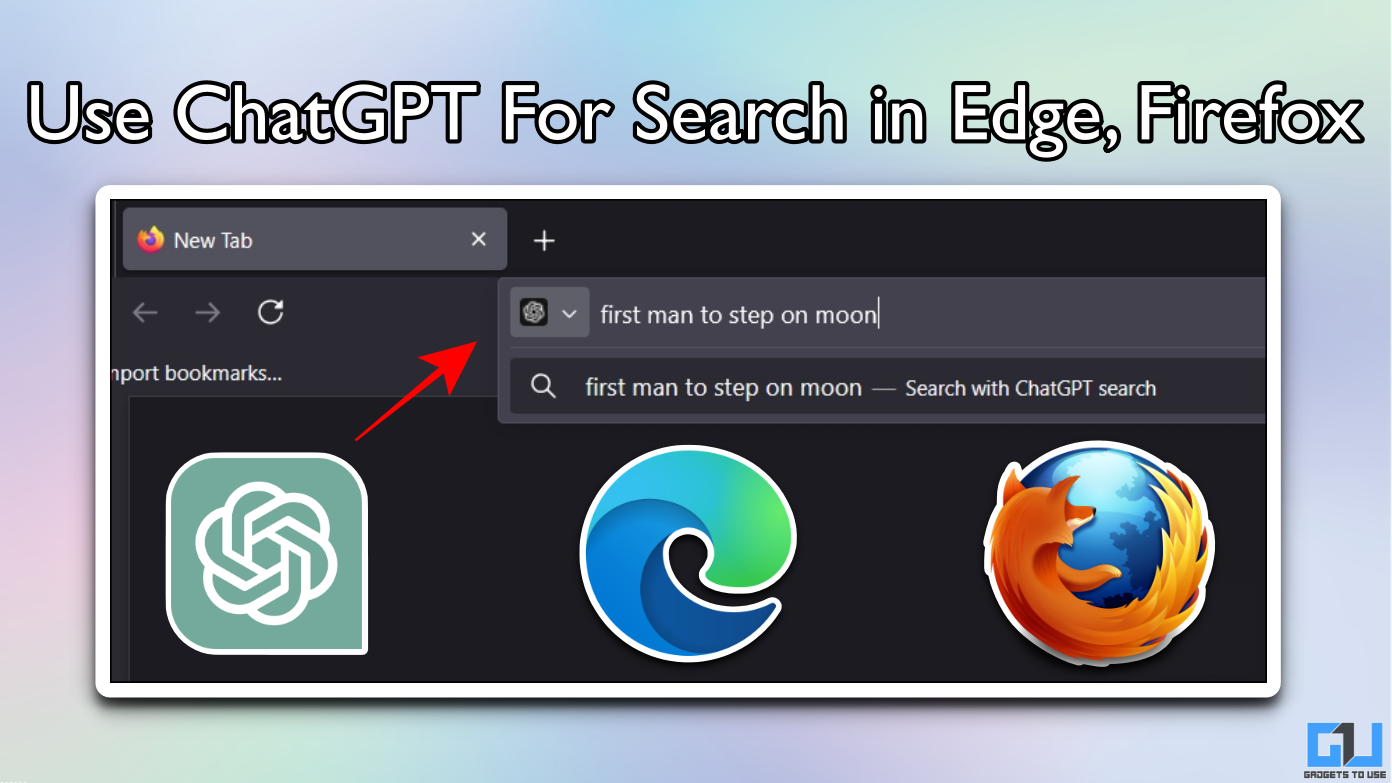Quick Answer
- You can use the WhatsApp web on your phone if you want to go away from your laptop and still want to use your WhatsApp.
- If you want to use WhatsApp on your laptop or PC, you can do that using the WhatsApp web.
- You should know that if you are using your WhatsApp account on your laptop then it will be disconnected from your phone.
If you want to use WhatsApp on your laptop or PC, you can do that using the WhatsApp web. But that won’t let you make calls from your pc. There is one solution that lets you do that. You can install an Android emulator for that on your laptop. This not only lets you do voice calls but video calls as well. This will bring quality to your video and voice calls which you might not get on your smartphone.
You should know that if you are using your WhatsApp account on your laptop then it will be disconnected from your phone. So you have to reconnect your account to try the phone once it’s done. You can use the WhatsApp web on your phone if you want to go away from your laptop and still want to use your WhatsApp.
Also Read: How to Make WhatsApp Group Calls on Android, iPhone
Steps to make WhatsApp voice calls from a laptop
- On your laptop navigate to the BlueStacks website.
- Download and install it on your laptop.
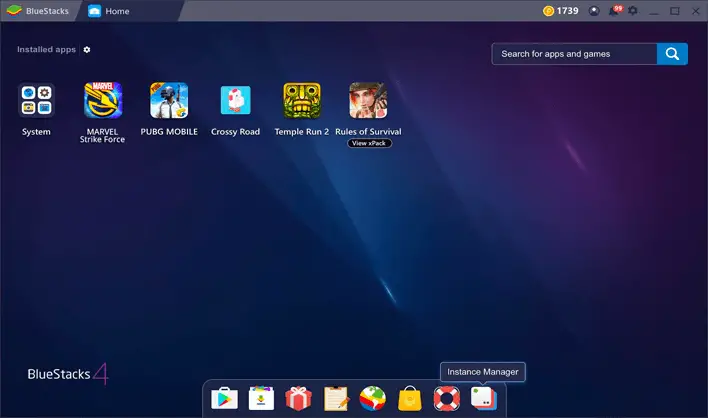
- Launch the BlueStacks on your laptop and install WhatsApp from Google Play Store.
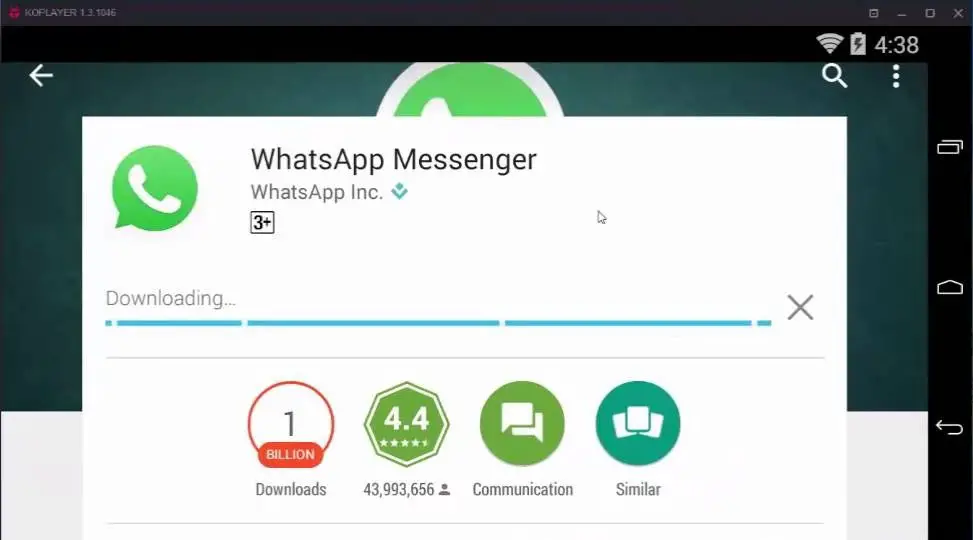
- Launch the WhatsApp on BlueStacks and set up using your phone number.
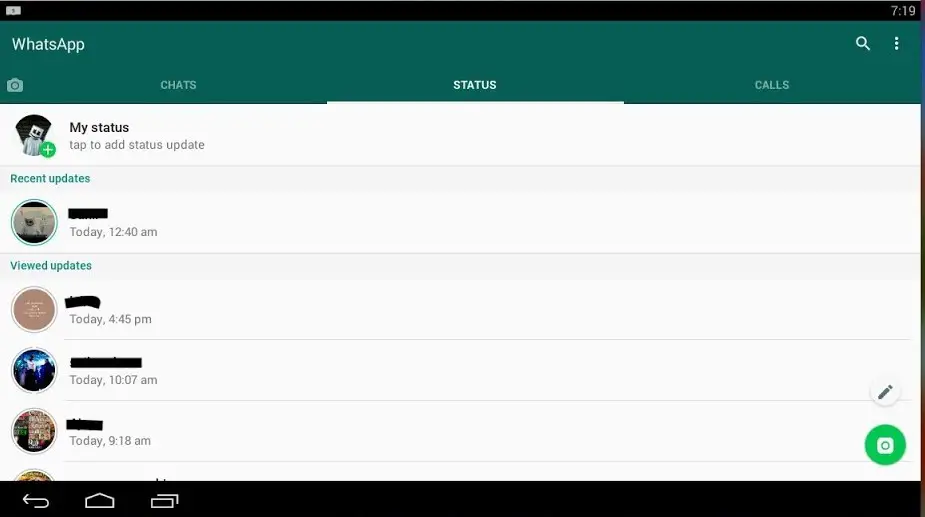
- Once set up, you can create calls from WhatsApp on Bluestacks just like you do on your phone.
Wrapping up
This is how you can create WhatsApp voice and video calls on your laptop using an Android emulator. There is a lot of android emulator which you can use on your laptop aside from the Bluestacks. But make sure the emulator you use should come preinstalled with Google apps and services.
Also Read: How to Make WhatsApp Group Call to More Than Four People