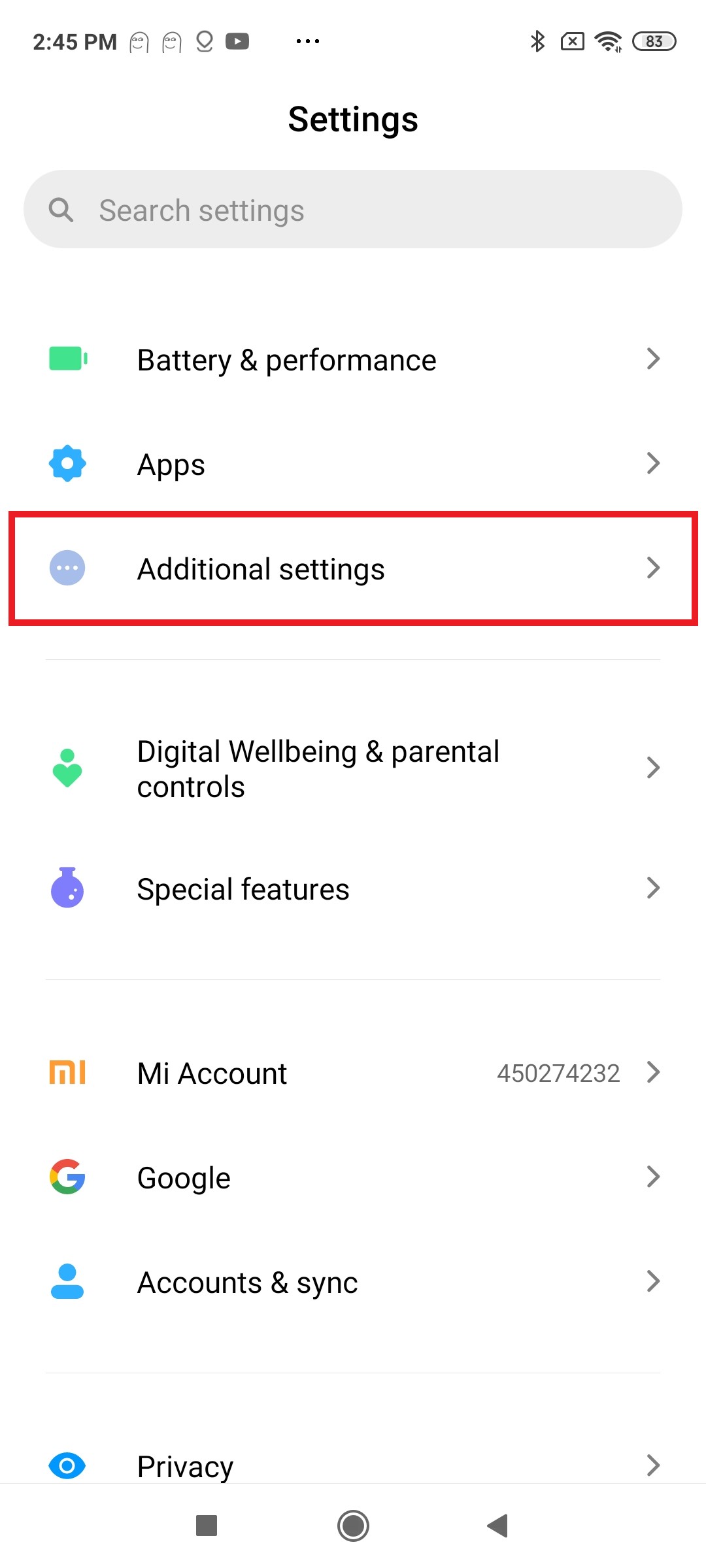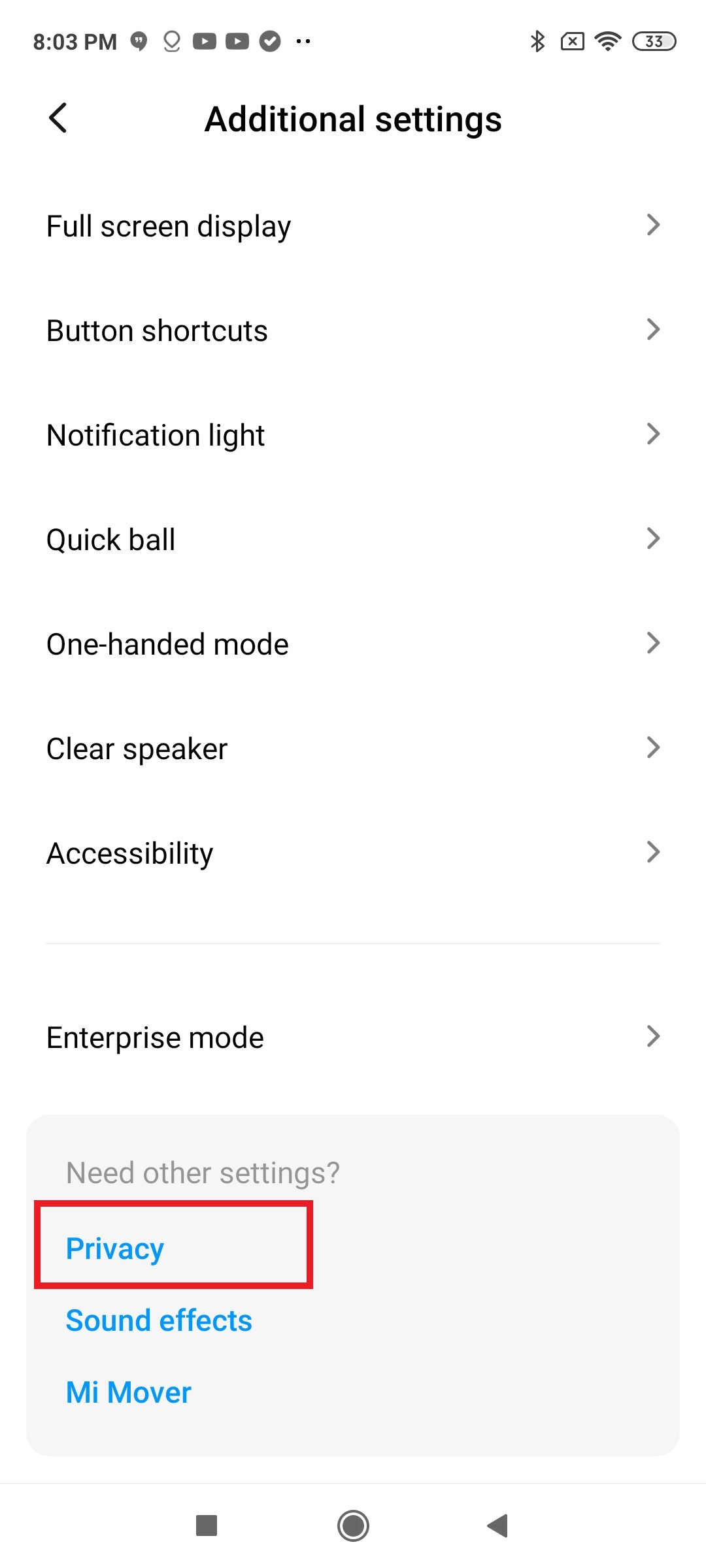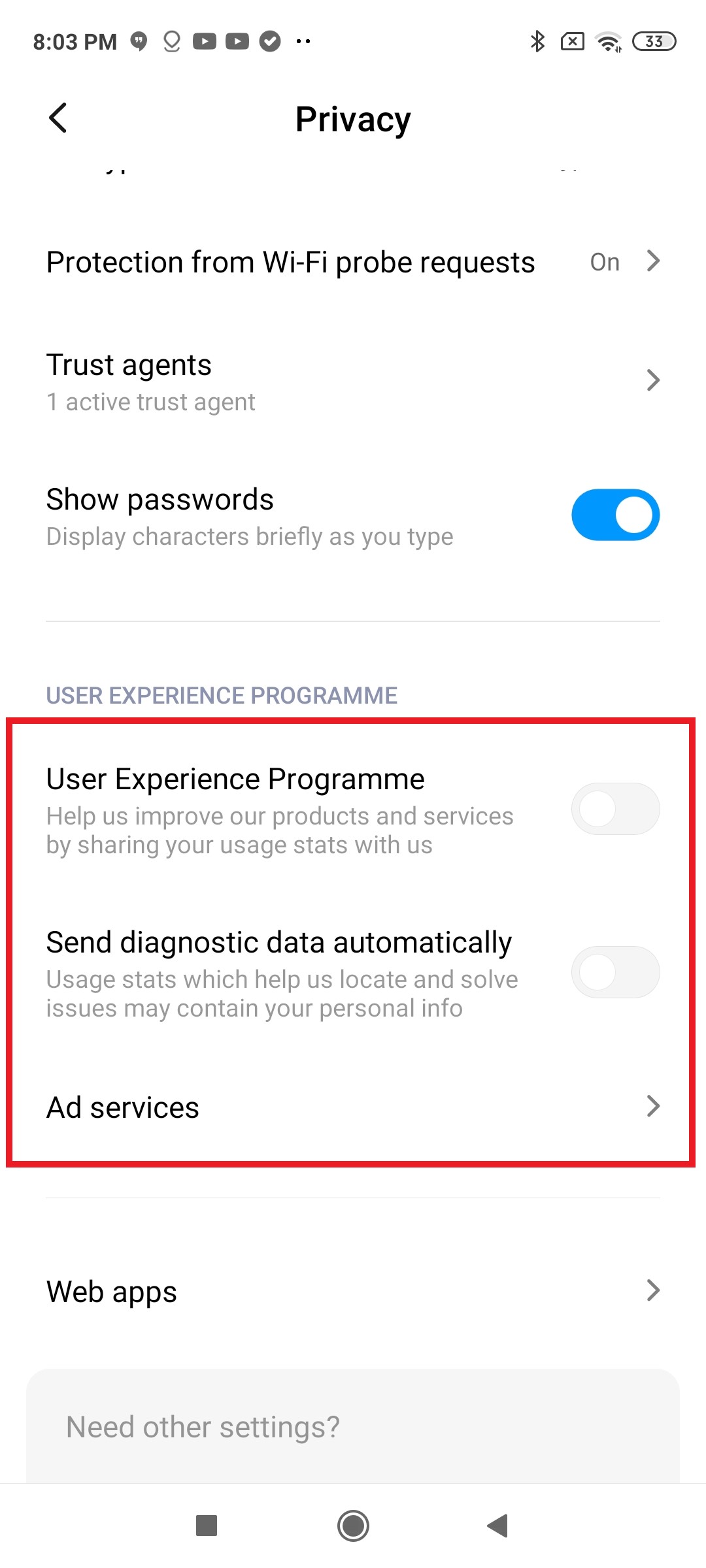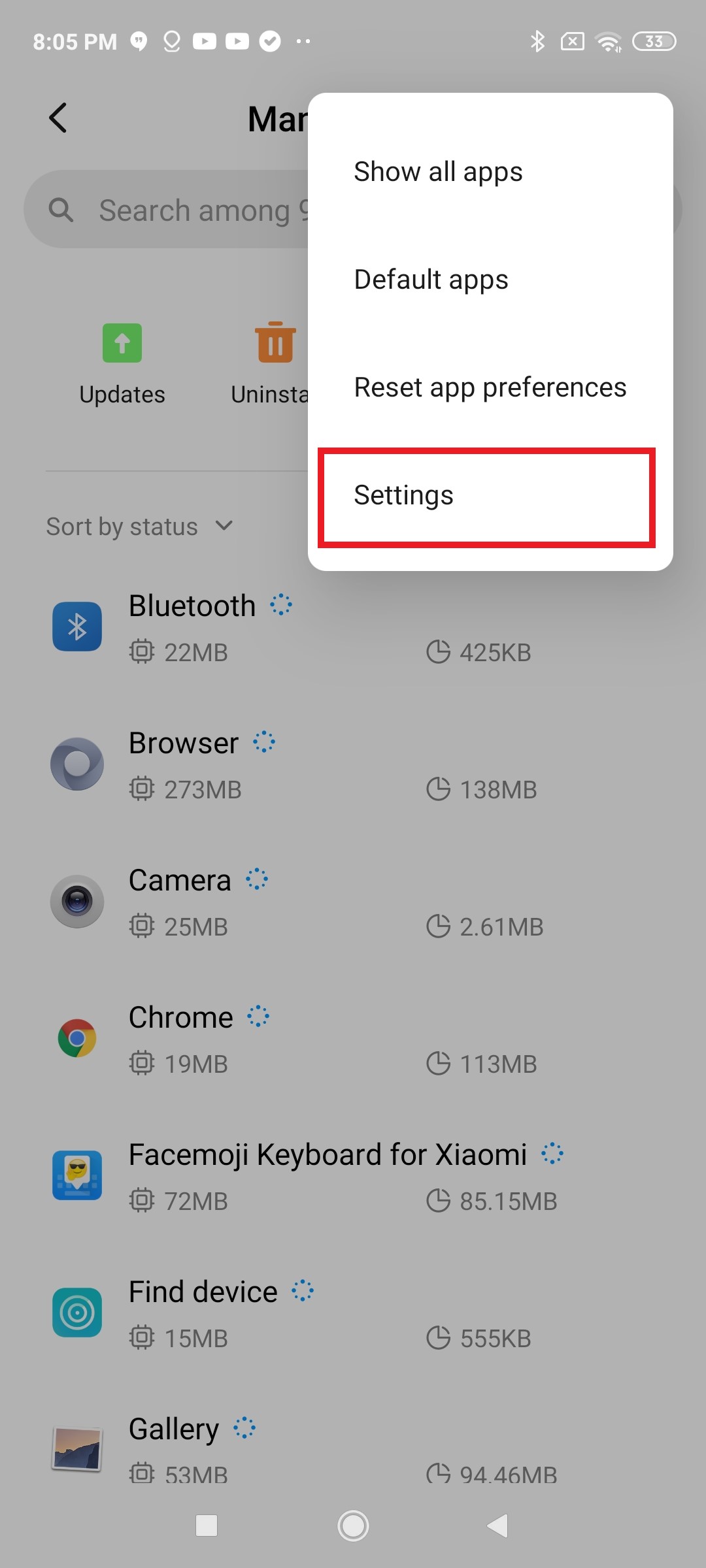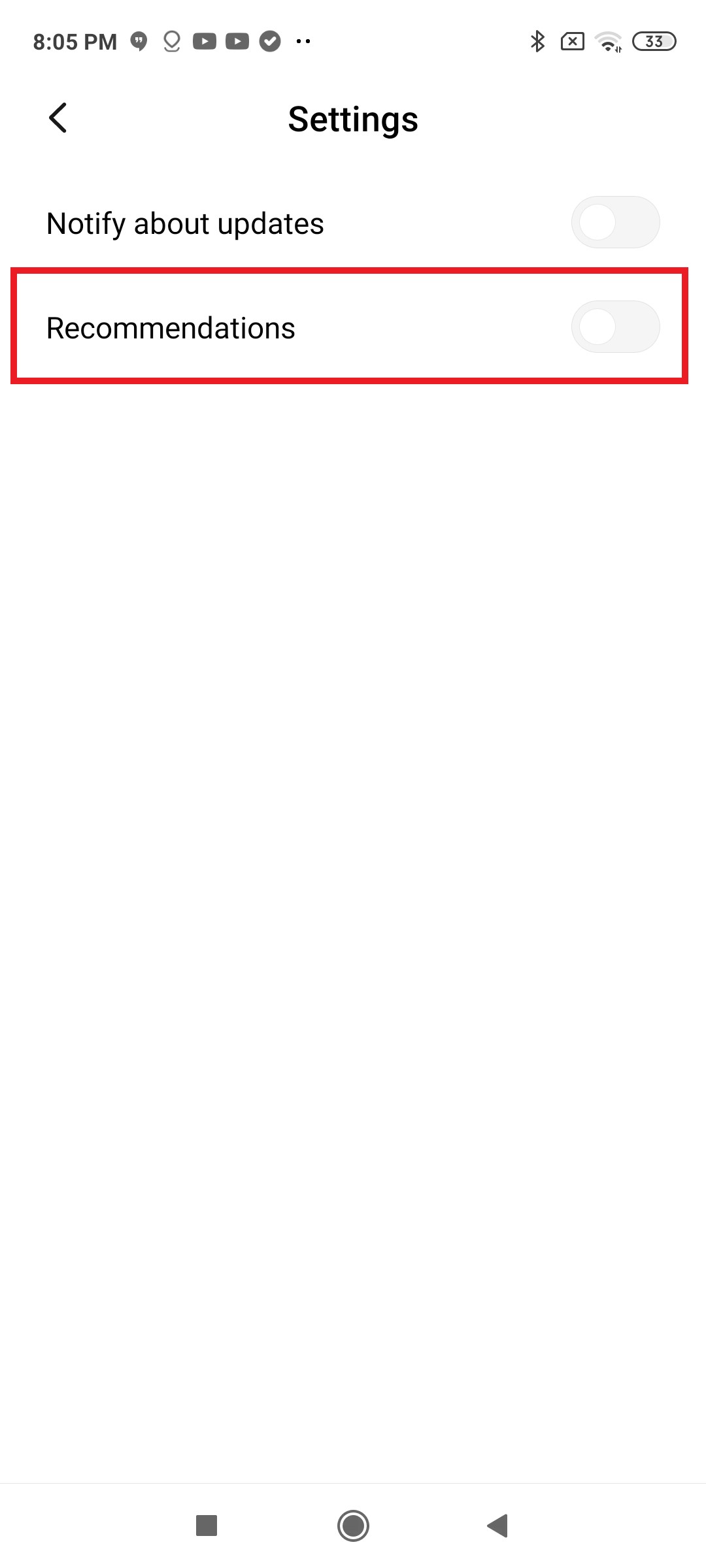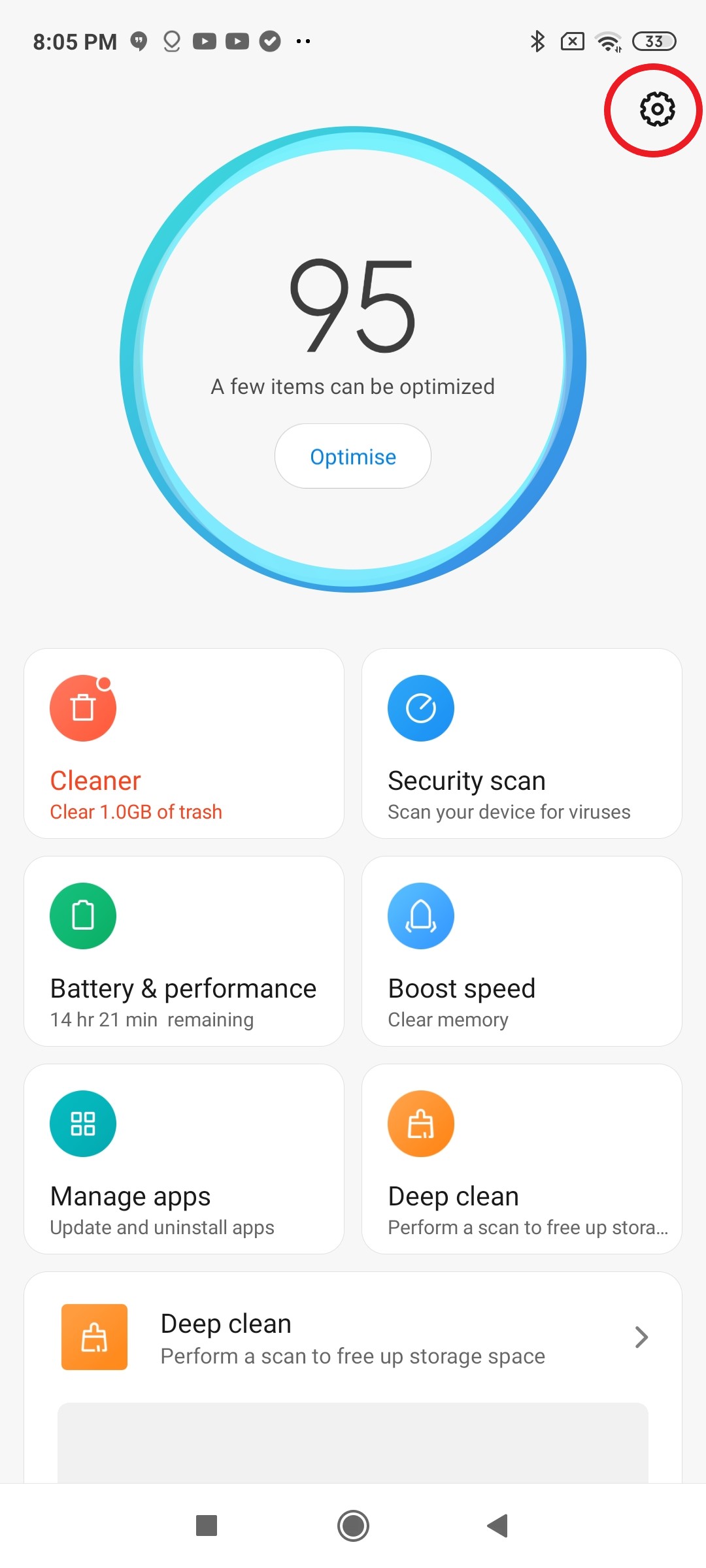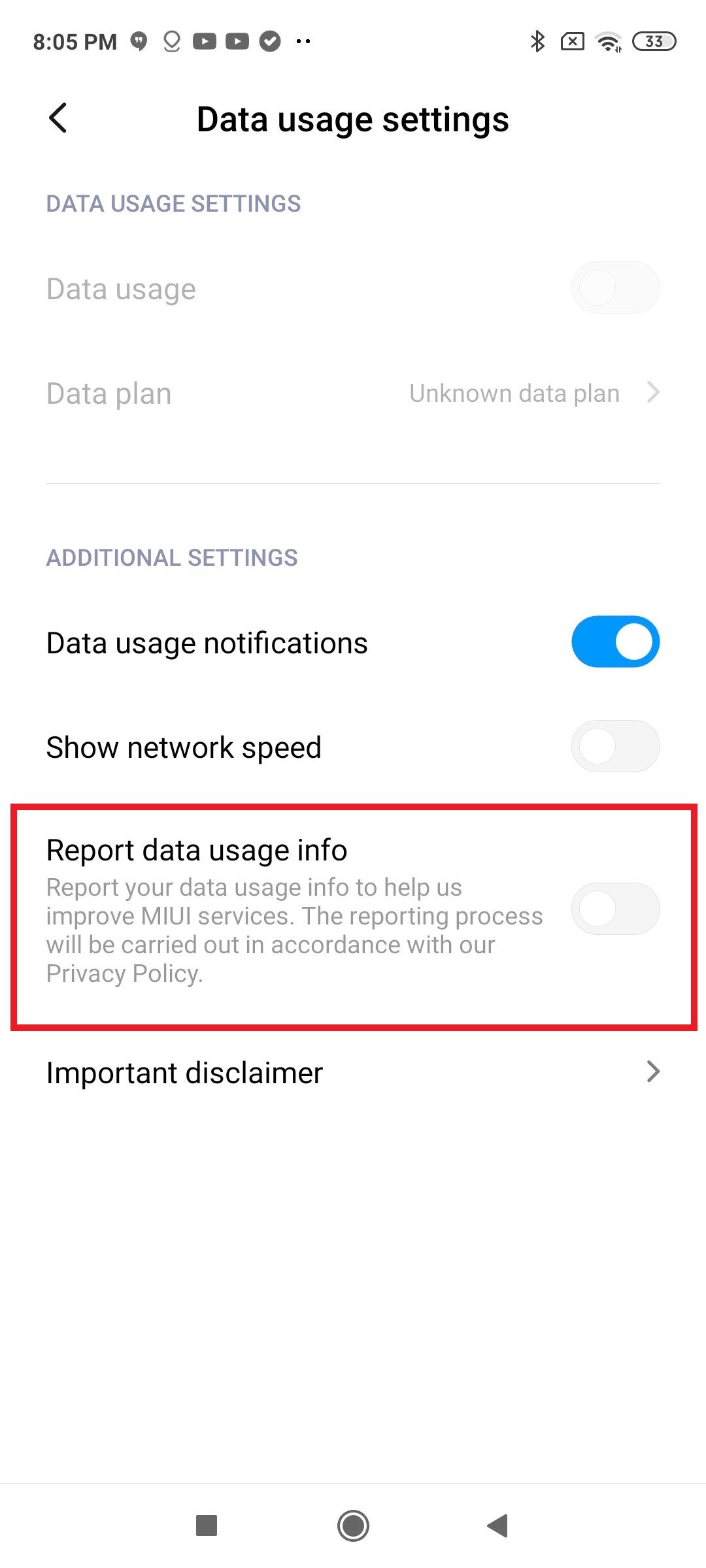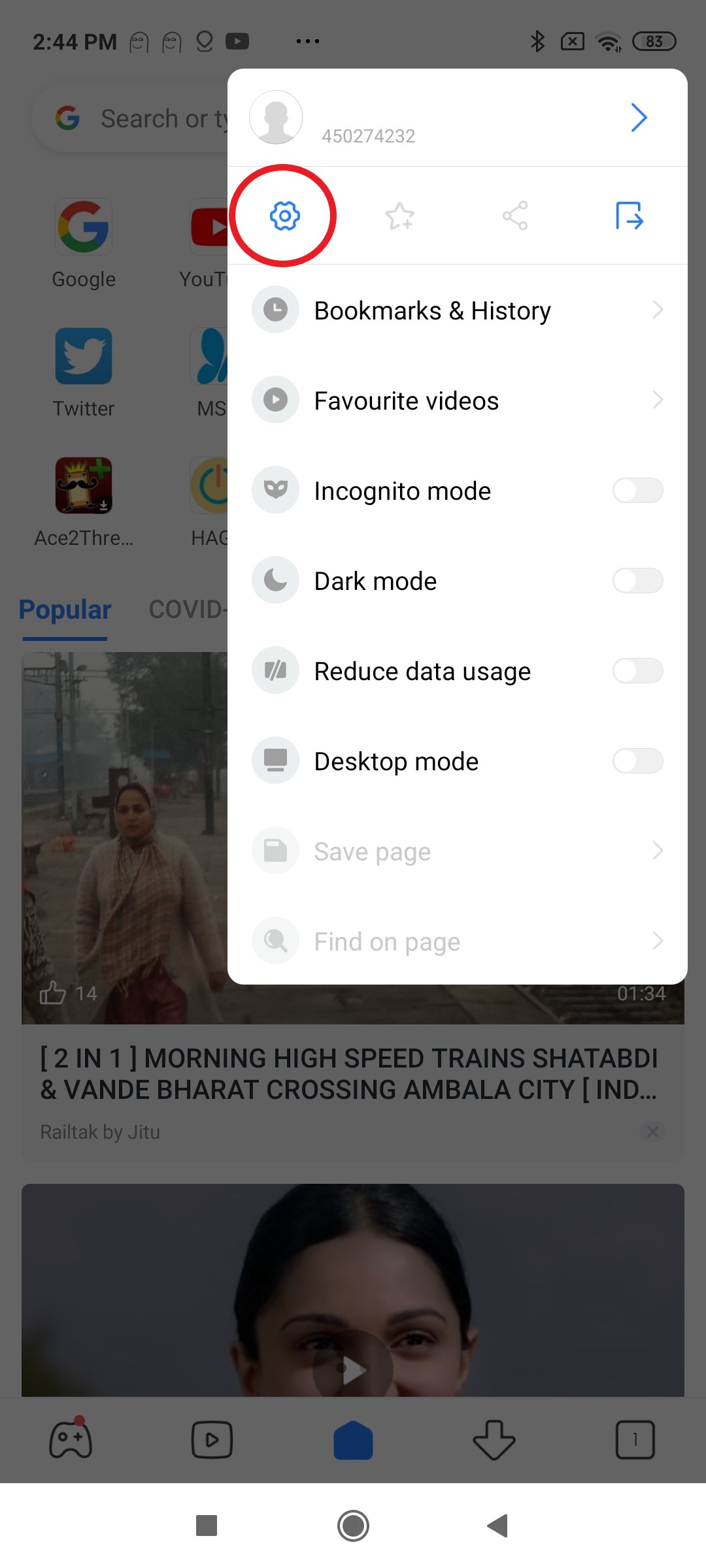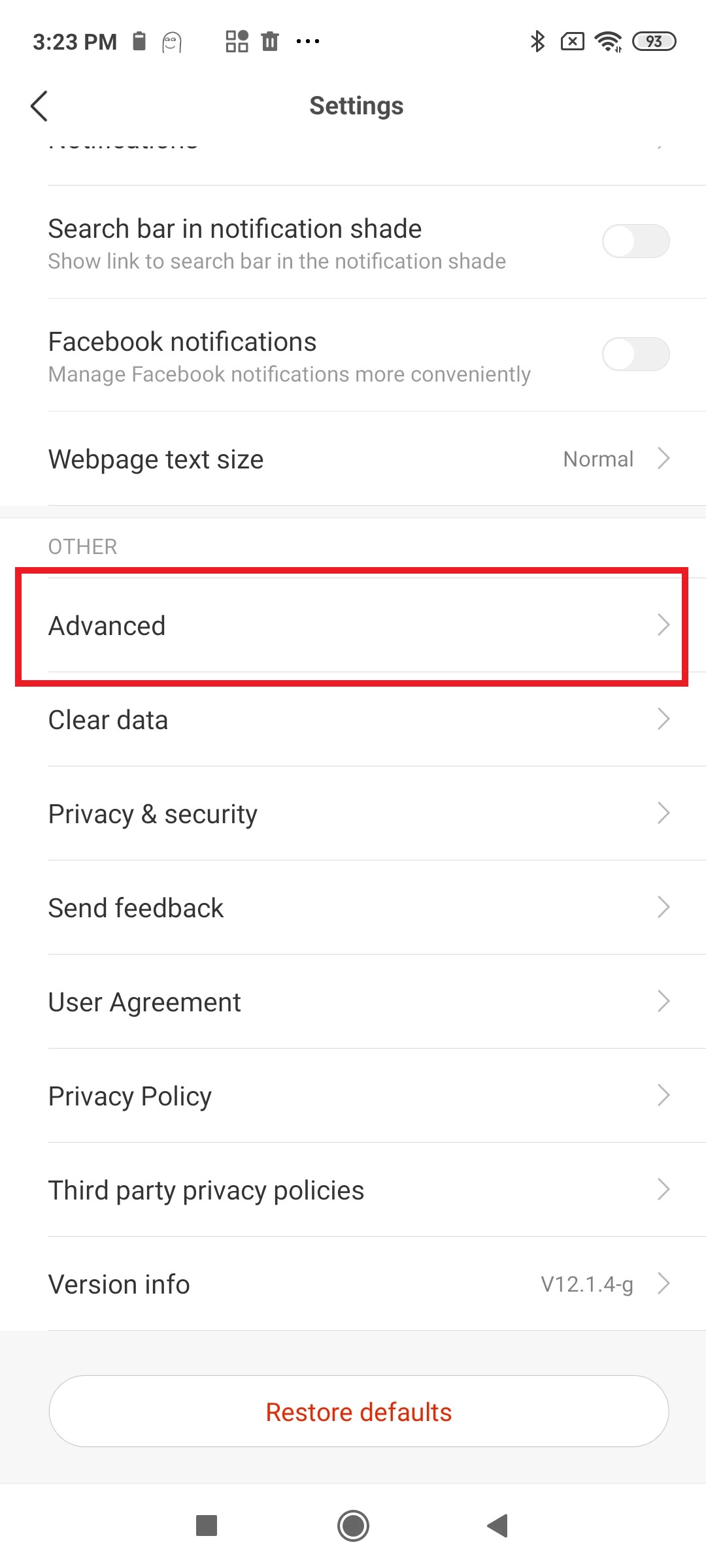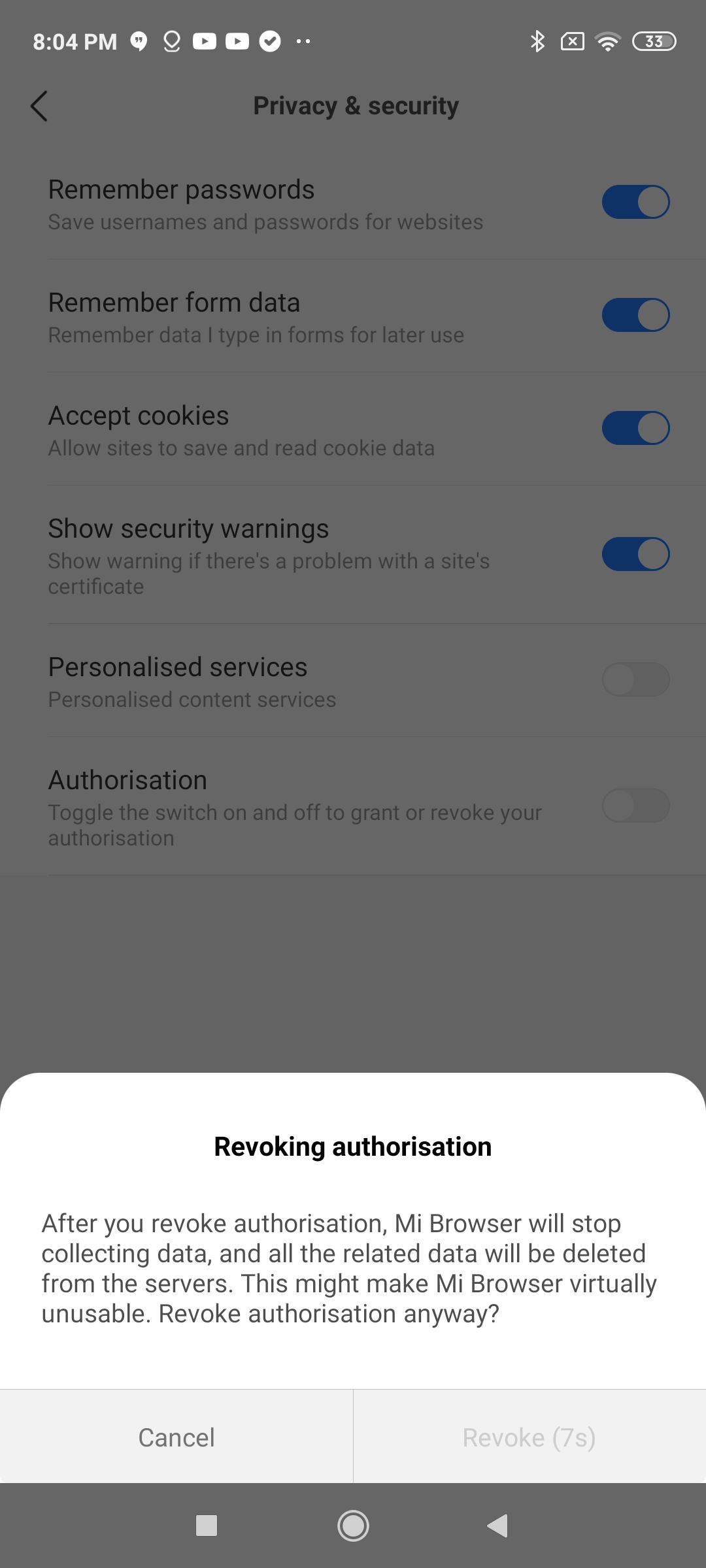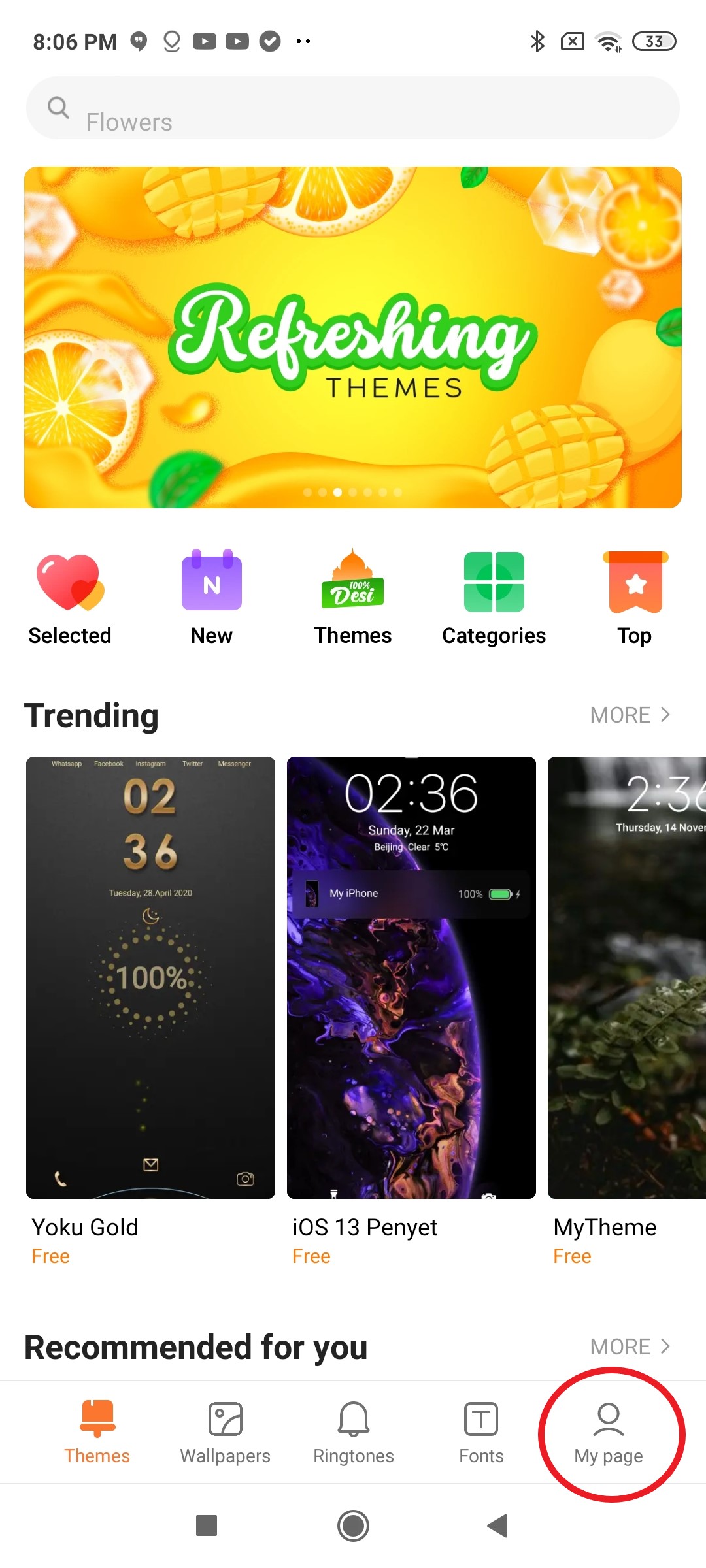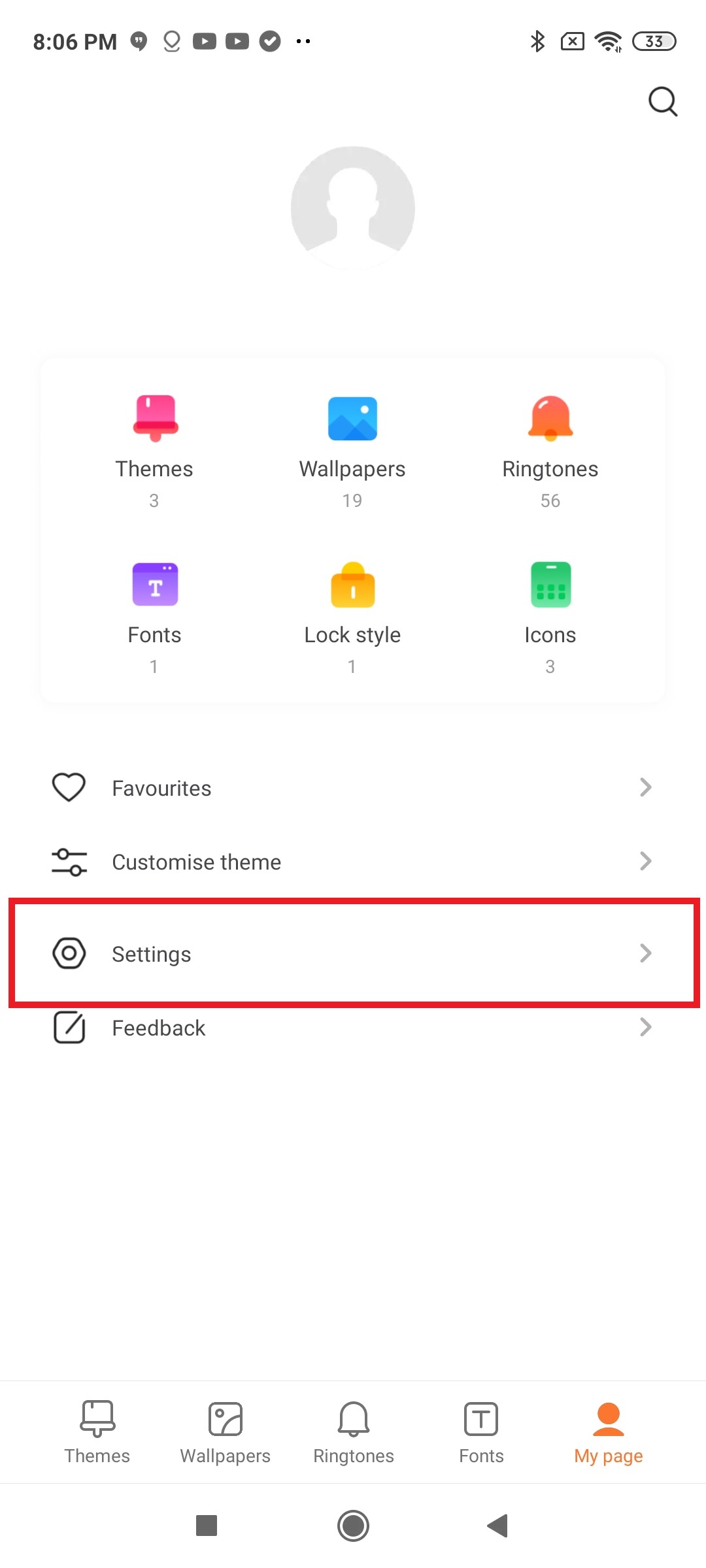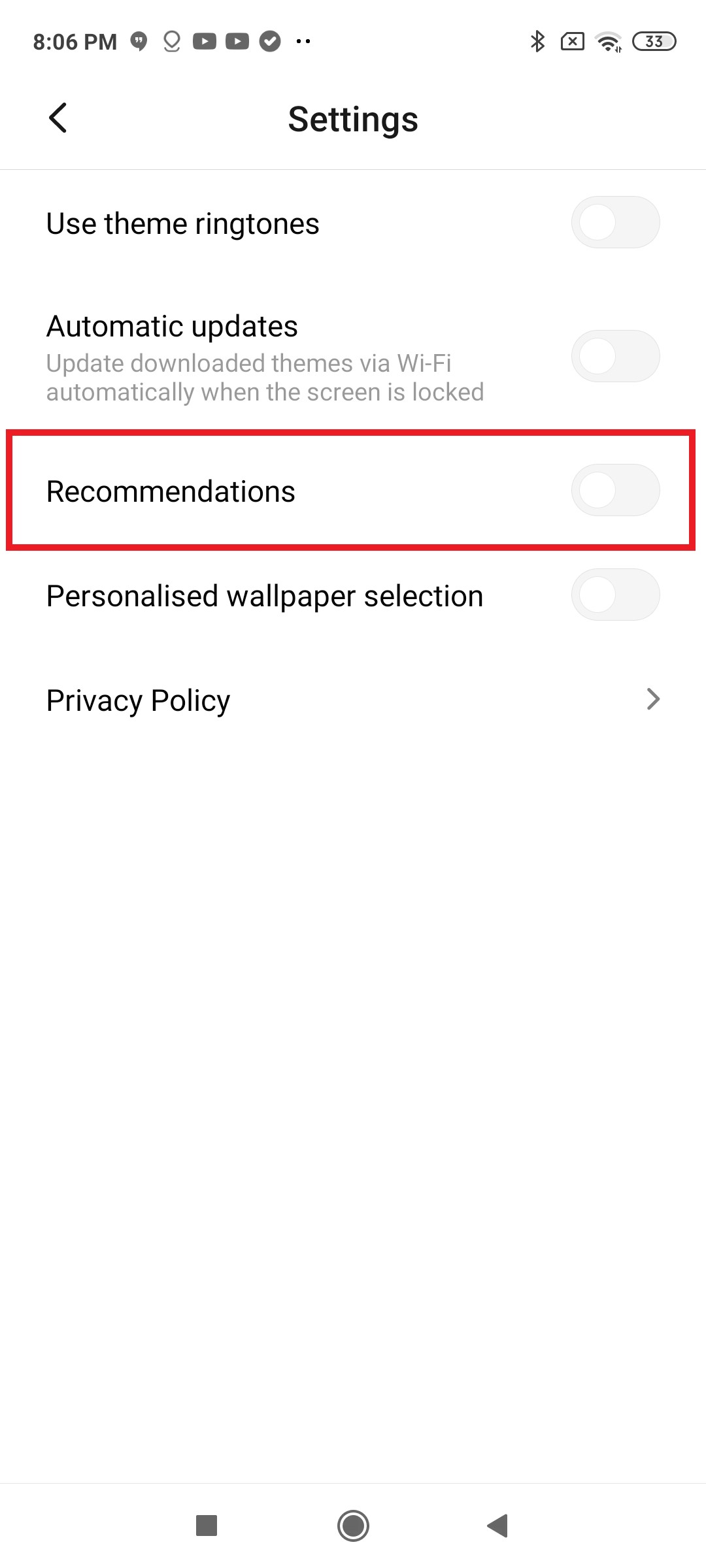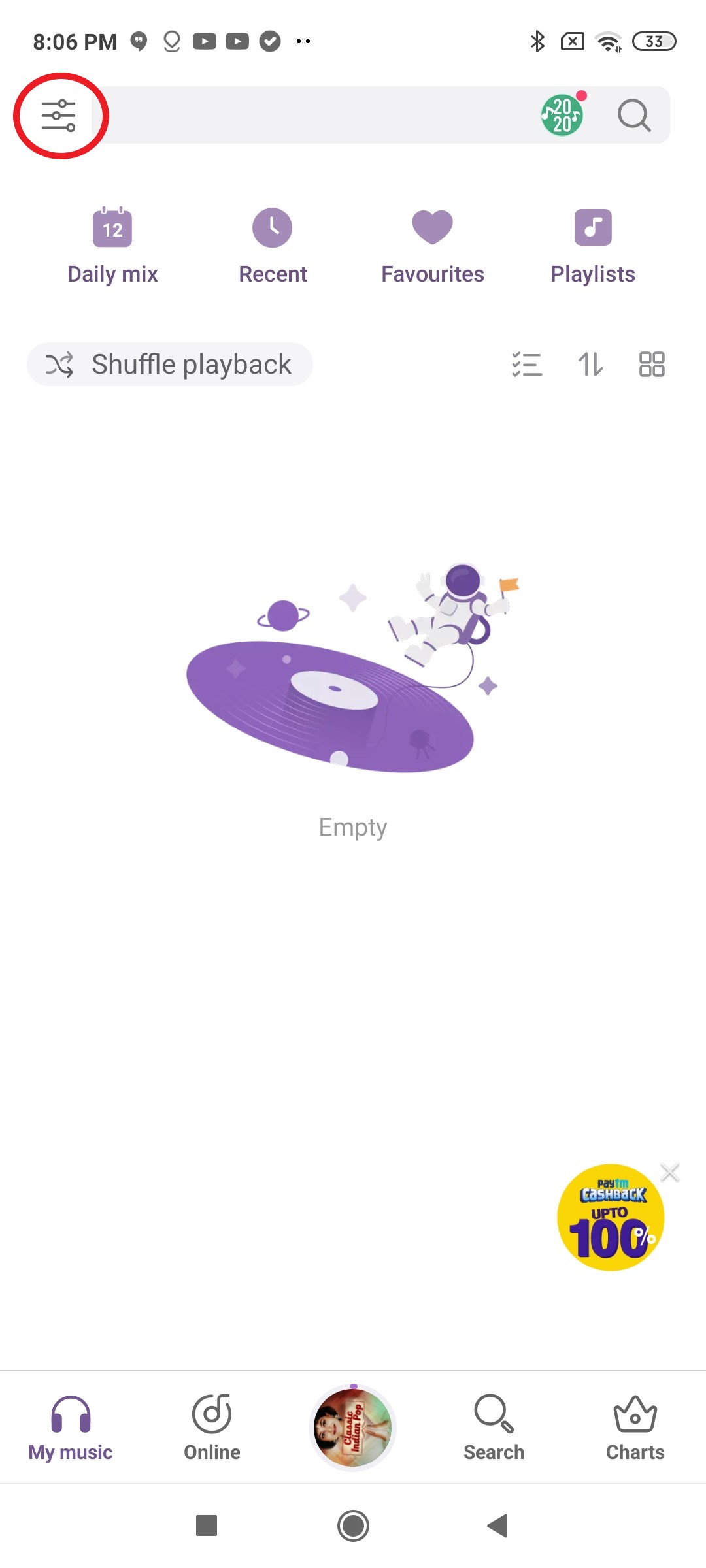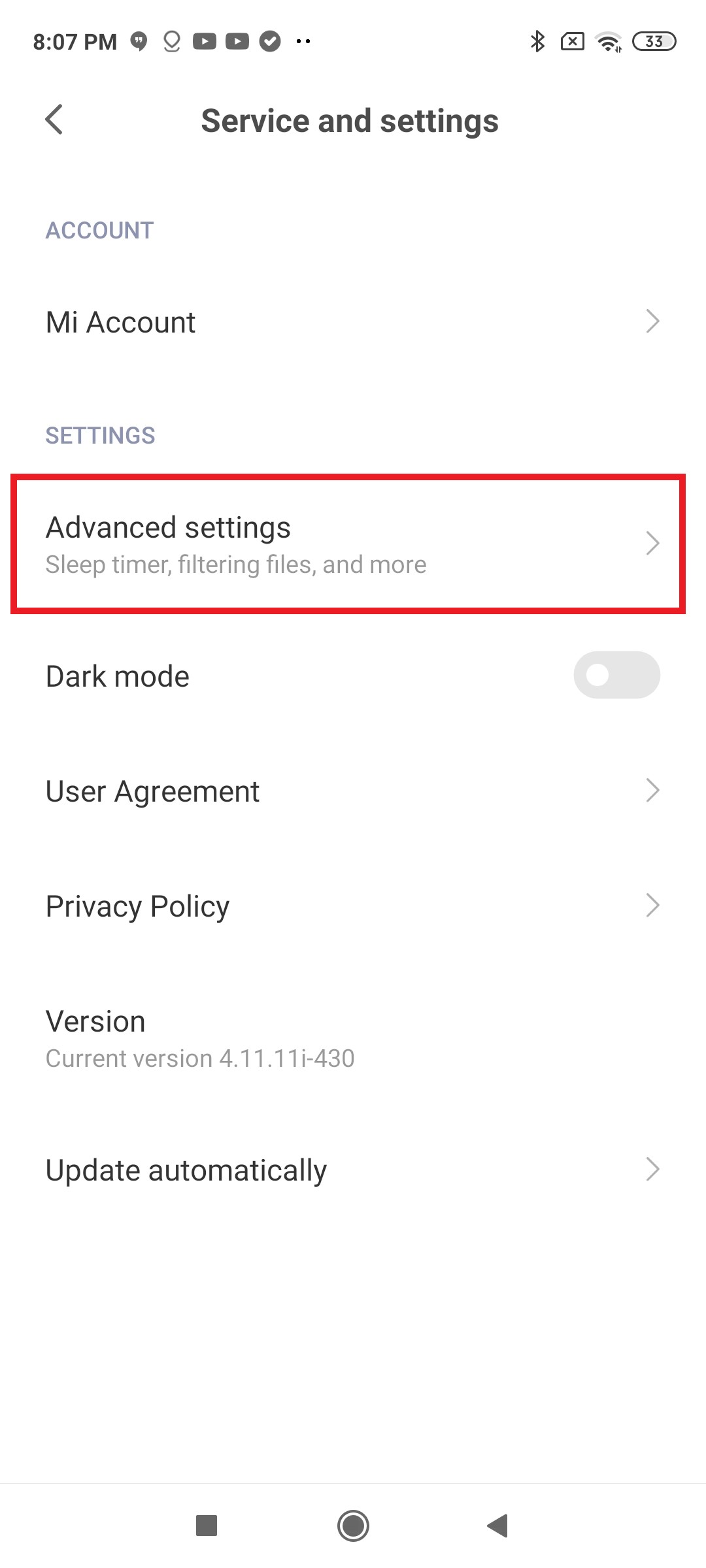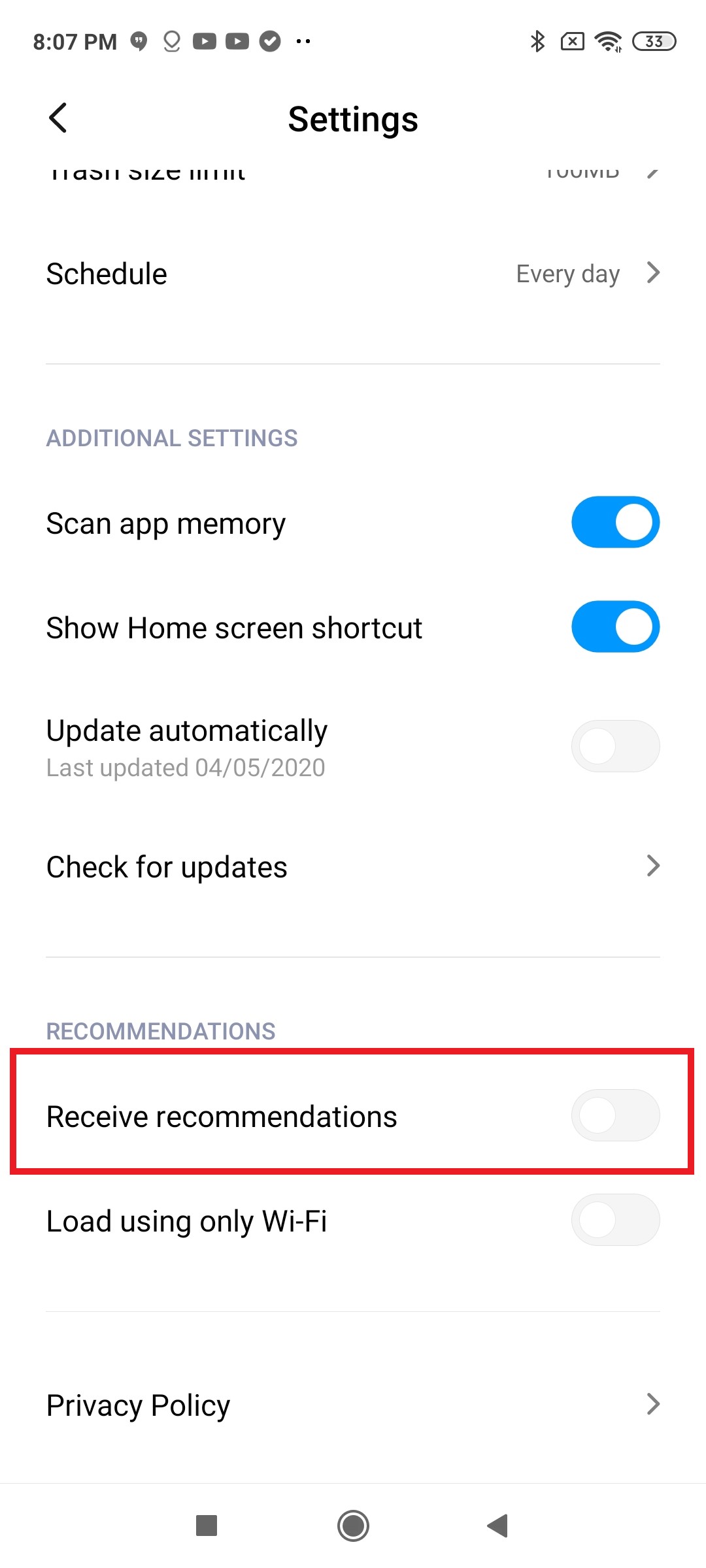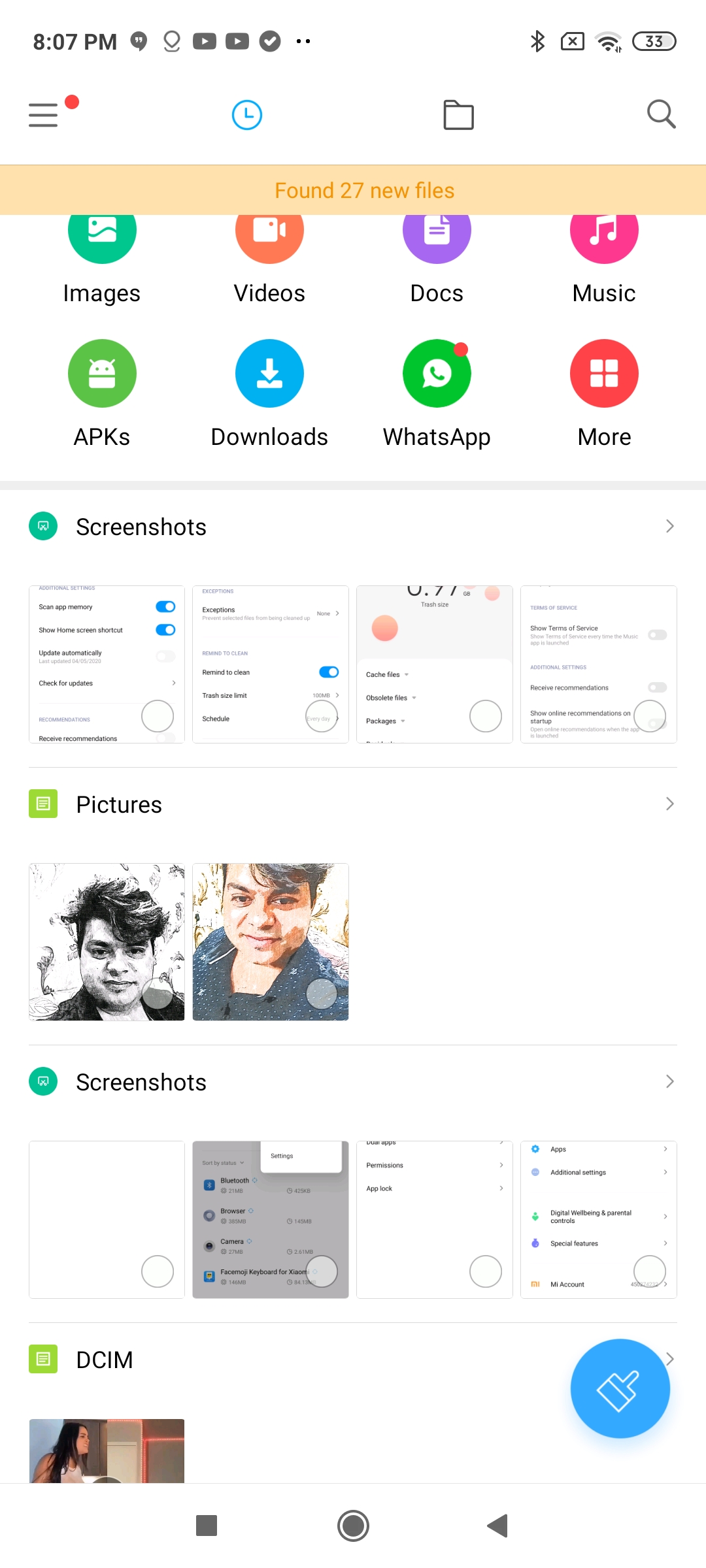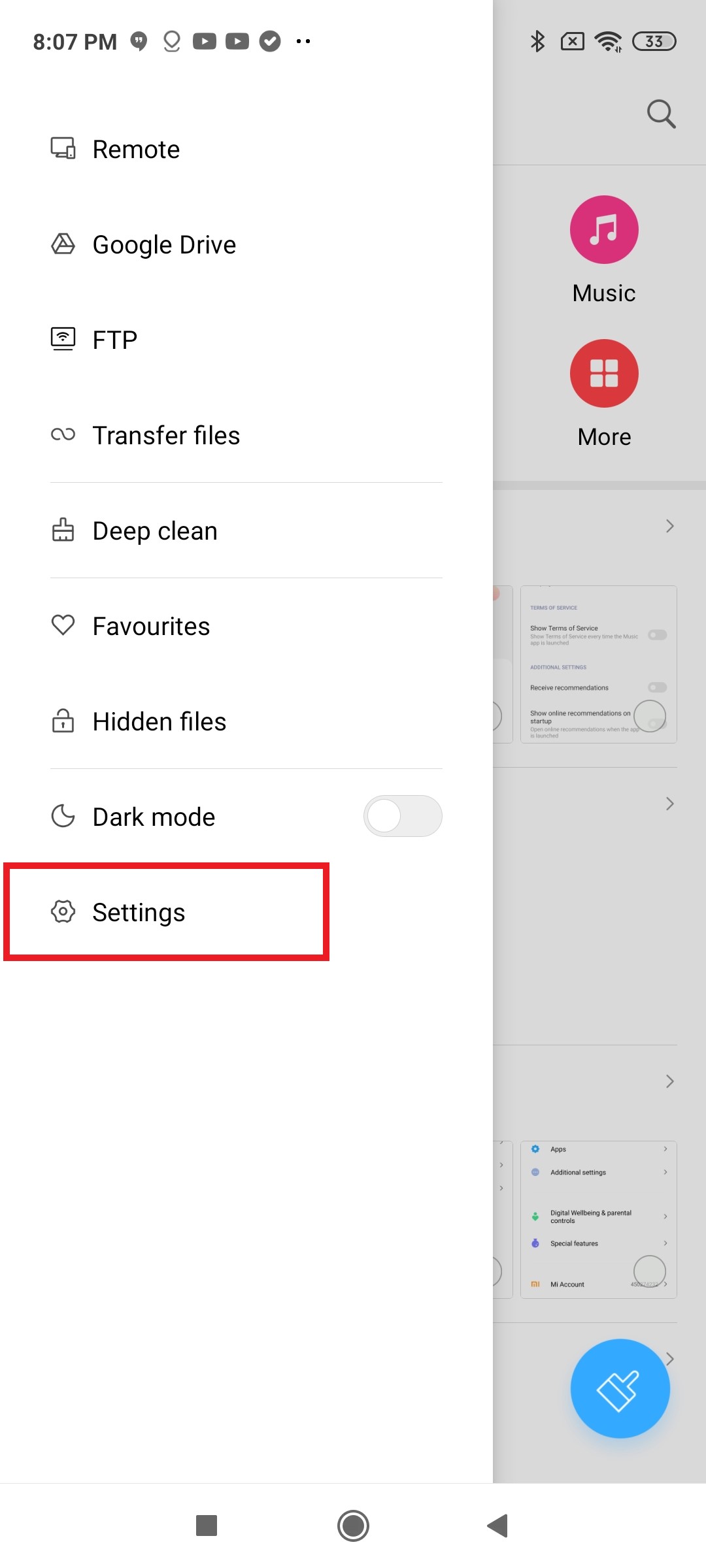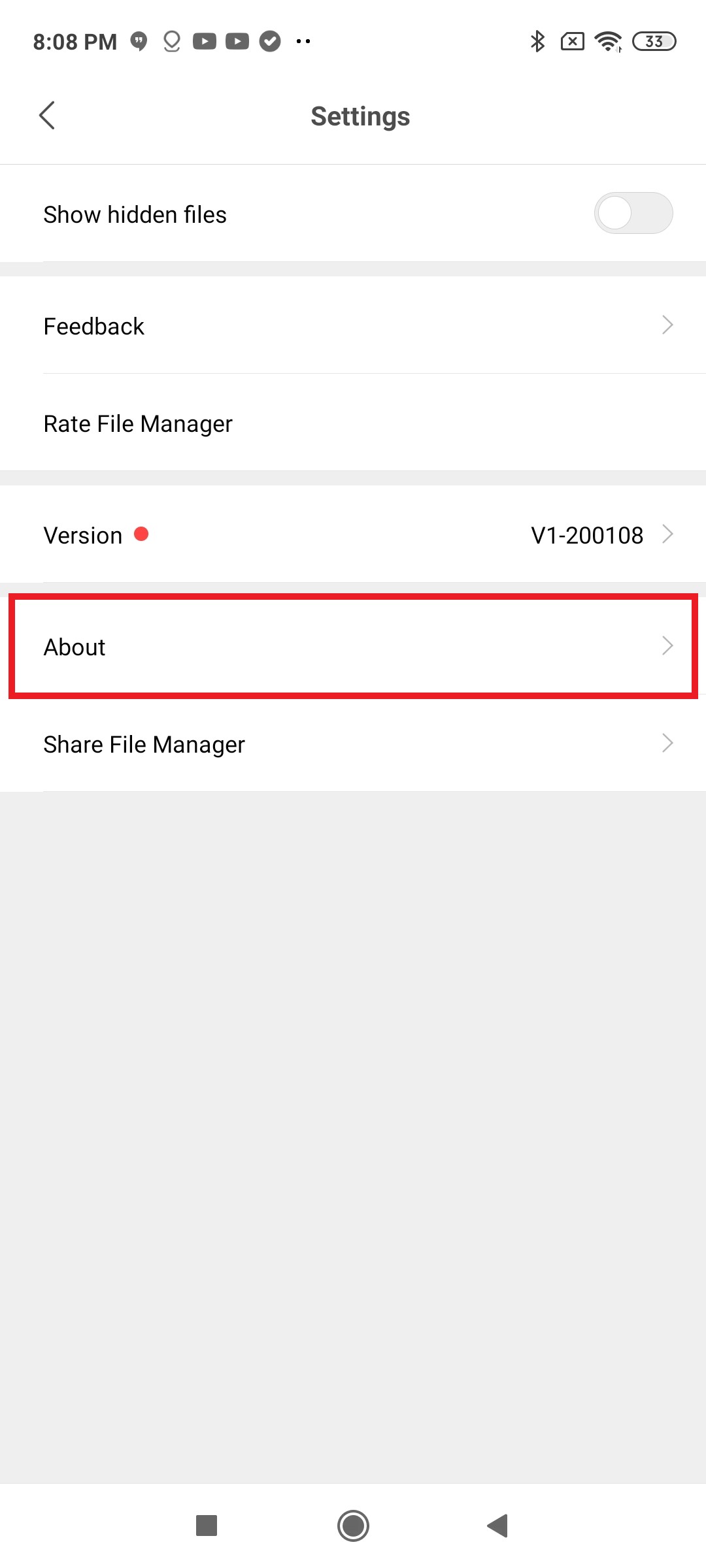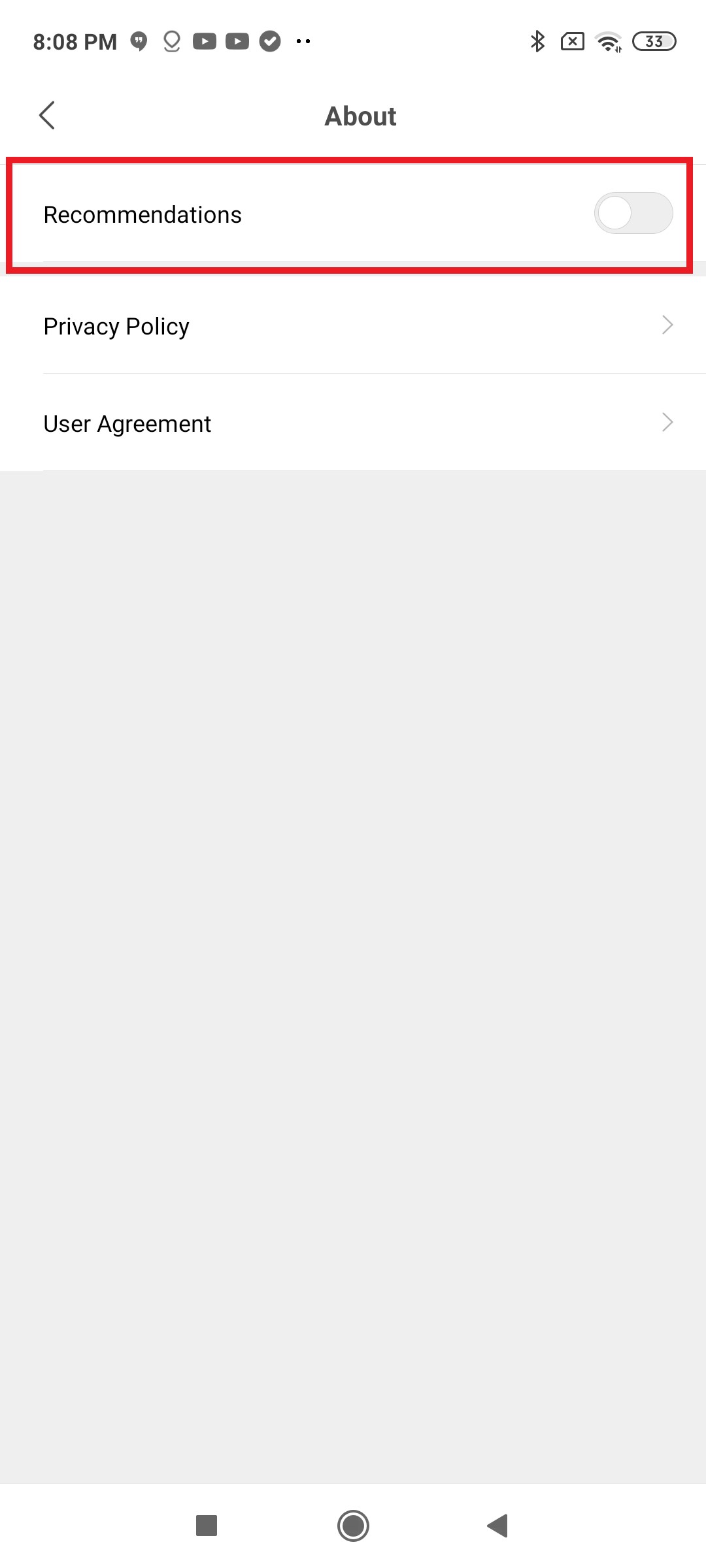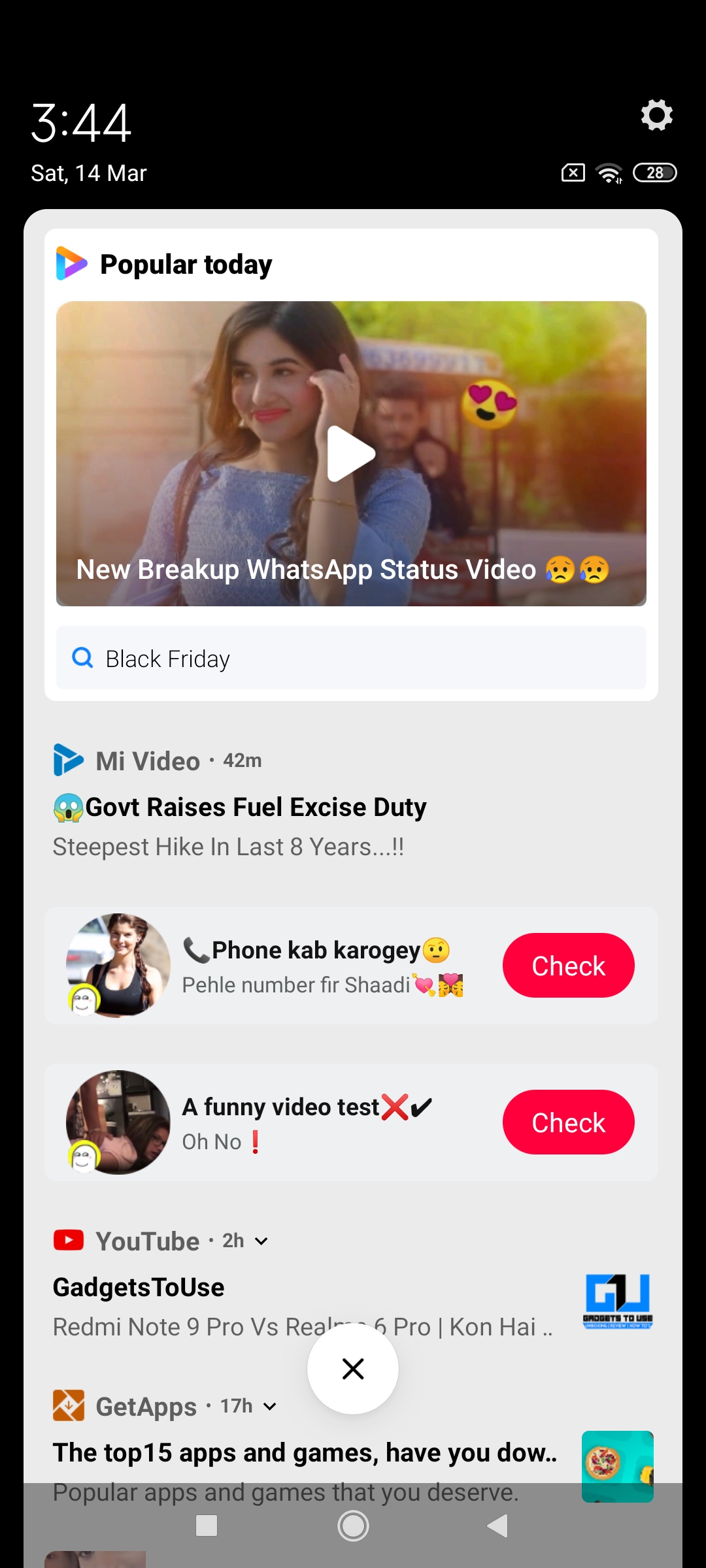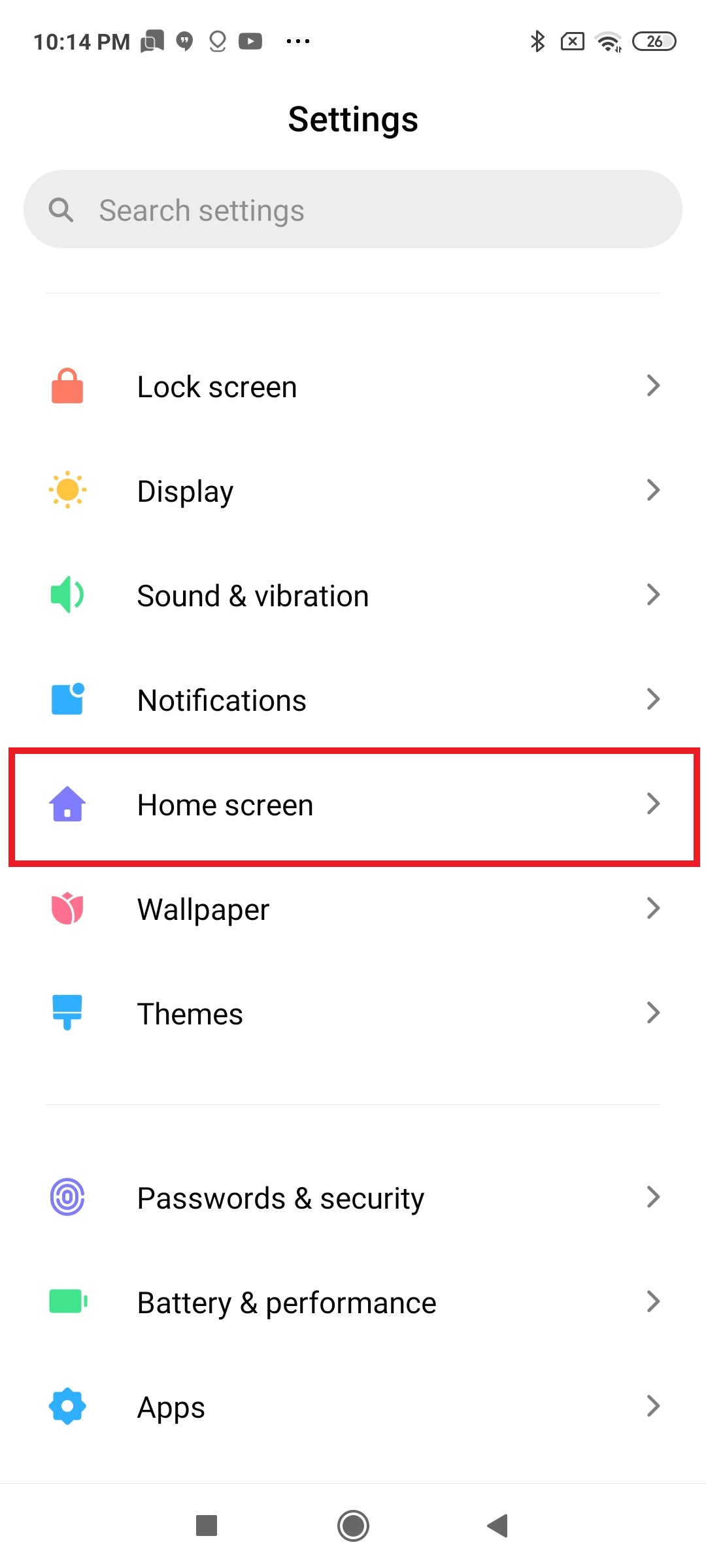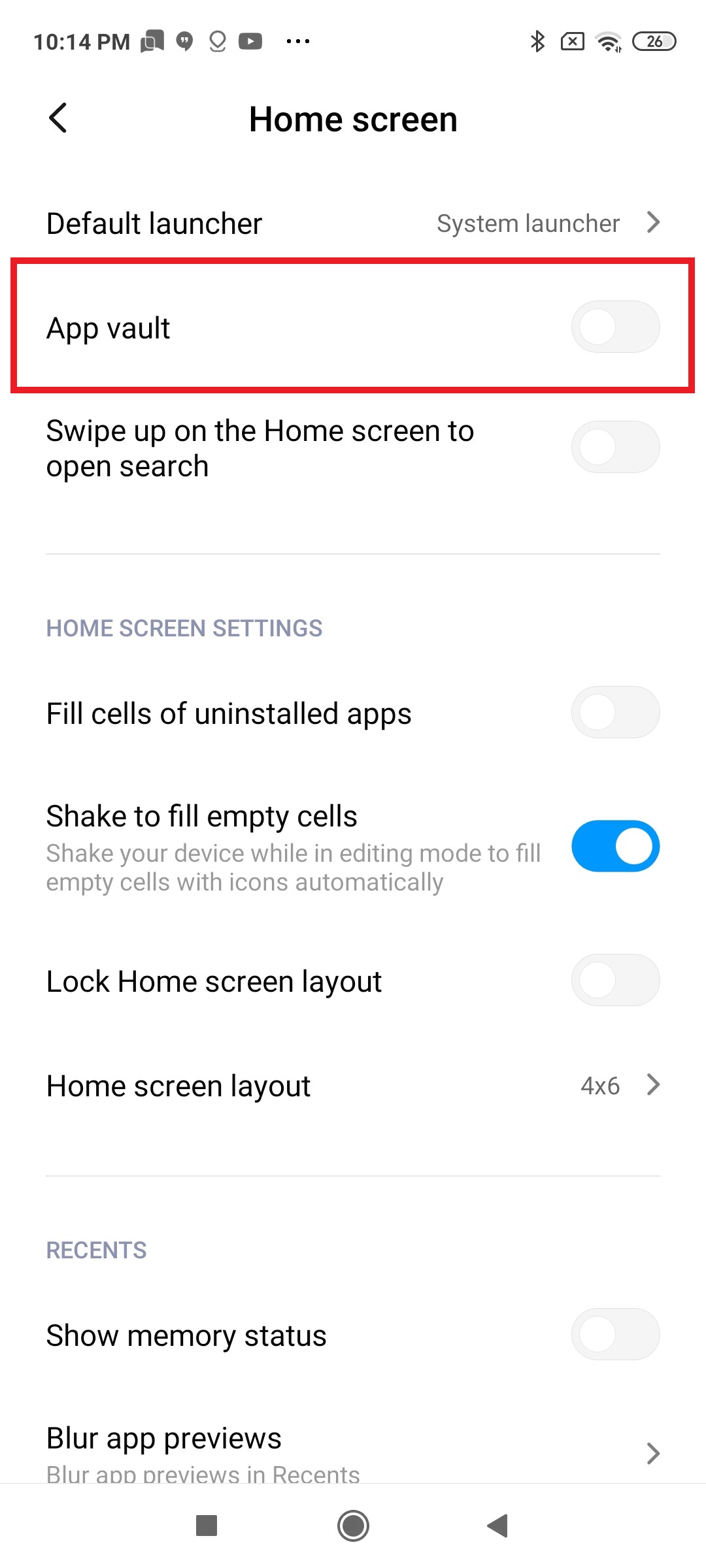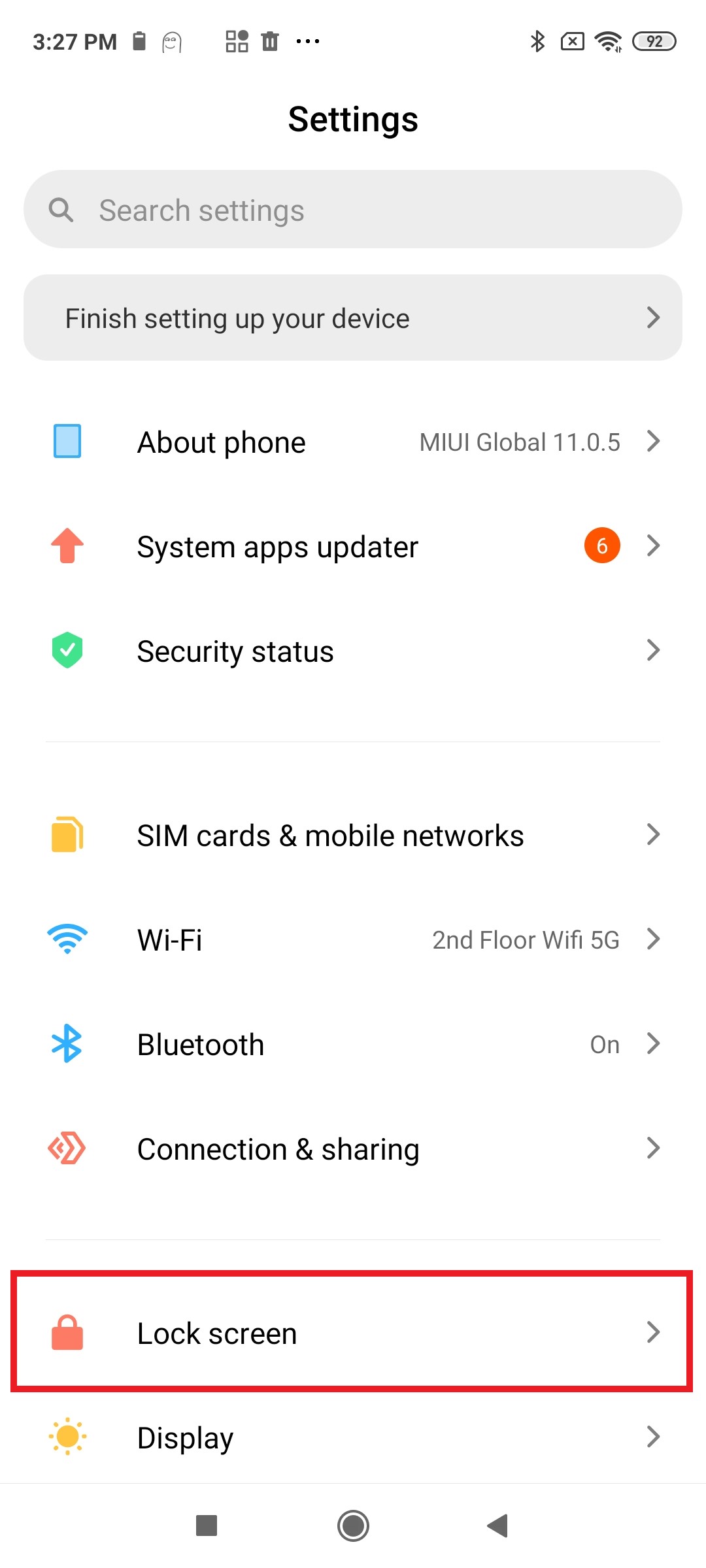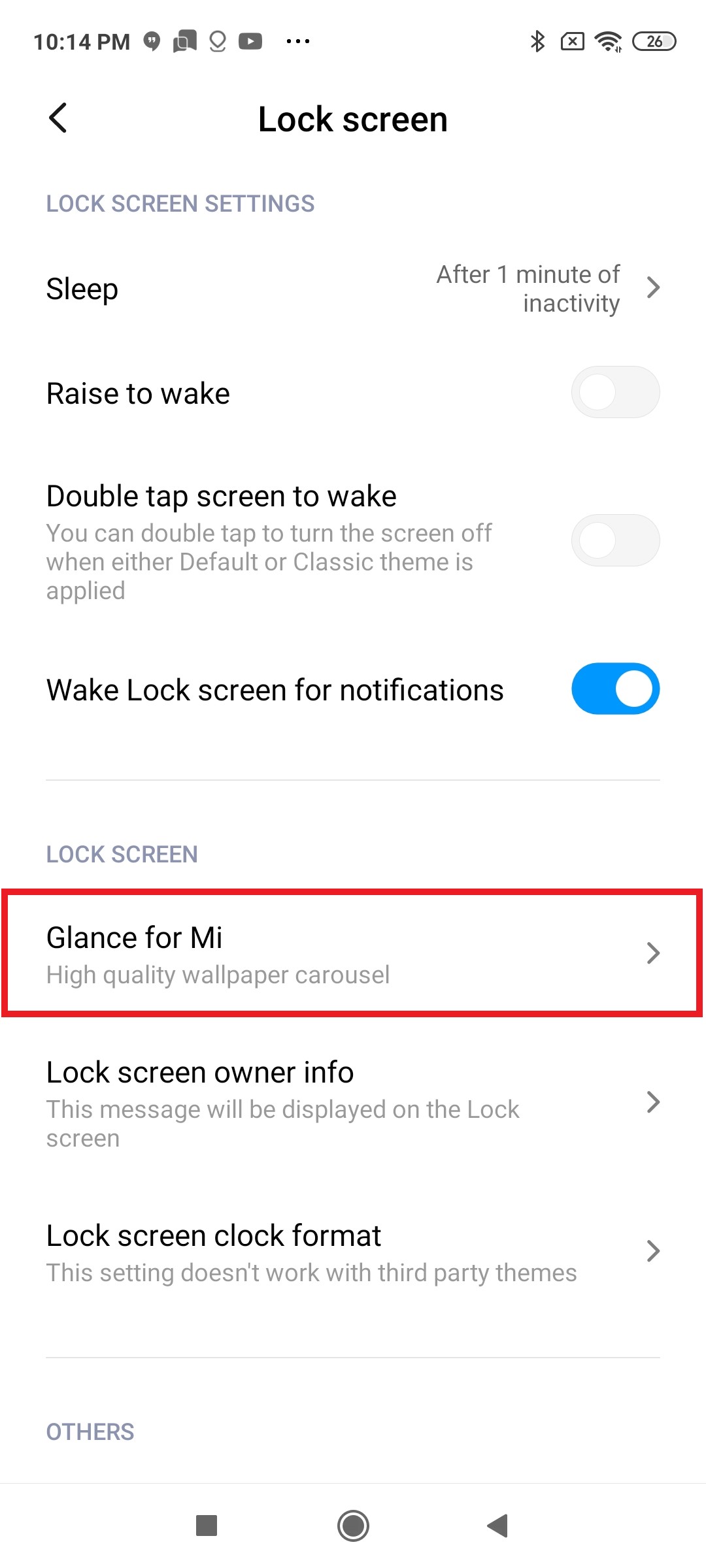Quick Answer
- For starters, MIUI comes with a lot of pre-loaded apps such as Mi Browser, Themes, Security, and more that push not only recommendations and ads but also collect your usage data to personalize advertisements or as they say- to enhance user experience.
- Here’s a quick guide on how to stop data collection and remove ads on Xiaomi phones running MIUI.
- While the above steps will disable most of the native advertisements, you still need to turn off ad and data usage settings in each app individually.
Xiaomi collects user data and pushes recommendations through most of its stock apps on MIUI. If you have a Xiaomi smartphone, then, fortunately, it’s possible to keep apps from pushing ads and obtaining your data. Here’s a quick guide on how to stop data collection and remove ads on Xiaomi phones running MIUI.
Stop Data Collection & Remove Ads on Xiaomi Phones
For starters, MIUI comes with a lot of pre-loaded apps such as Mi Browser, Themes, Security, and more that push not only recommendations and ads but also collect your usage data to personalize advertisements or as they say- to enhance user experience.
It is, by default, turned on for all the applications. To disable them, you’ll have to check the settings of each app separately.
Now, before we start, note that turning off ‘recommendations’ means stopping ads and spammy notifications while disabling a toggle that’s supposed to collect your ‘usage data’ means that you’re stopping data collection.
Read More: 6 Questions We Asked Xiaomi India On Their Privacy Policy, Here’s What They Said
MIUI Ads & Personalized Ad Recommendations
The first step towards an ad-free experience on MIUI is to disable system ads and ad personalization through Settings.
Disable MIUI System Ads
- On your Xiaomi phone, navigate to Settings > Additional Settings.
- Here, click on Authorization & revocation and disable the toggle for “MSA,” i.e., MIUI System Ads.
- You’ll be now prompted to wait for 10 seconds before you can tap Revoke.
- If it says “Couldn’t Revoke Authorization,” give it another try until it’s disabled. Note that it requires an active internet connection- MSA can’t be disabled when offline.
Disable Ad Services and Usage Data Collection
- Now, head back to the Additional Settings, click on Privacy.
- Turn off toggles for User Experience Progam and Send diagnostic data automatically.
- Furthermore, click on Ad Services and disable Personalized ad recommendations.
Turn Off Recommendations
- Open Settings.
- Navigate to Apps > Manage Apps.
- Click the three dots on the top right corner and select Settings.
- Disable the Recommendations option.
Remove Ads & Data Collection in MIUI Apps
While the above steps will disable most of the native advertisements, you still need to turn off ad and data usage settings in each app individually. This will ensure that you don’t get any spammy notifications or app recommendations on your Xiaomi phone.
Below, we’ve given a step-by-step guide to disable ads in the pre-loaded apps on MIUI.
1] Mi Security
- Open the Security app on your phone. Tap the gear icon on the top-right corner.
- Here, disable Receive recommendations.
- Now, go back to the main settings and click on Data Usage.
- Here, disable the toggle for Report data usage info.
2] Mi Browser
- Open the Mi Browser app on your phone. Click the hamburger menu on the top-right corner and select Settings (gear icon).
- Head to the Advanced menu and disable Show Ads option.
- Now, go back to the main settings page and tap Security & Privacy. Disable the toggle for Personalized services.
- If you don’t use Mi Browser at all, tap on Revoke Authorization. This will stop the browser from functioning until you allow it again. You can also set Chrome as the default browser on MIUI.
3] Themes
- Open the Themes app on your phone.
- Click My Page on the bottom right corner.
- Now, tap Settings and turn off Recommendations.
4] Music Player
- Open the Xiaomi’s Music on your phone.
- Click on the hamburger menu on the top left corner and select Settings.
- Tap on Advanced Settings.
- Scroll Down and switch off toggles for Receive Recommendations and Show online recommendations on startup.
5] Cleaner
- Open the Cleaner app on your phone.
- Head to the app’s Settings.
- Turn off Receive Recommendations.
Note that the recommendations will be enabled again once the app is auto-updated. So, make sure to disable the automatic updates option within the settings.
6] File Manager
- Open the File Manager app on your phone.
- Tap the hamburger menu on the top left and select Settings.
- Click on About. Here, disable Recommendations.
7] Mi Downloads
- Open the Downloads app. You’ll find it in the Tools folder.
- Tap the three-dot menu on the top right corner.
- Turn off the Show recommended content toggle.
8] Mi Video
The Mi Video app, which is used to play videos in your phone’s gallery, often shows up recommendations for online videos at the end of playback. To disable it, follow the steps below.
- Open the Mi Video app on your phone.
- Click on Profile and tap Settings.
- On the following page, disable Online recommendations and Personalized recommendations.
Disable HomeScreen Ads in MIUI
In MIUI, swiping left on the home screen reveals the guide page, which shows apps recommendations. To turn it off, open Settings > Home Screen and disable App Vault. You can also disable the “Swipe up on Home screen to open Search” to get rid of annoying Mi browser pop-up if you’ve switched to other browsers.
Disable Lockscreen Ads in MIUI
Furthermore, MIUI also shows story links and ads at the bottom of your lock screen. To disable them, navigate to Settings > LockScreen > Glance for Mi and disable the feature. This will remove pesky lock screen ads on your Redmi phone.
Turn Off Spammy App Notifications
Following the steps above, you’ll have a much cleaner and clutter-free experience on your Xiaomi Redmi phone. However, if you still see some apps sending spammy notifications, all you need to do is- long-press the notification and disable notifications for that app using the given toggle.
Wrapping Up
So this was a detailed guide on how you can stop data collection and remove ads on Xiaomi phones for an ad-free experience. Anyway, what are your thoughts on Xiaomi pushing ads through system apps on its smartphones? Are you comfortable with it? Do let us know your thoughts in the comments below.