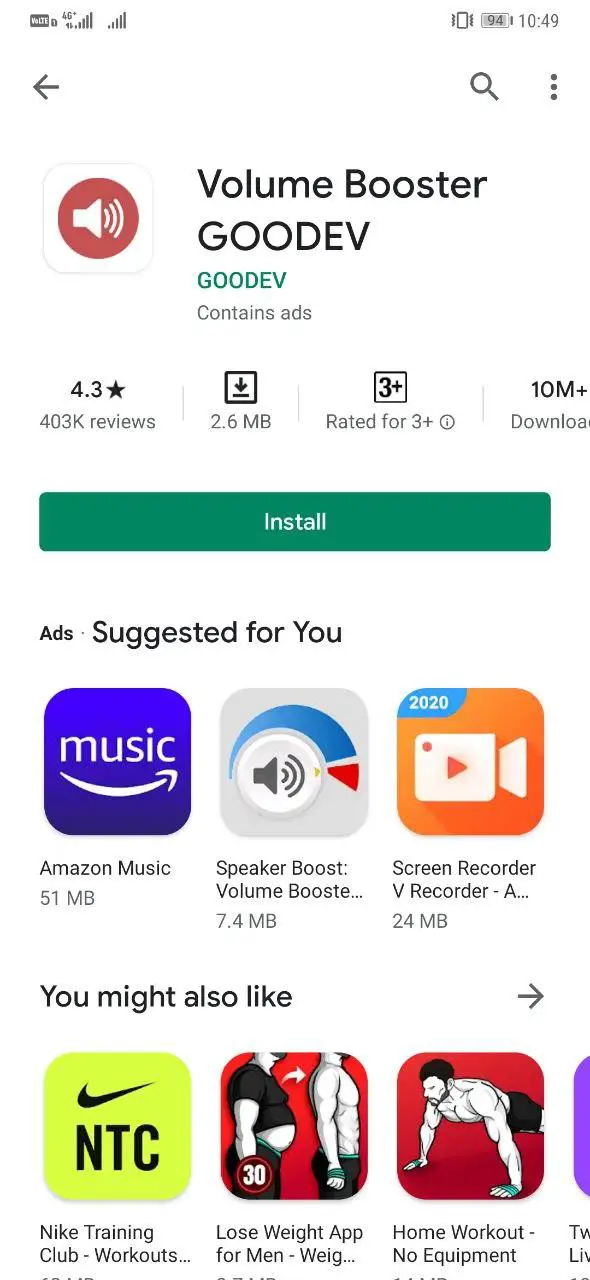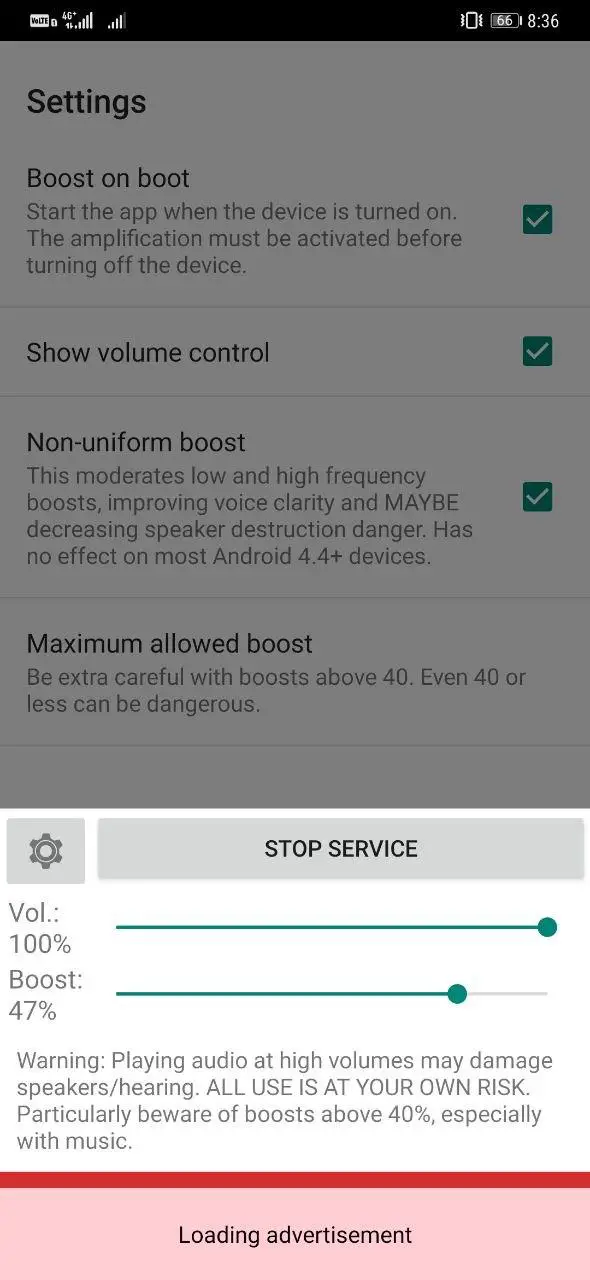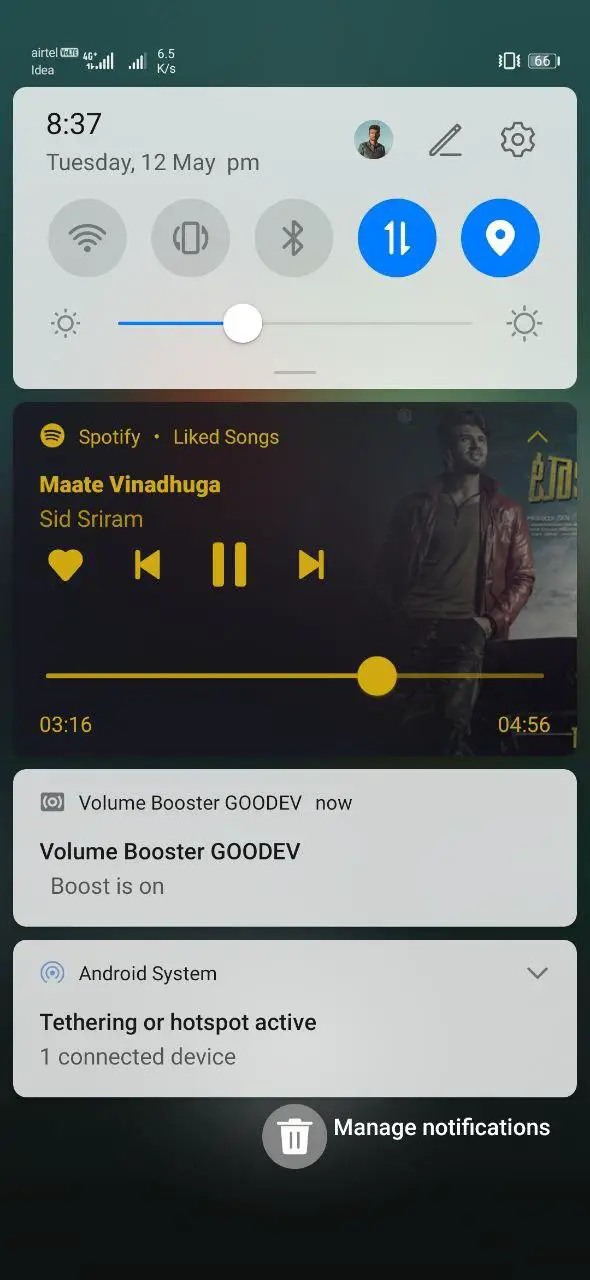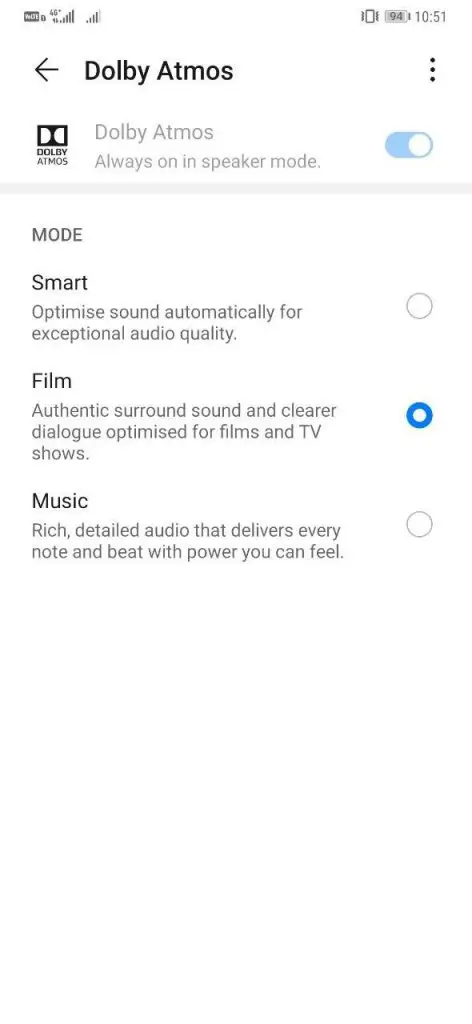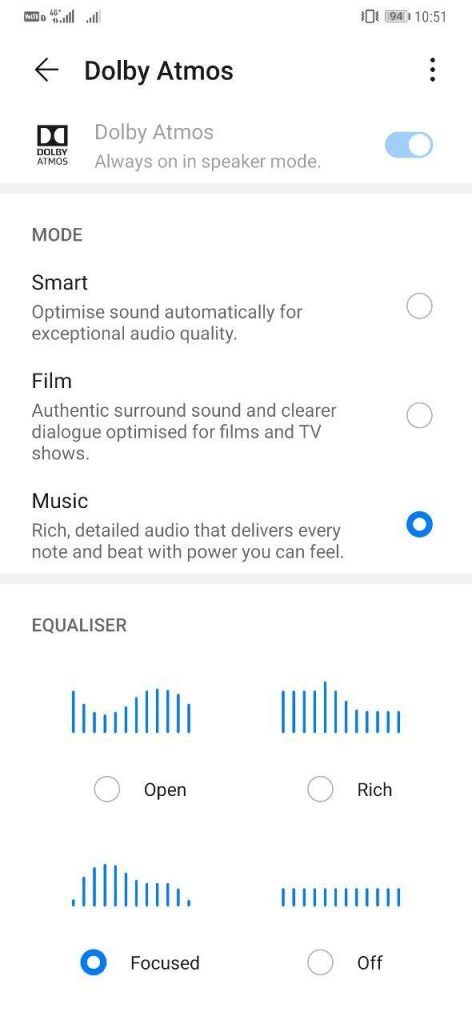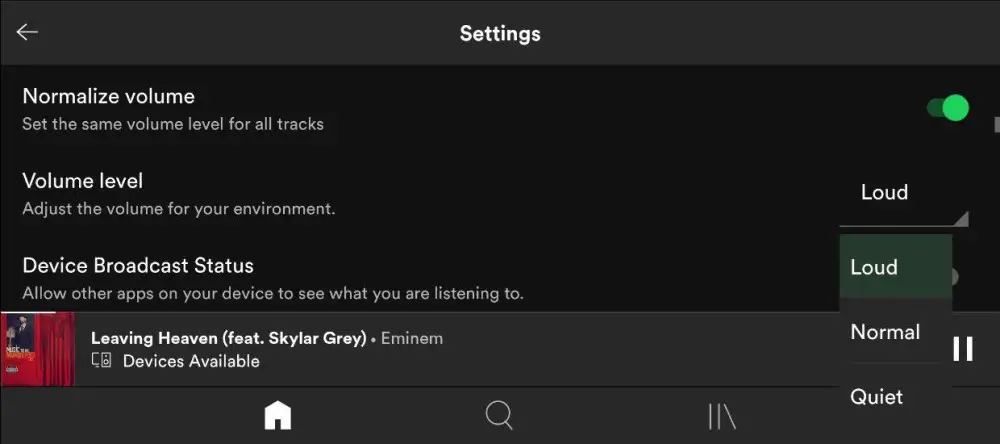Quick Answer
- The speaker location plays a vital role in deciding its loudness and clarity- if it’s at the rear, it’ll sound muffled while lying on a bed, or if it’s at the bottom, you may end up blocking it with one of your fingers while gaming.
- One of the easiest ways to increase volume on Android is to use a third-party app that can boost the overall sound output of your device, as follows.
- If you feel that it’s not as loud or clear as it used to a few months back, give it a mild brush to remove out any dust buildups.
Not all phones are equipped with powerful stereo speakers. As a result, many may find it difficult to enjoy music playback and games, especially in summers, when ambient noise is high, thanks to fans, coolers, and other equipment. If your phone, too, is low on sound output, then do not worry. Here’s a quick guide on how to increase loudspeaker volume on any Android phone.
Increase Loudspeaker Volume On Android Phone
One of the easiest ways to increase volume on Android is to use a third-party app that can boost the overall sound output of your device, as follows.
1] To start with, download and install the Volume Booster app on your smartphone.
2] Open the app and click ‘OK’ to accept the warning and turn on the service.
3] Now, adjust the speaker boost as per how much increase you want in your phone’s volume.
Make sure to start with a 5% boost- if you feel that it’s working fine, gradually increase the level to 10%, 20%, 30%, and so on till it’s comfortable for your phone. Do NOT boost it further if you hear screeching or cracking sounds from your speaker.
Overdriving the speaker can damage it permanently. So, ensure that it’s under safe levels and use it only when required. You can also specify the ‘maximum allowed boost’ in settings so as to prevent yourself from accidentally switching to super-high levels.
Use it with caution, and you’ll be able to listen to podcasts, enjoy music, and play games even in areas with moderately high ambient noise. If the app doesn’t work as expected, try other similar applications from Google Play Store- finding the rightly compatible app for your device is the key to the best output.
Other Tips to Increase Volume
Apart from using volume booster apps, you can follow these tips to improve the sound output on your phone.
1. Use Equalizer
A lot of manufacturers like Samsung, Huawei, and Xiaomi offer equalizers on their devices. If your phone has one built-in, you can tweak its settings to get the most out of your speakers. For instance, my phone is equipped with Dolby Atmos, which is set to “smart” mode by default. Switching it to “Film” boosts the overall sound output through speakers. You can further tinker around lows, mids, and highs to enhance the audio.
Don’t have a built-in app to tweak sound? Well, there are a bunch of third-party equalizer apps to choose from on the Play Store. You can also opt for music player apps with options to customize sound profiles, such as PowerAmp, BlackPlayer Ex, JetAudio, and more.
2. Brush the Dust Out of Speakers
Speakers tend to accumulate dirt and grime over time, mainly when used in dusty environments. If you feel that it’s not as loud or clear as it used to a few months back, give it a mild brush to remove out any dust buildups. Also, make sure not to skip the earpiece if it doubles up as the secondary speaker.
Can’t do it the right way? Take your phone to the authorized service center, and they’ll be happy to clean it thoroughly at nominal charges or as described in the warranty policy.
3. Know your Speaker’s Location
The speaker location plays a vital role in deciding its loudness and clarity- if it’s at the rear, it’ll sound muffled while lying on a bed, or if it’s at the bottom, you may end up blocking it with one of your fingers while gaming. Keeping its place in mind will help you position the phone in the best possible way to give maximum output.
Also, make sure that the audio isn’t being affected by your phone’s case. At times, the audio may sound a little muffled with the case applied, so keep a note of it.
4. Maximum Volume Too Low on Certain Apps?
You might’ve noticed that audio in specific applications isn’t as loud as what your speaker is capable of. Well, that might be due to the app’s built-in audio settings. For example, Spotify normalizes the volume of tracks to a set level.
So, check if the app or music player you’re using has dedicated equalizer or sound profiles. Make the necessary changes to fix the output. In the case of Spotify, change the Normalize Volume setting from low or medium to loud or disable the option altogether.
Wrapping Up
So this was all about how you can increase your Android phone’s volume with some simple tweaks. Anyway, what worked best for you? Do let us know in the comments below. Also, feel free to reach out for any doubts or queries.
Also, read- WhatsApp Tricks: Send Public Message Privately, Message Seen Time & More