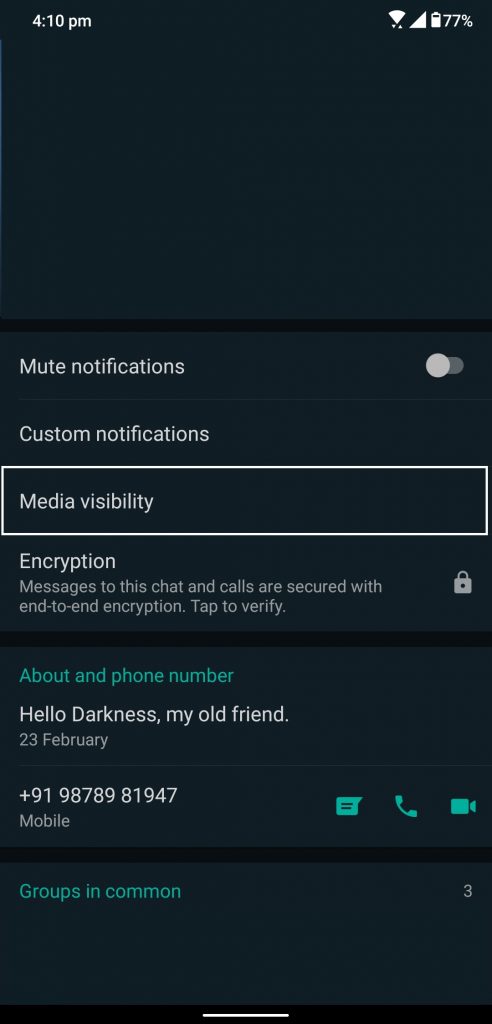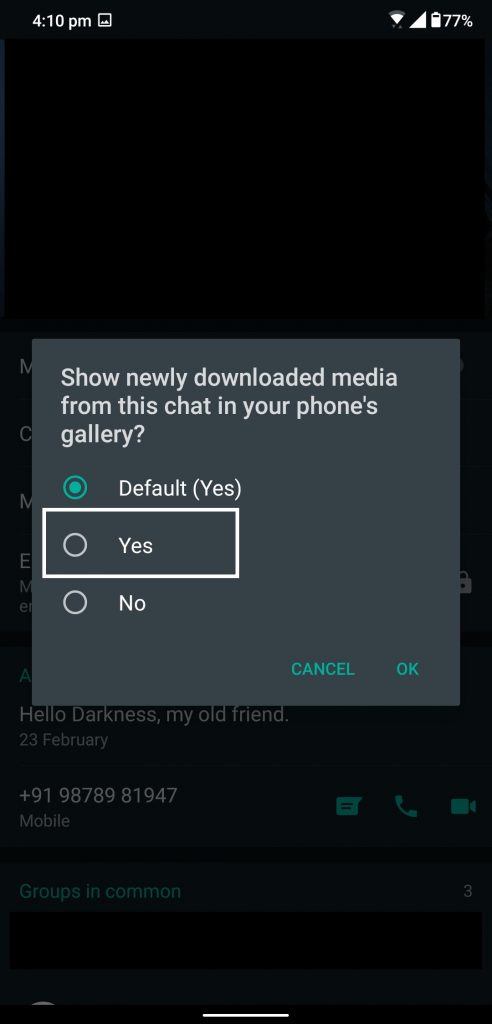Quick Answer
- But what about if you want to allow a specific contact or group to save the media automatically to your phone.
- You can use this trick on the groups too but make sure that if your group receives a lot of media then it may use a lot of mobile data as well.
- If you don’t like the WhatsApp media to be saved on your smartphone automatically then we have a perfect article for you.
If you don’t like the WhatsApp media to be saved on your smartphone automatically then we have a perfect article for you. But what about if you want to allow a specific contact or group to save the media automatically to your phone. There is a simple trick for that too which lets only one specific contact to save the media on your phone automatically.
Also, read: How to Stop Showing WhatsApp Images and Videos in Gallery
Steps to auto download media from a specific contact
- Open WhatsApp and open the contact you want to use for auto-download media.
- Tap on the name of the contact to go into the contacts info page.
- In the contact info page, you will see the name of the contact with a bunch of options.
- Look for the Media Visibility option and open it.
- You will see two options there, just tap on Yes and tap OK.
- There you go, now all the media received from this contact will be saved automatically to your smartphone’s gallery.
You can use this trick on the groups too but make sure that if your group receives a lot of media then it may use a lot of mobile data as well.
Also, read: WhatsApp Images Not Showing in Gallery? Here’s What to Do
Wrapping up
This is how you can enable any specific contact to save the media directly on your phone. You can also use this trick with groups too which can come in handy when you want to allow media from these groups to be downloaded automatically. This media will starts to show on your photos or gallery app automatically.
Also, read: 3 WhatsApp Tricks to Make Your Chatting Easier Than Before