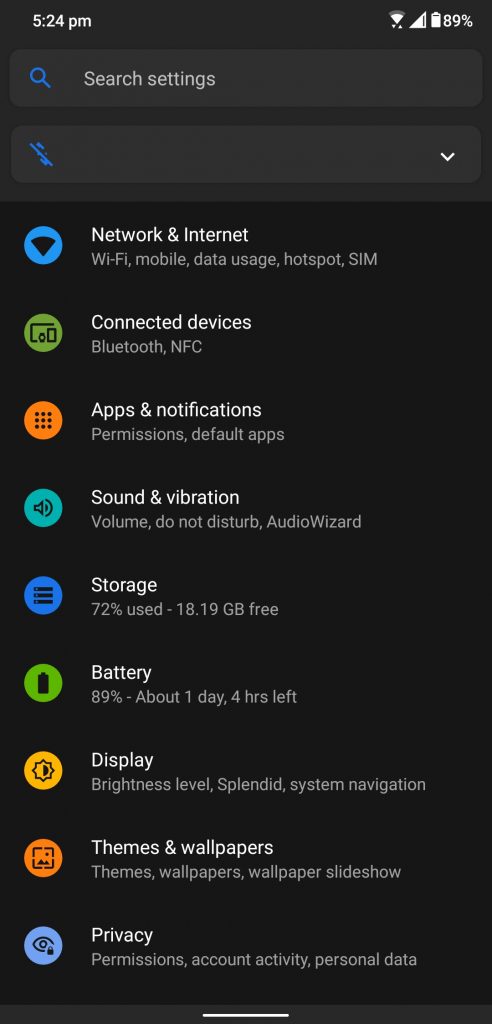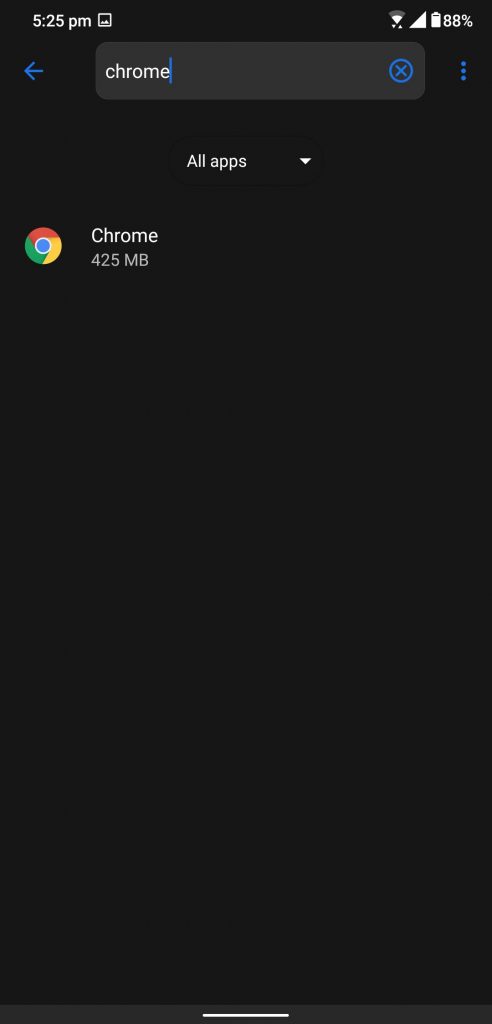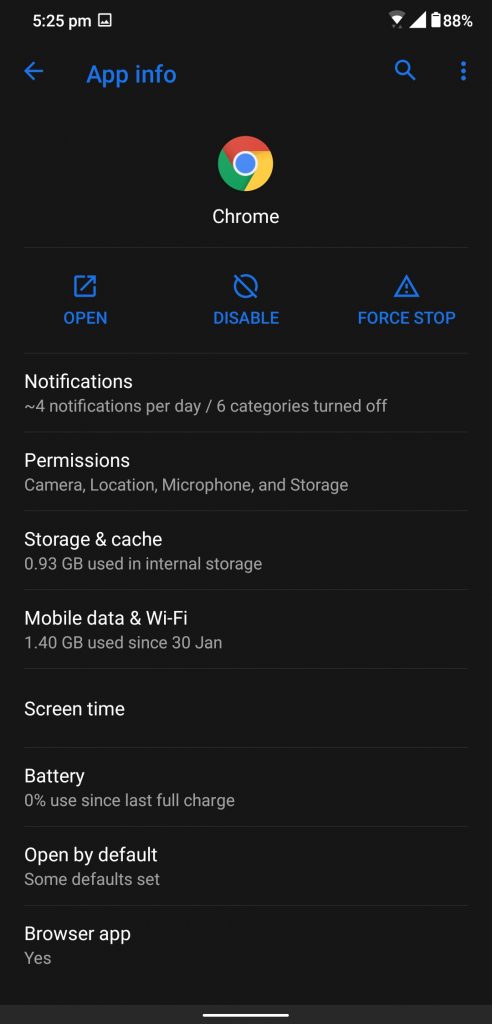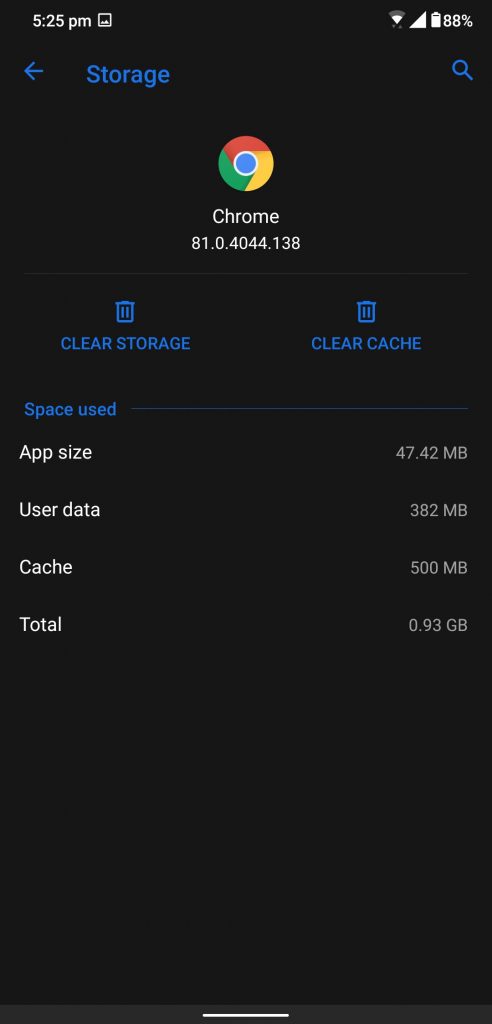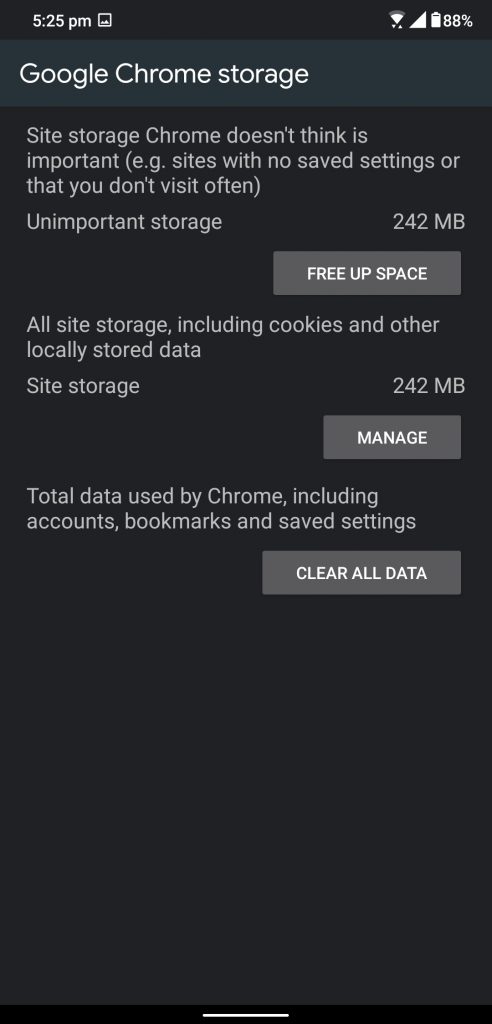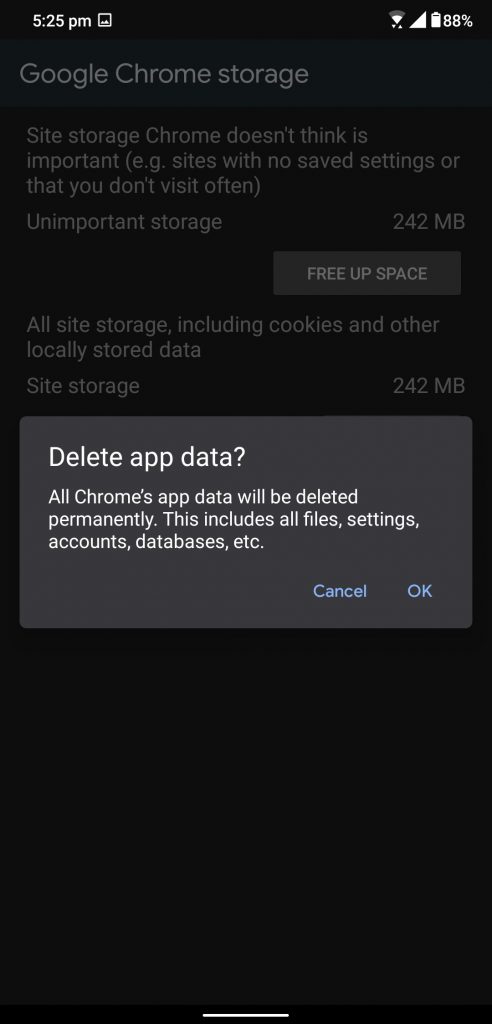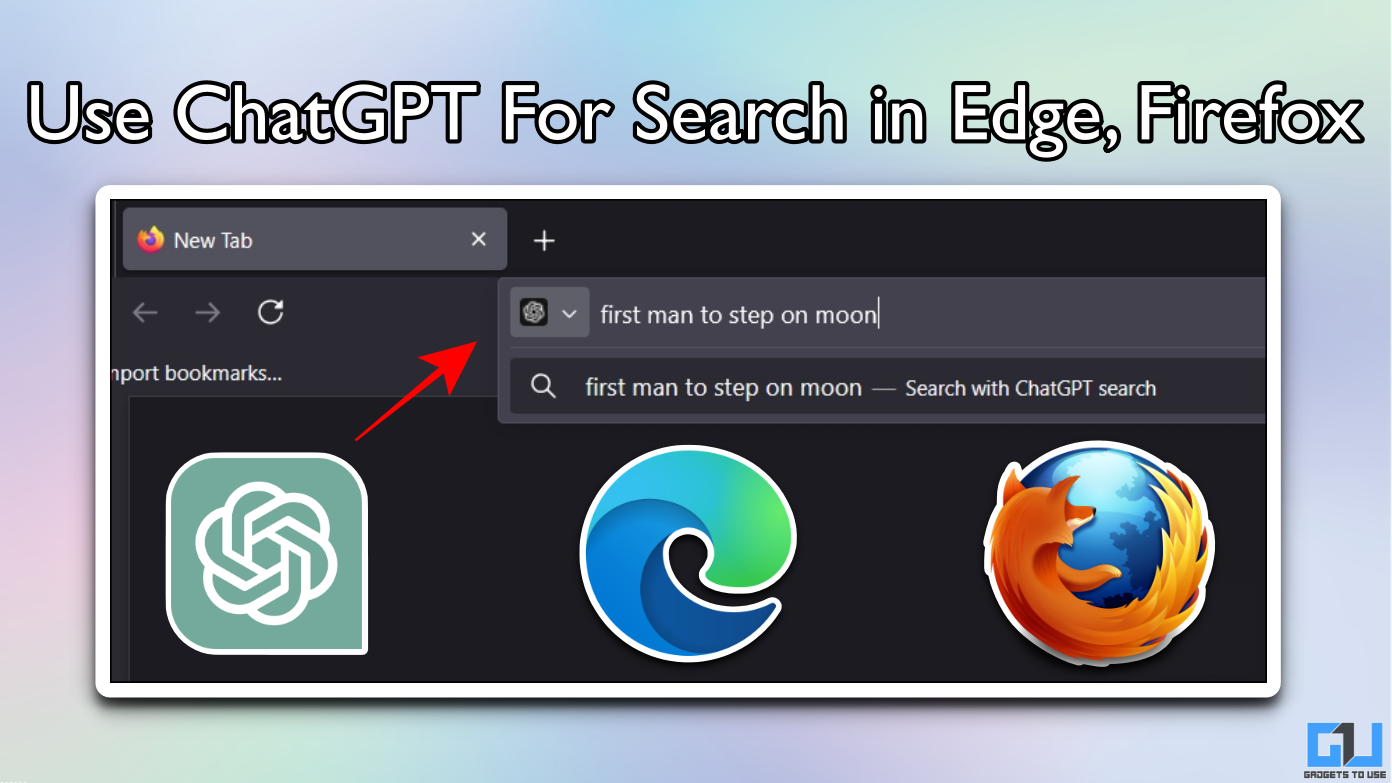Quick Answer
- Here is a simple step by step guide to reset the Google Chrome browser on an Android smartphone.
- If you, for any reason whatsoever want to reset your Google Chrome on your Android smartphone, Google hasn’t put any reset button on it.
- But there is a workaround that will help you reset the Google Chrome browser on your smartphone.
If you, for any reason whatsoever want to reset your Google Chrome on your Android smartphone, Google hasn’t put any reset button on it. But there is a workaround that will help you reset the Google Chrome browser on your smartphone. This is the same as you do for any other app on your Android smartphone.
We are talking about clearing the data of the app to reset it without uninstalling it because you cannot uninstall it from your Android smartphone. You can disable it if you don’t want to use it but you cannot uninstall it from the device. Here is a simple step by step guide to reset the Google Chrome browser on an Android smartphone.
Also, read: How to View Saved Passwords in Chrome on Android
Steps to Reset Google Chome on Android smartphone
- Launch the Settings app on your smartphone and navigate to Apps and Notifications.
- Tap on See all apps to reveal the installed apps on your smartphone.
- Google Chrome and tap on Chrome from the results.
- Tap on Storage and Cache then tap on the CLEAR ALL DATA button.
- Tap on OK to confirm the data to be cleared and your app will be reset.
Wrapping up
This will cleat all the data on your Google Chrome app from your smartphone. Well, you can get it back on another smartphone by signing in to the same account. This is you can reset your Google Chrome browser on your Android smartphone without uninstalling or disabling it.
Also, read: How to Install Chrome Extensions on Android