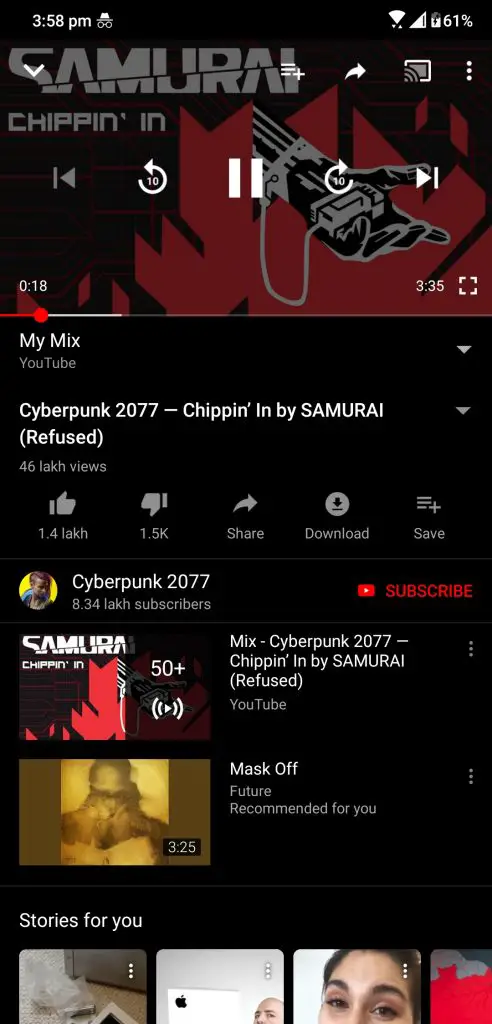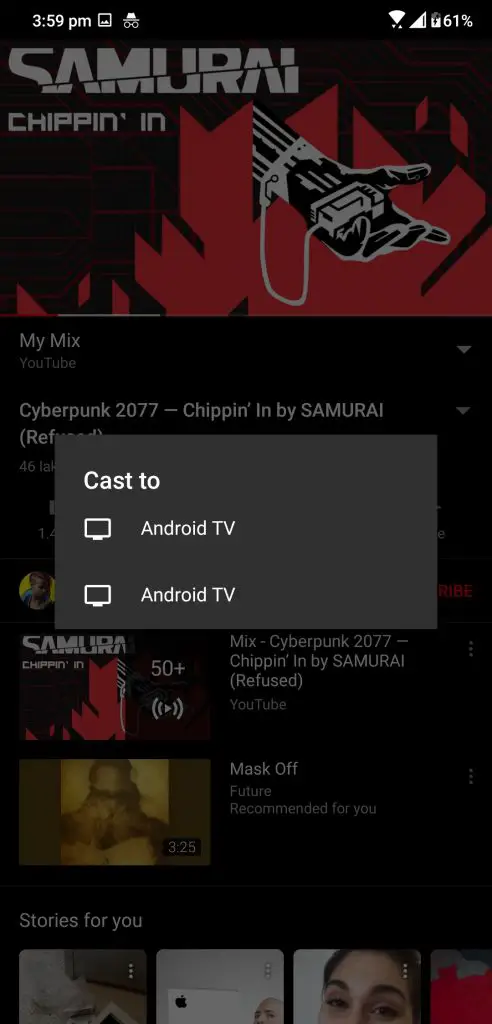Quick Answer
- Once’s everything is as it should be, you can cast your media from your PC or smartphone to your Mi Box using the following steps.
- You will see a list of devices you can cast to, select the Mi Box and the video will start playing on your TV.
- Xiaomi Mi Box comes with Google Chrome cast built-in, which means you can cast any content from devices to your Mi Box.
Xiaomi Mi Box comes with Google Chrome cast built-in, which means you can cast any content from devices to your Mi Box. You can do that from your smartphone or you can do that with your laptop as well. This is a really simple process and it doesn’t need any third-party app to be installed so you are secure and your private data is safe.
You need a few things to makes sure before casting your media to your Xiaomi Mi Box. First, makes sure that your Mi Box and the device which you are going to use to cast the media. Now make sure that the display connected to the Mi Box is also turned on and connected to the same Wi-Fi network.
Cast Content From Phone/PC to Mi Box
Once’s everything is as it should be, you can cast your media from your PC or smartphone to your Mi Box using the following steps.
1. Steps to Cast from Phone to Mi Box
- Launch the YouTube app and open any video you want to cast to your Mi Box.
- Now, tap on the little Cast button on the top right corner of the video.
- You will see a list of devices you can cast to, select the Mi Box and the video will start playing on your TV.
2. Steps to Cast from Laptop to Mi Box
- Launch Google Chrome on your laptop and open the media you want to cast.
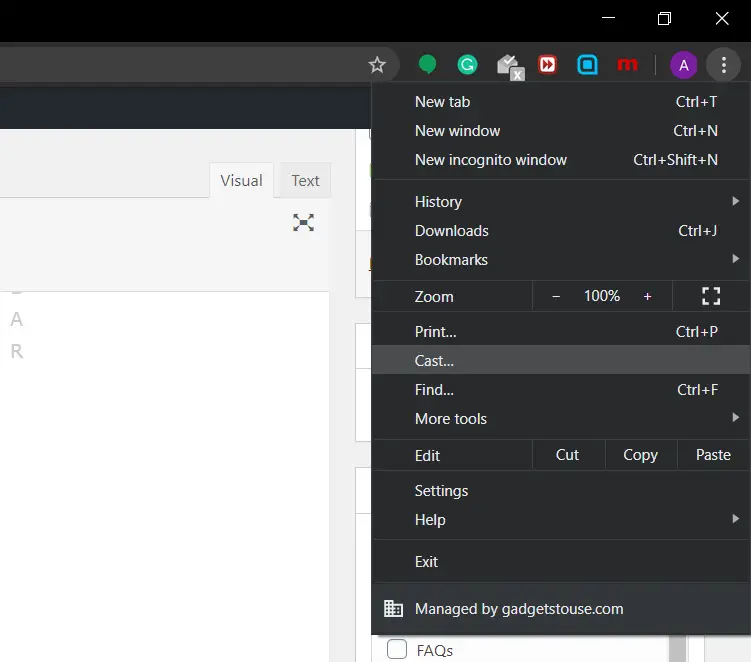
- Now, open the three dots menu on the top right corner and select Cast.
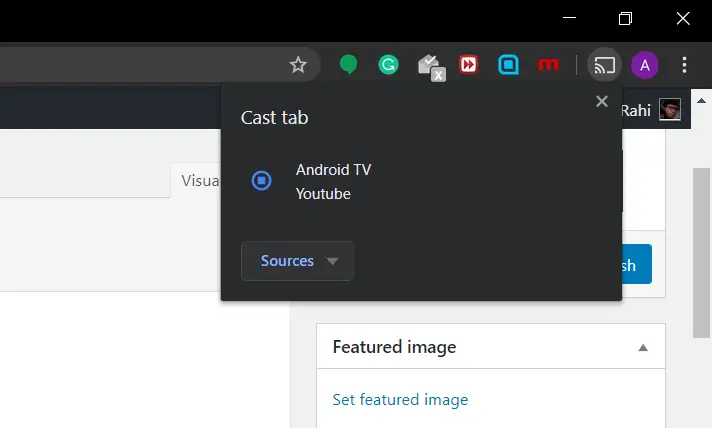
- Select the MiBox from the list and the video will start to play on Mi Box.
Wrapping up
This is how you can cast from your phone or your laptop to Mi Box. These steps also work if you own an Android TV that comes with Google Chrome cast built-in.
Also, read- How to Cast Videos from Your Phone to TV