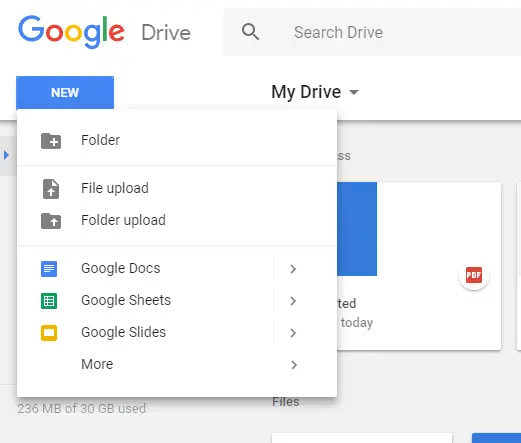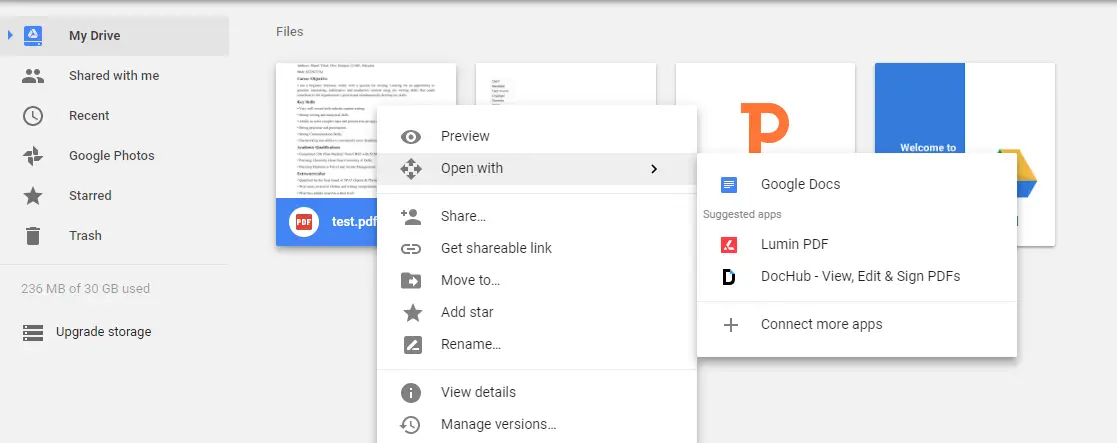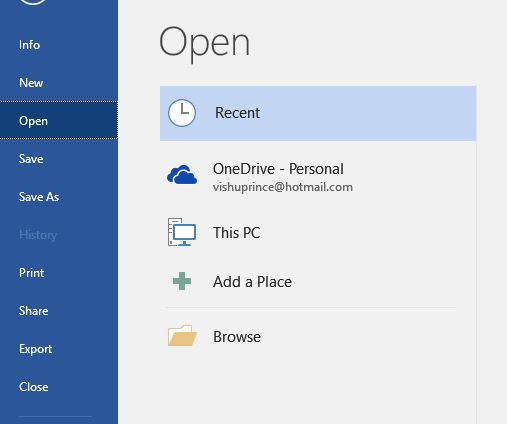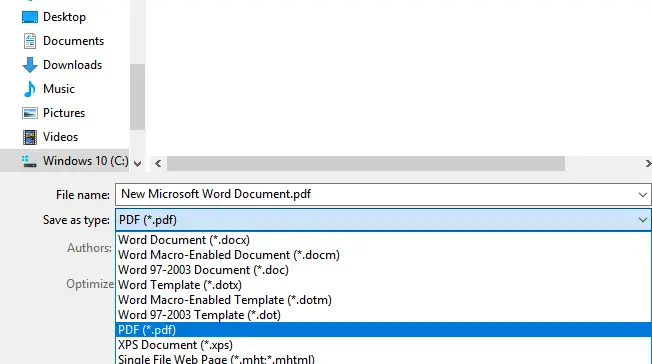Quick Answer
- So, if you don’t have a paid version of the software and also don’t want to buy a subscription, here is a simple trick for you to edit your PDF files.
- But, if you want to edit a PDF using Adobe Acrobat, which is also a heavy software itself, you need to have a paid version of the software known as Pro.
- Now, click on File in the menu bar at the top of the screen and click on open and then browse the PDF file from your computer.
We have to deal with PDF as file format many times in our lives be it a personal or work-related document. Also, sometimes there is an urgent need to make some edits to the PDF file but we don’t know, how. Some of you might have heard of Adobe Acrobat or some website that offers PDF editing tools.
But, if you want to edit a PDF using Adobe Acrobat, which is also a heavy software itself, you need to have a paid version of the software known as Pro. Also, it comes with many editing tools that might confuse you. Apart from this, there are many websites that offer PDF editing features, but most of them can be used for a limited period and then they ask for a paid subscription.
So, if you don’t have a paid version of the software and also don’t want to buy a subscription, here is a simple trick for you to edit your PDF files. With this method, you will be able to edit them with ease and even without Adobe Acrobat Pro or any other website.
How to edit PDF online
You don’t need any paid subscription to edit your PDF files online. Here are the simple below mentioned steps to edit the PDF files with ease.
First, you need to upload your PDF file to your Google Drive in order to edit it. Click on New> File Upload and browse to the location where the file is saved on your computer. After the file is uploaded, go to the file in and right-click on it.
After that, you have to go to Open with and select Google Docs among options. As soon as the file opens in Google Docs you can make the required changes and then again save the file as PDF and download it.
Also, read- 3 Free Apps To Edit PDF on Phone (Android and iOS)
Edit PDF using Microsoft Word
You can also edit PDF files simply using Microsoft Word. To use this method, open a new Microsoft Word document on your computer. Now, click on File in the menu bar at the top of the screen and click on open and then browse the PDF file from your computer.
Now, select the PDF file you want to edit, click on open and it will be opened in a separate MS Word document. Here you can edit the content you want as you do on a normal word document. After that click on File->Save as and while saving, choose PDF as the file type. Your edited file will be saved as a PDF file.
You must note a few things before using these methods. The above-mentioned methods work best only with PDF files that contain only text. In case you are editing a PDF that contains pictures, then there are chances that some fields will go missing after the editing. You will need a Pro version of Adobe software in order to edit such files.
Also, read- How to Digitally Sign a PDF Document on Your Smartphone