Quick Answer
- If you are tired of using a third-party screen recorder on your Android 10 smartphone because of all the ads you see every time you record videos.
- So if you are using an app that cannot work with the developer’s options enabled like the Fortnite game and more then you should not do this trick with your phone.
- This is how you can enable screen recording on the Android 10, it only records internal audio so it won’t record the microphone audio.
If you are tired of using a third-party screen recorder on your Android 10 smartphone because of all the ads you see every time you record videos. There is a solution now, you can enable the built-in screen recorder in your smartphone running Android 10. This feature is only available to Android 10 and it won’t work any Android version lower than this.
This feature needs a Windows PC to enable it and it also enables the developer options. So if you are using an app that cannot work with the developer’s options enabled like the Fortnite game and more then you should not do this trick with your phone.
Steps to enable built-in screen recorder in Android 10
- Download the Platform-tools zip file and extract it on the desktop.
- Now open that folder and open a command window there.
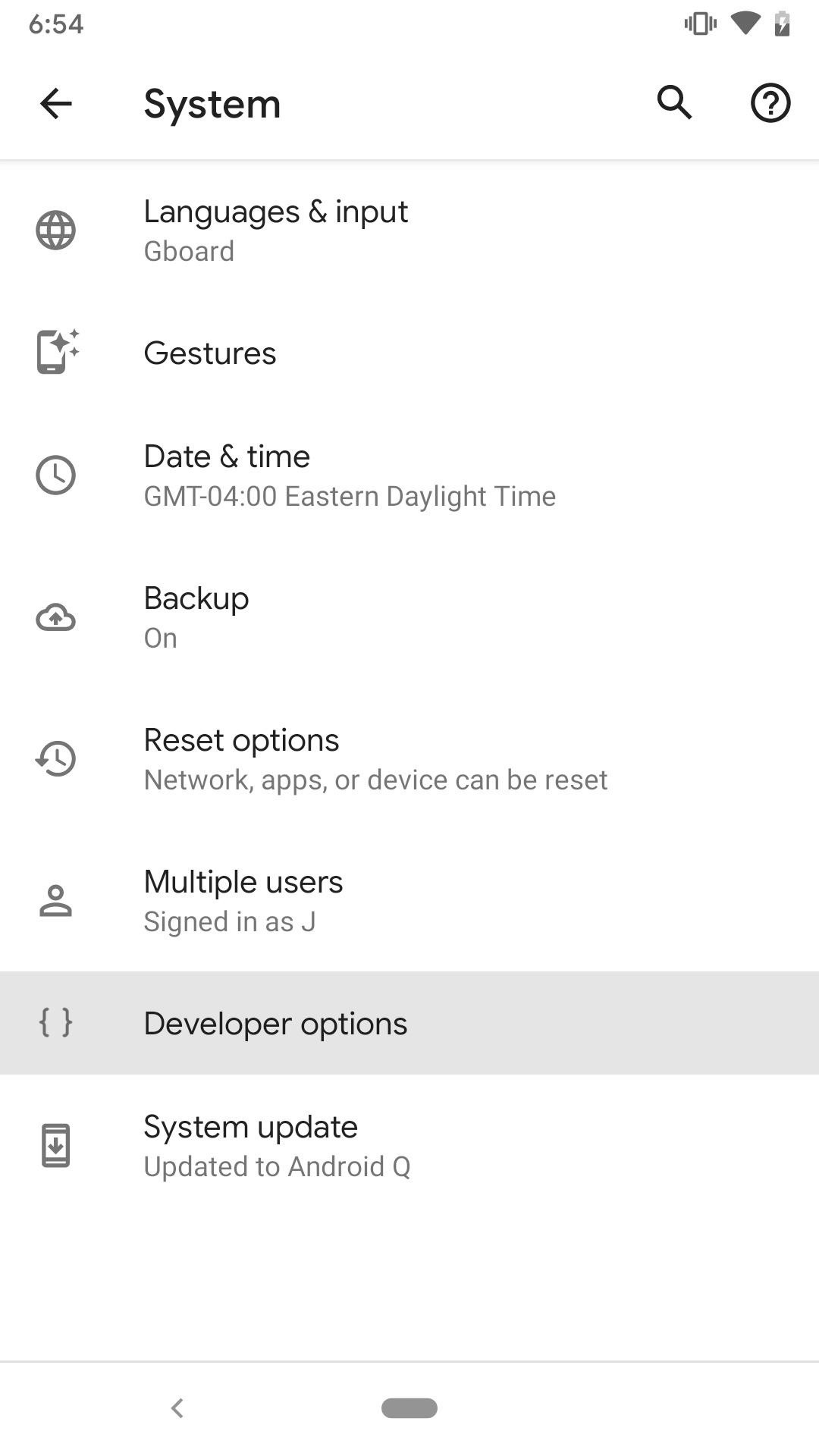
- Enable USB debugging on your smartphone, enable the developer options by tapping on Build number 7 times.
- Once done, connect your phone to your laptop and allow the USB Debugging.
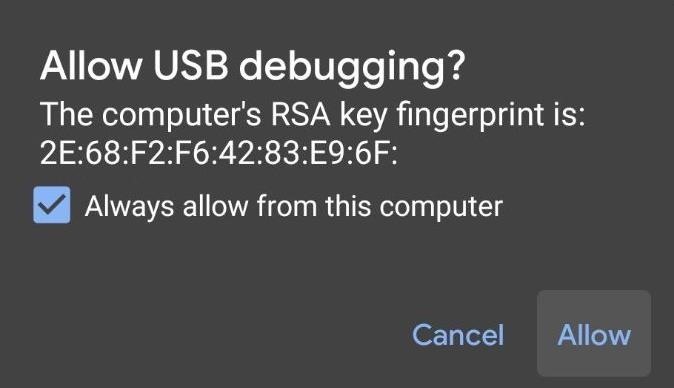
- Now enter this command in the terminal “adb shell settings put global settings_screenrecord_long_press true”
Now all you need to do to start screen recording, hold down the power button and then tap and hold the screenshot button. You will see a small popup to start screen recording. Tap on start now and it will start recording your screen.
Also, read- 3 Best Screen Recording Apps for Android
Wrapping up
This is how you can enable screen recording on the Android 10, it only records internal audio so it won’t record the microphone audio. For more tips and tricks, follow GadgetsToUse on social media pages.










