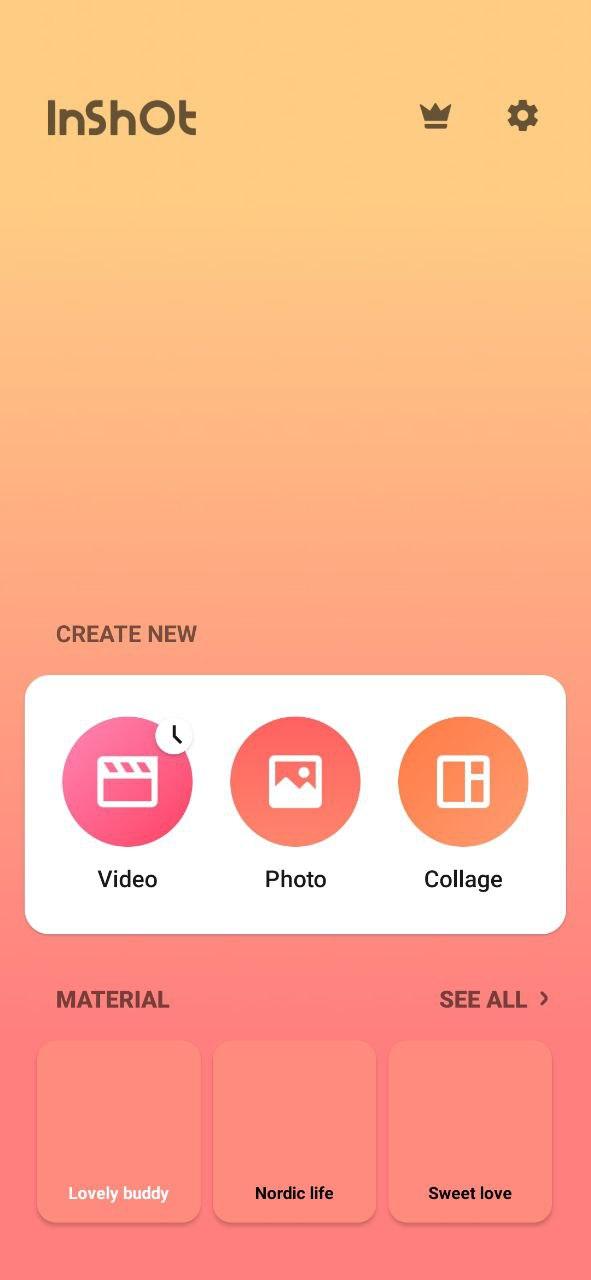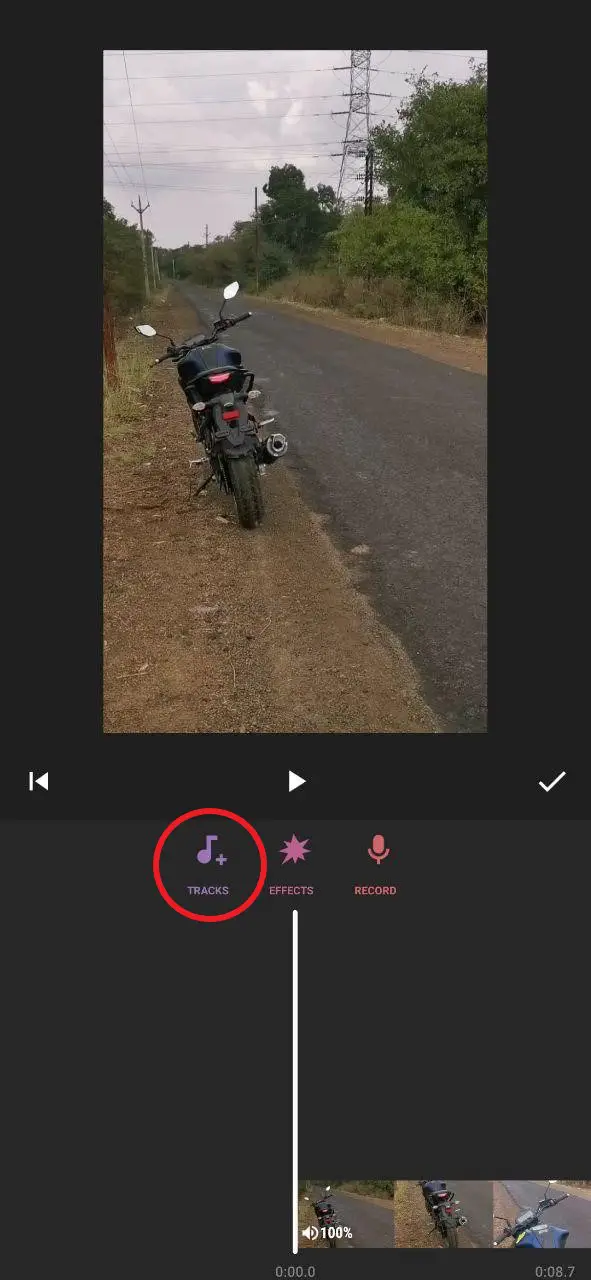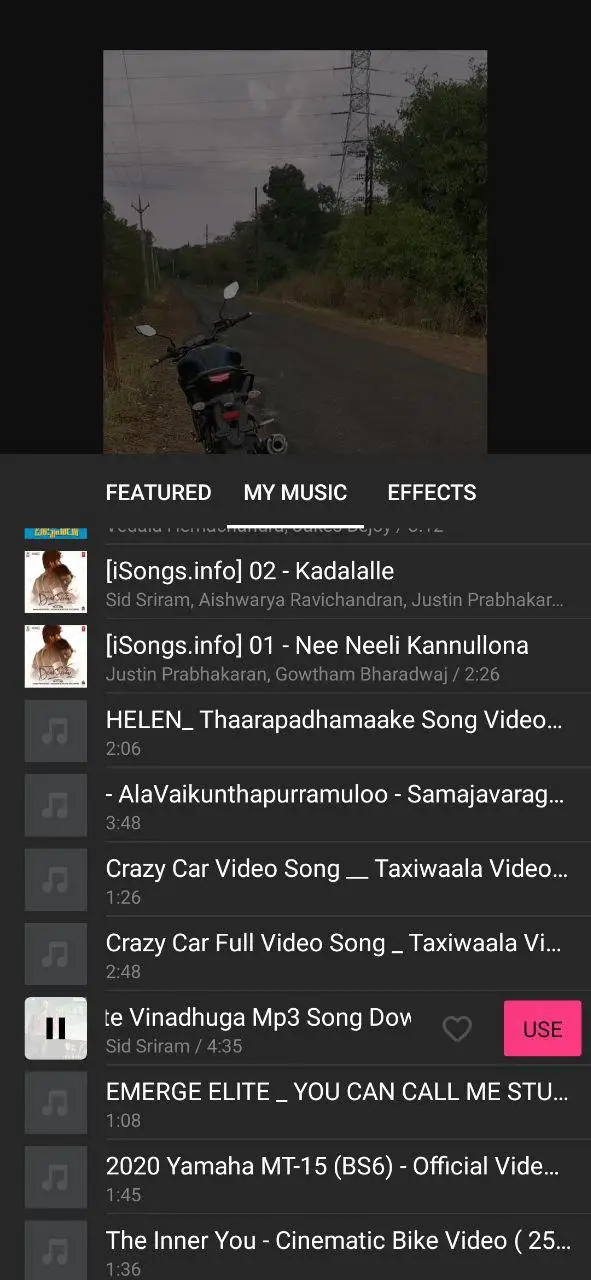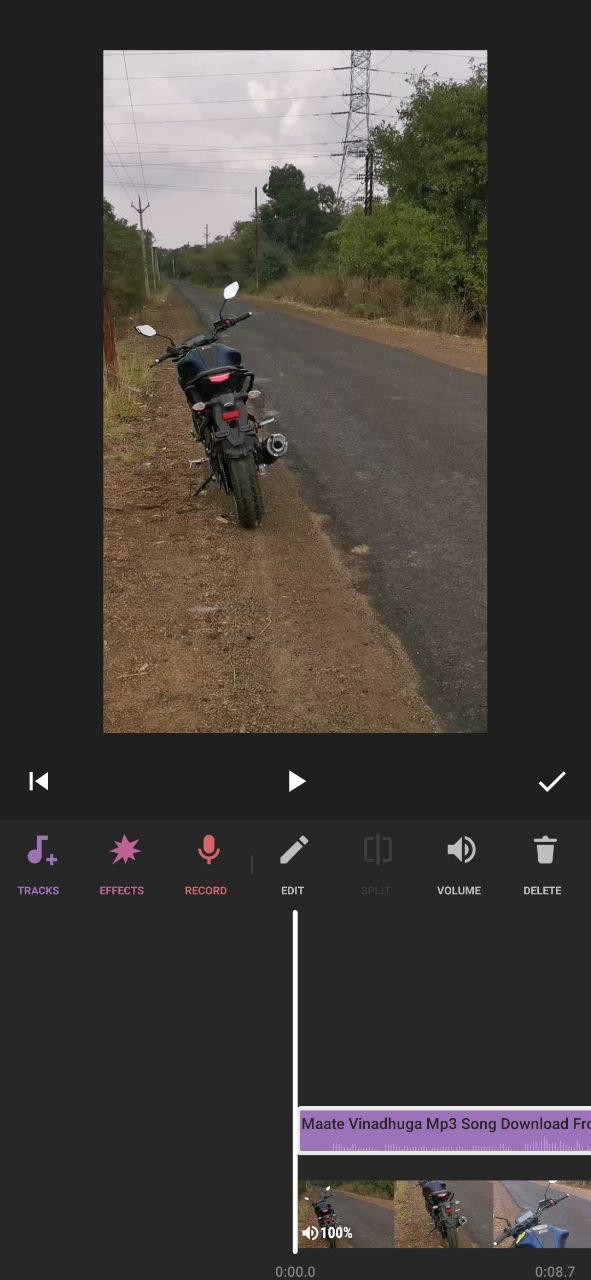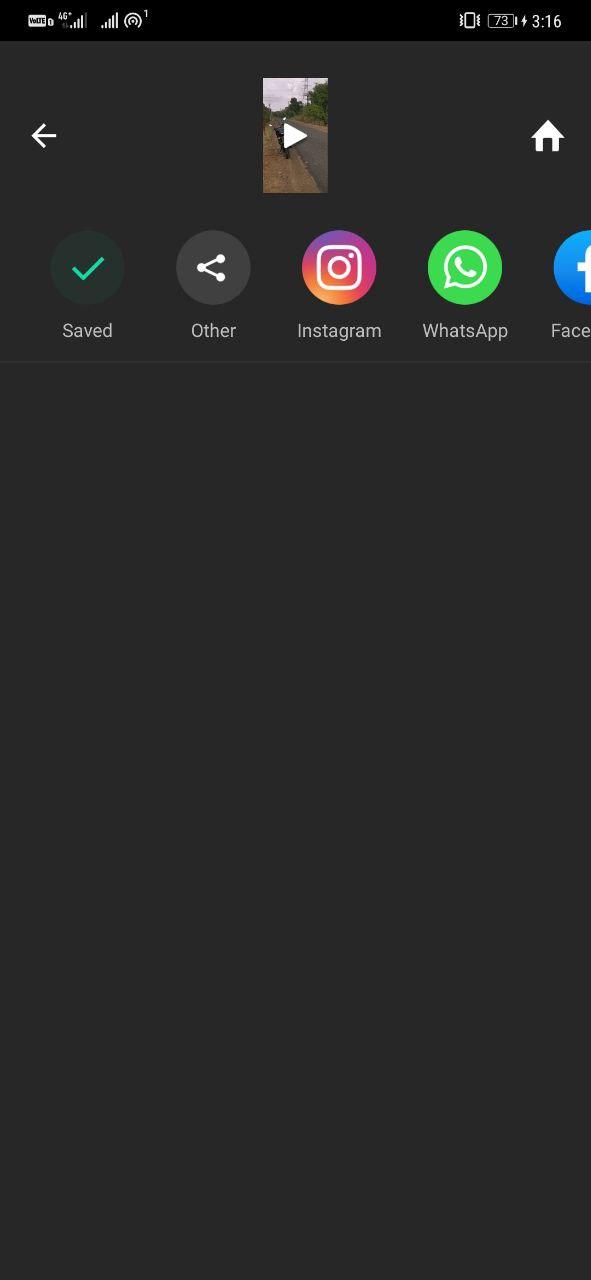Quick Answer
- After the video has been processed, you can use the WhatsApp option to share it on your WhatsApp status directly.
- You can easily add music and MP3 songs to WhatsApp status videos and photos using video editing tools available in the market.
- Therefore, we are here with a quick guide on how to add background music to WhatsApp status on Android and iPhone.
WhatsApp lets you upload status similar to stories on Facebook and Instagram. However, as of now, there’s no built-in feature to add music to your photos and videos. Therefore, we are here with a quick guide on how to add background music to WhatsApp status on Android and iPhone.
Also, read | Trick To Read Whatsapp Status Privately, Without Letting Them Know
Add Background Music To WhatsApp Status
You can easily add music and MP3 songs to WhatsApp status videos and photos using video editing tools available in the market. Here, we’ll be using the InShot video editor, which has all the necessary features and available for both Android and iOS.
1] To start with, download and install InShot Video Editor on your Android or iPhone through the links given below.
2] Open the app, grant the storage permission.
3] Click on Video and select the clip you want to post on WhatsApp. If you wish to post photos with music, use the Photo option to import the pictures from the gallery.
4] Now, select the Music tool and click on the Add Track option.
5] You can now either select music from the featured library or import downloaded MP3 music files from your phone’s storage. You can even extract audio from other videos on your phone.
6] Once you’ve selected the music, trim it as per your liking and add fade-in or out effects if required. It is advised to mute the original audio of the video.
7] You can further enhance the video with in-app stickers, filters, and effects.
8] Click Save on the top right corner, select your desired video quality, and wait for the render to complete.
After the video has been processed, you can use the WhatsApp option to share it on your WhatsApp status directly.
Wrapping Up
So this was all about how to add background music to WhatsApp status on Android as well as iOS. Anyway, what app do you use for editing your WhatsApp story videos? Do let us know in the comments below. Stay tuned for more such articles.
Also, read- WhatsApp Payments: How to Send and Receive Money Using WhatsApp
You can also follow us for instant tech news at Google News or for tips and tricks, smartphones & gadgets reviews, join GadgetsToUse Telegram Group or for the latest review videos subscribe GadgetsToUse Youtube Channel.