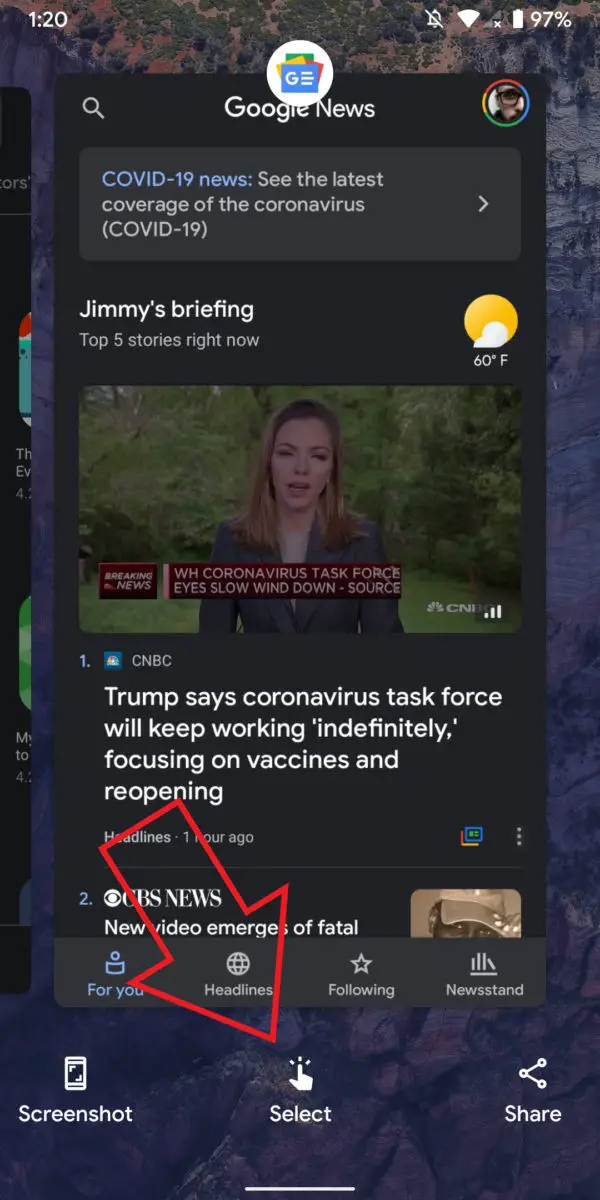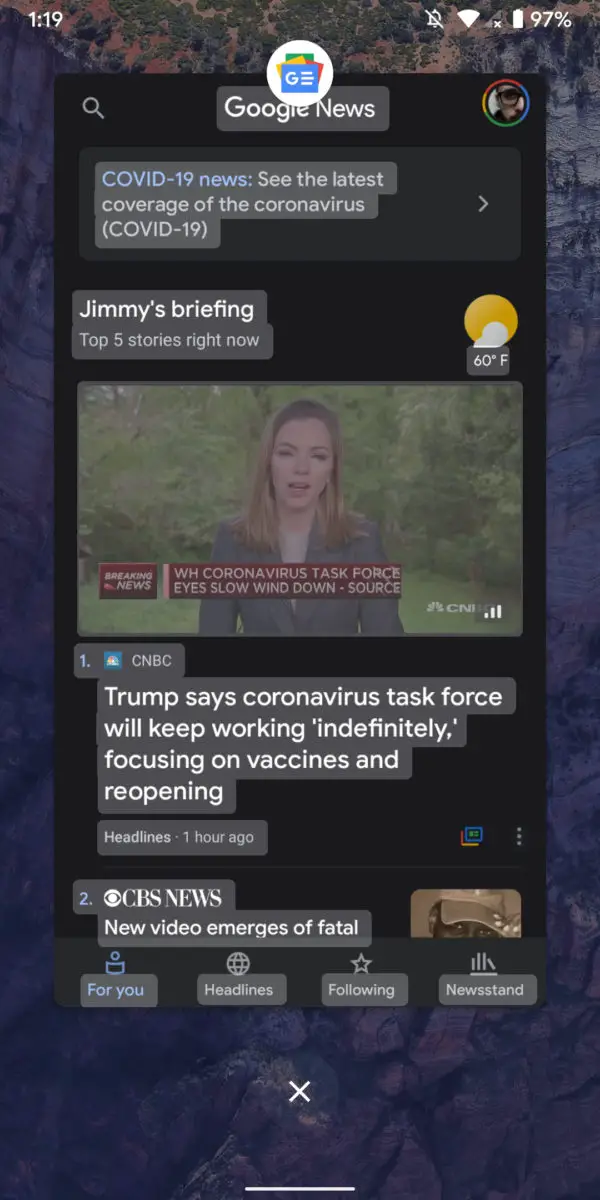Quick Answer
- If you have a phone running the latest Android, here’s how to select and copy text from the recent apps menu in Android 11.
- The Android 11’s redesigned recent apps menu has a ‘select’ button that allows you to copy and paste text without leaving the menu.
- Amongst other features, the Android 11 also lets you quickly copy text from within the recent apps menu, without the need of opening the app.
Amongst other features, the Android 11 also lets you quickly copy text from within the recent apps menu, without the need of opening the app. If you have a phone running the latest Android, here’s how to select and copy text from the recent apps menu in Android 11.
Select & Copy Text from Recent Apps Menu in Android 11
The Android 11’s redesigned recent apps menu has a ‘select’ button that allows you to copy and paste text without leaving the menu. Now, the feature has been there for quite a while now on Pixel-series. However, the dedicated button for selecting text is a new inclusion with the latest Android.
To select and copy text from the recent apps menu in Android 11, follow the steps below.
1] Swipe up to open the recent apps menu. Tap the Select button at the bottom.
2] Doing so will automatically highlight the text of the most recent application.
3] Search for the text you want, select it, and tap Copy.
That’s it. You can now paste the copied text as usual in any app you want to. Besides, you can also use quick shortcuts for taking screenshots and sharing them with others.
This feature lets you copy text from one app to the other without switching back and forth. Now, since we have it in the Android 11, we can expect other manufacturers to integrate it into their custom skins in the coming time.
Wrapping Up
So this was all about how you can cut and paste text from apps within the recent apps menu in Android 11. It definitely is a much-needed feature that makes copy paste a piece of cake on Android.
Anyway, what are your thoughts on it? Do you find it useful? Let us know in the comments below. Stay tuned for more tips and tricks on Android 11.
Also, read- Android 11 Tips & Tricks: Chat Bubble, Screen Recording & More