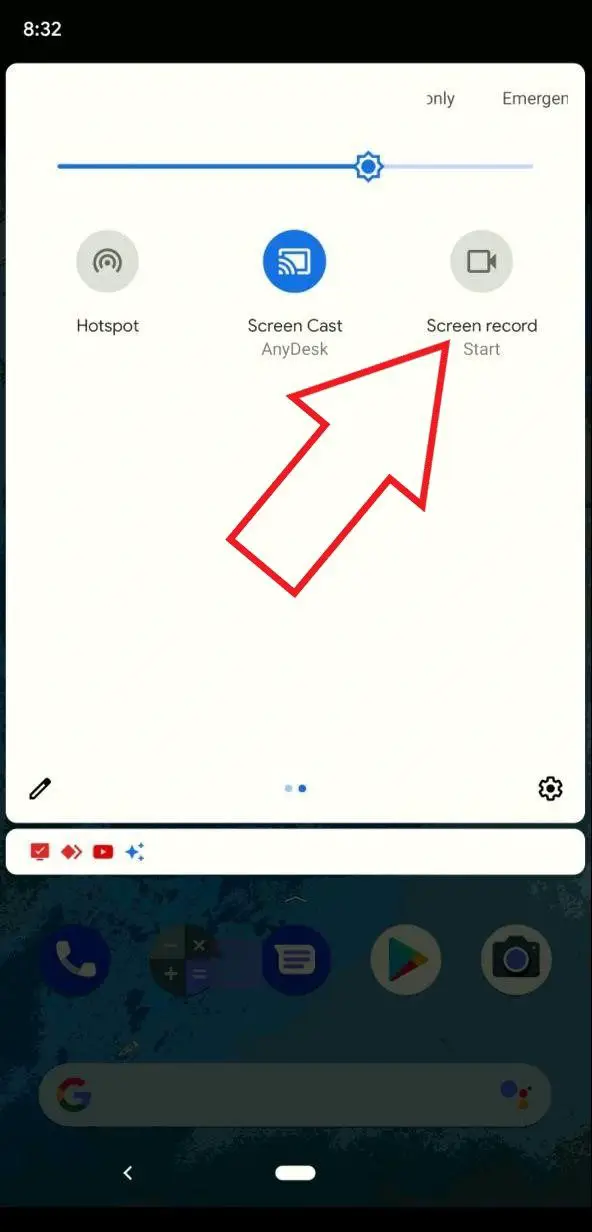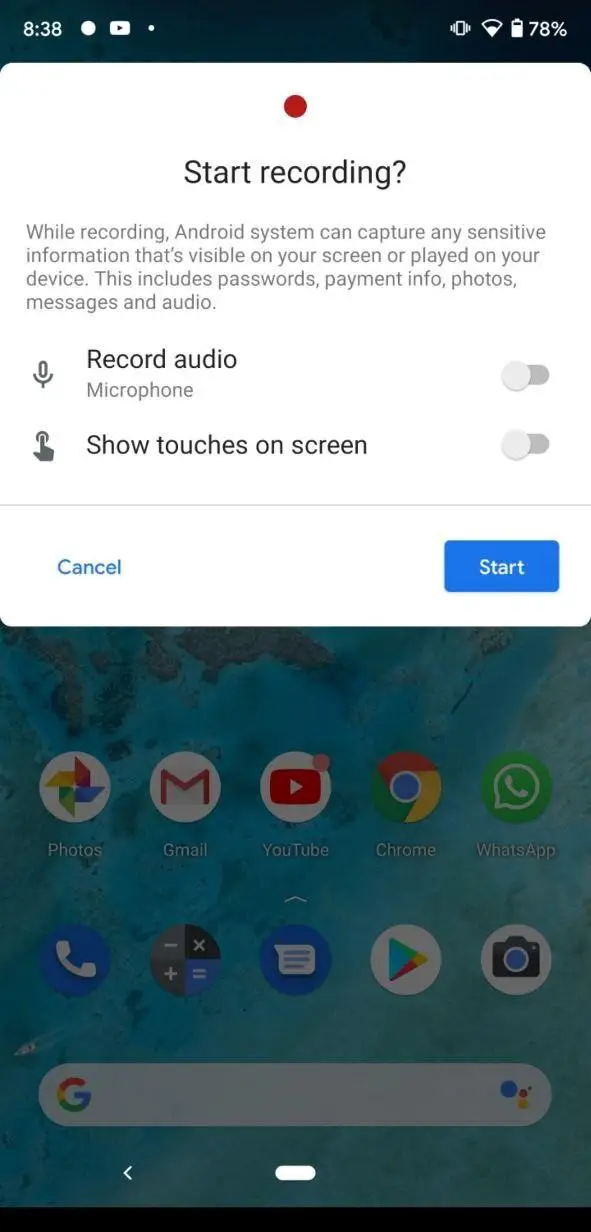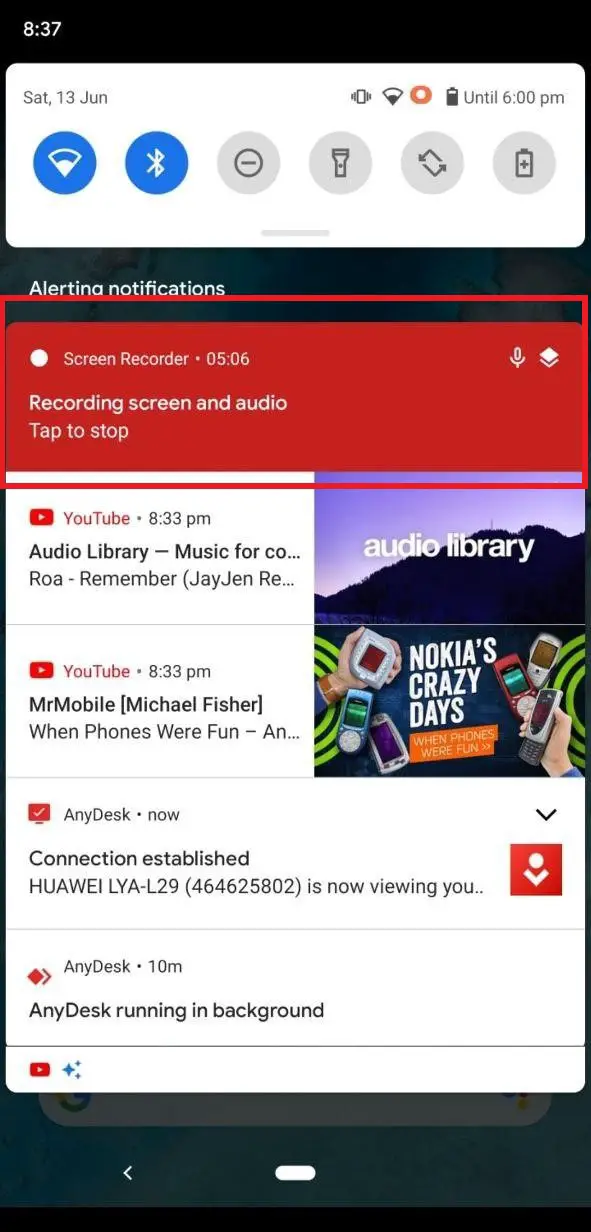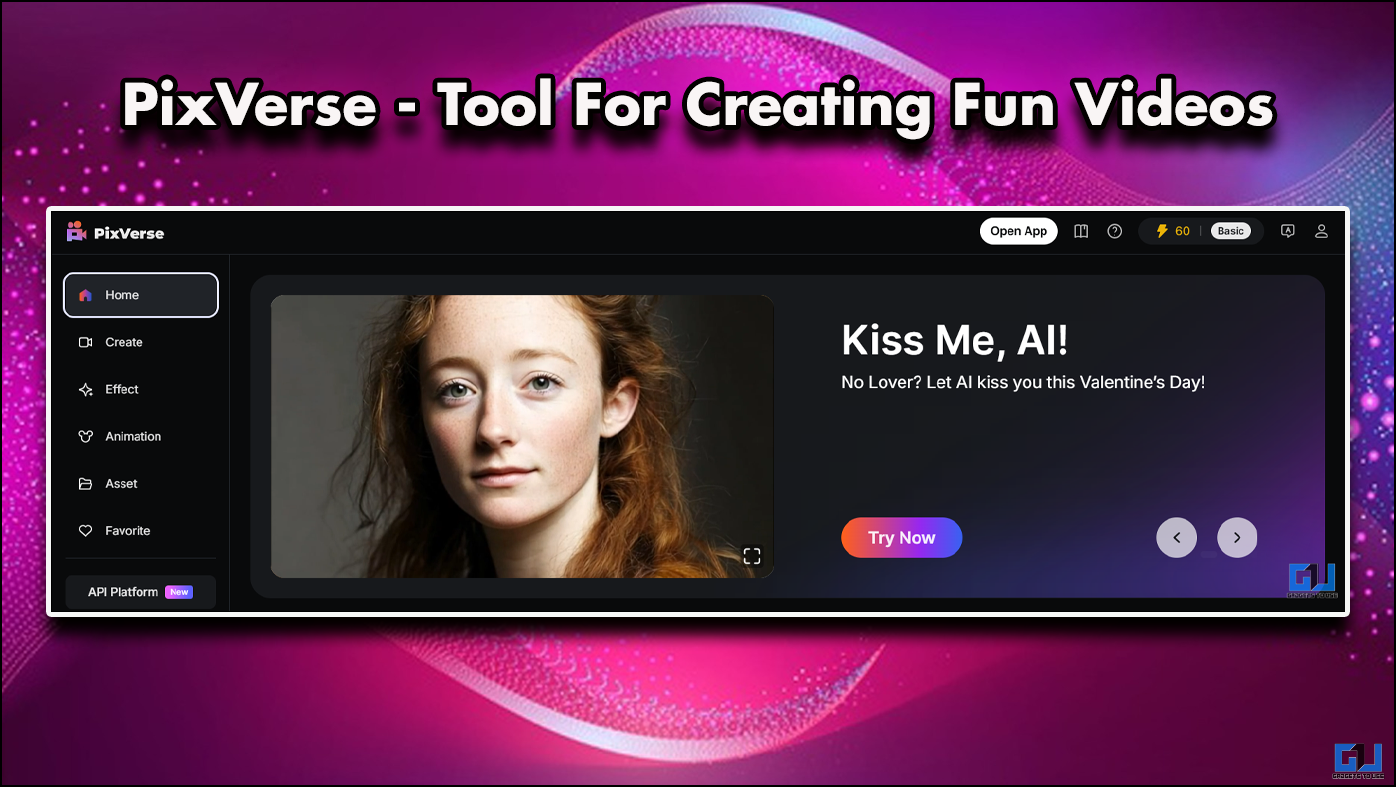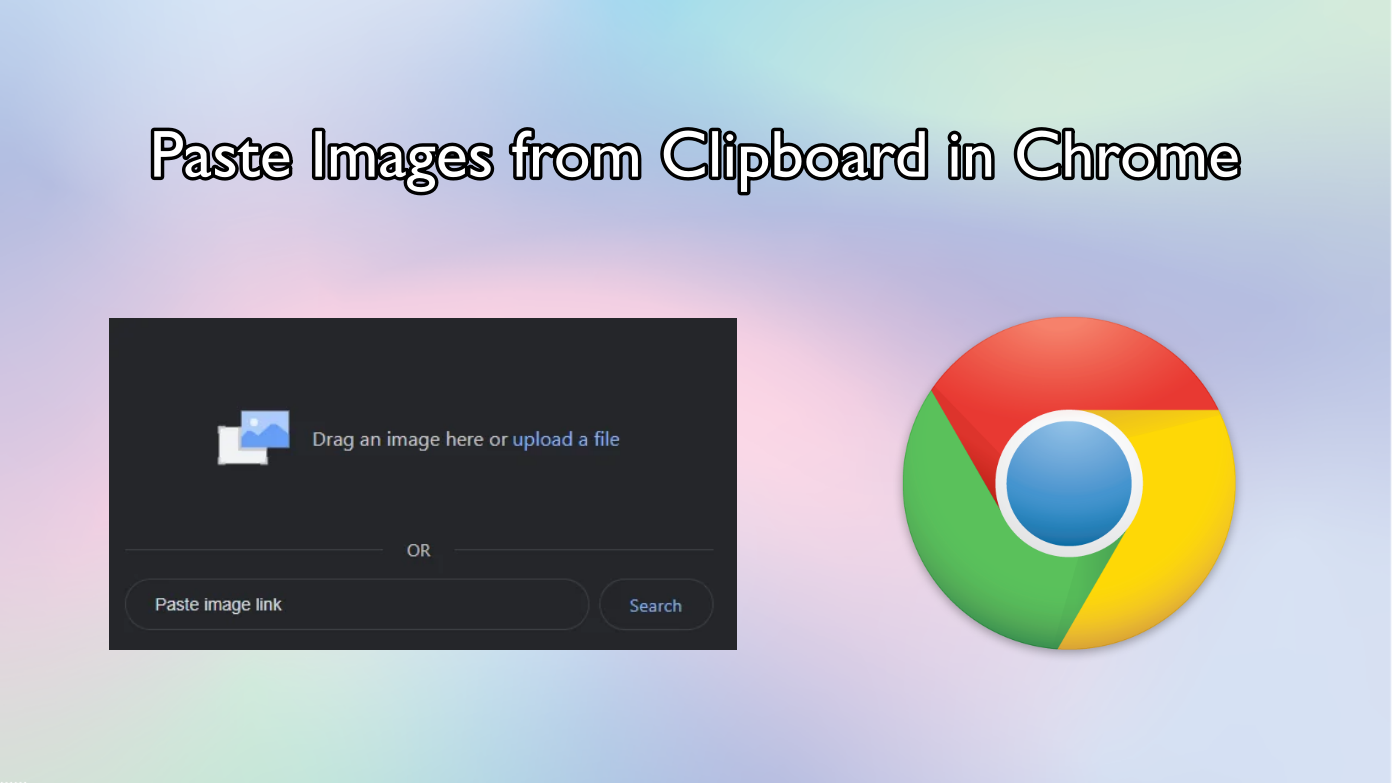Short Summary
- 2] Here, tap on the Screen record (it’s usually given on the second page, so you may need to swipe left on the quick setting tile to switch to the next page).
- This was a quick guide on how to enable a built-in screen recorder on phones running Android 11.
- To stop the recording, swipe down to open the notification shade and tap “Stop” in the Screen recorder alert.
Screen recording was first introduced as a native feature in Android 10. However, it was quite buggy and disabled altogether. This time, Google is back with the feature on Android 11 beta as a complete product. Here’s how you can enable and use the built-in screen recorder in Android 11.
Use Built-in Screen Recorder in Android 11
The screen recorder is no longer hidden in Android 11 beta. If you have a Pixel-series or any other phone running the public beta, you can toggle screen recording within the quick tile setting, as follows.
1] Swipe down from top to open the notification panel. Swipe again to expand the quick settings tile fully.
2] Here, tap on the Screen record (it’s usually given on the second page, so you may need to swipe left on the quick setting tile to switch to the next page).
3] You’ll see a pop-up with options to record audio and show touches while capturing the screen. As of now, there’s no option to record internal audio.
4] Select the options as per your choice and click on Start.
You’ll now see a countdown to the left of the battery indicator, which will turn into a red circle once Android starts recording. To stop the recording, swipe down to open the notification shade and tap “Stop” in the Screen recorder alert. Once stopped, the video will be saved to the ‘Movies’ folder in your phone’s internal storage.
Also, read- How to Enable Built-in Screen Recorder on Android 10
Wrapping Up
This was a quick guide on how to enable a built-in screen recorder on phones running Android 11. As for now, the feature isn’t very polished and shall get better with time. Besides, we also expect Google to include an option to record internal audio.
Anyway, what are your thoughts on it? Let us know in the comments below. If you’re running Android 10, here’s how you can manually enable the native screen recording. Stay tuned for more such articles.
Also, read- How to Enable Chat Bubbles in Android 11