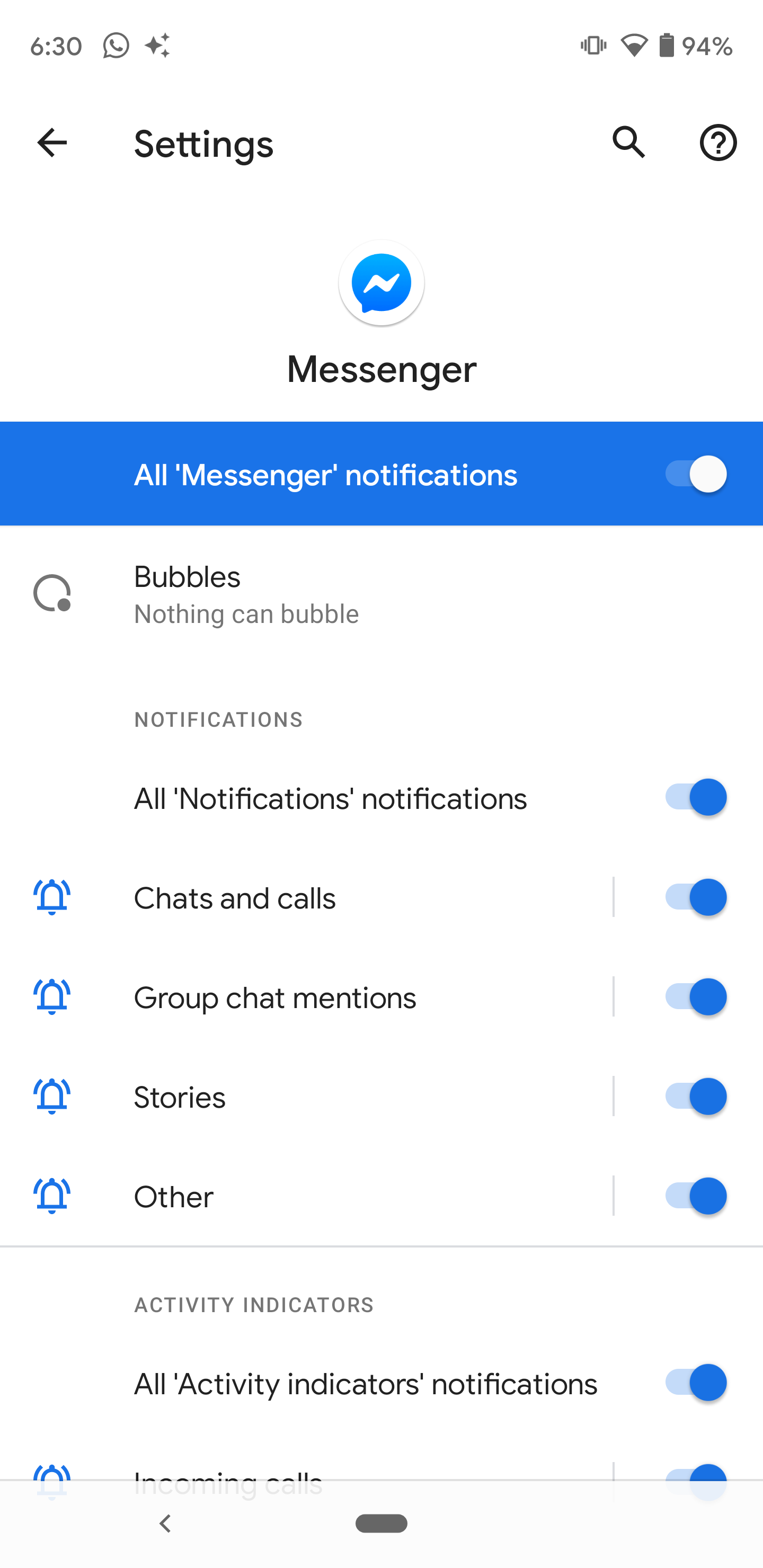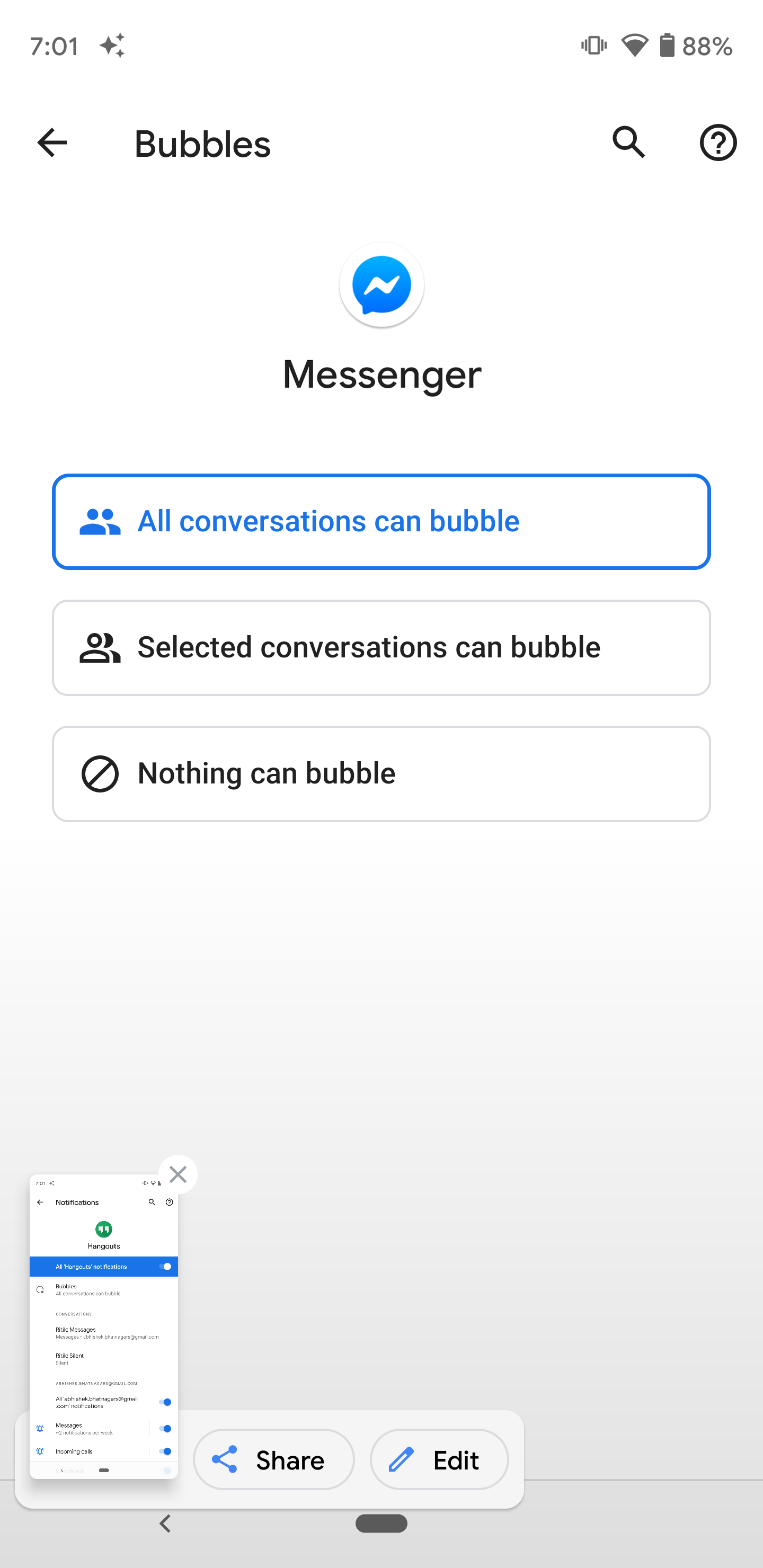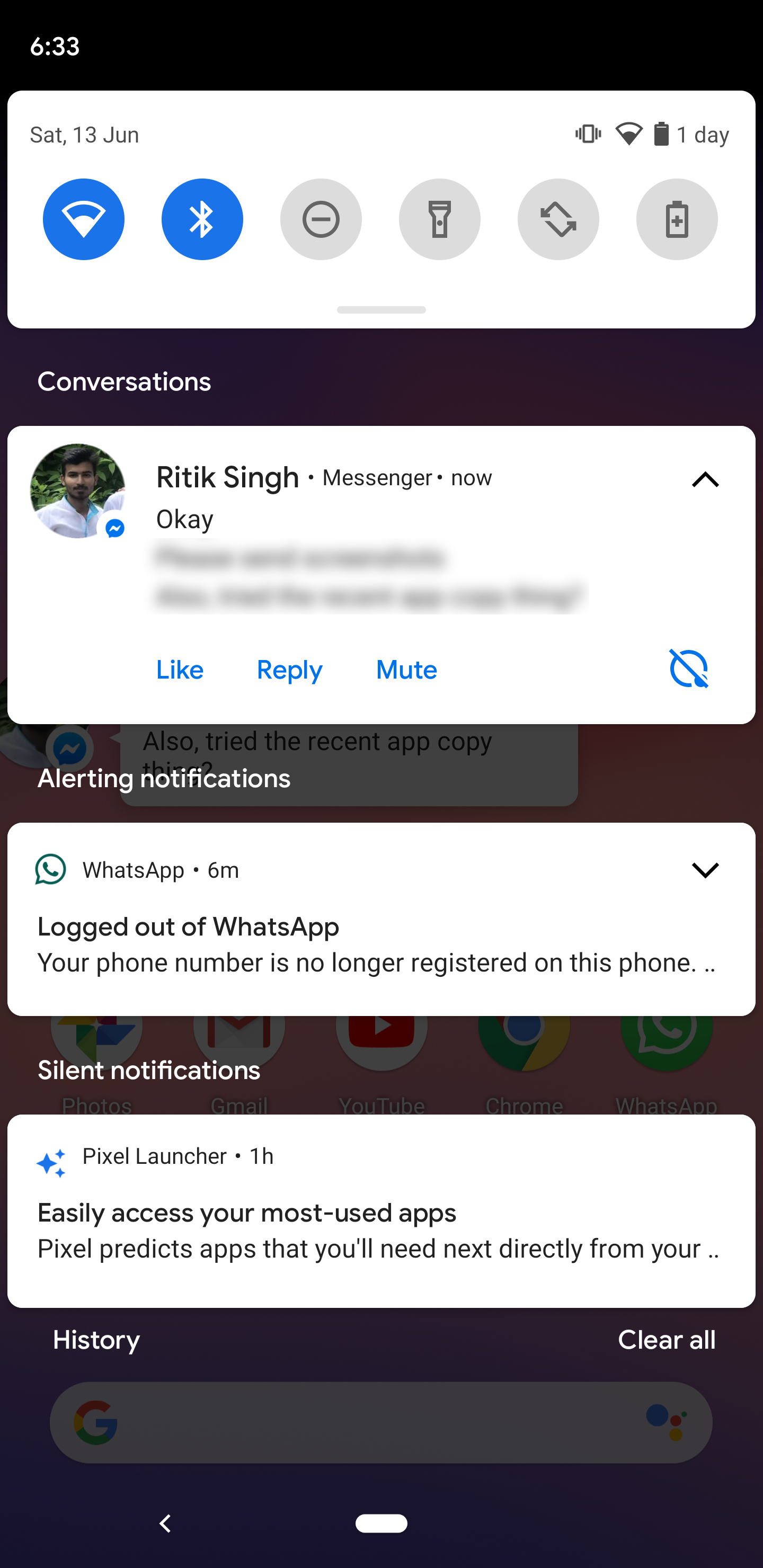Quick Answer
- If you have a device running the latest public beta, here’s how you can enable and use chat bubbles in Android 11.
- Once enabled, the app notification will have a tiny bubble icon at the bottom right which can be used to toggle floating notifications.
- The latest Android focuses a lot on how you interact with people, i.
With Android 11, Google has now rolled out full support for bubble notifications for conversations. If you have a device running the latest public beta, here’s how you can enable and use chat bubbles in Android 11.
Enable Chat Bubbles (Bubble Notifications) in Android 11
For starters, bubble notifications were first introduced with the Android Q beta phase. However, the option went hidden in developer options by the time of stable release. While it was optional in Android 10, it’s now enabled by default in Android 11.
Chat bubbles are similar to what Facebook has been offering for many years with its Messenger app on Android. Instead of typical notifications, chat conversations are shown as floating avatars on the screen. You can simply drag them around or tap to open the chat screen.
The latest Android focuses a lot on how you interact with people, i.e., your conversations. Being a part of it, Bubbles ensure that you never miss out on a one-on-one conversation amongst other notifications.
Steps to Use Bubble Notifications in Android 11
In Android 11, Google has added a new sub-menu for enabling Bubbles, which can be accessed as follows.
1] On your phone, head to Settings > Apps and Notifications > See all apps.
2] Here, select the app which supports the feature, for example, Messenger.
3] Click on Bubbles under Notifications, and select “All conversations can bubble.”
Once enabled, the app notification will have a tiny bubble icon at the bottom right which can be used to toggle floating notifications.
As of first public beta, the feature seems to be working only for Facebook Messenger. According to reports, Google will soon be rolling it out for the Google Messages app. Once it arrives, you’ll be able to enable bubble chats in Messages’ notification settings.
Wrapping Up
The Bubble Chats feature relies on Google’s new Bubbles API. As app developers start implementing it, we’ll see more and more apps supporting it in the coming time, including WhatsApp and Telegram. Anyway, what are your thoughts on it? Let us know in the comments below. Stay tuned to GTU for tips and tricks on Android 11.
Also, read- Top Android 11 Features: Chat Bubble, Screen Recording & More