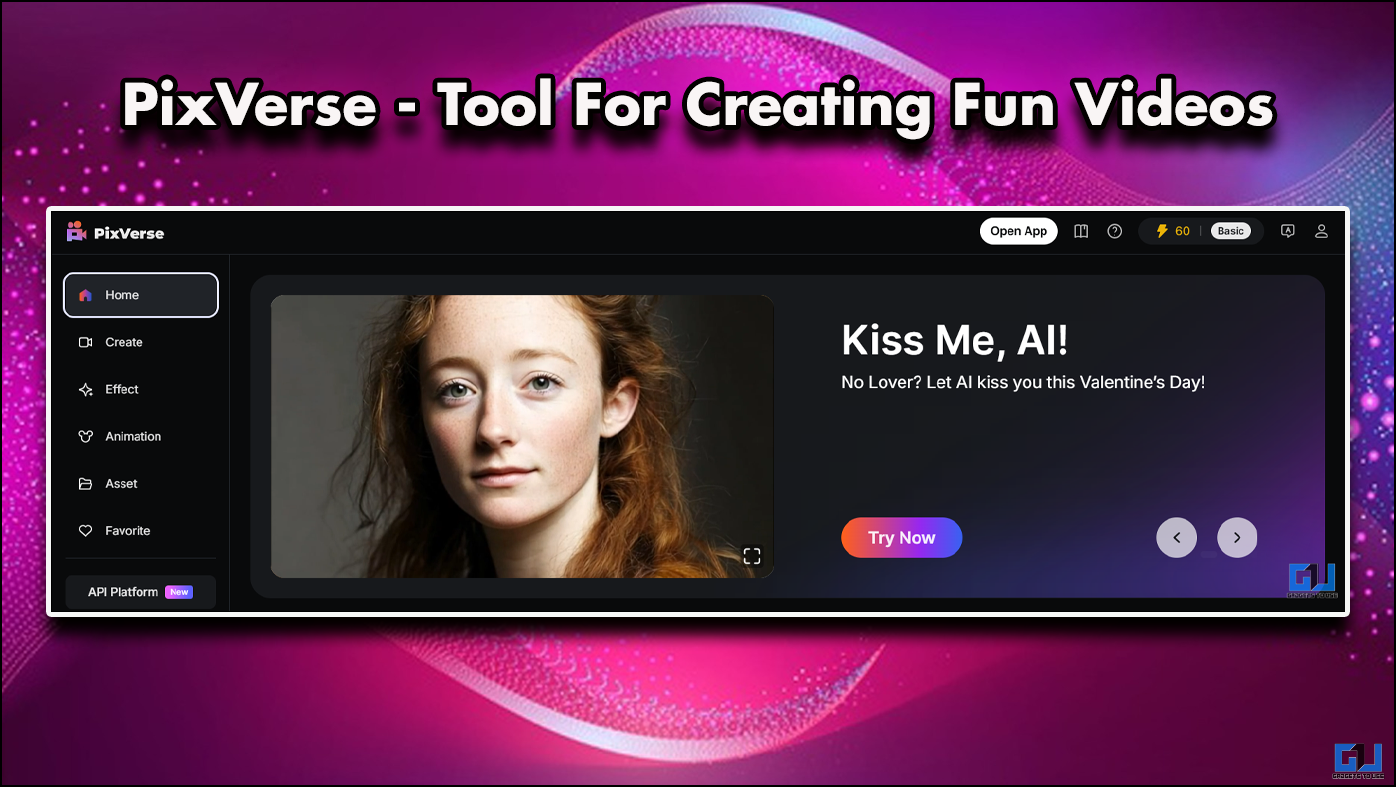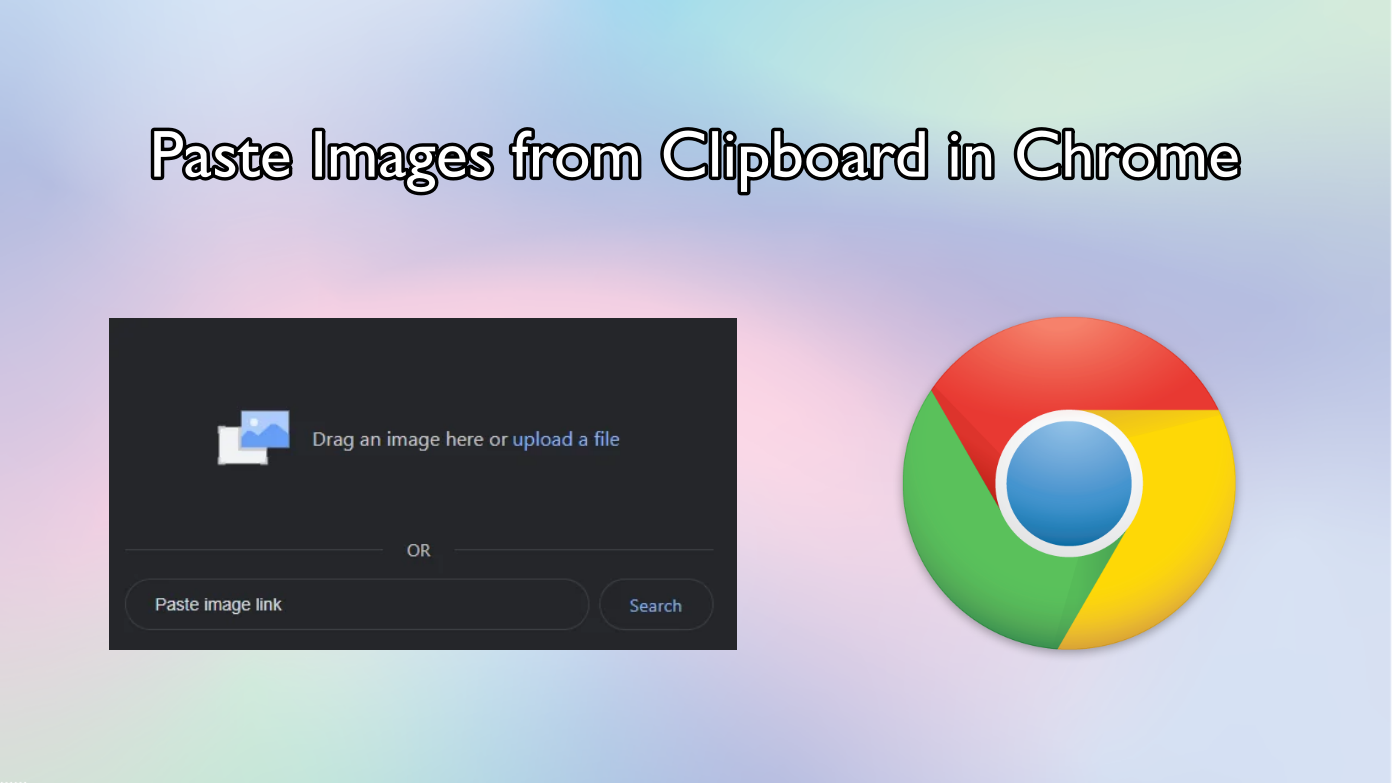Short Summary
- This new feature that Google released for the Meet is a really needed one, it a noise cancellation feature.
- Here is a little guide to tell you how you can enable this feature in your Google Meet calls.
- Once you are in a video call, click on the three dots menu in the bottom right corner to bring up the menu.
Google Meet is a really nice video conferencing tool from Google. Since Google made this service completely free, you can use it with your regular google account. Google keeps upgrading this service with new features and you can use them for free on your regular Google account.
This new feature that Google released for the Meet is a really needed one, it a noise cancellation feature. This feature uses artificial intelligence to remove the noise from the audio and it does it perfectly. This has been used on YouTube for so long but now it finally released for Google Meet.
Here is a little guide to tell you how you can enable this feature in your Google Meet calls. This feature is in the testing phase so you may not find this feature on your meetings. But don’t worry, this feature will be available to all once the testing phases over.
Steps to enable noise cancellation on Google Meet
- Go to Google Meet and start a video call.

- Once you are in a video call, click on the three dots menu in the bottom right corner to bring up the menu.
- Now, click on the Settings and a popup window will open with some options.
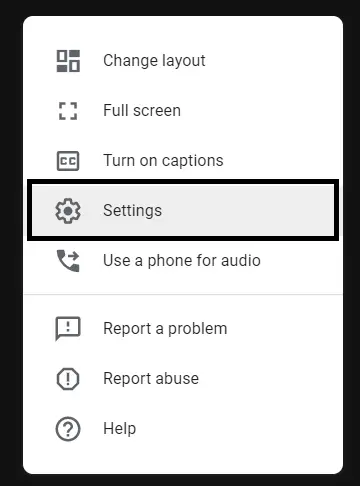
- In the Audio tab, you will see the Noise cancellation feature.
- Enable that feature from there and close the popup afterward.
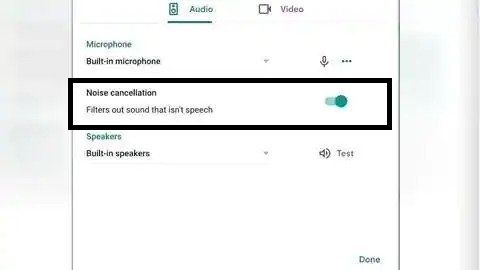
- Now, you will be able to use the noise cancellation feature for a clear and noise-free video call.
Wrapping up
This is how you can use the noise cancellation feature of the Google Meet. This feature has been launched recently and might not be found on your Google account. Don’t worry, Google will release this feature for everyone once this feature passes the testing stage.
Also, read | How to Enable Live Captions in Google Meet