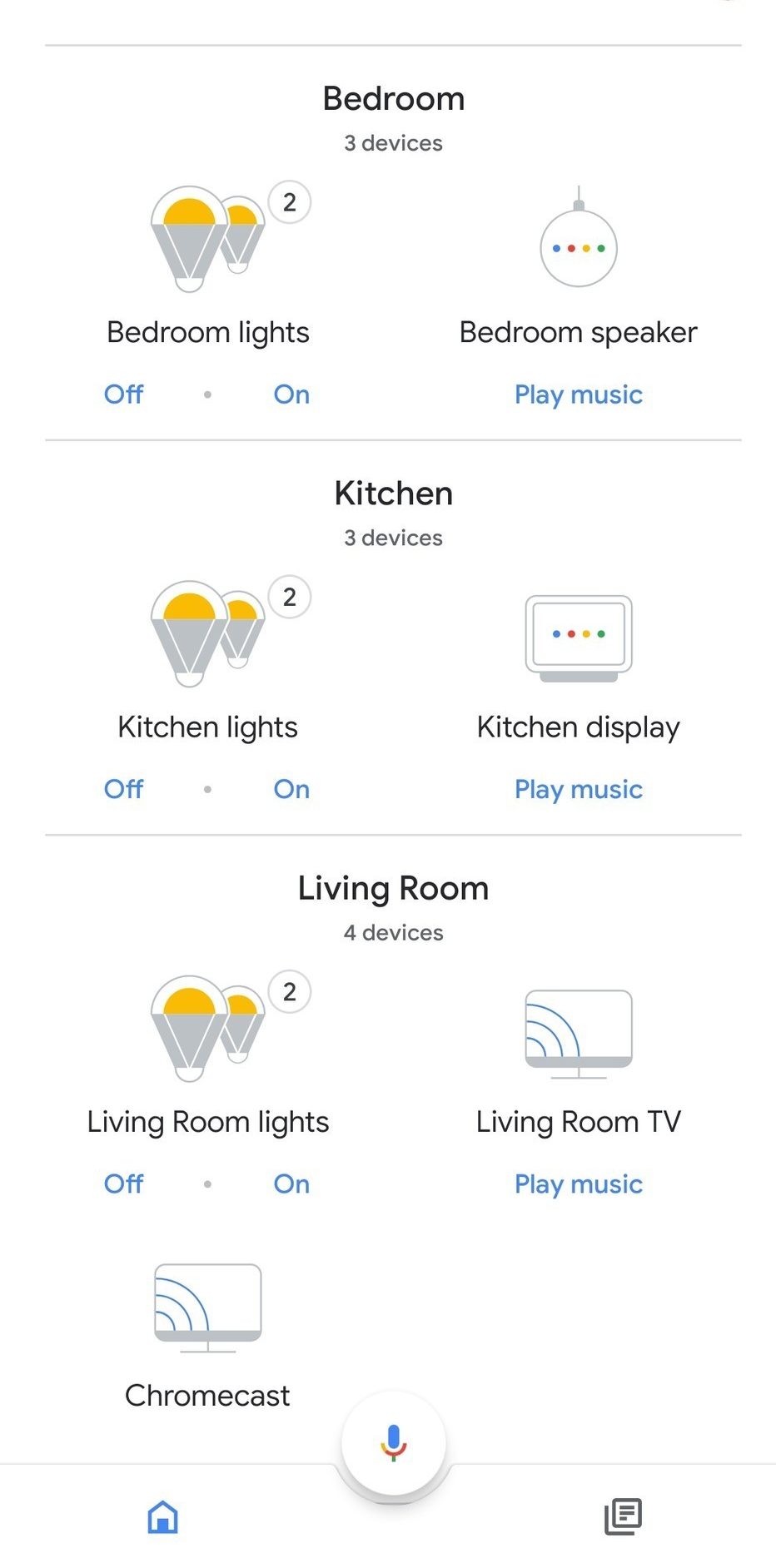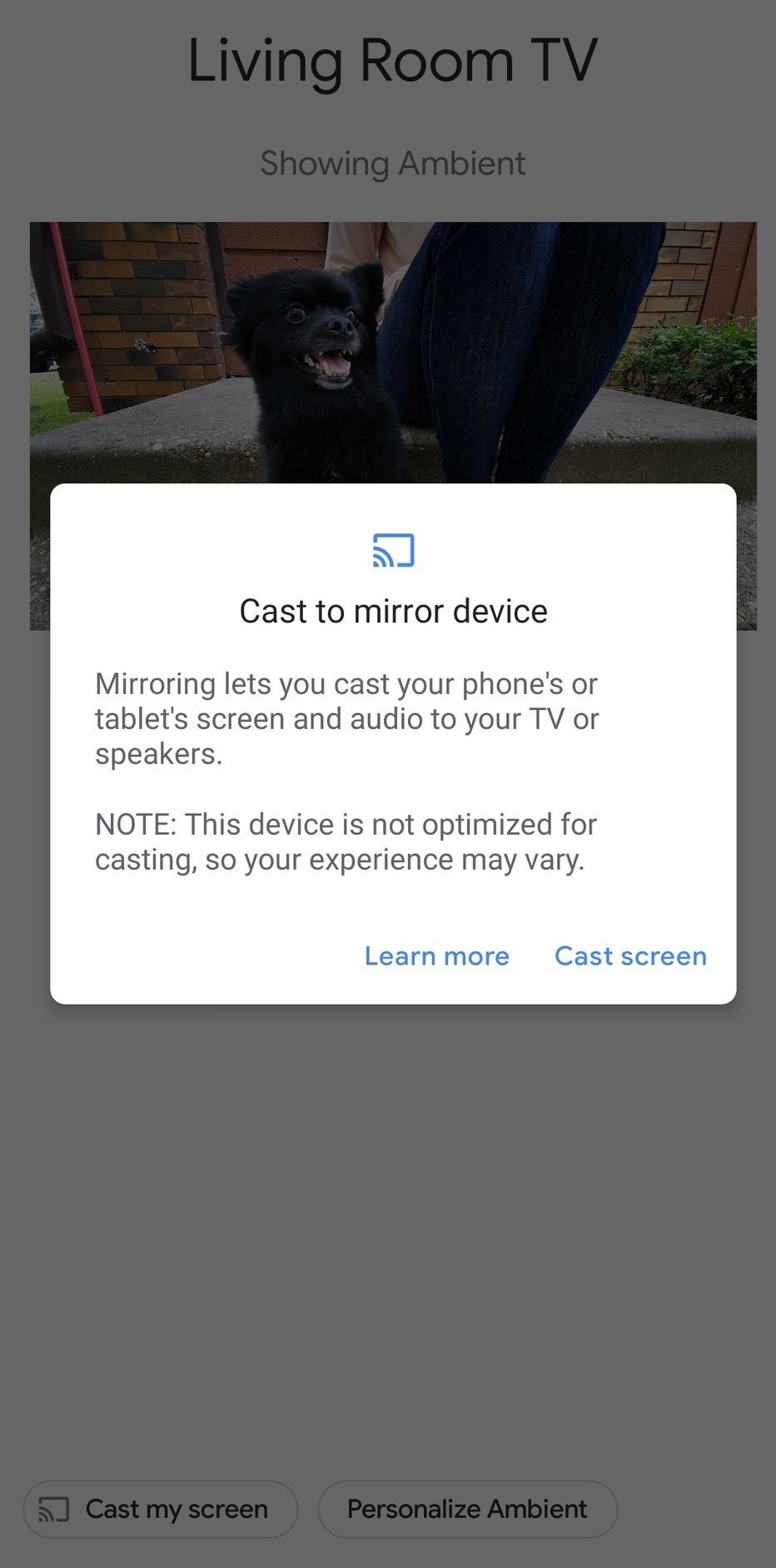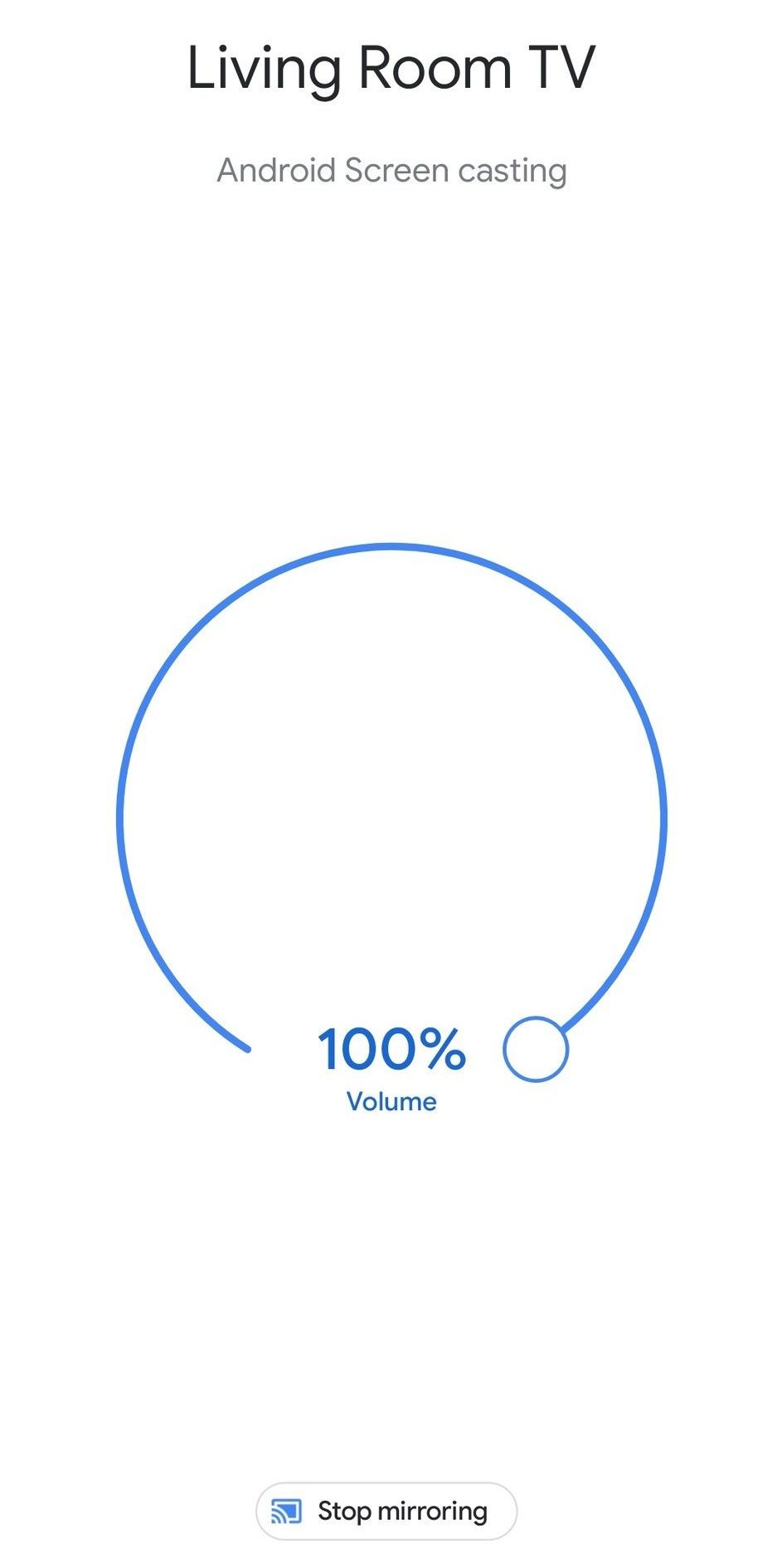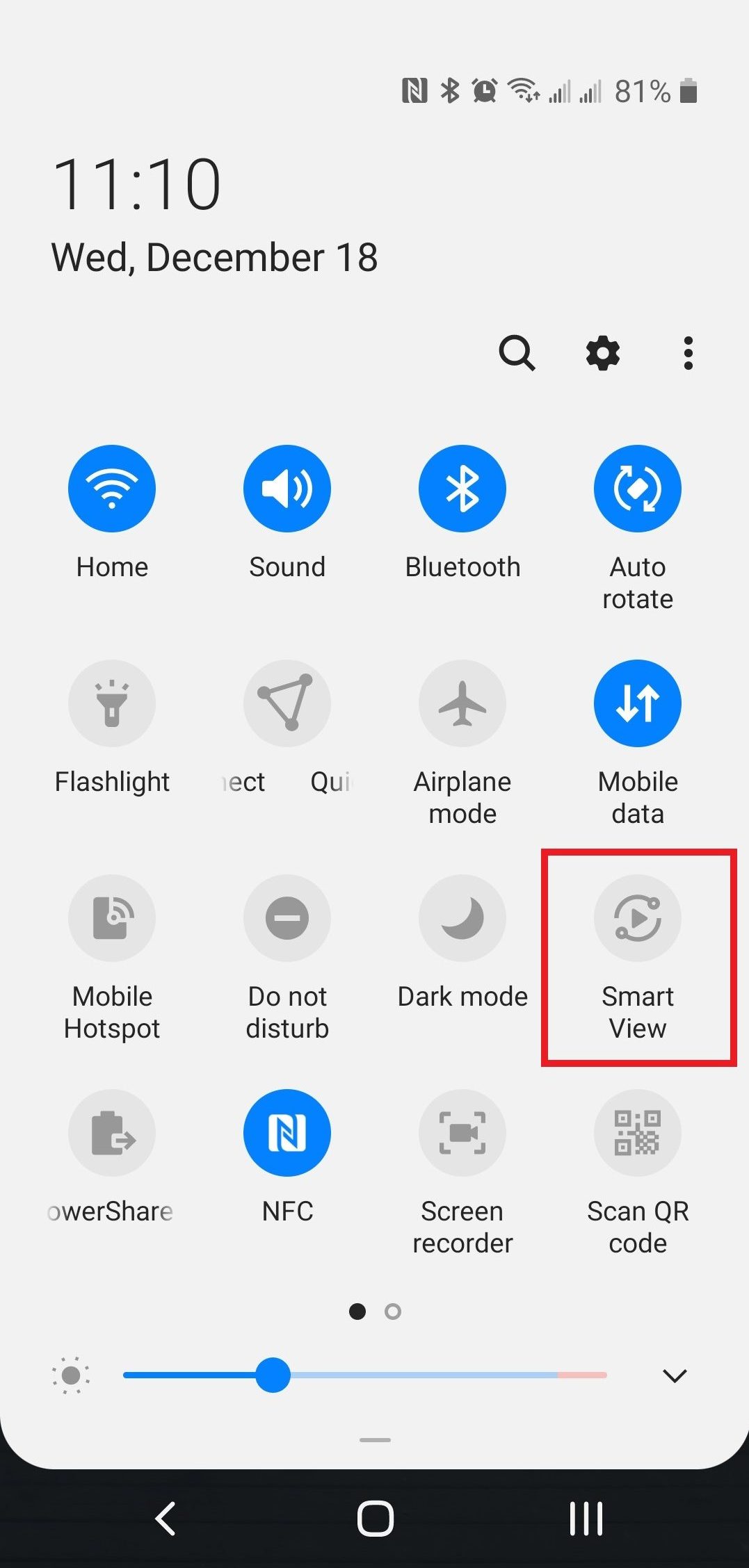Quick Answer
- Chromecast is a handy way to cast your Android phone’s screen to your TV and enjoy the smartphone experience on a large panel.
- So, if you’ve recently got the dongle or have a TV with Chromecast built-in, here’s how you can cast your Android’s screen to your TV.
- So this was all about how you can cast your Android phone’s screen to your TV with Chromecast built-in or using a Chromecast dongle.
Chromecast is a handy way to cast your Android phone’s screen to your TV and enjoy the smartphone experience on a large panel. While usually, you’ll need a Chromecast dongle, many modern Televisions now come pre-equipped with screencasting feature.
So, if you’ve recently got the dongle or have a TV with Chromecast built-in, here’s how you can cast your Android’s screen to your TV.
Also, Read | 3 Ways to Play and Sync Music on Phone and Android TV
Cast Android Screen To Your TV With Chromecast
The Google Home app works as a bridge between your smartphone and Chromecast. You can use the same to mirror any app screen on your phone to the TV, as follows.
1] Firstly, make sure that Chromecast dongle and your phone are on the same WiFi network. In the case of Chromecast built-in, both the phone and TV should be connected to the same network.
2] Now, open the Google Home app. You can install it from here if not already.
3] Scroll down and look for Other Cast Devices. Here, select the connected TV or Chromecast dongle.
4] You’ll now see the Cast my screen option at the bottom corner. Tap it and confirm when prompted.
That’s it, your phone’s screen will now be mirrored on to your TV, irrespective of what app is running. This way, you can enjoy apps, games, movies, and other stuff on the larger display.
Alternative Method
Many OEMs pack in built-in screencasting options. The same can be found in the quick setting tiles, as explained below.
1] Make sure that Chromecast or TV and your Android phone are connected to the same WiFi network.
2] Drag down the notification panel and select the Cast or Screen Cast option from quick setting tiles. If you don’t see it, check the extras menu.
Note: It’s given as Wireless Projection and Smart View on Huawei/ Honor and Samsung phones, respectively.
3] Once you tap the option, it’ll automatically show you available casting devices. You can then select the Chromecast to start mirroring your phone’s screen.
Wrapping Up
So this was all about how you can cast your Android phone’s screen to your TV with Chromecast built-in or using a Chromecast dongle. Anyway, how’s your experience with it? Do let us know in the comments below. Feel free to reach out for any doubts or queries.
Also, read- How To Mirror Your Android Display to PC