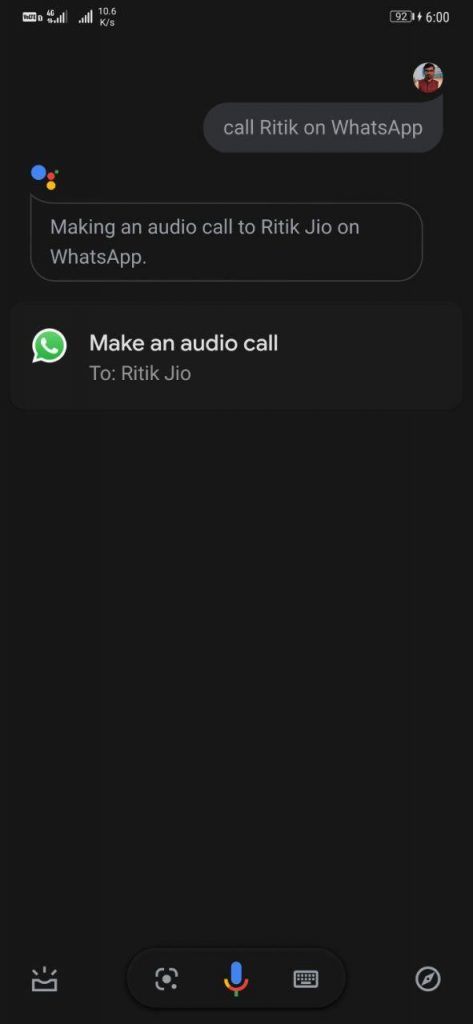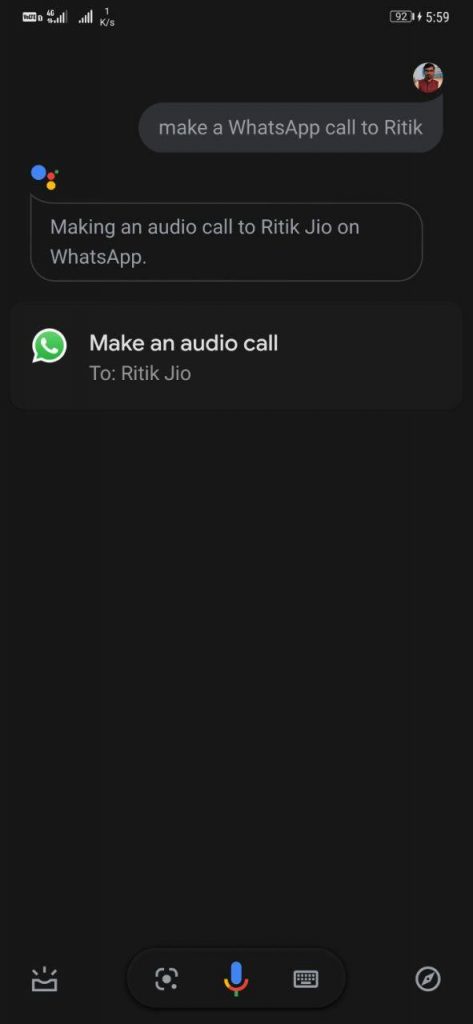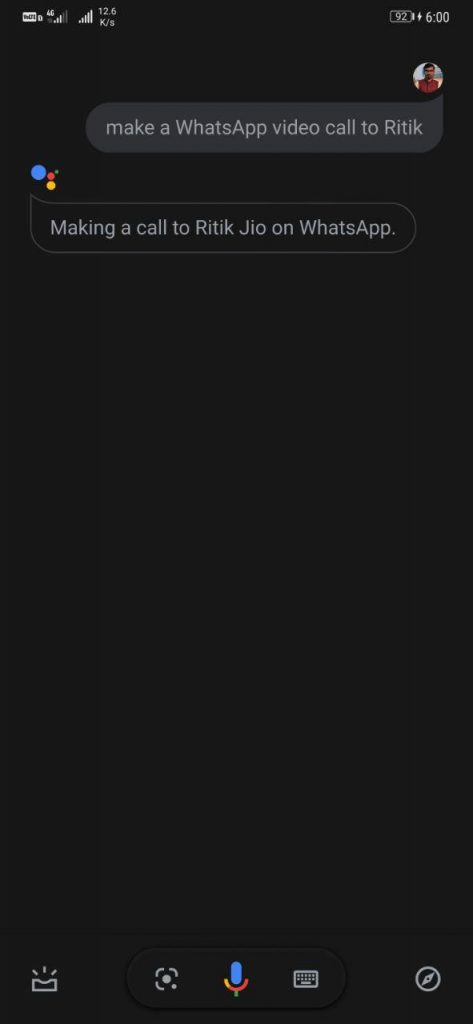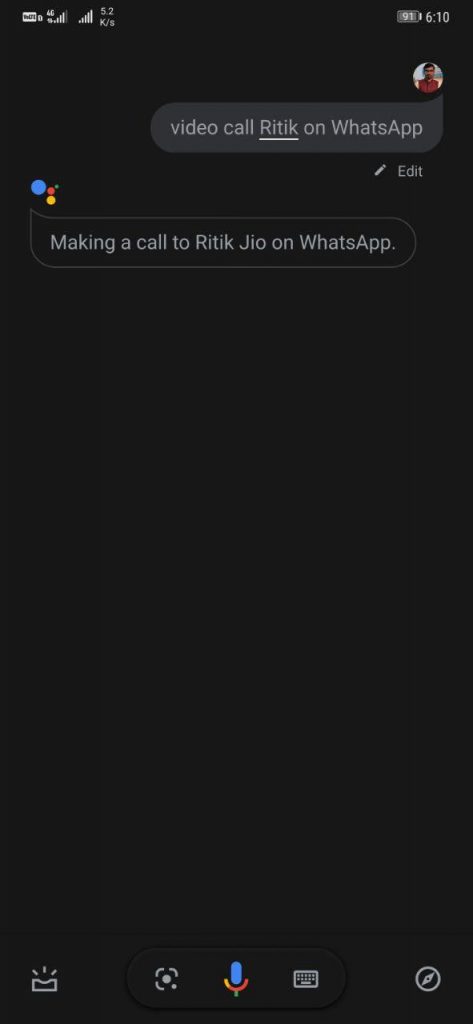Quick Answer
- Making WhatsApp calls using Google Assistant is as easy as asking it to play a YouTube video or sending a message, as follows.
- 3] For WhatsApp video calls, say “Make a WhatsApp video call to <contact name>” or “Video call <contact name on WhatsApp.
- , “Hey Google, make a WhatsApp video call to Ritik” or “Hey Google, video call Ritik on WhatsApp.
Till now, the Google Assistant allowed you to read and send messages on WhatsApp. However, it now supports WhatsApp calls, meaning you can make an audio or video call to any of your contacts on the platform using simple voice commands. In this article, let’s see how to make WhatsApp calls using Google Assistant.
Make WhatsApp Calls Using Google Assistant
Making WhatsApp calls using Google Assistant is as easy as asking it to play a YouTube video or sending a message, as follows.
1] Trigger the Google Assistant on your phone by saying “OK Google” or “Hey Google.” You can also long-press the home button or press the dedicated key to activate Assistant.
If it isn’t working on your phone, here’s how you can fix Google Assistant not working issue on Android.
2] For WhatsApp audio calls, say “Make a WhatsApp call to <contact name> or “Call <contact name> on WhatsApp.”
E.g., “Hey Google, call Ritik on WhatsApp” or “Hey Google, make a WhatsApp call to Ritik.”
3] For WhatsApp video calls, say “Make a WhatsApp video call to <contact name>” or “Video call <contact name on WhatsApp.”
E.g., “Hey Google, make a WhatsApp video call to Ritik” or “Hey Google, video call Ritik on WhatsApp.”
If you just say “call <contact name>,” the Assistant will place a regular cellular call. Similarly, saying “video call <contact name>” will initiate the call on Duo instead of WhatsApp. So, make sure to specify WhatsApp while asking the Assistant to make calls.
Wrapping Up
We hope that you’re now able to make WhatsApp audio and video calls using Google Assistant. Anyway, do you like it? Let us know in the comments below. Stay tuned for more such articles.
More on Google Assistant:
- Use Google Assistant with Alarms on Android
- Use Google Keep Notes with Google Assistant
- Enable Dark Mode in Google Assistant