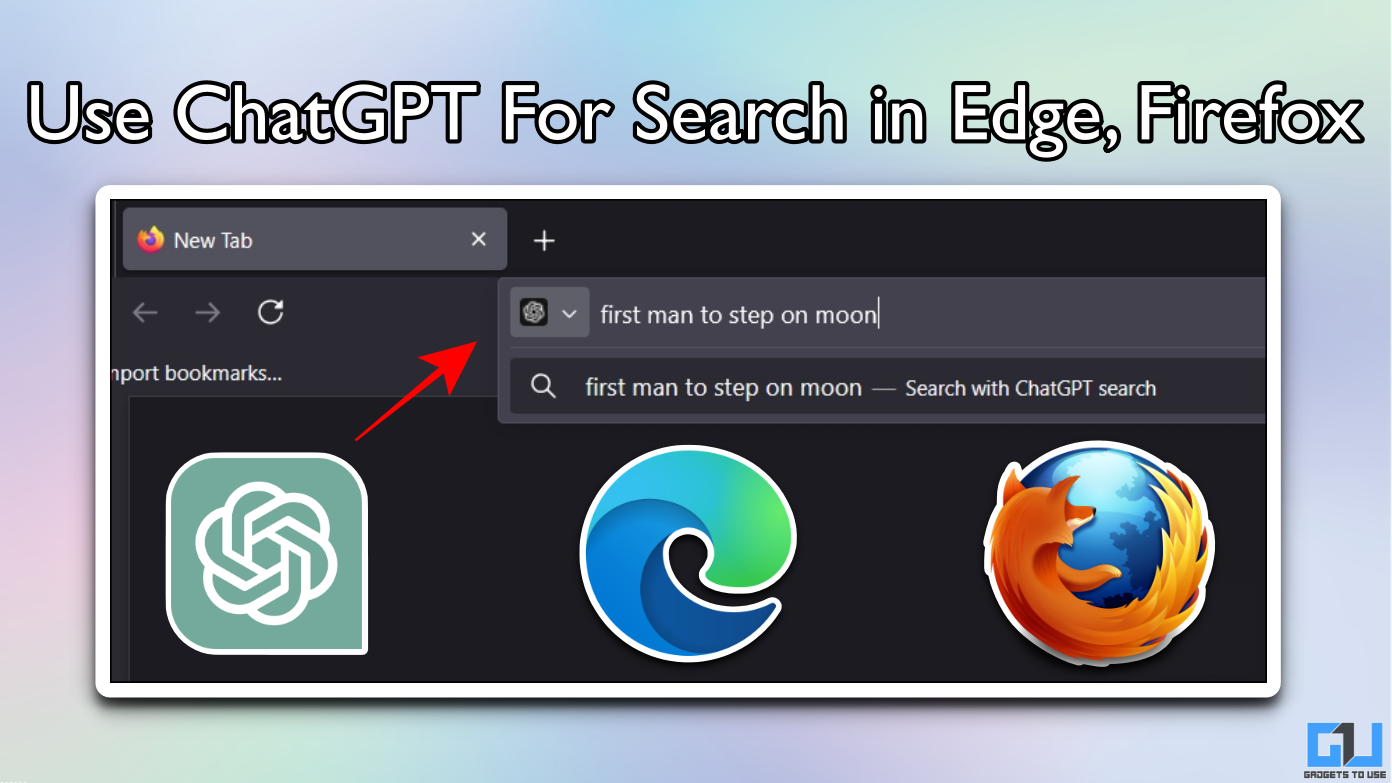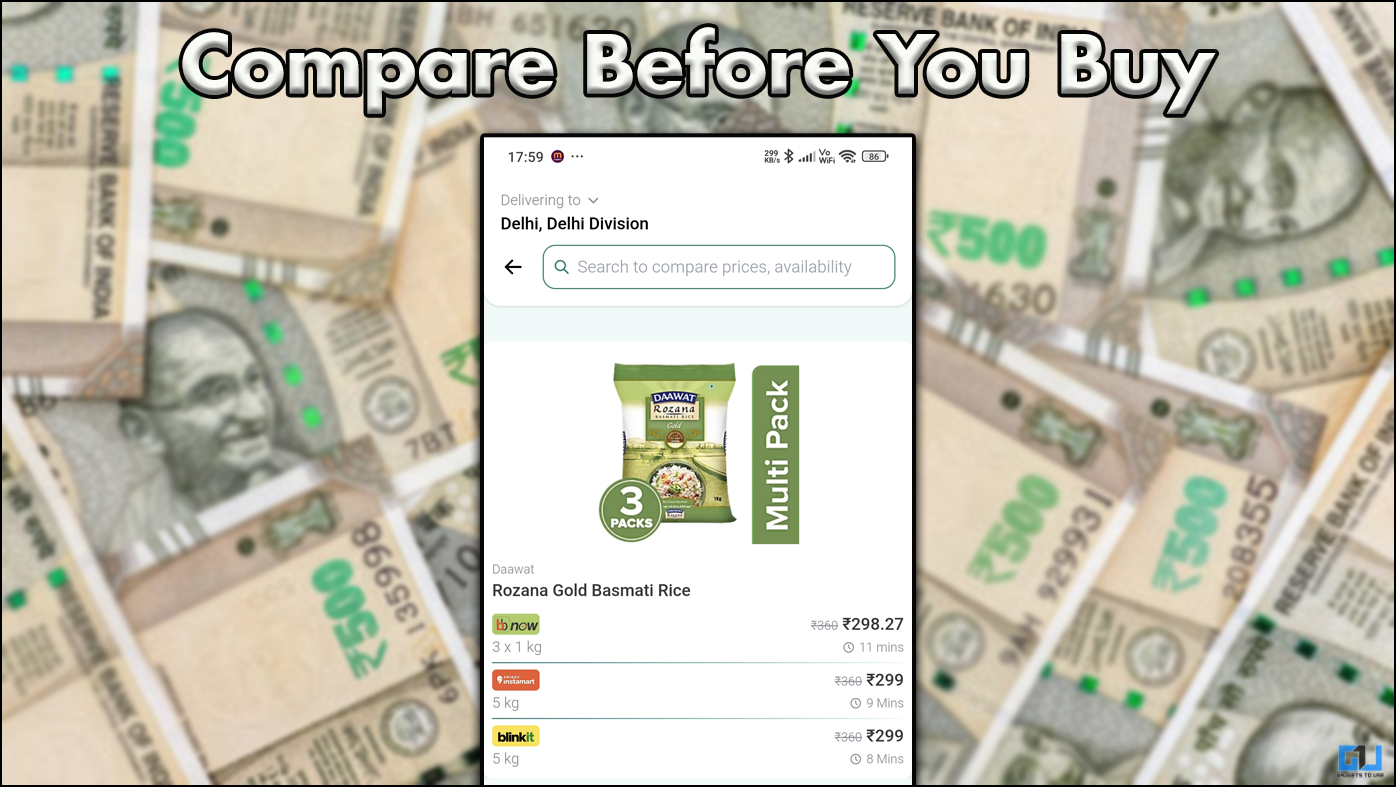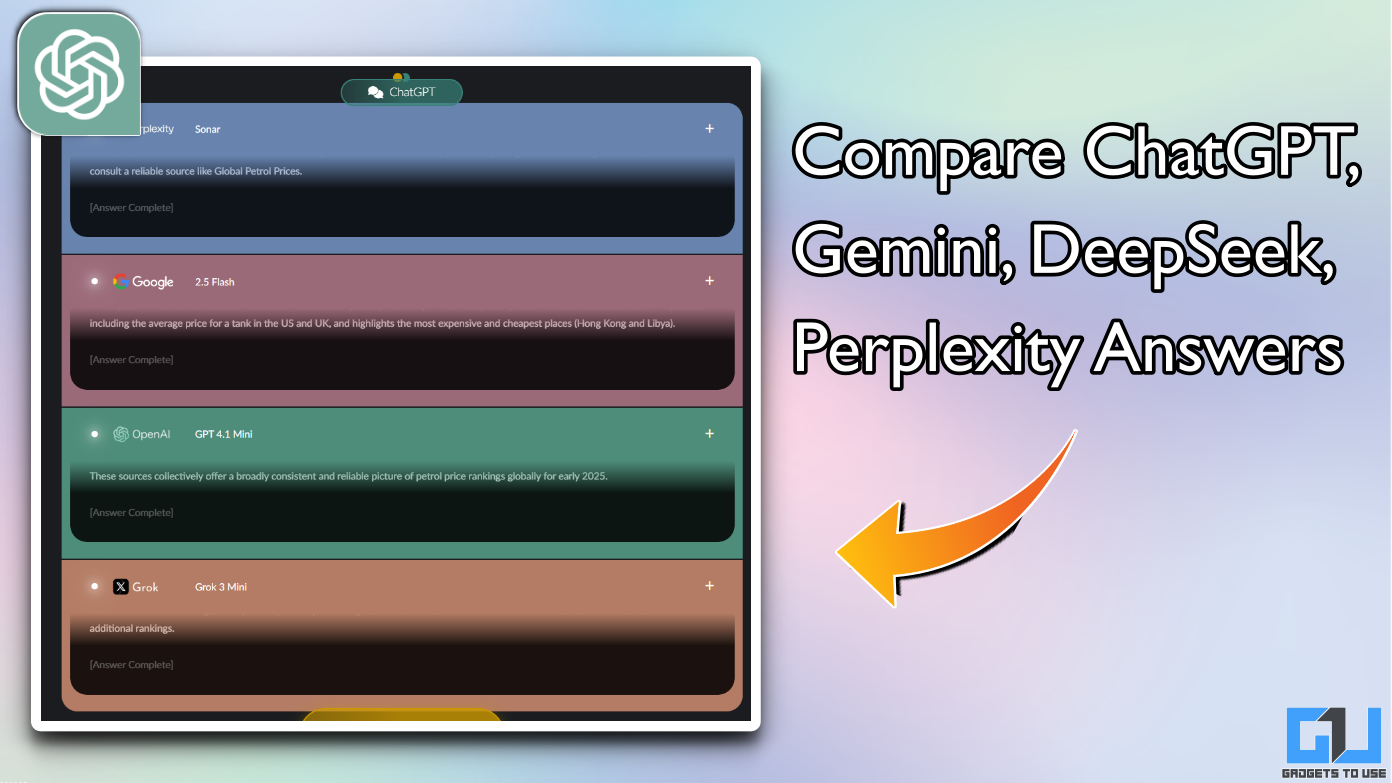Quick Answer
- One thing which might annoy you when you enable the navigation gesture feature is that you will see the little bars at the bottom edge.
- This Gesture hints option is enabled by default, you can disable it to remove the navigation bar in the user interface.
- This is how you can enable the gesture navigation on Samsung device running OneUI and disable that annoying bar.
Samsung OneUI is one of the most refined themes based on Android on smartphones. This new user interface is really fluid and smooth and there is no clutter like you have seen on Samsung’s previous user interface. The OneUI also adapted to the navigation bar to navigation gestures transition beautifully.
The navigation bar in Samsung’s OneUI is a bit different than the stock Android interface. You get three trigger areas divided equally at the bottom edge of the screen which can be used to trigger different things. One thing which might annoy you when you enable the navigation gesture feature is that you will see the little bars at the bottom edge.
These little bars are the hints for you so you can hit the right gestures every time. But the problem with these is that it breaks the immersive experience illusion. So, today we are going to tell you how you can enable the navigation gestures and disable that bar from your phone.
Steps to Hide the Navigation bar in Samsung OneUI
- GO to Settings and then go to the Display settings.
- Scroll down to see the Navigation bar option.
- Inside the navigation bar setting, you can select the Full Navigation gestures option.
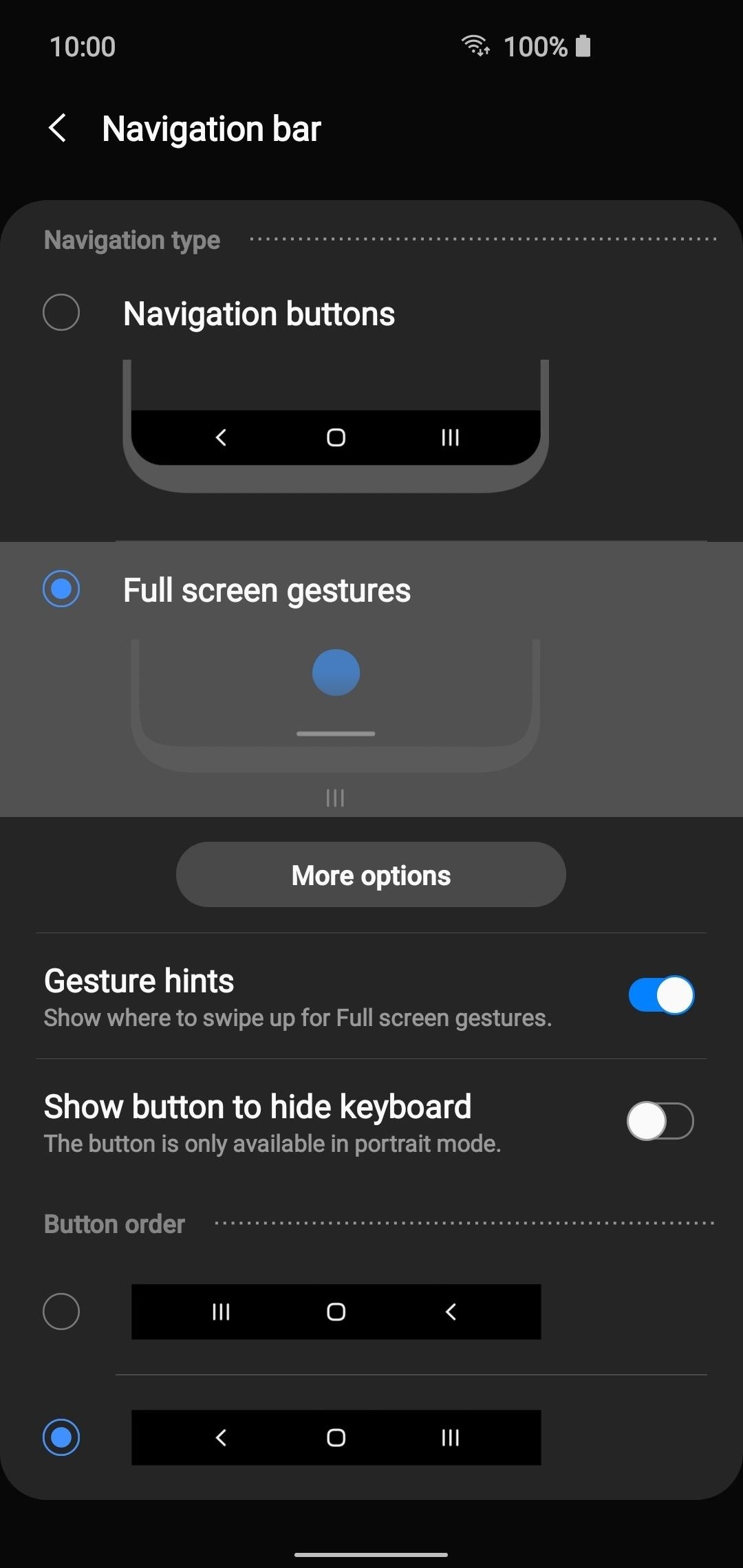
- After enabling it you will see a new option below called Gesture hints.
- This Gesture hints option is enabled by default, you can disable it to remove the navigation bar in the user interface.
Wrapping up
This is how you can enable the gesture navigation on Samsung device running OneUI and disable that annoying bar. For more Samsung OneUI related tips and tricks, follow GadgetsToUse on social media.