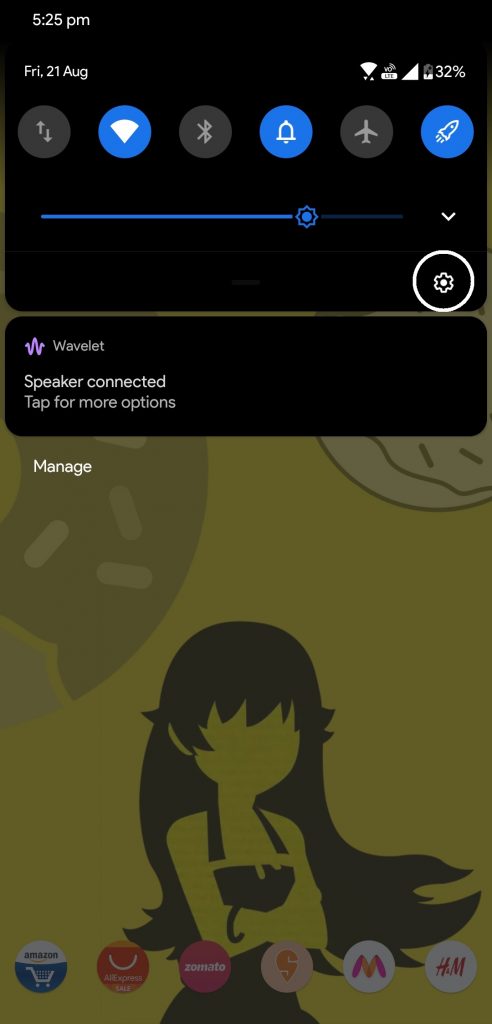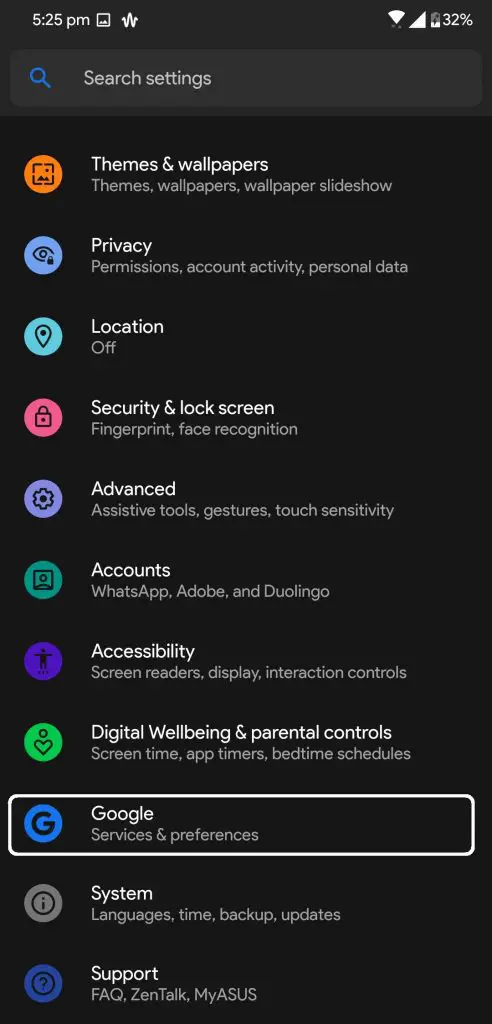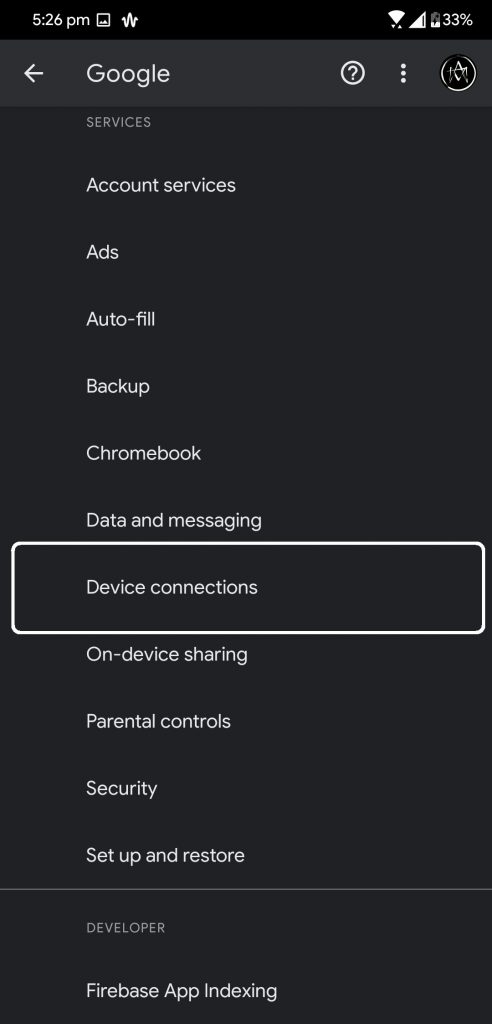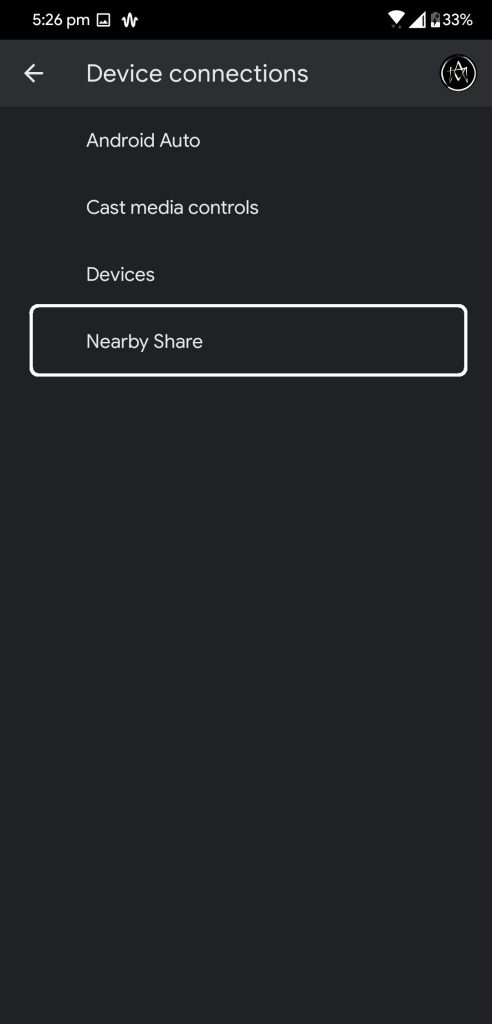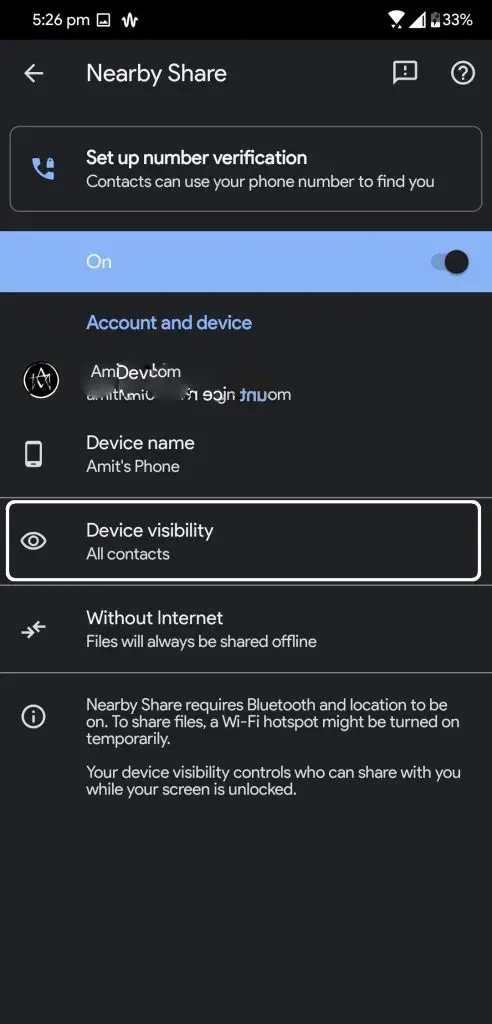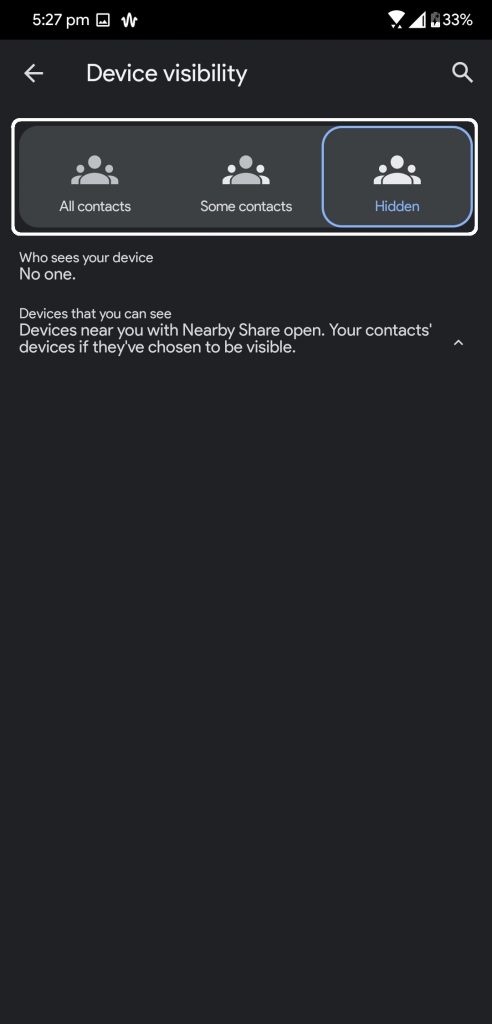Quick Answer
- This feature will hide your phone from all the contacts and it won’t pop up in any device’s Nearby sharing window.
- 1] Open the Notification Panel on your phone and tap the little settings icon on the bottom right corner.
- This option will make your phone visible to all the contacts in the sharing window.
Nearby Sharing feature has been released by Google to almost all Android smartphones running Android 10 by now. This feature is a really nice feature for Android smartphones because now we don’t have to install any third-party app for this. If you don’t want to see sharing requests and want to hide your device from nearby sharing then follow these steps.
Steps to Change Device Visibility on Nearby Sharing
1] Open the Notification Panel on your phone and tap the little settings icon on the bottom right corner.
2] When in Settings, find the Google option and open it to find more options.
3] Now go to Device Connections then go to Nearby Share.
4] You will see a Device Visibility option, you will see three options inside that; All contacts, Some Contacts, and Hidden. All three options are explained below.
5] Select the one which you want and close the settings.
- All Contacts: This option will make your phone visible to all the contacts in the sharing window.
- Some Contacts: This option lets you choose the contacts to make the device visible.
- Hidden: This feature will hide your phone from all the contacts and it won’t pop up in any device’s Nearby sharing window.
Also, read How to Enable Android Nearby Sharing on Google Chrome
Wrapping up
This is how you can change the visibility of your smartphone from this sharing feature. For more tips and tricks, you can follow the GadgetsToUse on social media pages to stay updated.