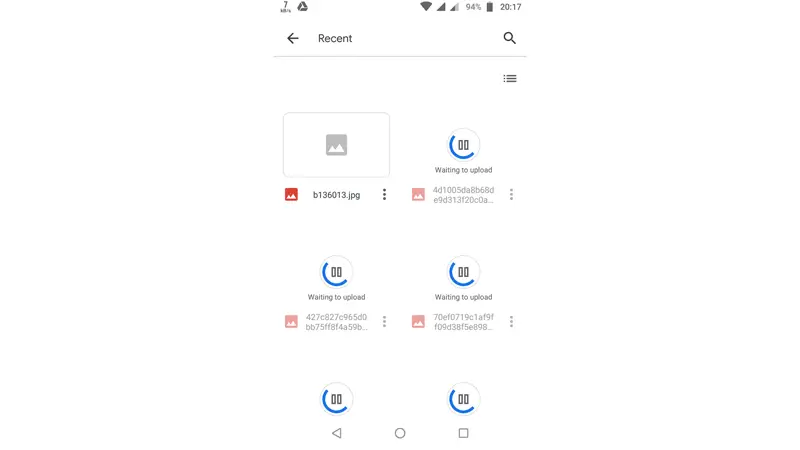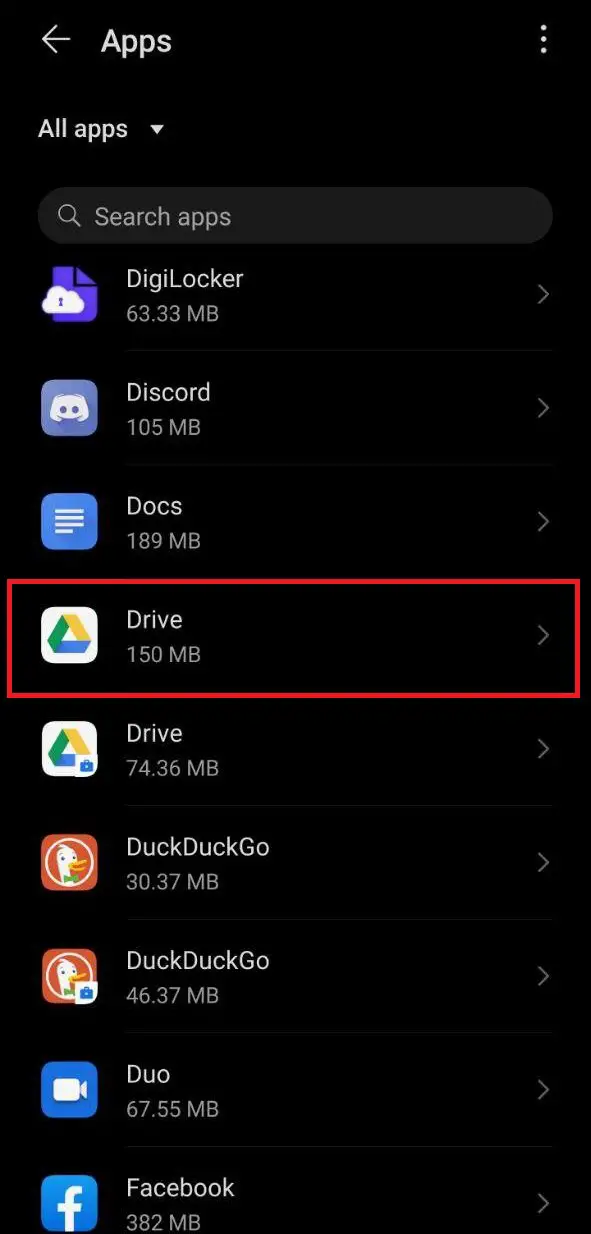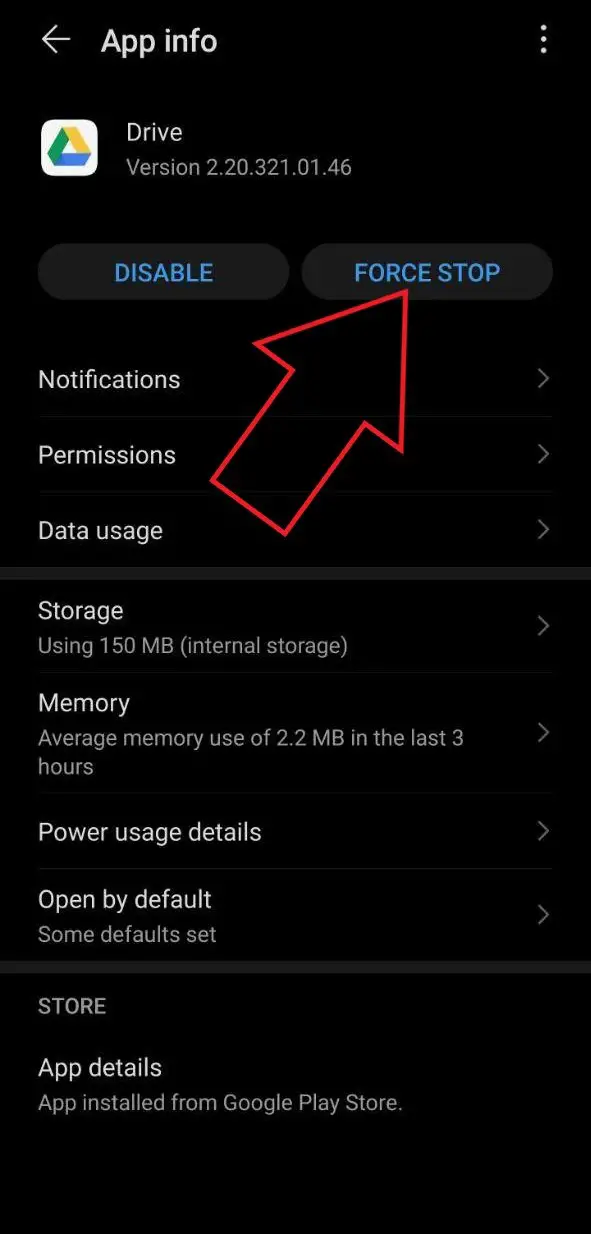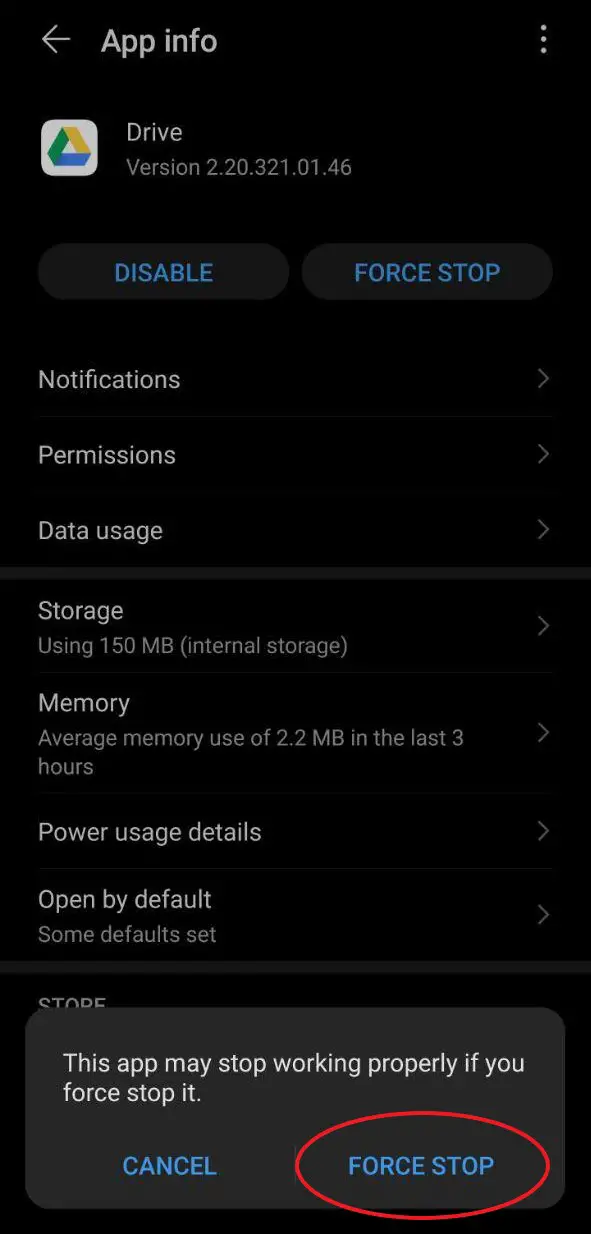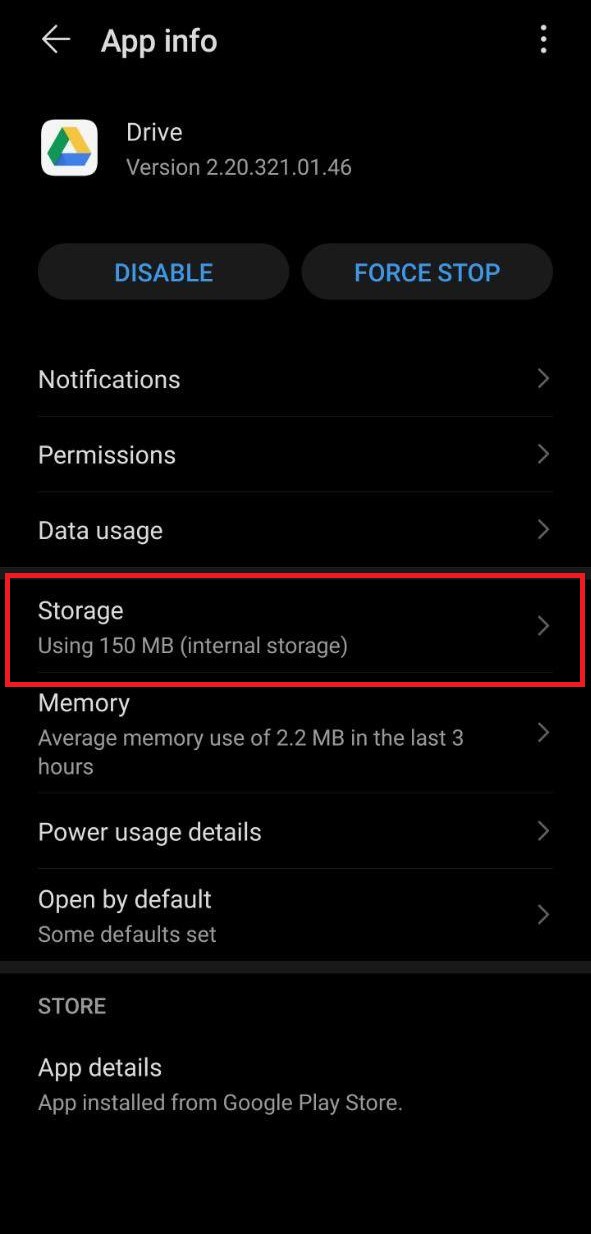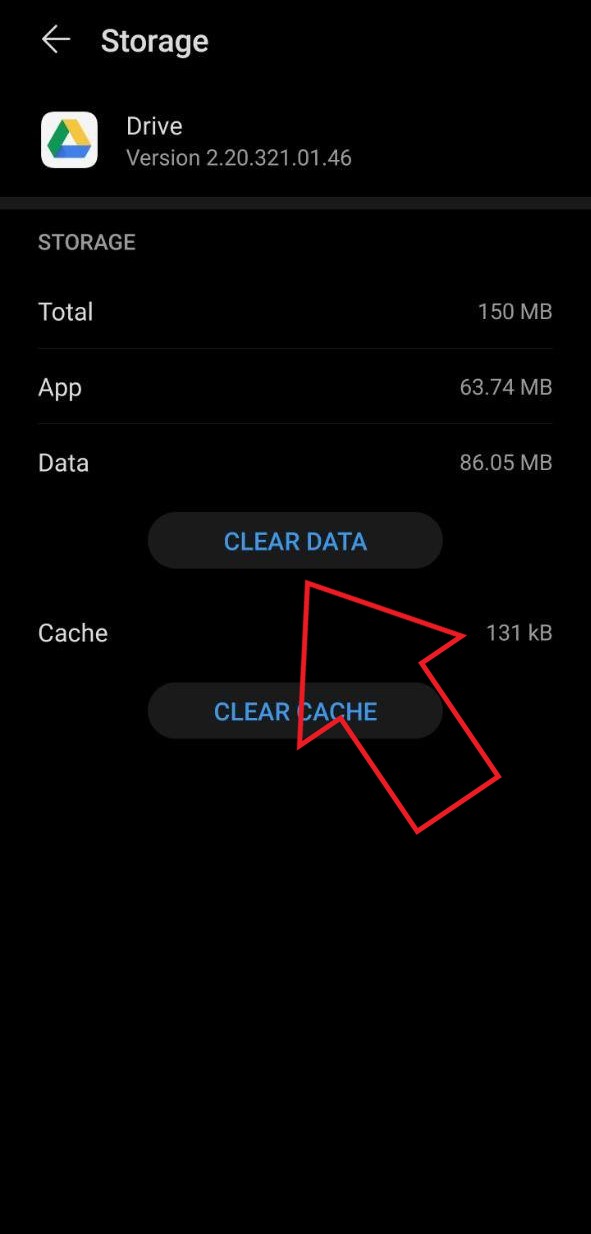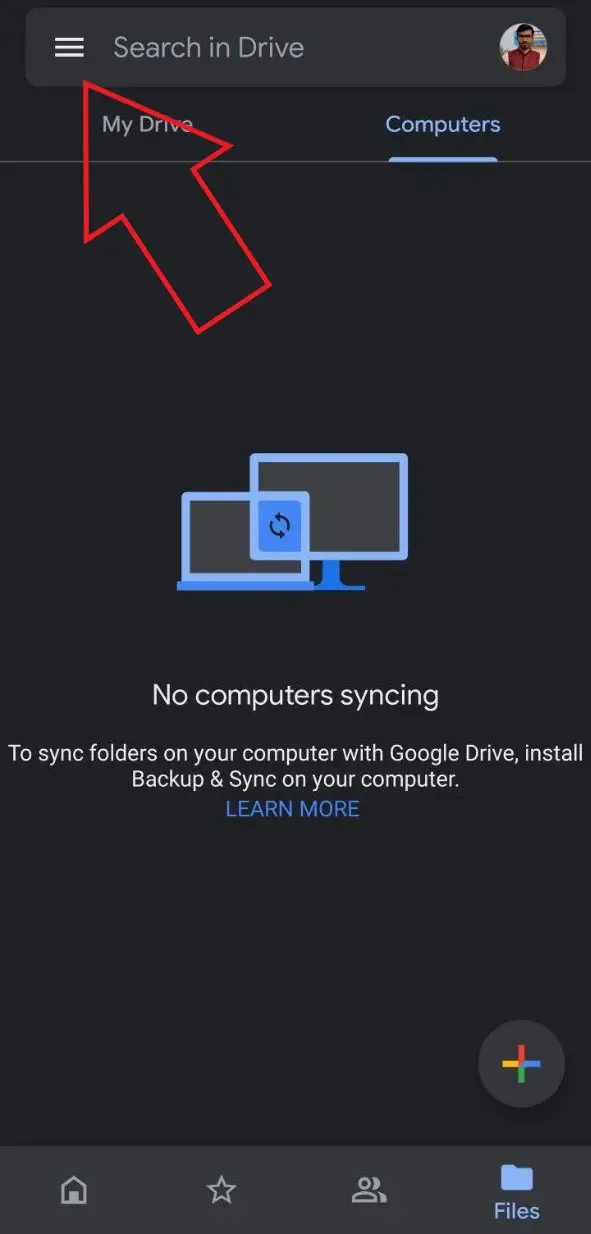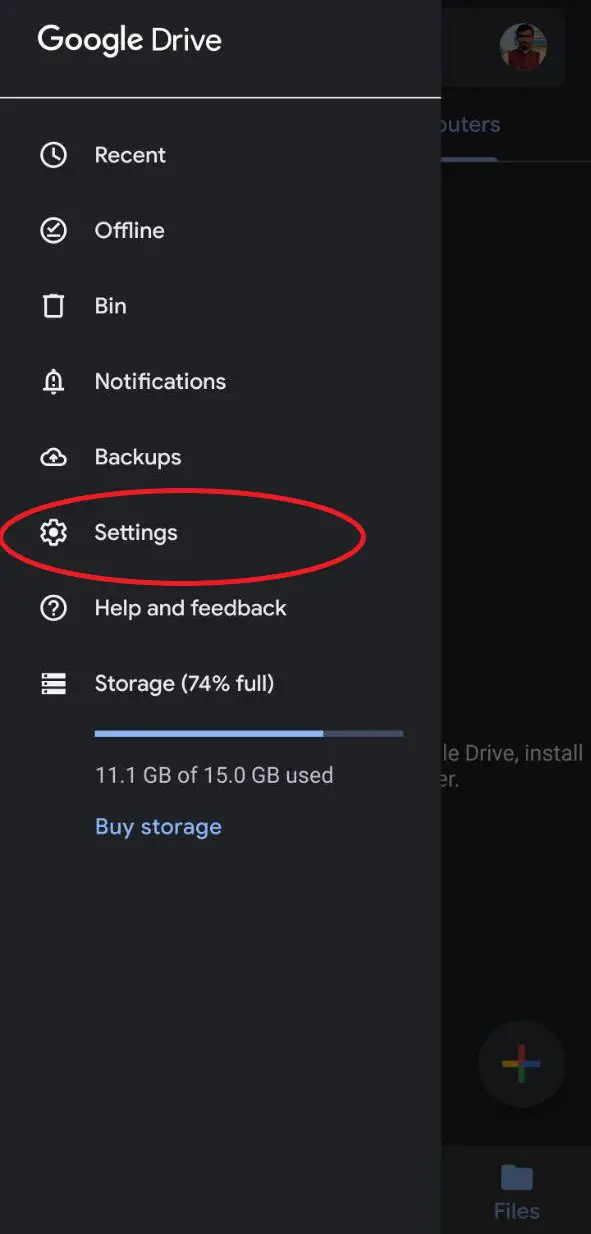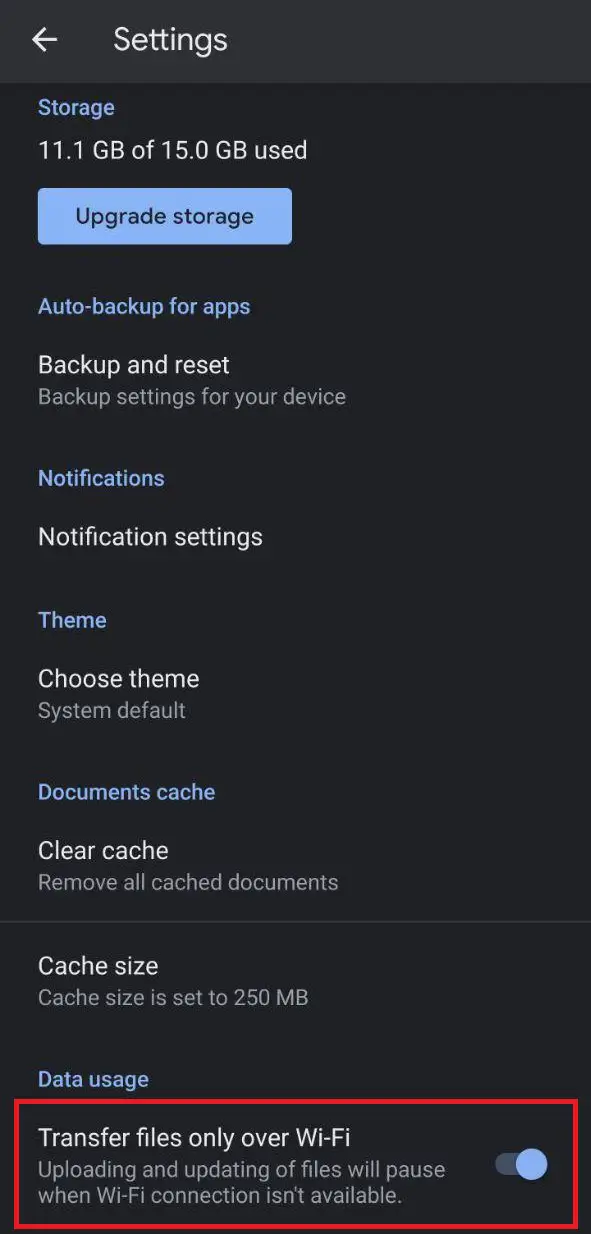Quick Answer
- However, at times, the upload may get stuck in the app, leaving you frustrated for not being able to transfer them to the cloud.
- Alternatively, you can visit Drive Web in your browser to upload your files over the web instead of the app.
- The last option is to uninstall Drive altogether and reinstall the latest compatible version of the app on your phone.
Google Drive is a handy way to save files to the cloud and share them with others. However, at times, the upload may get stuck in the app, leaving you frustrated for not being able to transfer them to the cloud. Therefore, we are here with some quick solutions to help you fix Google Drive Waiting to Upload Error on your device.
Fix Google Drive Waiting to Upload Error
Unless Google Drive itself is down, the upload errors are likely to be caused due to connectivity problems, bugs, and app issues. You can follow the steps below to troubleshoot and fix upload issues on Drive.
1. Restart Your Phone
The most common way to solve temporary glitches is to reboot your phone. Just restart the phone and open Google Drive to continue the upload. If it doesn’t work, proceed with other steps.
2. Force Stop the App
On your phone, head to Settings > Apps and search for “Drive.” On the app info page, click on Force Stop and relaunch Drive to see if the uploads are working fine. Forcefully stopping the app shuts down all of its background processes and can solve persistent issues with the uploads.
3. Clear Cache, Data
Another common way to fix issues is to clear the Drive app’s cache and data. Go to Settings > Apps > Drive > Storage and clear data and cache for the app. After that, open Drive, log in with your account and re-upload the files.
4. Reset Your Internet Connection
Have you checked if your internet is working fine? Try disabling and re-enabling your mobile data or Wifi. This would solve any network related glitches that might be hindering your Google Drive uploads.
5. Enable Transfer Over Mobile Data
A lot of times, Drive shows “Waiting for upload” because transfers over mobile data are disabled. By default, Drive is set to upload files only over Wifi. To change it:
- Open the Drive app and tap the hamburger menu on the top left.
- Select Settings.
- Disable the toggle for Transfer files only over Wifi.
6. Check your Drive Storage
Google allows a limited 15GB of free storage per account, which is shared across all Google services, including Drive, Gmail, Photos, etc. If you cannot upload files, the chances are that you might have run out of storage space. So, check the remaining space on your Drive.
7. Update or Uninstall & Reinstall
The last option is to uninstall Drive altogether and reinstall the latest compatible version of the app on your phone. Alternatively, you can visit Drive Web in your browser to upload your files over the web instead of the app.
Wrapping Up
So these were some quick solutions to fix Google Drive Waiting to Upload Error on your phone. For me, force stopping the app as solved issues for the most part. Anyway, which one did work for you? Do let me know in the comments below.
Also, read- How to Transfer Files From One Google Drive Account to Another