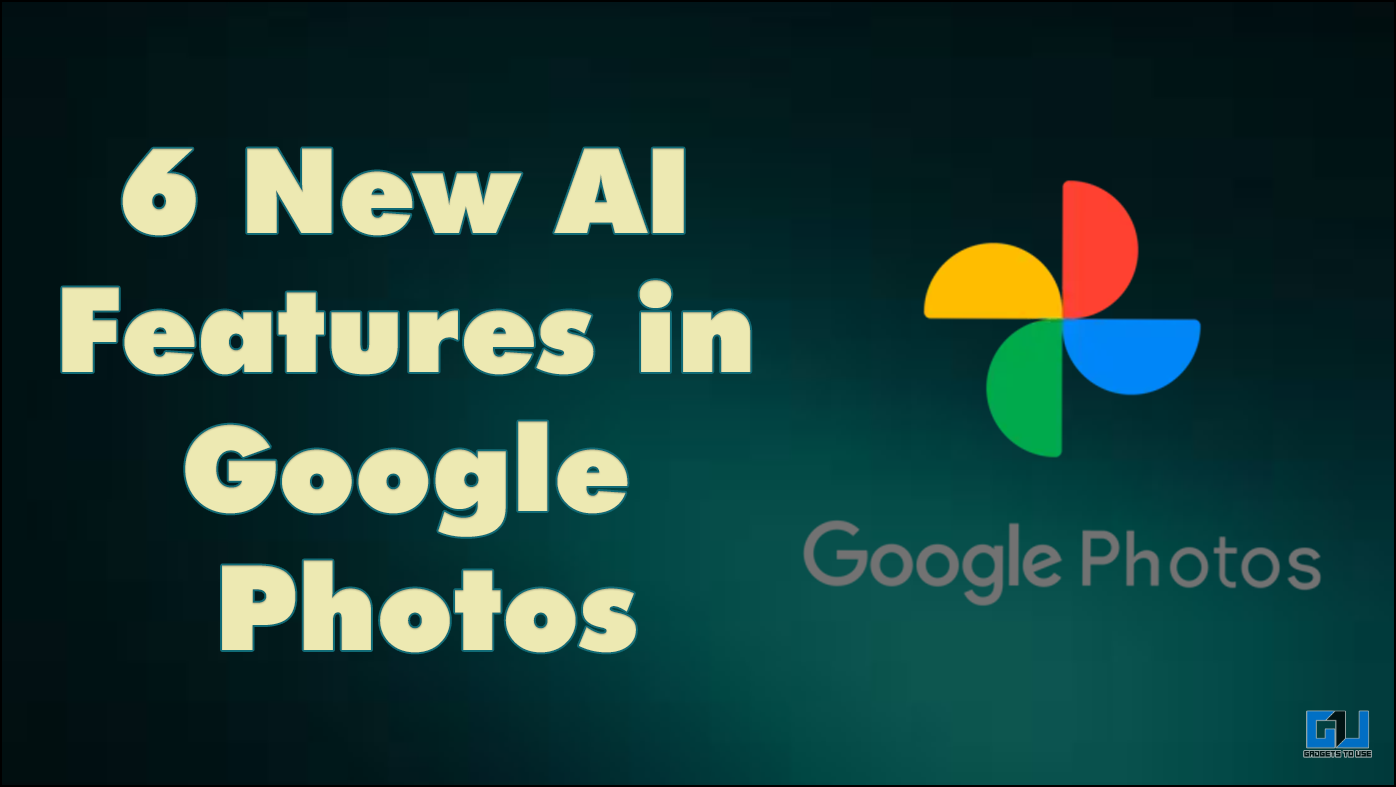Quick Answer
- There are plans to launch this Transcribe tool to the offline version as well as to the mobile version of the Microsoft Word.
- Once you upload the audio, the tool will show you a little window with the transcribed text on the right side of the editor.
- Microsoft has announced a new feature in the Word, a transcribe tool to type documents using your voice.
Microsoft has announced a new feature in the Word, a transcribe tool to type documents using your voice. This feature was already available in the Google Docs for so long and Microsoft finally makes it available to its own Word app. This feature is only available to the online version of the Microsoft Word right now.
The new feature is also limited to the Microsoft Office 365 subscribers only. There are plans to launch this Transcribe tool to the offline version as well as to the mobile version of the Microsoft Word. Here we have a small and simple quick guide about this tool.
How to use Microsoft Word Transcribe Tool
- Open any browser and go to the online version of Microsoft Word. You can do that from the Outlook website or just go to the official website.
- Create a new document and let the editor load on your browser.
- If you are an Office 365 subscriber, you will see a new mic icon on the toolbar called “Dictate.”
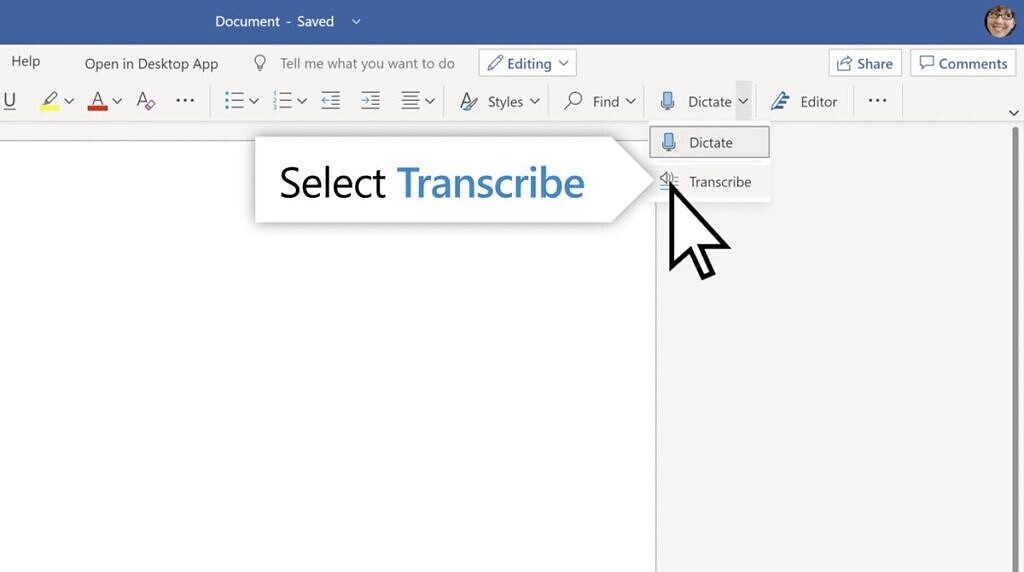
- If you want to type using live dictation then click the Dictate button. And to access the new Transcribe tool, click the little drop-down arrow beside it.
- A new popup will appear asking you to upload the audio file or just start recording the voice.
- Once you upload the audio, the tool will show you a little window with the transcribed text on the right side of the editor.
Wrapping up
This is how you can use the new Transcribe tool on Microsoft Word online. There is a slight chance that this feature will also be available to the non-365 users as well in the future.
Also, read: How to Change the Default Font in Microsoft Word