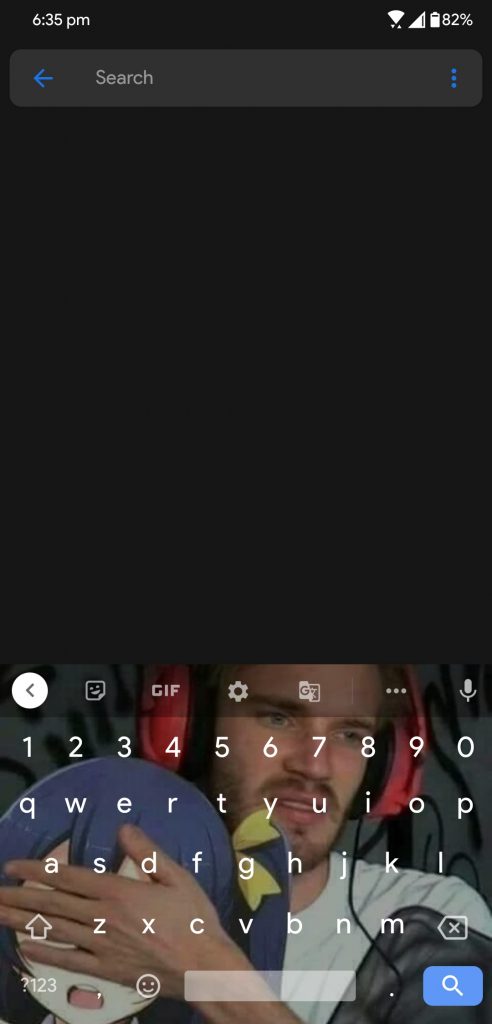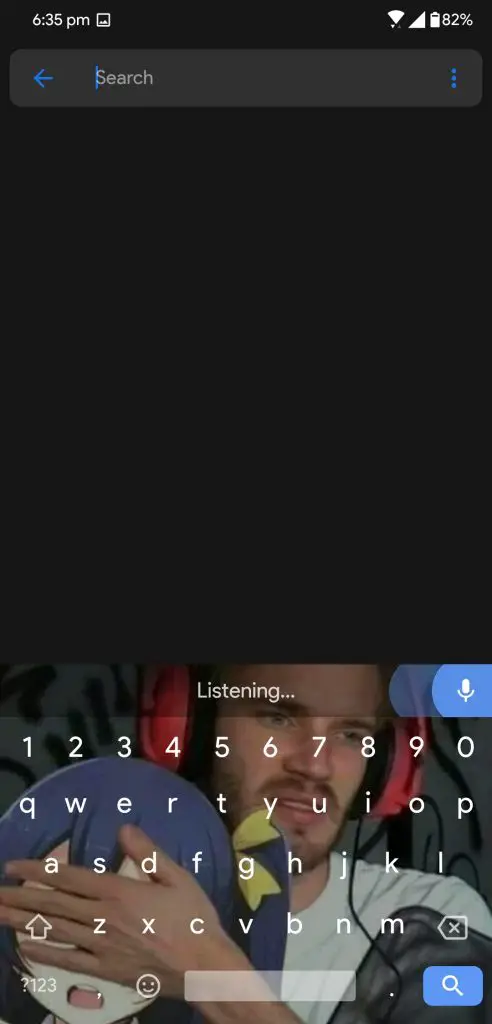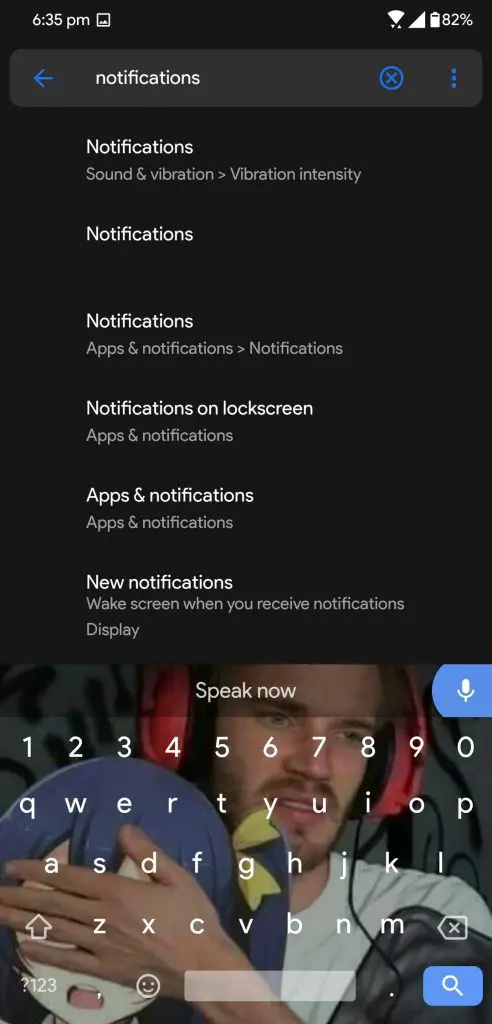Quick Answer
- Gboard app is the default virtual keyboard app on your Android smartphone but if you don’t see it on your phone, you can install it from Google Play Store.
- Typing texts on Android smartphones is really easy, you can use the virtual keyboard or even a physical keyboard if you have one.
- You can keep on saying your desired message and the app will keep on typing the text in realtime.
Android smartphones make your life very easy but the more we get the more we desire. Typing texts on Android smartphones is really easy, you can use the virtual keyboard or even a physical keyboard if you have one. But if you are still busy enough that you cannot tap your fingers on the screen, there is one more way to type; your voice. Yes, you can just use voice to type text on Android.
Yes, you can type whatever you want on your smartphone using your speech. This is just like the voice assistant reading messages for you. You can use speech to text anywhere on the whole interface of the smartphone. The one and only prerequisite for this feature to work in the presence of the Gboard app.
Read: Trick To Make Your Phone Read Everything For You
Gboard app is the default virtual keyboard app on your Android smartphone but if you don’t see it on your phone, you can install it from Google Play Store. This app comes with a built-in speech to text feature which you can use pretty easily. To help you, here is a little step y step guide to follow.
Steps to Use Voice to Type Text on Android
- Install and set the Gboard keyboard as default on your phone. Ignore this step if you already did it or the Gboard is already the default keyboard on our phone.
- Open the keyboard by tapping on any text field on your Android smartphone.
- Now tap the little microphone icon on the far right side of the toolbar above the keyboard.
- Now say anything you want to type to that text field.
- You can keep on saying your desired message and the app will keep on typing the text in realtime.
Also, Read | 3 Ways to Auto Type Text in Gmail on PC or iPad
Wrapping up
This is how you can type your messages without typing them on your phone. The Gboard app is completely free to install on any Android smartphone. For more Android tips and tricks like this, you can follow us on social media pages.