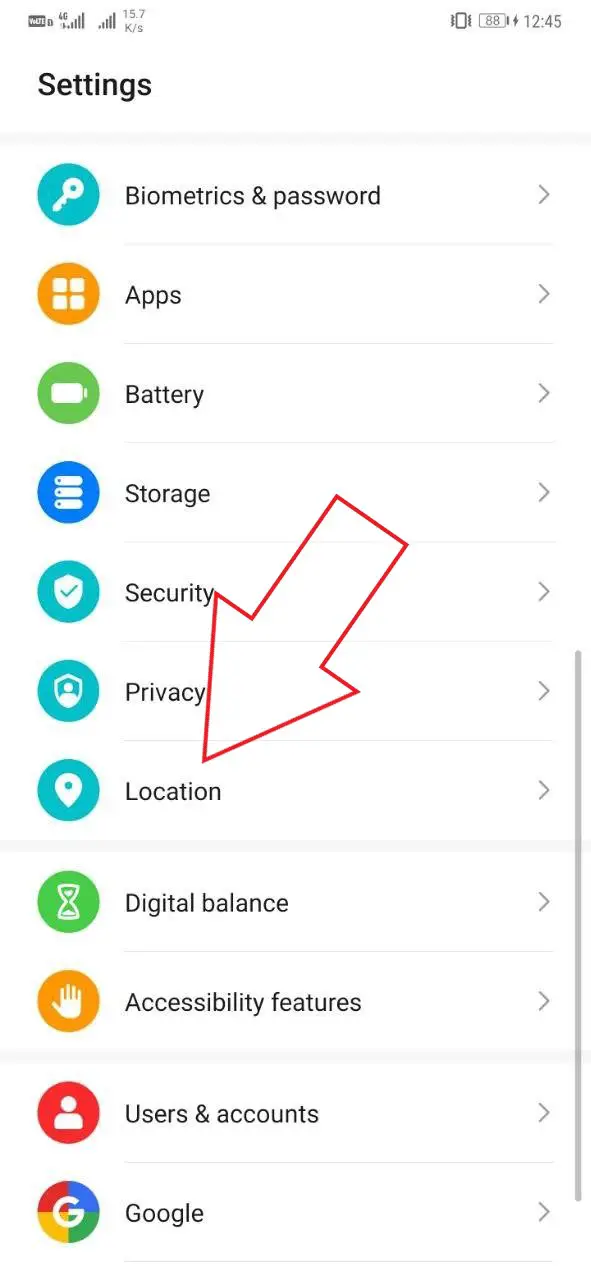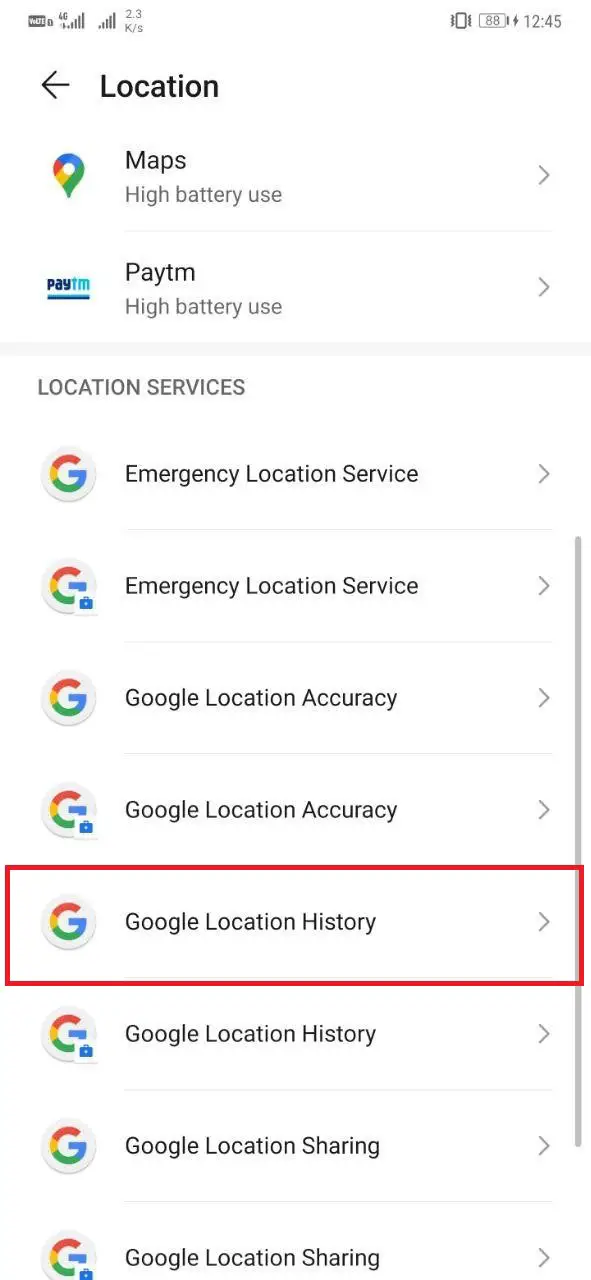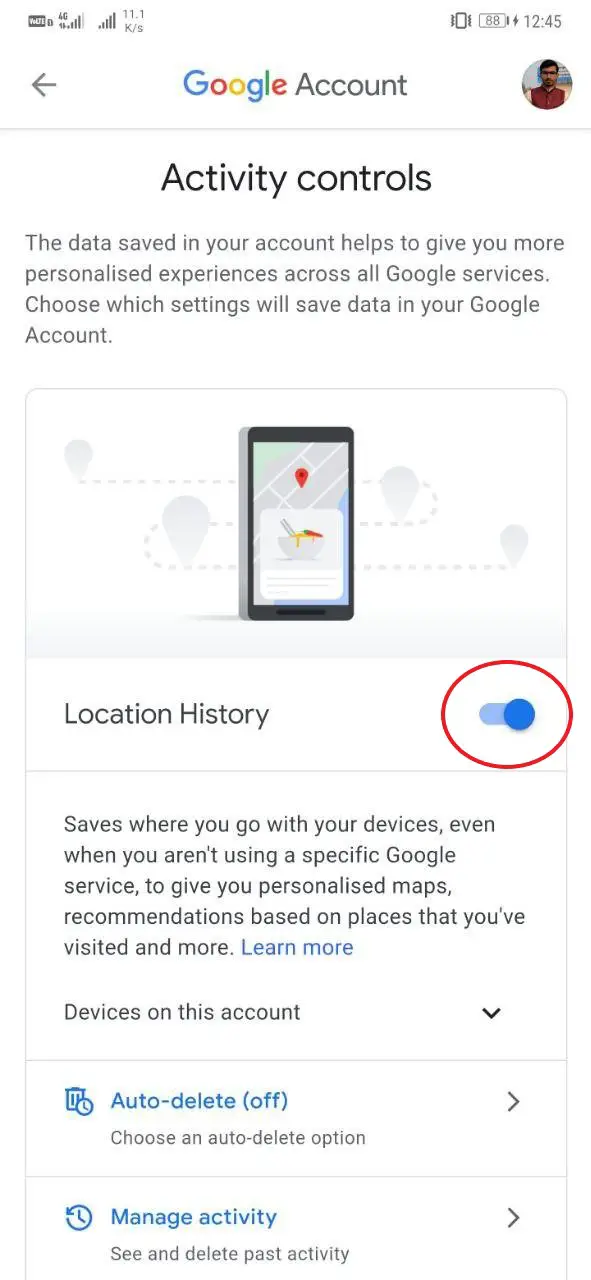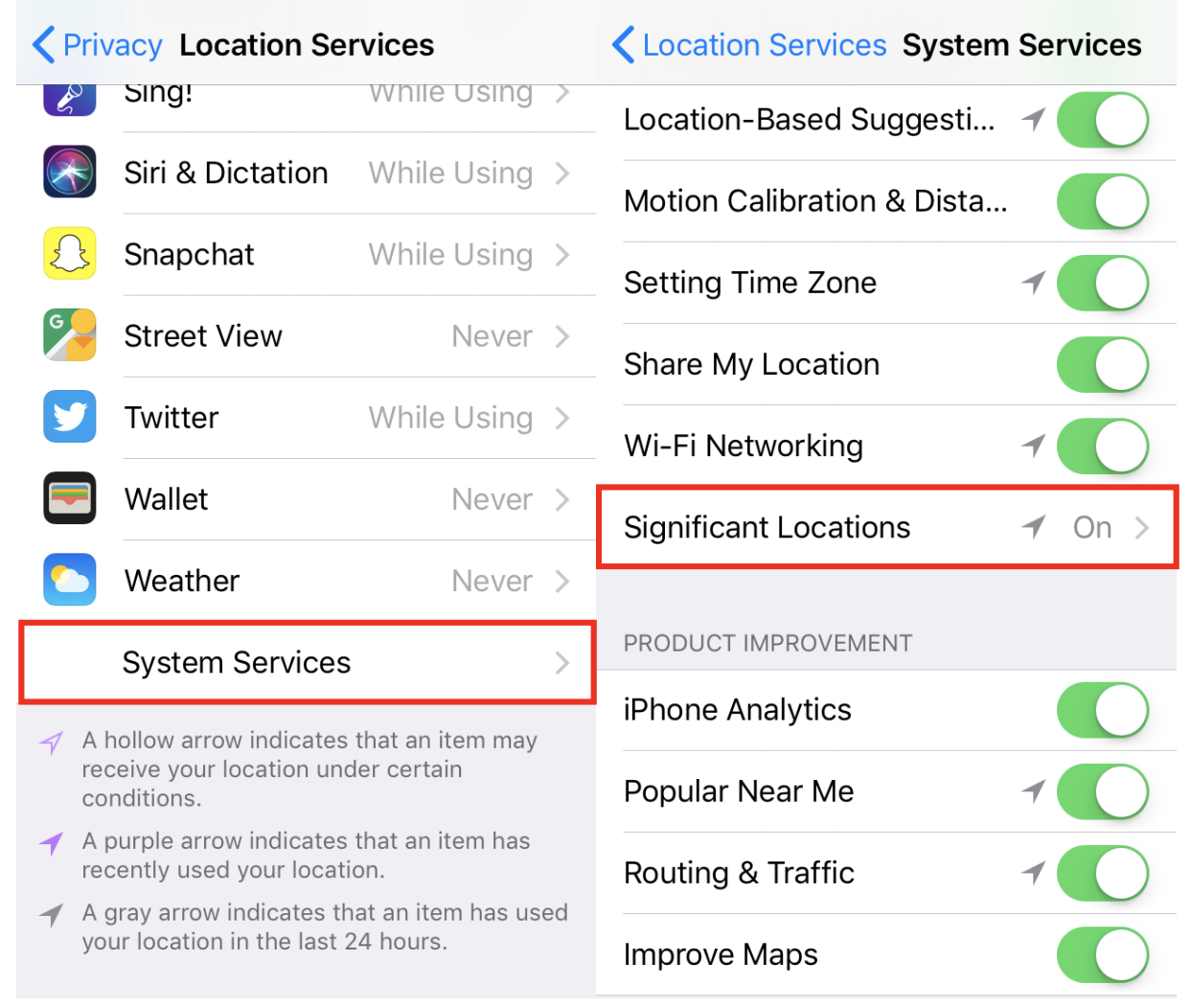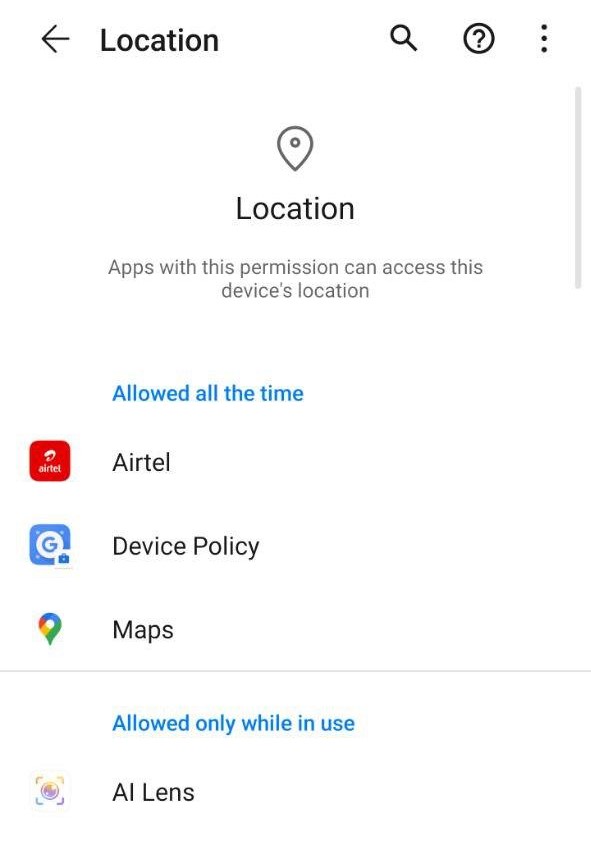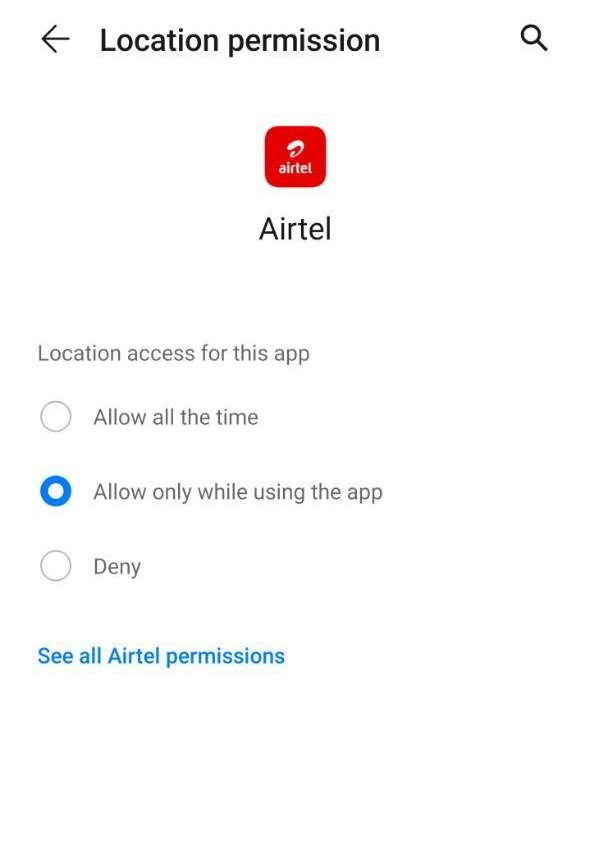Quick Answer
- Apart from that, you can disable location services on your phone either from the quick settings tile or from the Locations tab in the system settings.
- If you have an iOS device, be it an iPhone or iPad, you can disable the “significant location” service in settings.
- Tap an app and change location access to Always, While Using the App, Ask Next Time, or Never based on your preference.
Location tracking helps to pinpoint your phone’s location and personalize apps and services based on your region. However, at times, it may create privacy concerns around the information that the companies collect about you. Thankfully, both Android and iOS let you restrict access to the location as and when required. Here’s how you can turn off location tracking on your Android & iPhone.
Turn Off Location Tracking on Your Phone
On Android
Google tracks your Android’s location history, which includes the places you’ve visited so far. The same can be checked in your account’s timeline section. The tracking helps with personalized recommendations and enhanced search results.
Now, if you’re not comfortable with Google monitoring and keeping a database of your location history, you can disable it as follows.
- On your Android phone, open the Settings app.
- Scroll down to the Location section.
- Here, tap Google Location History and select your Google account.
- On the following page, disable the toggle for Location History. You can also do it by visiting https://myactivity.google.com/ on the web.
The setting will now be paused on all sites, apps, and devices signed in to your particular account. Anyway, on the same page, you’ll find the options to view and delete your location history. Google also lets you auto-delete history after a set period.
Apart from that, you can disable location services on your phone either from the quick settings tile or from the Locations tab in the system settings.
Turn off location for a particular app on Android:
- Go to Settings > Apps.
- Search and select the app.
- Disable the toggle for Location under the Permissions tab.
On iPhone
If you have an iOS device, be it an iPhone or iPad, you can disable the “significant location” service in settings. As per Apple, the service provides useful location-related information in Maps, Calendar, Photos, and more.
- In your iPhone’s Settings, head to Privacy > Location Services.
- Here, tap System Services at the bottom.
- On the next page, click on Significant Locations.
- Disable the toggle to turn off the setting.
Turn off location for a particular app on iOS:
- Head over to Settings on your iPhone.
- Navigate to Privacy > Location Services.
- If location services are enabled, you’ll see the list of apps that can access your location.
- Tap an app and change location access to Always, While Using the App, Ask Next Time, or Never based on your preference.
Selecting “Never” will cut off location access for that particular app. Whereas choosing “while using the app” will allow it to track location only when you’re using the app, thereby disabling background tracking. However, not all apps may offer these choices.
Furthermore, you can completely turn off Location Services on your iPhone in Settings > Privacy > Location Services.
How to know which apps are tracking your location?
Both Android and iOS let you check the list of apps that seek your location.
On Android, head to Settings > Privacy > Permissions > Location. Here, you’ll see the list of apps that can access the device’s location and whether they’re allowed to do so. On iOS, you can check it in Settings > Privacy > Location Services.
A lot of third-party apps claim to use the phone’s location for business or analytics purposes. However, in most cases, they’re either using it for ads or sharing it with other parties. You can read their privacy policy to see if they’ve mentioned any such provisions.
Wrapping Up
So this was all about how you can turn off location tracking on your Android or iPhone. Note that there are certain limitations of disabling geo-tracking, which come in the form of a less personalized experience across apps like Maps and Assistant. But at the same time, it reduces privacy concerns and helps save battery used by GPS.
Nonetheless, you must know that turning off the location service altogether would hinder services like Google’s Find my Device & Apple’s Find my iPhone, and you may have a tough time locating your phone if it gets lost or stolen.
Also, read- How to Stop Facebook From Tracking You Outside Its App