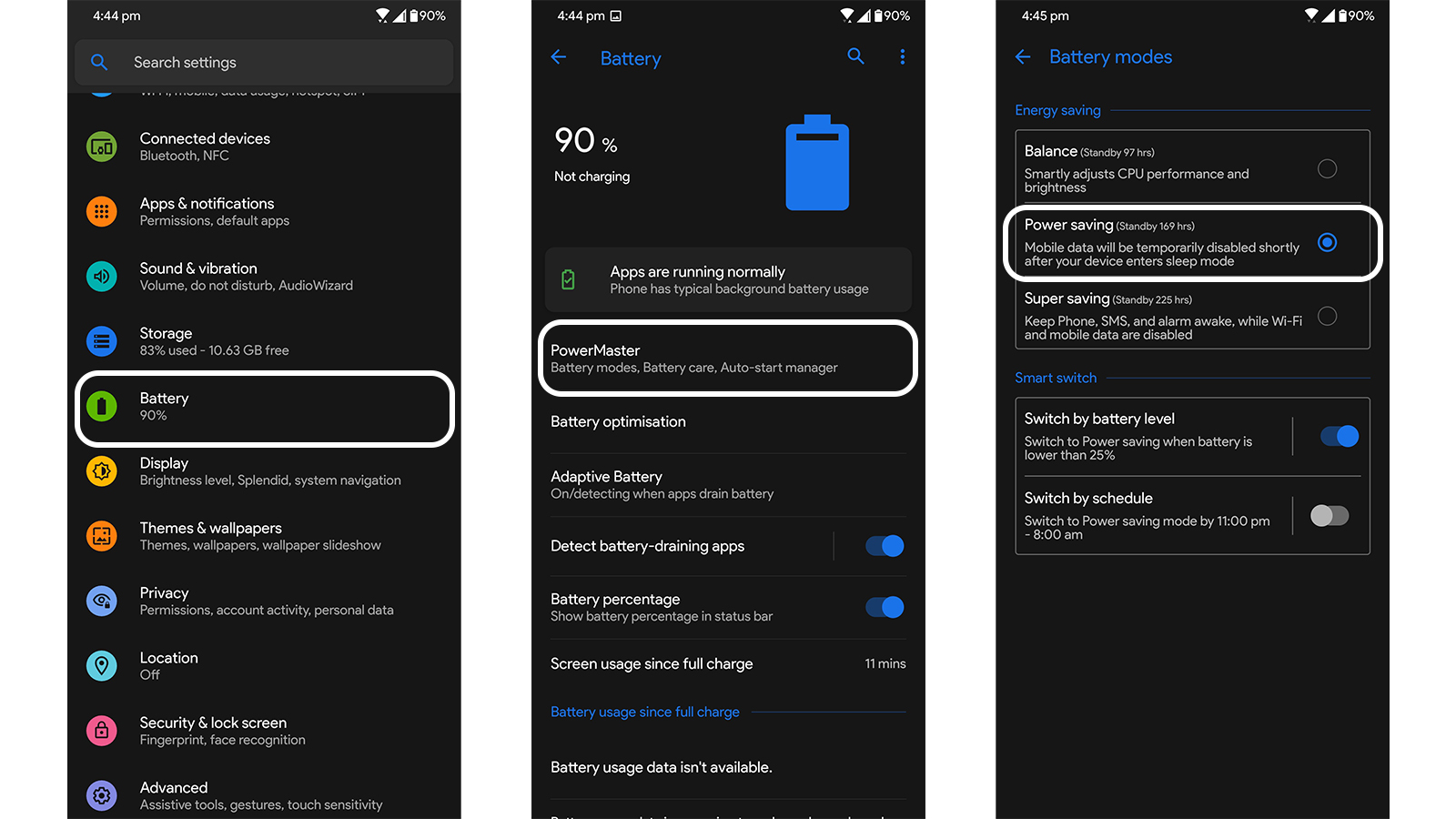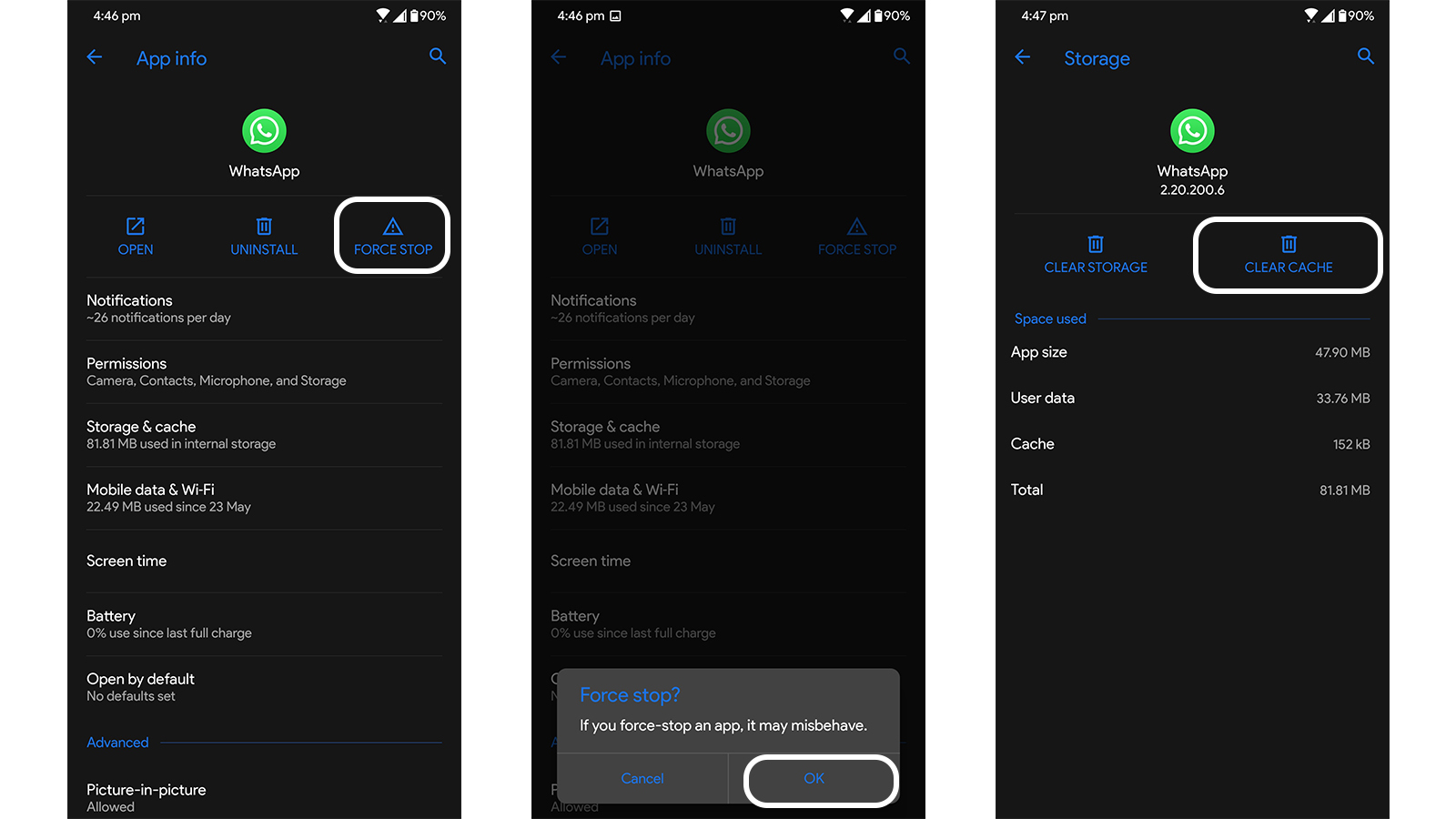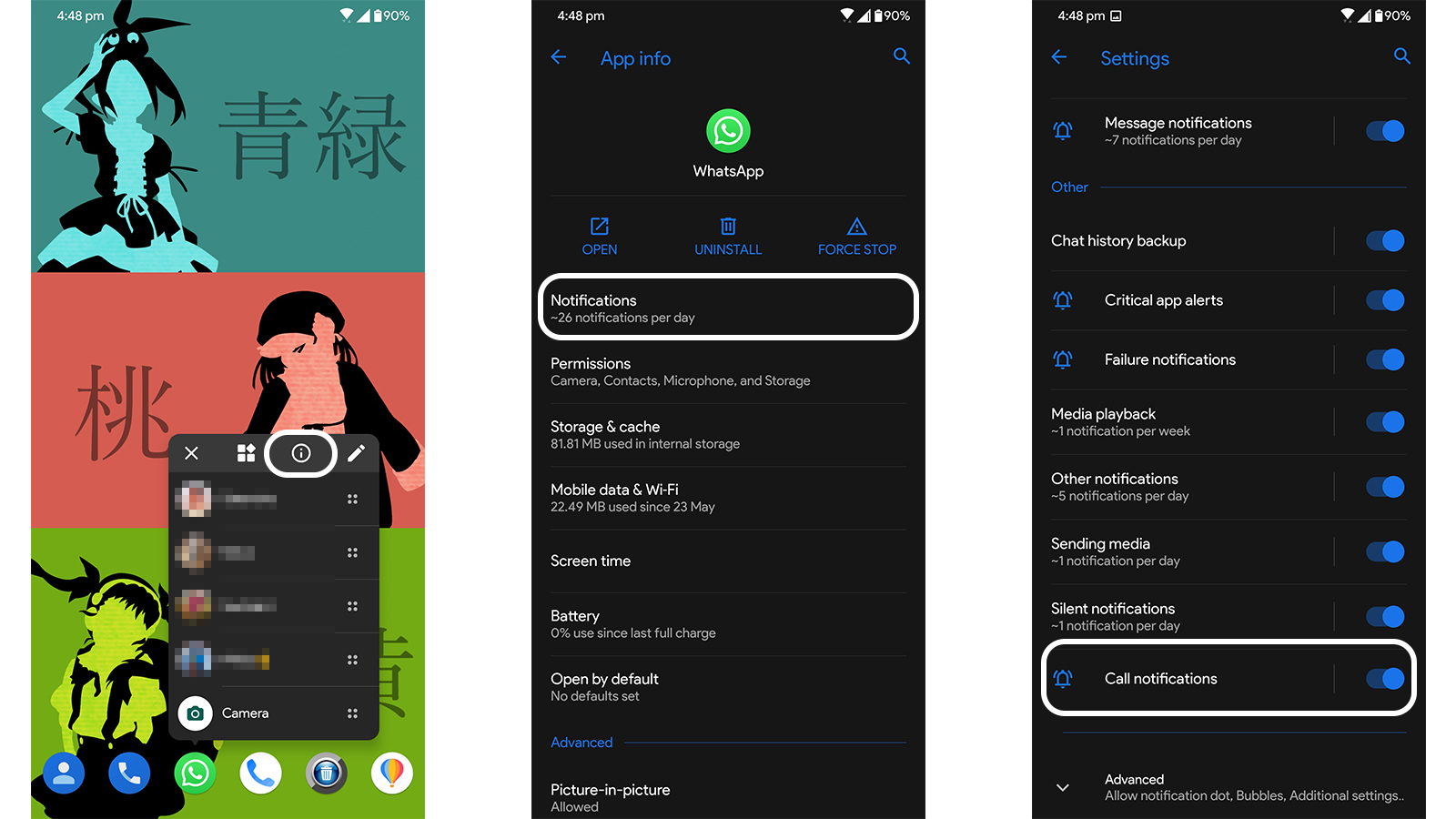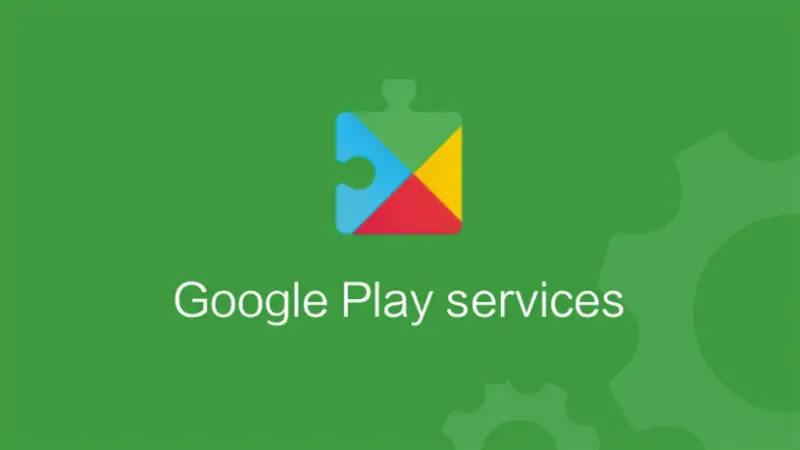Quick Answer
- On the app info page, you will find the Notifications option, choose that option to find a bunch of app notifications inside it.
- But before installing the app again make sure to restart your phone once to clear all the traces of the app from the phone.
- Select App details at the bottom of the page, it will open the Google Play Store page for the Play Services app.
What’s more annoying than missing a few WhatsApp calls and then explaining why you missed them? If your phone is not showing the call notifications when it is locked then it is hard to find the culprit. So, here we have a bunch of checks for you to fix this WhatsApp issue.
Fix WhatsApp Calls Not Ringing When Phone is Locked
1. Disable Battery Saver
The first and foremost thing which you need to do is check if your phone has the battery saver feature enabled. This feature is available on almost every Android smartphone to save a bit of a battery when need. This feature disabled background apps and activities to save battery and you can disable it easily, follow the steps below.
Open Settings on your Android phone and look for Battery settings, there you will find the Battery Saver option. You can disable that option from there and even disable the schedule when the battery is low. The option may be different on your phone as it is called Battery Modes on my Asus phone.
2. Force Stop and Clear Cache
When you use an app for a longer time the app creates cache files which sometimes makes the app lag. Sometimes apps even stop work like they supposed to be with a lot of cache files. To Force Stop the app, all you need to do is go to Settings > Apps & notifications > See all apps > WhatsApp > Force Stop > OK.
Once the app is stopped we can easily clear the cache of the app. For that, you can just go to the WhatsApp app info page in settings. There you will see an option called Storage & cache, inside that option, you clear the cache for the app and then close the settings. To start the app again, just run the app from the app drawer.
3. Call Notifications
You should also make sure that the WhatsApp calls notification is enabled or not. To check for that, all you can do is tap and hold the WhatsApp icon in the app drawer. In the app shortcuts, tap the app info(i) icon to go to the app info page.
On the app info page, you will find the Notifications option, choose that option to find a bunch of app notifications inside it. There you will find a Call notifications toggle, check that if it is enabled. You can disable and re-enable it once just to be sure.
4. Update Google Play Services
Google Play services may be a culprit here and making the app to stop showing the call notifications. All you can do in this case is to update the Google Play Services from the Google Play Store. Well, it is a bit tricky to update the Google Play Services because you won’t find it in the Play store via search.
All you need to do is, go to the Settings > Apps > Google Play Services and Scroll to the bottom of the page. Select App details at the bottom of the page, it will open the Google Play Store page for the Play Services app. Here you can check if it needs an update or not.
5. Reinstall WhatsApp
This is the last resort for you if all the above methods didn’t work for you. You can uninstall WhatsApp from your phone and reinstall it from Google Play Store. But before installing the app again make sure to restart your phone once to clear all the traces of the app from the phone.
This is how you can fix WhatsApp calls not the ringing issue. For more WhatsApp tips & tricks follow us on social media.