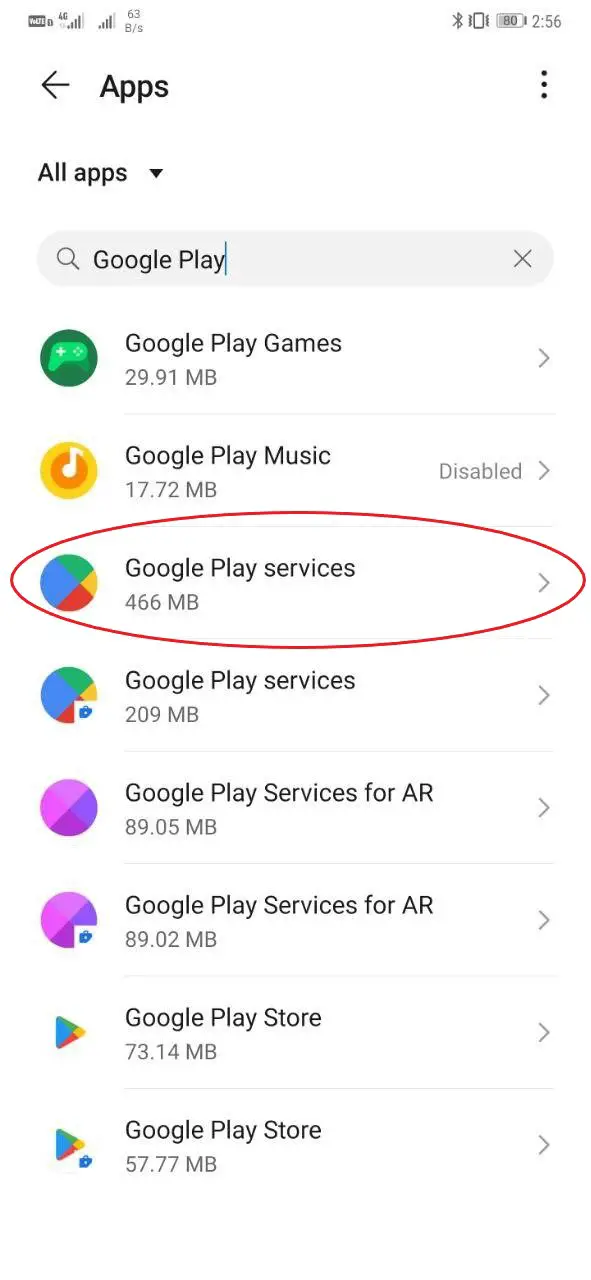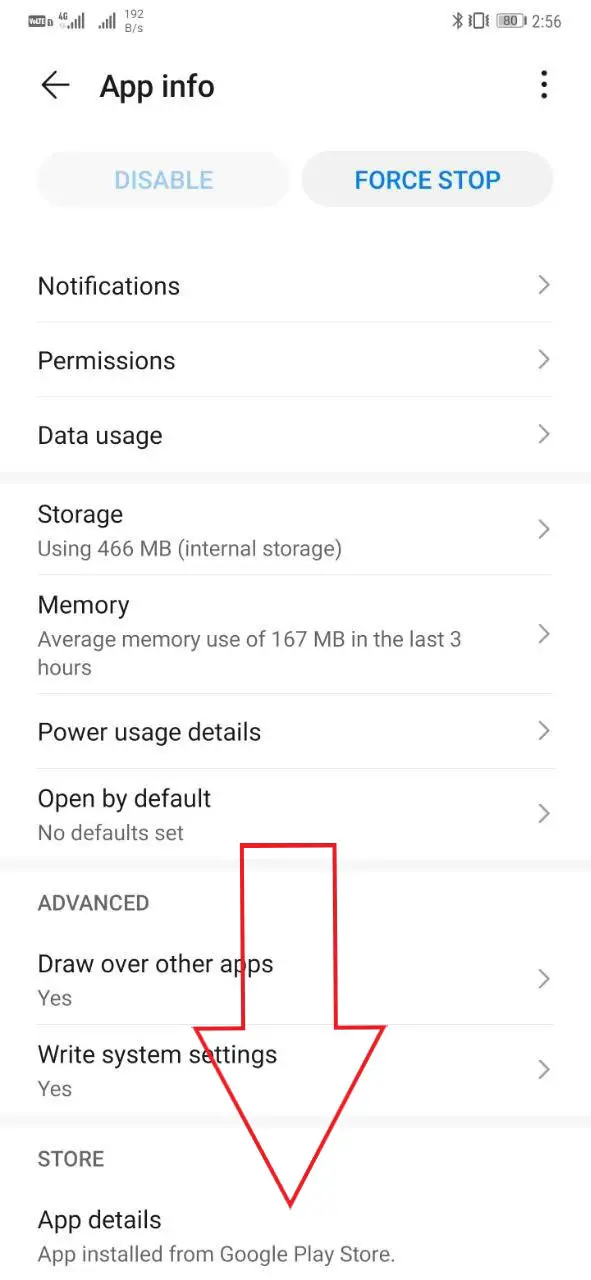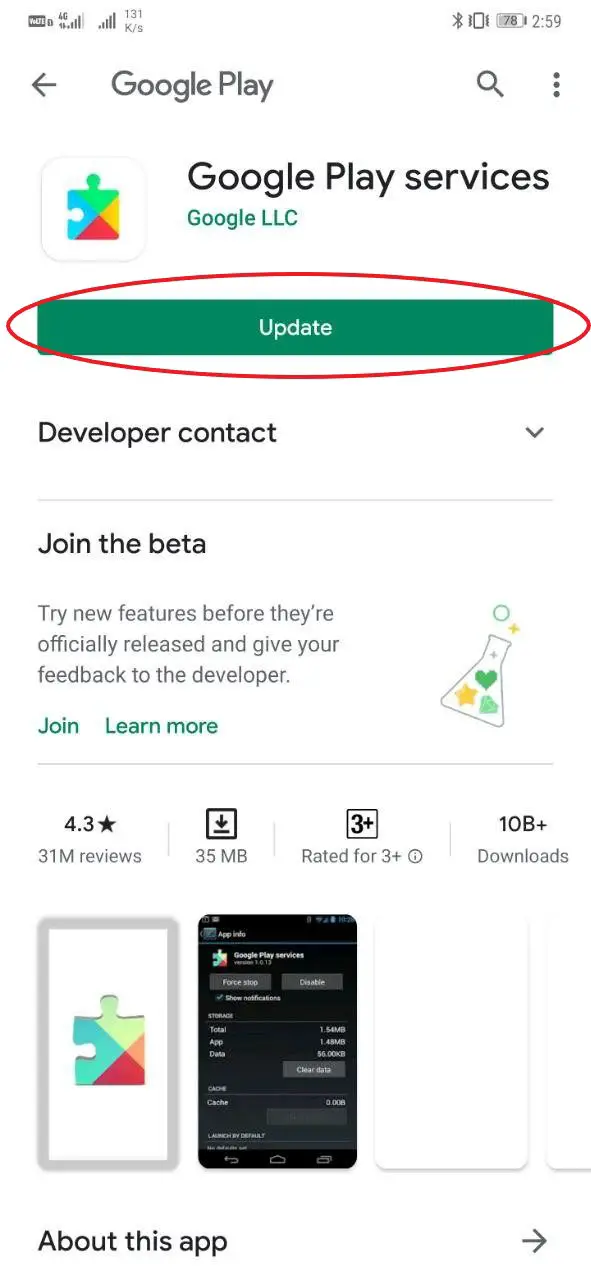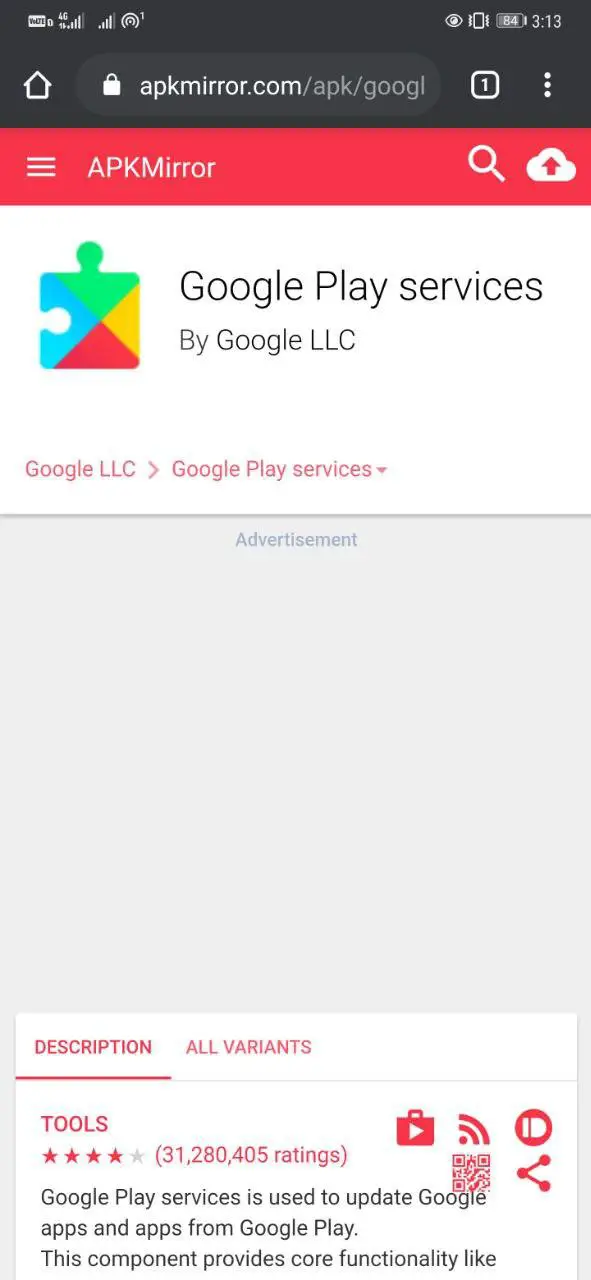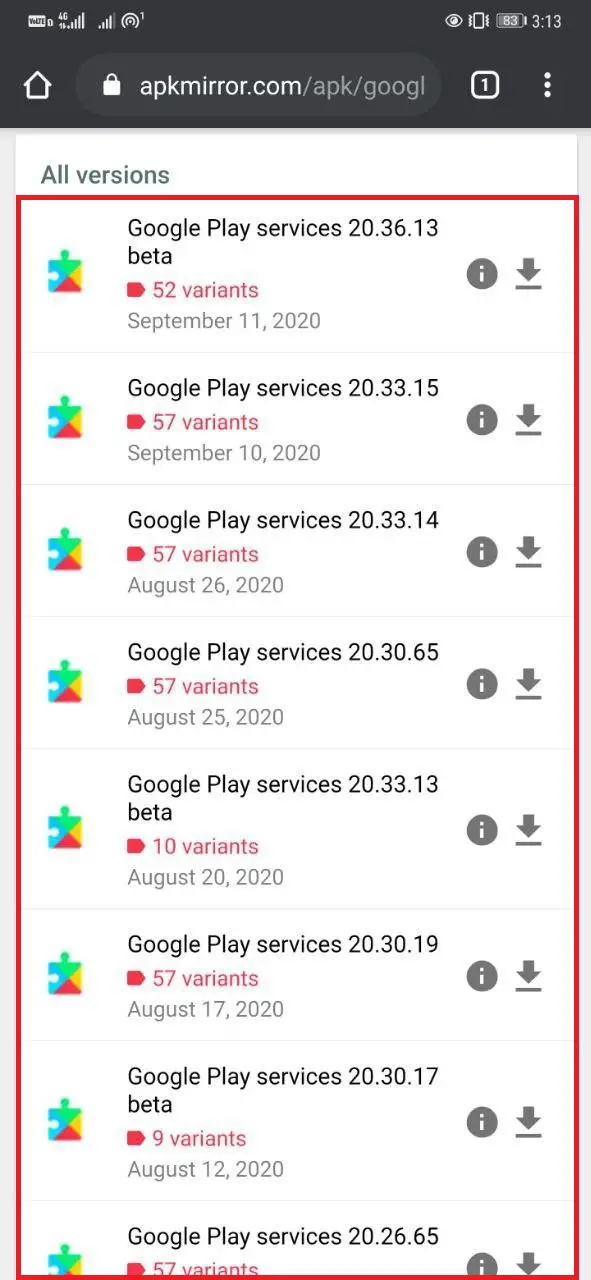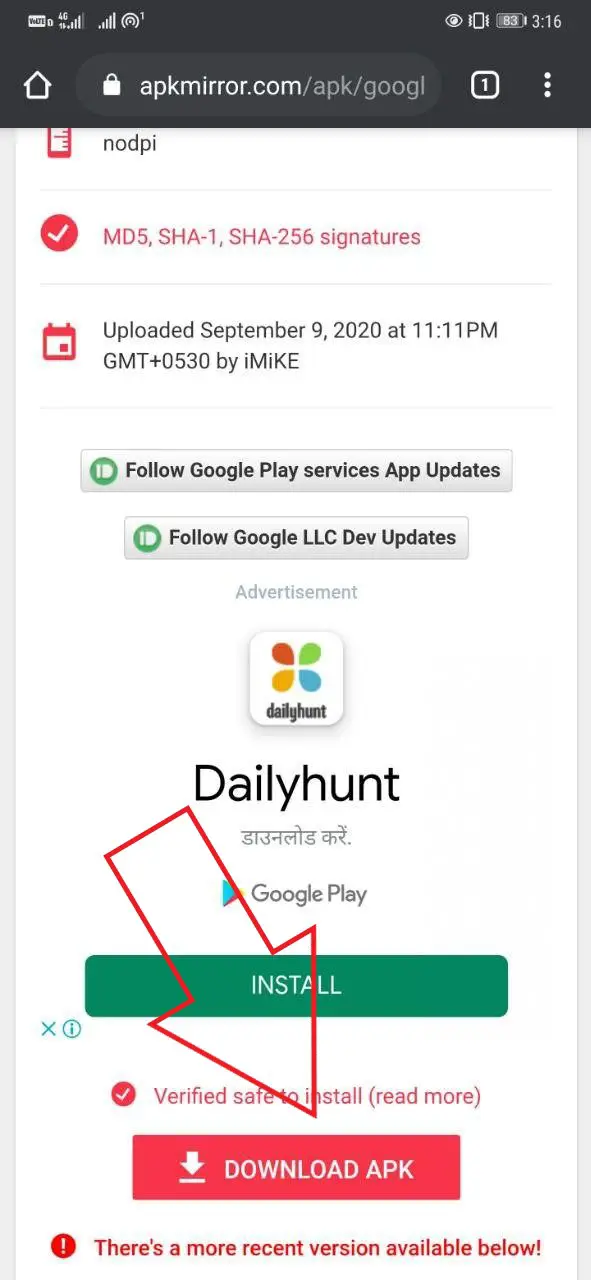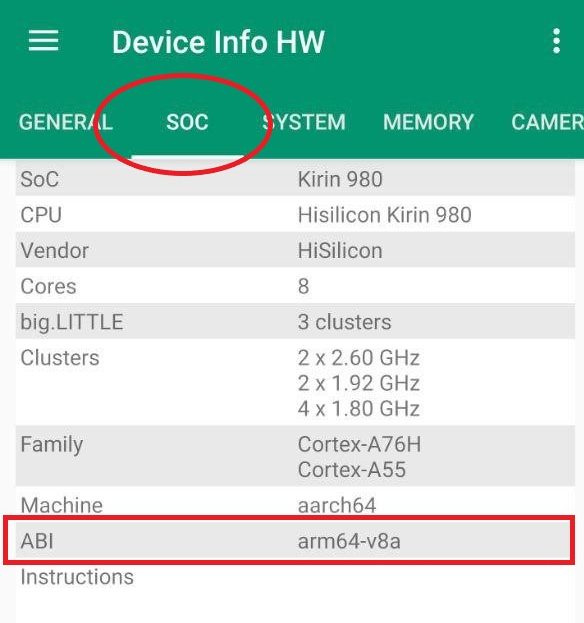Quick Answer
- However, if the one on your phone is still running a dated version, you can follow the guide below to update Google Play Services on your Android manually.
- Click on Update to install the latest version of Google Play Services on your phone.
- If you’re unable to update Google Play Services through Play Store, you can sideload it through other reliable sources.
Google Play Services is an essential part of the Android operating system. Like all other apps, it gets frequent updates from Google with new features, optimizations, and bug fixes. However, if the one on your phone is still running a dated version, you can follow the guide below to update Google Play Services on your Android manually.
How to Manually Update Google Play Services on Android
Contrary to other Google apps, Google Play Services doesn’t appear on Play Store searches. Hence, you may find it difficult to update it on your phone. However, it’s not as difficult as it sounds. You can update it either from the Play Store or through other sources, as given below.
Through the Play Store
To update Google Play Services directly from Google Play Store:
- Unlock your Android phone and head to Settings.
- Click on Apps & notifications and select See all apps.
- Search for “Google Play Services” and tap on it.
- Scroll down to the bottom and tap App Details. You’ll be redirected to the app’s Play Store page. Alternatively, you can also use the direct link given below.
- Click on Update to install the latest version of Google Play Services on your phone.
Sideloading the APK
If you’re unable to update Google Play Services through Play Store, you can sideload it through other reliable sources.
- Head to Google Play Services download page on APKMirror.
- Scroll down, tap on the latest stable version. Avoid beta versions as they might have bugs and stability issues.
- On the following page, you’ll see different APK variants that you can download based on the device’s architecture.
- Tap the variant that your phone supports and click Download APK.
- Once the file is downloaded, install it like any other app.
Note: Architecture is mentioned under the ‘Arch’ field beside the version name. If you’re unsure of which variant to download, install the Device Info HW app and check the ‘ABI’ under the SOC tab.
What is Google Play Services?
Google Play Services connects Google’s core functionalities with other apps on your phone. It includes a layer of services and APIs, including location, maps, synchronization, privacy settings, etc. Many apps rely on it to function correctly. As a result, you cannot uninstall it from your phone.
Wrapping Up
Updating Google Play Services to the latest version should fix most of the common problems. However, if you’re still facing excess battery drain or issues with other Google apps, follow our dedicated guide on fixing Play Services problems.