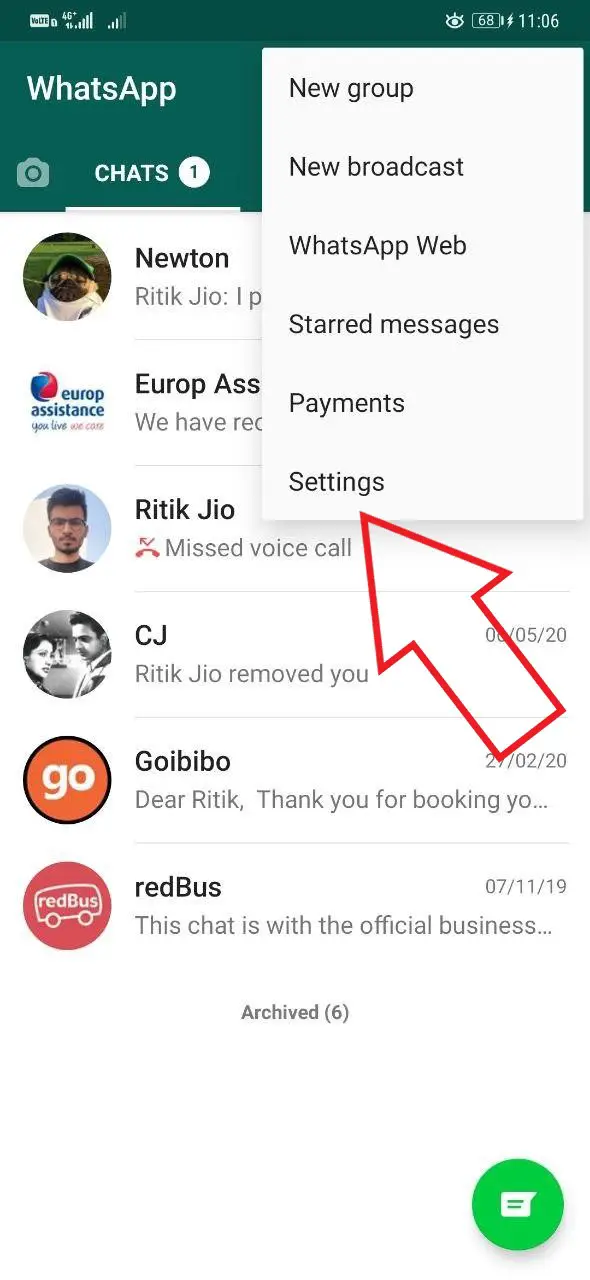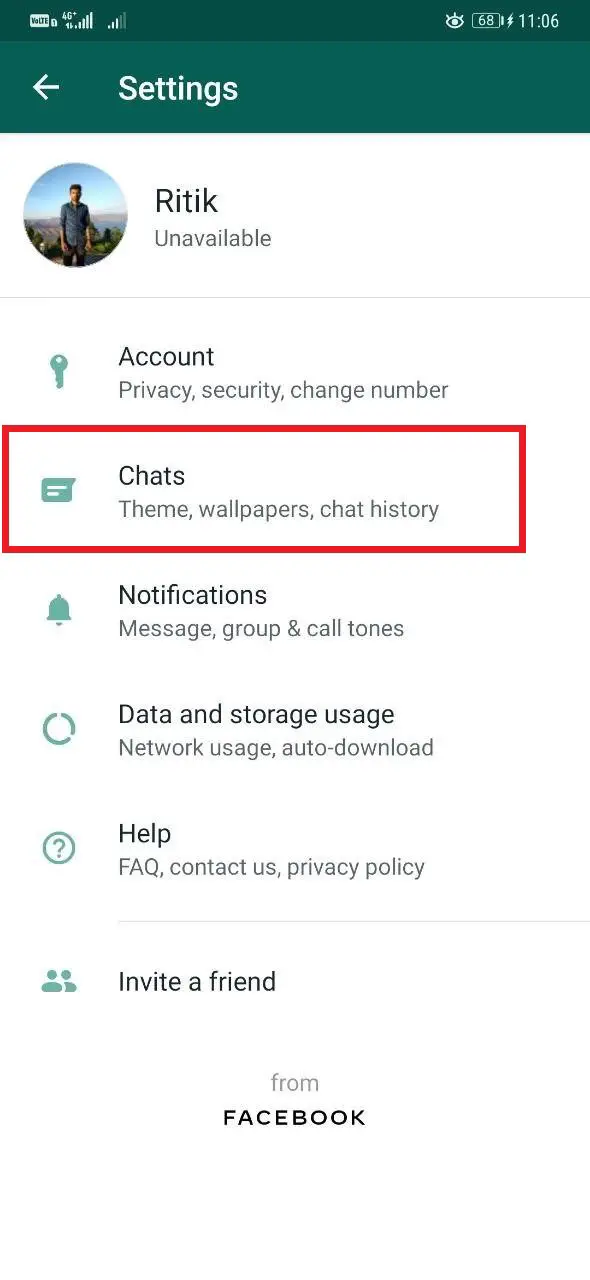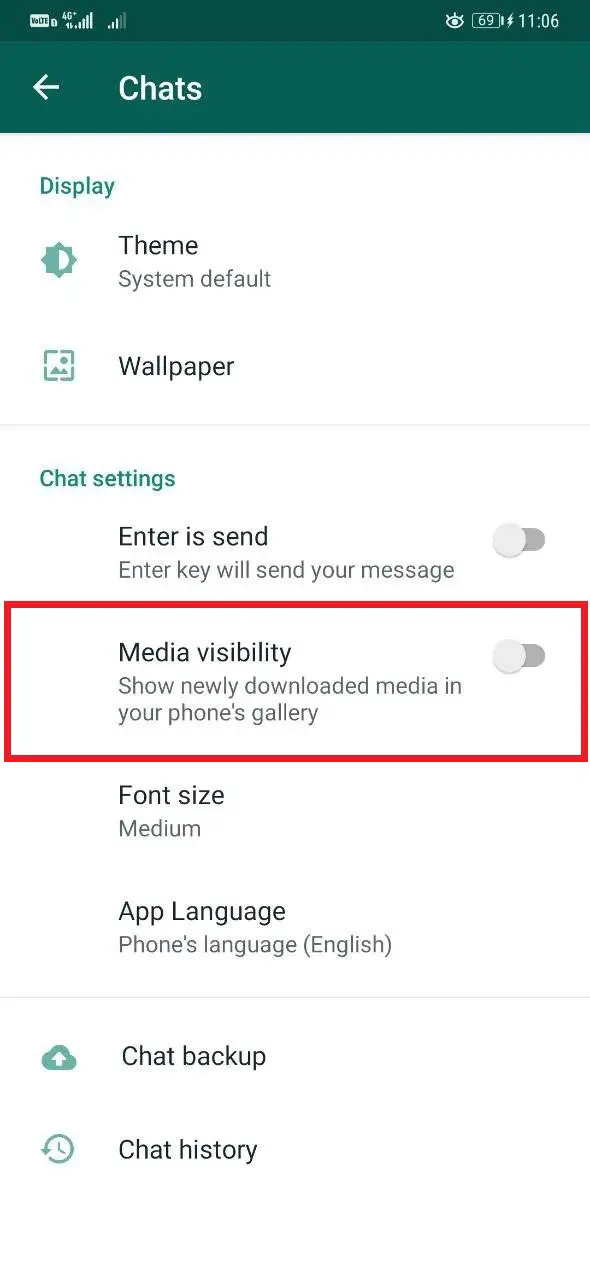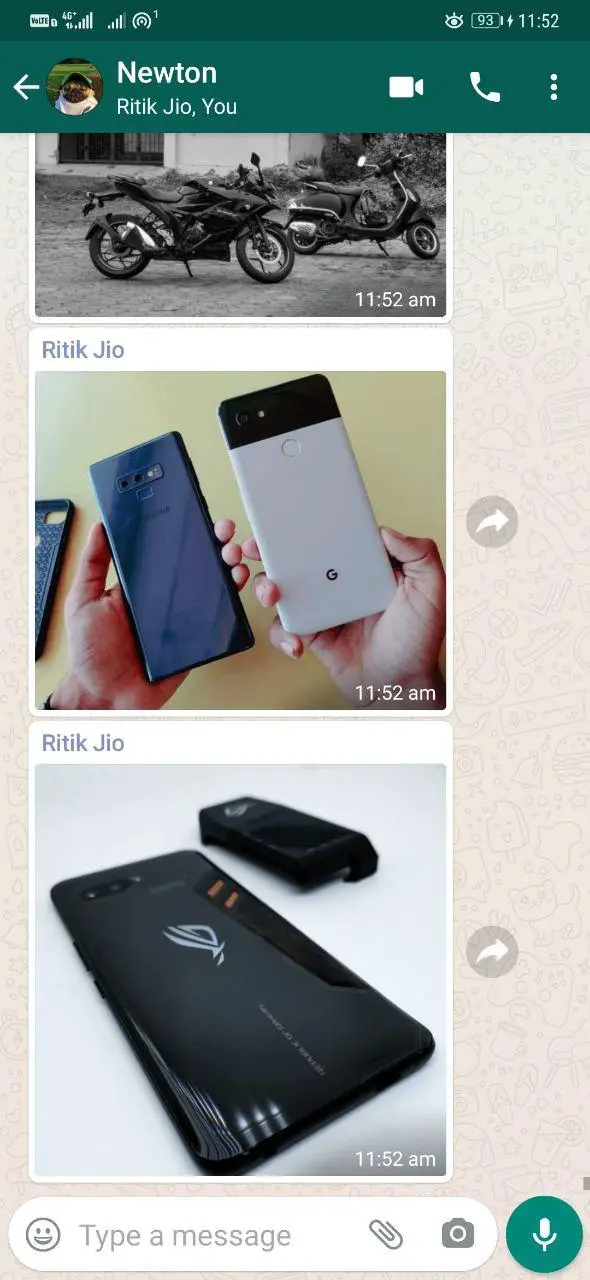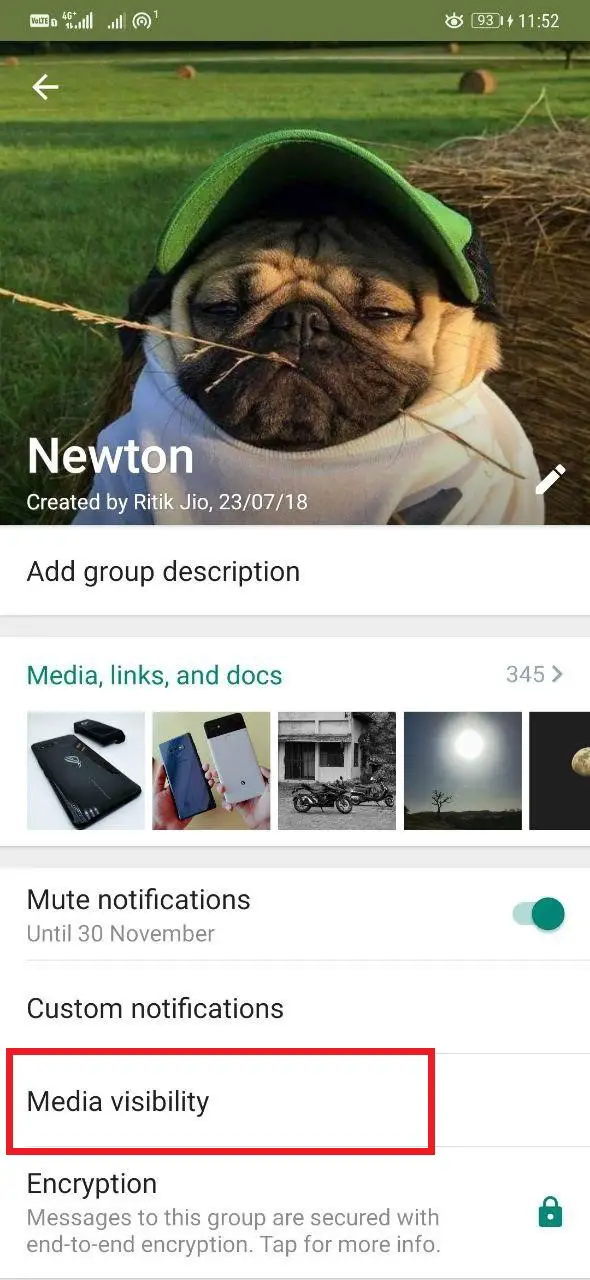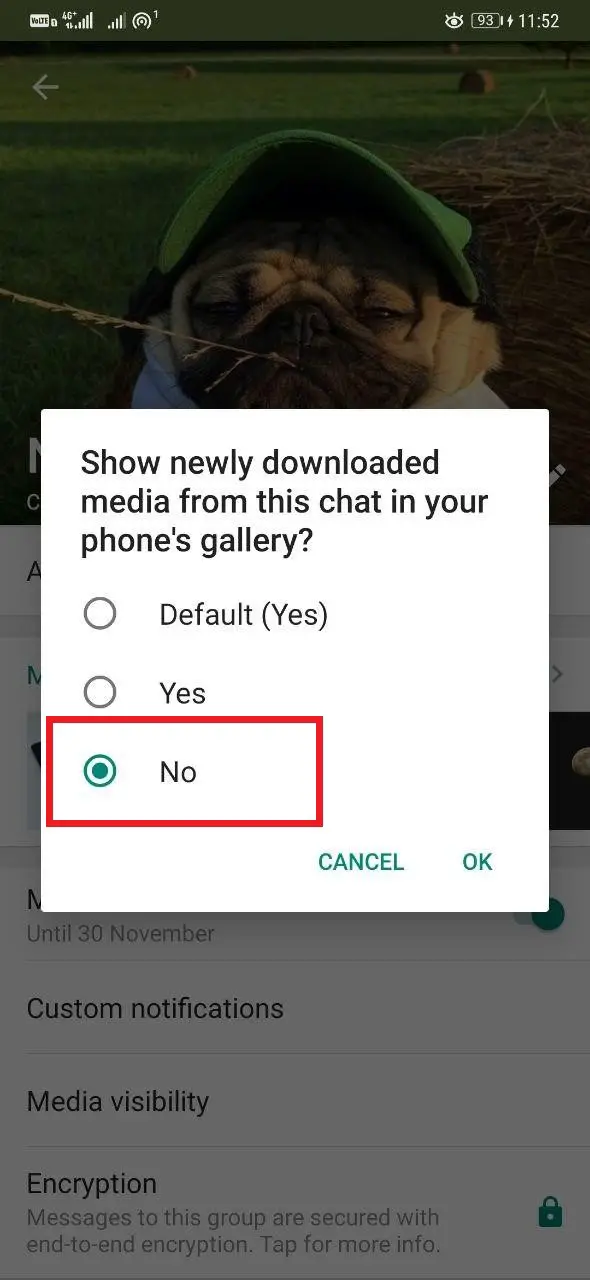Quick Answer
- On iPhone or iPad, you can restrict all the downloaded WhatsApp images from appearing in the main gallery either through iOS’ Privacy Settings or through WhatsApp itself, given below.
- Therefore, we are here with a quick guide on how you can hide WhatsApp photos and videos on Android and iPhone.
- If you don’t want pictures received from a particular WhatsApp contact in your phone’s gallery, you can selectively disable media visibility for that specific person using the steps below.
All the pictures and videos that you receive on WhatsApp get automatically saved to your phone’s gallery. The downloaded media may often contain sensitive data that you may not want to show in your gallery. Therefore, we are here with a quick guide on how you can hide WhatsApp photos and videos on Android and iPhone.
Hide WhatsApp Photos and Videos from Your Phone’s Gallery
On Android
Hiding WhatsApp media on any Android phone is quite easy. You don’t need any third-party app- instead, you can use WhatsApp’s built-in Media Visibility tool in the app’s setting.
- Open WhatsApp on your phone.
- Click the three-dot menu on the top-right corner and tap Settings.
- Navigate to the Chats section.
- Here, disable the toggle for Media Visibility.
That’s it. From now, all the downloaded images, videos, gifs, memes, etc. won’t show up in your Android phone’s gallery.
On iPhone
On iPhone or iPad, you can restrict all the downloaded WhatsApp images from appearing in the main gallery either through iOS’ Privacy Settings or through WhatsApp itself, given below.
- Open Settings on your iPhone.
- Scroll down and click on the Privacy option.
- Now, tap Photos and disable the toggle for WhatsApp.
OR
- Launch WhatsApp and head over to Chats.
- Here, turn off the toggle next to “Save to Camera Roll.”
Doing so will stop WhatsApp images and videos from appearing in your iPhone’s gallery. The Privacy Setting can also be used to hide pictures from other social media apps like Instagram, Facebook, Skype, etc.
Hide WhatsApp Media from a Particular Contact
If you don’t want pictures received from a particular WhatsApp contact in your phone’s gallery, you can selectively disable media visibility for that specific person using the steps below.
- Open WhatsApp on your phone.
- Head to the chat (contact or group) for which you want to hide the media.
- Click the contact or group name at the top.
- On Android, tap on “Media Visibility” and change it to No.
- On iOS, disable “Save Media to Camera Roll.”
Videos and images received from that particular contact or group chat will no longer appear in your phone’s main gallery.
Wrapping Up
We hope you’re now able to hide your WhatsApp media, including photos and videos, from your Android or iPhone’s main gallery. In case of any doubts or queries, feel free to reach out through comments or via Twitter. Stay tuned for more such articles.
Also, read- WhatsApp Calls Not Ringing When Phone is Locked? Here is a Fix