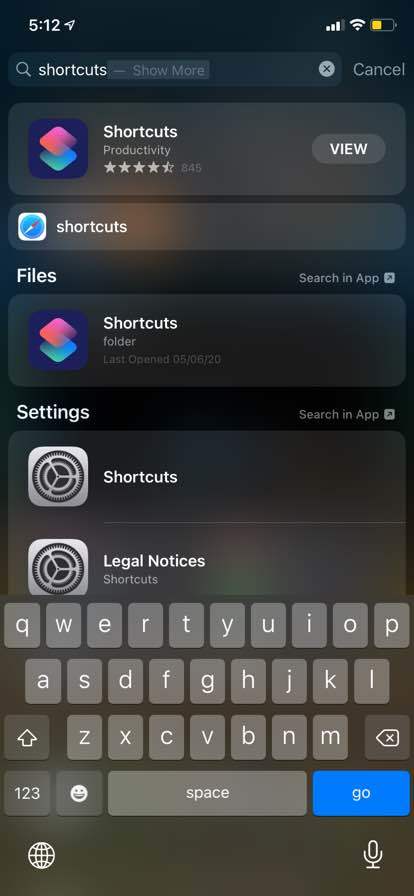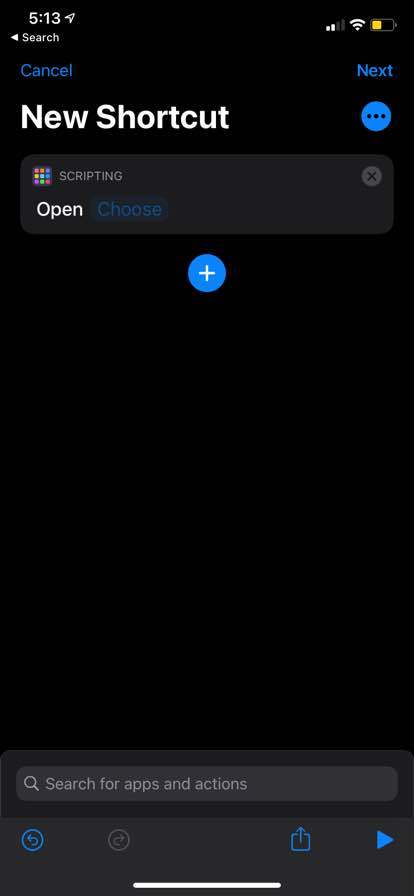Quick Answer
- Once you choose the icon image, you can also add a name on the icon or you can choose it to keep black for a cleaner look on the home screen.
- Tap the placeholder app icon and it will open a drop-down menu with the option to choose a new image for the icon.
- Here we have a little guide to help you get the custom icons and widgets on your iPhone running the iOS 14.
With iOS 14, iPhones finally got some customization features which we all were waiting for so long. There are new home screen widgets that you can put on the home screen between the icons. These widgets come in three different sizes to put them on the home screen.
These widgets and customizations are still far behind what Android can do but we cannot complain to get this much from Apple. There is no official way that lets you customize the widgets or the icons yet but there is a workaround. You can use the Siri shortcut icon which lets you do that.
Also, read | iPhone Users Should Know These Hidden Features of iOS 14
Here we have a little guide to help you get the custom icons and widgets on your iPhone running the iOS 14.
Steps to Customize Icons on iOS 14
- Go to AppStore and download the Shortcuts app on your iPhone.
- Launch the Shortcuts app and tap on the + icon to create a New Shortcut.
- Now tap on Add action and choose Open App action from the list.
- Select the app you want to create the custom icon for.
- Tap on options(three horizontal dots) and choose to Add to home screen option.
- Tap the placeholder app icon and it will open a drop-down menu with the option to choose a new image for the icon.
- Once you choose the icon image, you can also add a name on the icon or you can choose it to keep black for a cleaner look on the home screen.
- Finally, tap on Done to create and add the shortcut on the home screen.
Also, Read | 5 Ways to Change App Icon and Name on Android
Wrapping up
This is how you can customize icons on your iPhone running on iOS 14. You can repeat to get as many customized icons as you want. The only issue with these customized icons is that wherever you open them, it opens the shortcut app and then the actual app will launch, which is kind of annoying.