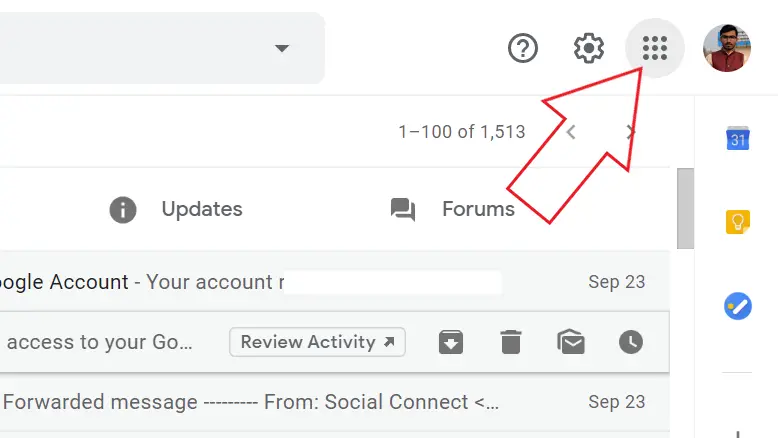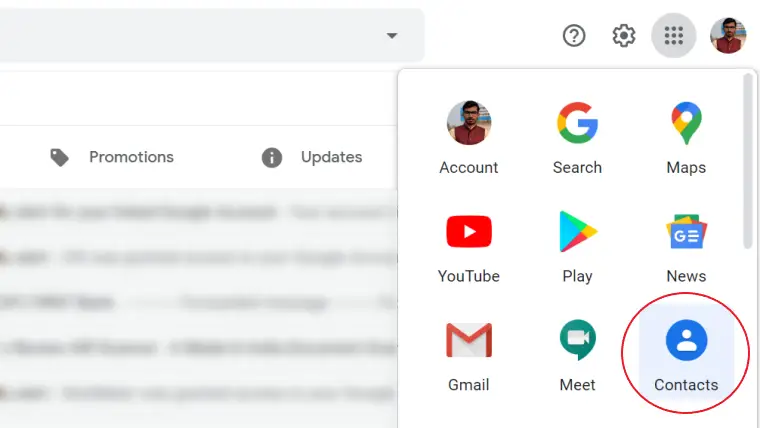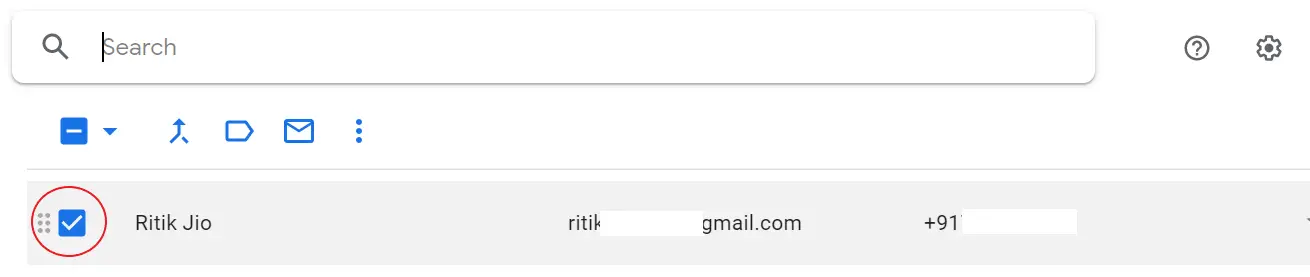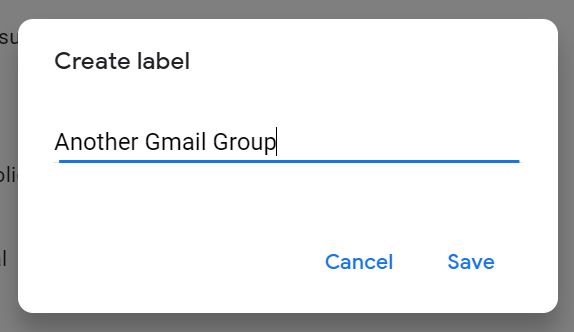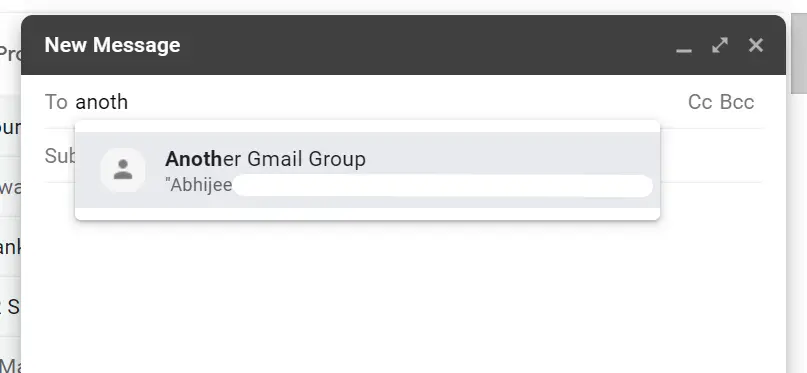It gets quite tiresome to send an email to multiple people at once, especially when you’re managing a class or group of employees. Thankfully, the same can be made easier by creating groups in Gmail. Here’s a quick guide on how you can create and send group emails to people on Gmail.
Send Group Emails to People on Gmail
Groups on Gmail refer to a collection of all the Email IDs to which you can send a message under a single label. Whenever you send an email to a selected group, all the contacts under that particular label will receive your email.
To send group emails in Gmail, you first need to create a label of all the people that you want to send an email to Google Contacts. After that, you can use that very same label to send emails to all the desired people at one go.
1. Creating Group Label in Google Contacts
People usually use their Gmail ID for contacts. However, you can even manually add email IDs for people in your contact list. Once you’re sure that all the people you want to add in the Gmail group have an email in your Google contacts list, proceed with the steps below.
1] Open Gmail in your browser and sign in with your credentials.
2] Click the apps box on the top right corner and select Contacts.
3] On the contacts page, you’ll see the list of all your Google contacts.
4] Hover your mouse over the desired contact and check the box to select it. Similarly, select all the contacts that you want to add to your group mailing list. Make sure that you add only people with email ID.
5] Once you’ve selected all the contacts, tap the label icon.
6] Click on Create Label and give it a name.
2. Sending Group Email to People in the Label
Once the label has been created, you can use it in Gmail to send an email to all the recipients under the label at once.
1] Open Gmail on your browser.
2] Click on Compose to send a new email.
3] Type the label name you just created in the recipient field. As you type, it’ll automatically appear as a suggestion. Tap it to select.
4] Once you select the label, all the Gmail IDs under it will be automatically added as recipients.
That’s it. Type your message and send it as usual. It’ll be sent to all the Gmail accounts under the label.
Wrapping Up
This was all about how you can send a group email to people on Gmail. The feature makes it much easier and efficient to connect with your team at once and is highly useful for teachers and employees who need to send instructions, documents, or anything to all the people in the group.
Anyway, what are your thoughts on it? Do you know a better way to send group emails? Do let us know either via comments or on Twitter. Stay tuned for more such articles.
Are you managing multiple groups? Here’s How to Use Multiple Email Signatures in Gmail.