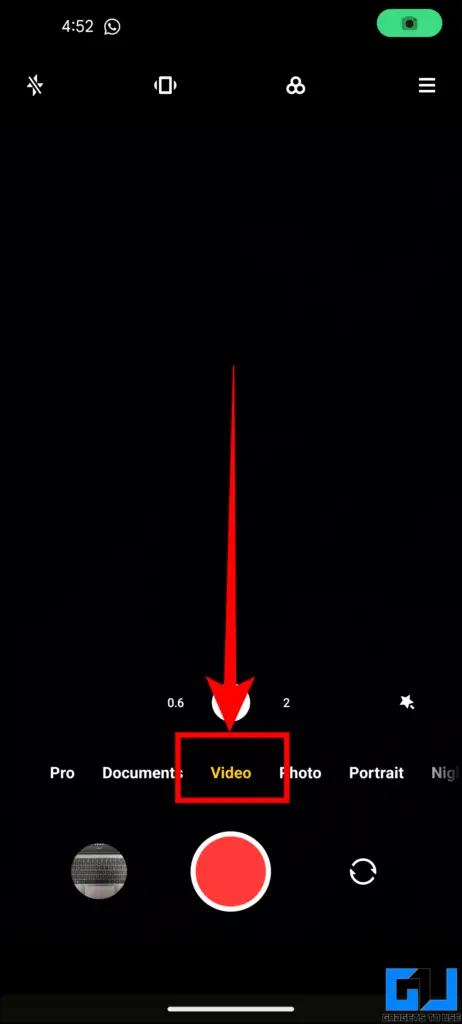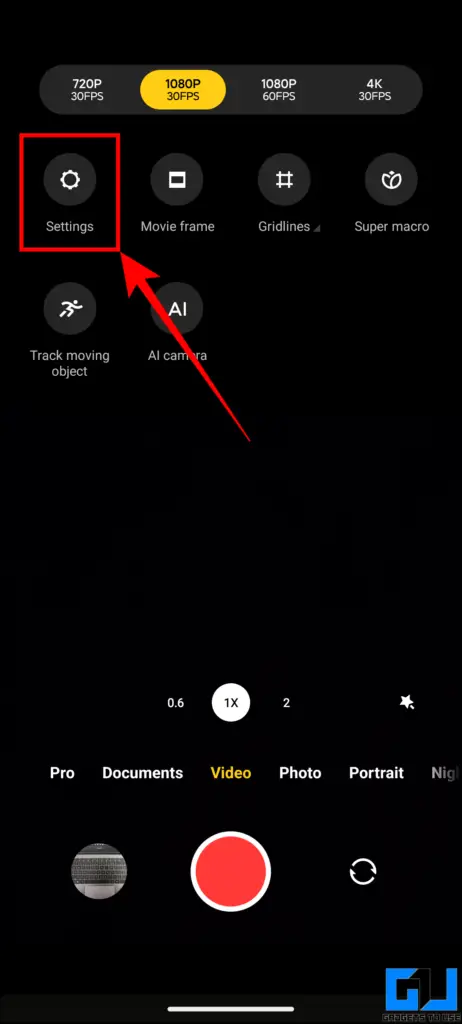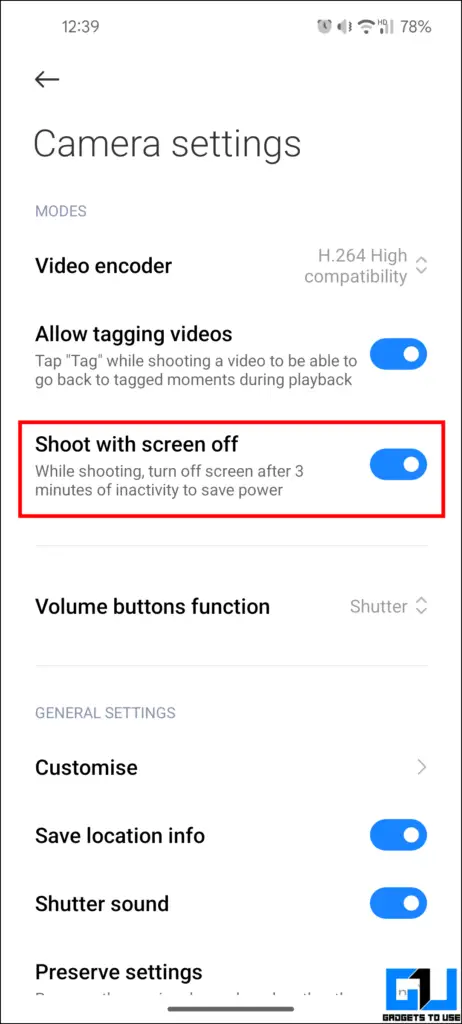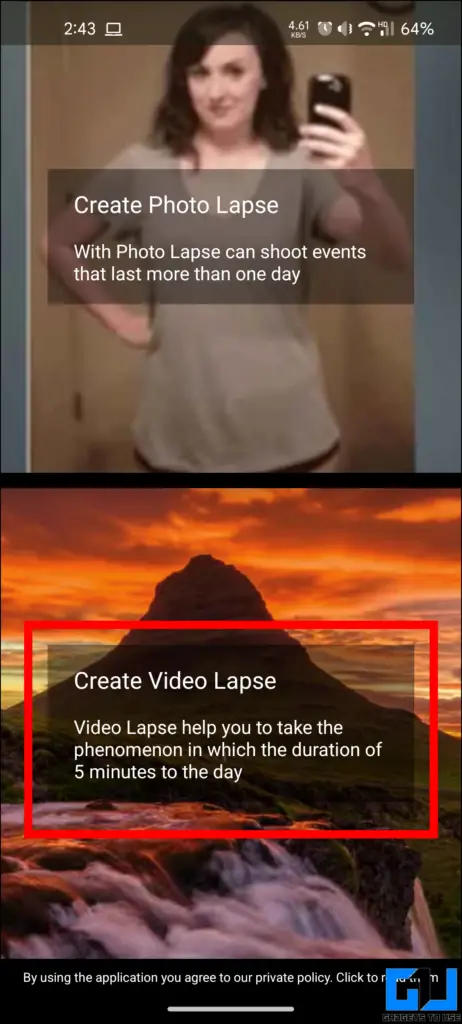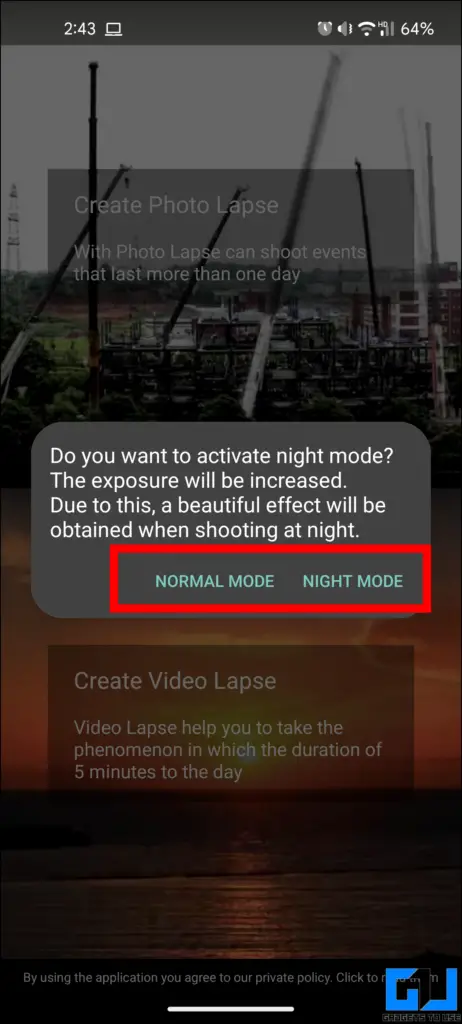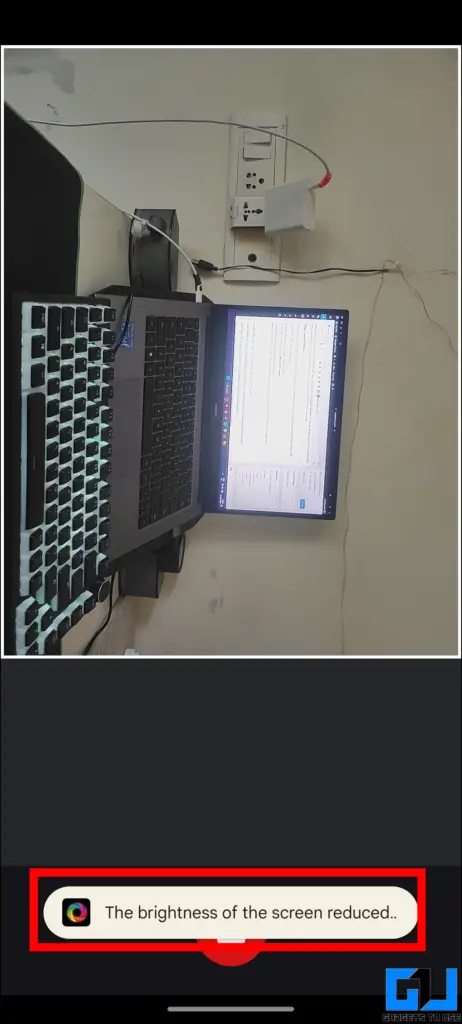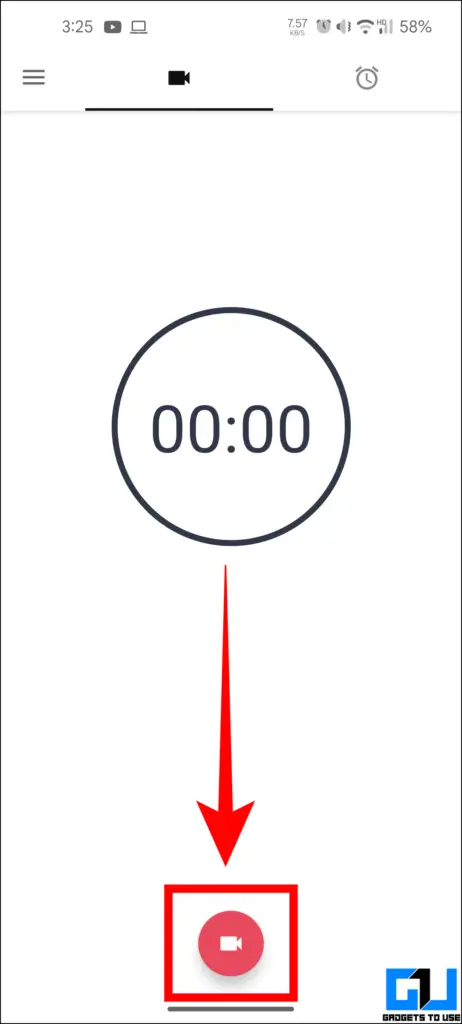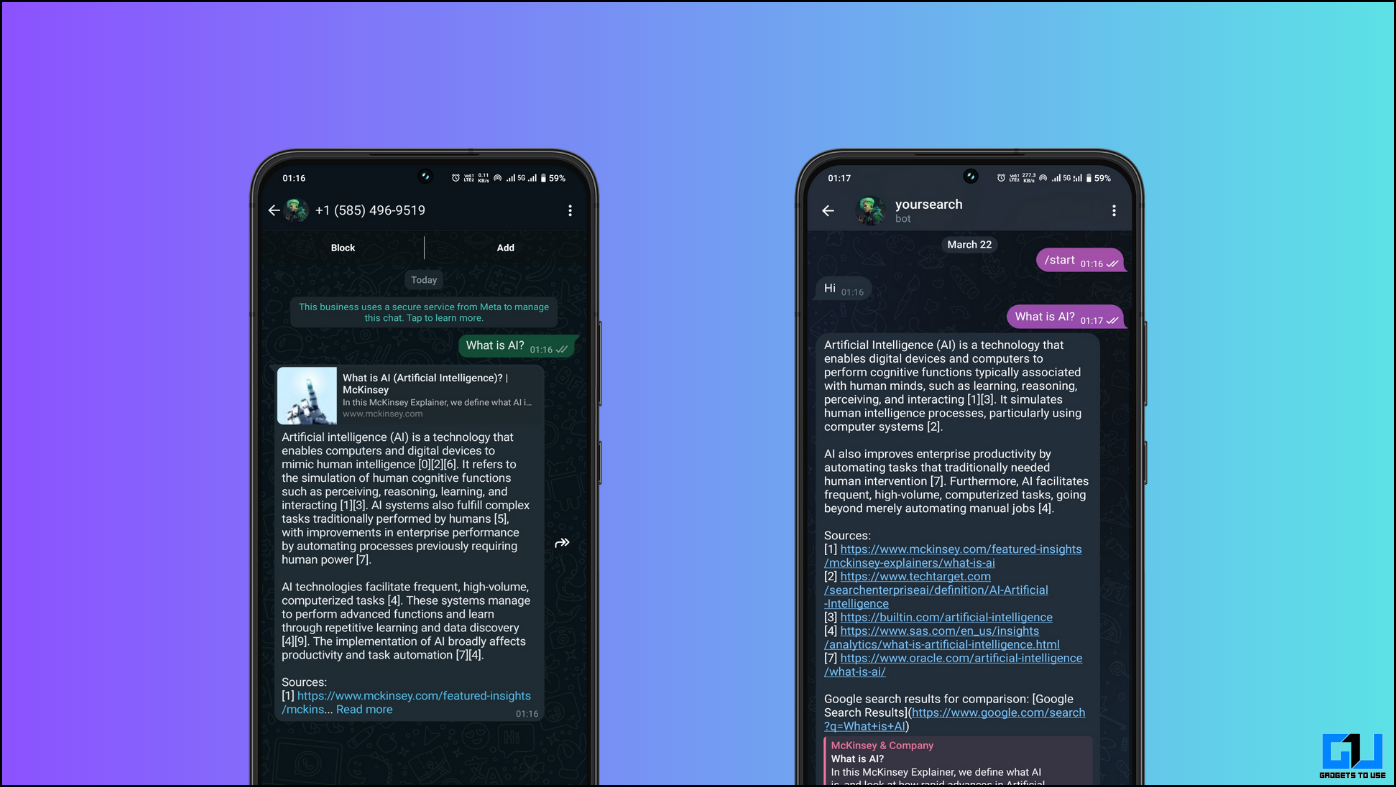Timelapse videos are fantastic as they can record mesmerizing moments that human eyes may not see. However, taking a timelapse is a time-consuming and resource-heavy process that can drain your camera or phone’s battery, resulting in overheating. To fix this, recording the timelapse video with the screen off will prevent these issues.
How to Record a Time Lapse Video With Screen Off
Using the methods below, you can easily record time-lapse videos even with your phone’s screen turned off. This will prevent the phone from overheating and save battery, allowing you to record longer time-lapse videos.
Method 1 – Using the Built-in Camera
Some smartphone manufacturers, such as Samsung, Google, Xiaomi, and OnePlus, have integrated settings within the system camera app to turn off the screen while recording timelapse videos. This preserves the phone’s battery with AMOLED displays and prevents the device from overheating while recording.
For this guide, we will be using a Xiaomi phone. The steps on your phone might differ slightly, but the process will remain the same.
1. Launch the Camera app on your phone and switch to the “Video” mode.
2. Once in the video mode, go to camera “Settings.”
3. Scroll down to locate the “Shoot with screen off” toggle.
4. “Turn on” the toggle to enable the setting.
This will configure your phone’s default camera app to record videos with the screen off. The time it takes for the screen to go off may differ across phones. Once the setting is toggled on, your phone’s screen will go off automatically while recording a timelapse or regular video.
Method 2 – Using Third-Party Apps
If your phone’s native camera app doesn’t have such settings? In such cases, you can use a third-party app to get the feature on your phone. Some apps you can consider are Time Lapse Camera, Frame Lapse, and Quick Video Recorder.
These apps are free and offer the same functionality with slightly different interfaces. They will help you record a timelapse video with your Android phone’s screen off.
Time Lapse Camera
Here’s how you can use the Time Lapse Camera app on your Android phone to record time-lapse videos with the screen off.
1. Install and launch the Time Lapse Camera app on your phone.
2. Select whether you want to take a video or photo:
- Create Photo Lapse – This mode will remind you to take pictures after the set interval and then merge them to create a time-lapse GIF to see the progress.
- Create Video Lapse – This mode slows down the shutter speed of the video. It automatically captures several shots at a set interval and merges them together to create a video.
In our case, we will choose Create Video Lapse.
3. From the pop-up, choose the shooting condition. Choose “Normal Mode” if you are taking a timelapse during the day; otherwise, select “Night Mode” if you are recording at night.
4. Tap the “record” button to begin the recording.
When the recording starts, the screen will automatically fade out and turn off completely after some time.
Quick Video Recorder
Quick Video Recorder is not a timelapse video recorder, but it can help you record videos with the screen off or even the phone locked. The Quick Video Recorder app will discretely record the videos without being prominent. Here’s how you can use this app to record videos secretly:
1. Download and install the Quick Video Recorder app on your phone.
2. Tap on the Shutter button in the middle.
That’s all you need to do to start recording the video. Now, you can lock the screen, and the recording will continue in the background.
Framelapse
Framelapse is another video-recording app that allows you to take timelapse videos with the screen off. The app is easy to use, and while most of its functionality is free, you might need to buy a subscription to use some of its features.
FAQs
Q. How Can I Make My Phone Last Enough to Record a 24-Hour Time Lapse Video?
Recording videos consumes a lot of battery and occupies storage space, so you can connect the phone to the battery bank and use an SD card if your phone supports it. This will help you record videos for an extended period.
Q. Is It Possible to Record a Timelapse Video With the Screen off on Android?
Yes. You can check out our detailed guide, which discusses several ways to record video with a screen off on Android.
Q. How Do I Record Video With the Screen off With the Default Camera App?
Yes. Some smartphone manufacturers, by default, allow users to record videos by turning off the screen. If this feature is not enabled on your phone, follow the first method mentioned above to enable it. If it is not present on your phone, follow the second method to get it on your phone.
Q. Is It Legal to Record Video With the Screen Off?
If you record someone else’s video without consent, you can be in legal trouble, as you are breaching someone’s privacy.
Wrapping Up
Recording timelapse videos with the screen off benefits you in more than one way, and fortunately, it’s easy to do on Android devices. Use any of the two methods we have discussed to record timelapse videos on Android devices. Stay tuned to GadgetsToUse for more such reads, and check the ones linked below.
You might be interested in the following:
- 3 Ways to Record Video From Front and Rear Cameras at Same Time
- 2 Ways to Block Camera and Mic in One Click on Android
- 3 Ways to Find Google Maps Routes Without Traffic or Speed Cameras
- 11 Ways to Fix Camera Not Scanning QR Code [Android]
You can also follow us for instant tech news at Google News or for tips and tricks, smartphones & gadgets reviews, join the GadgetsToUse Telegram Group, or subscribe to the GadgetsToUse YouTube Channel for the latest review videos.