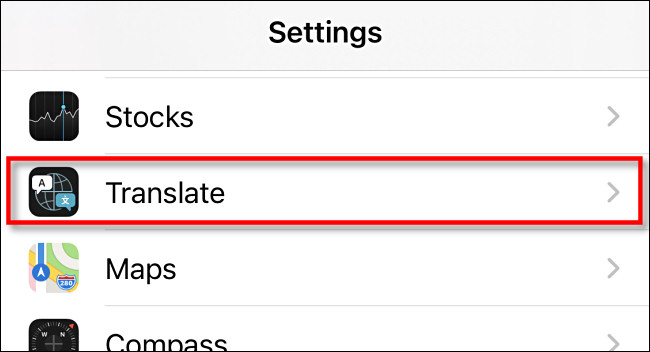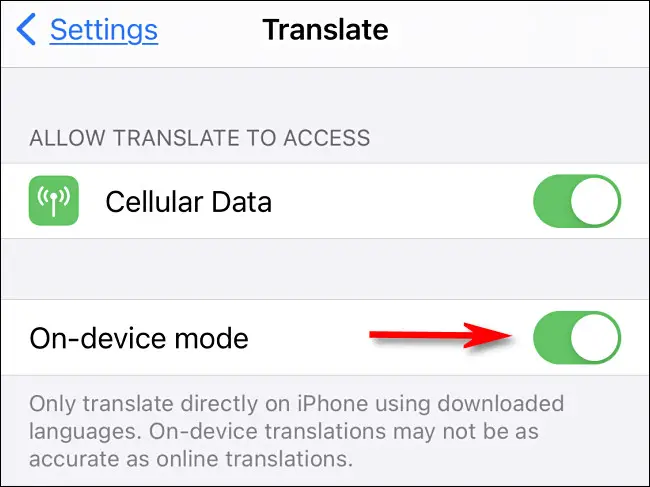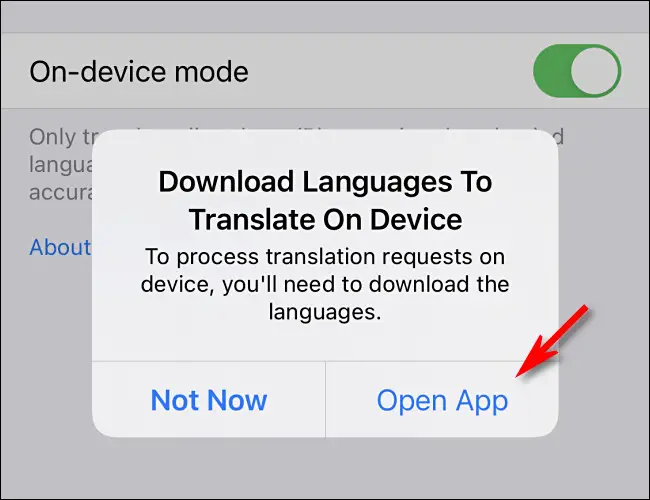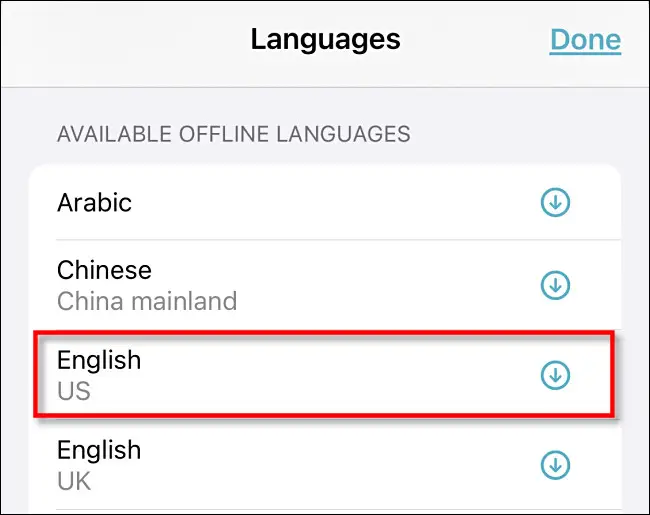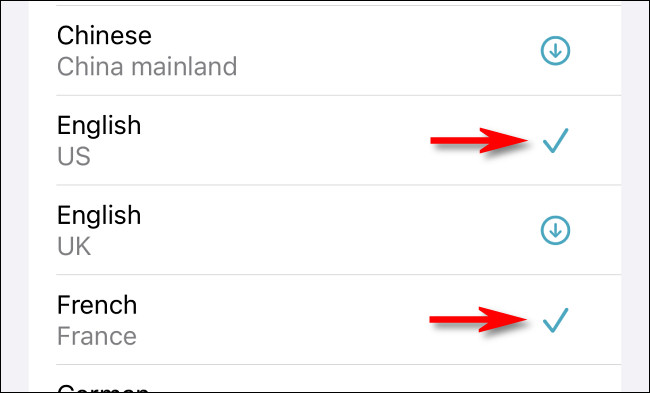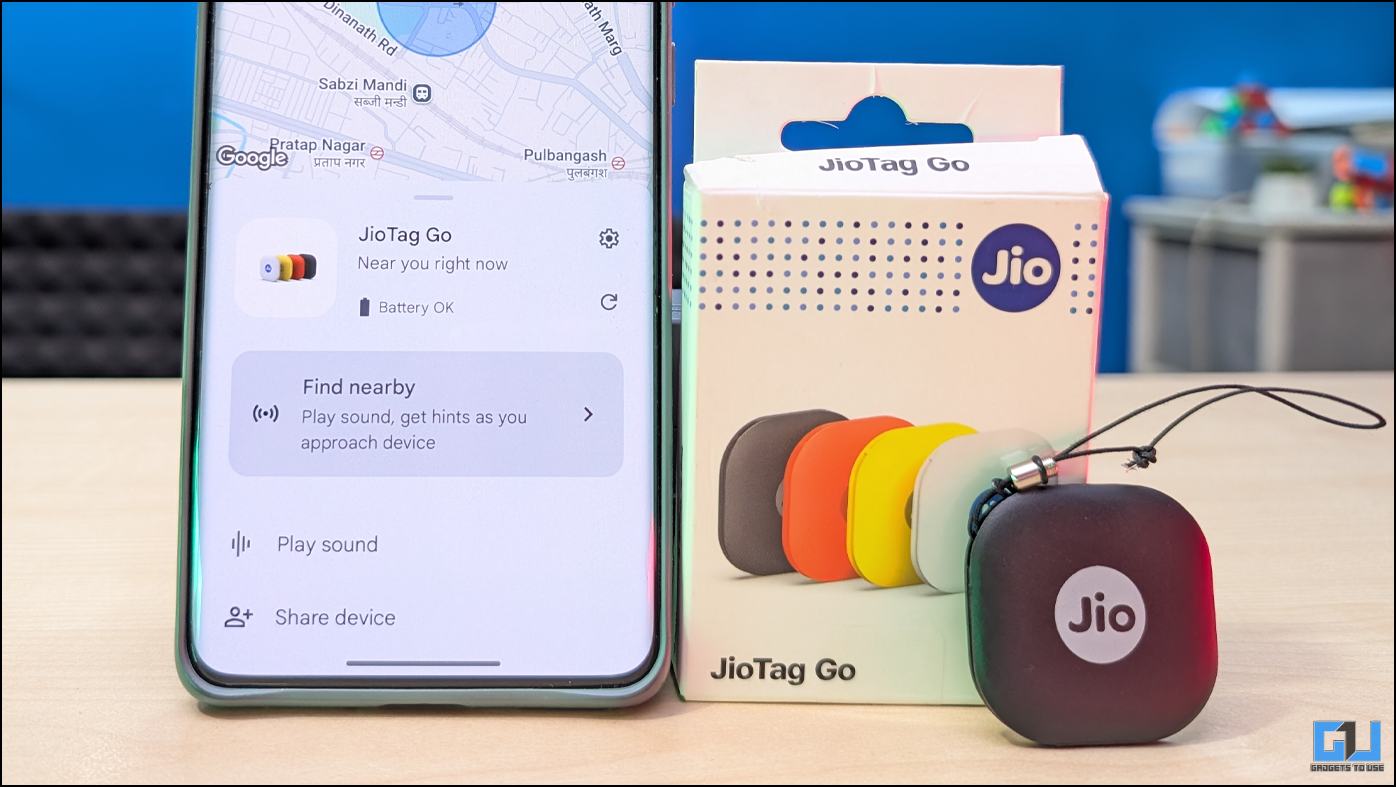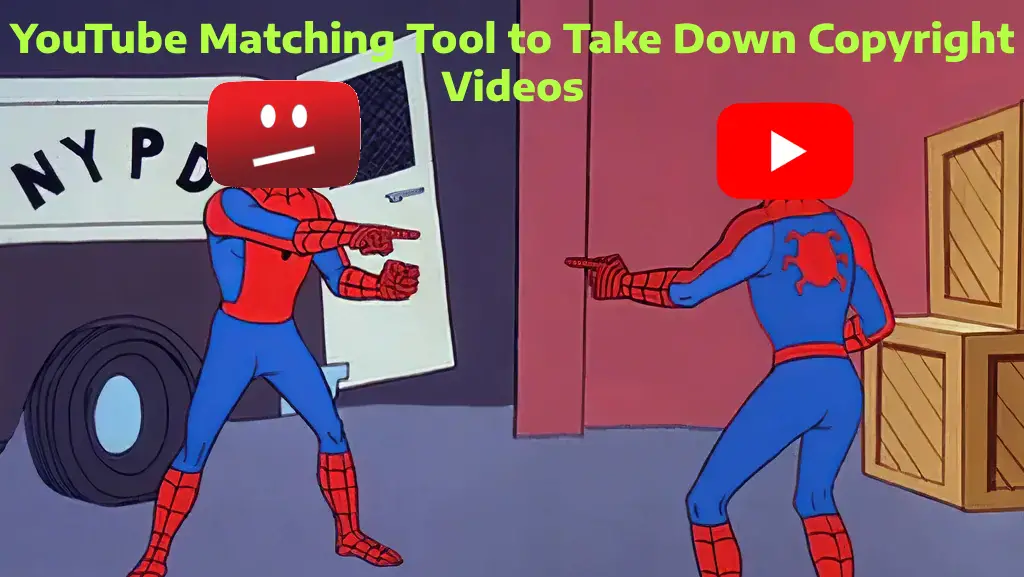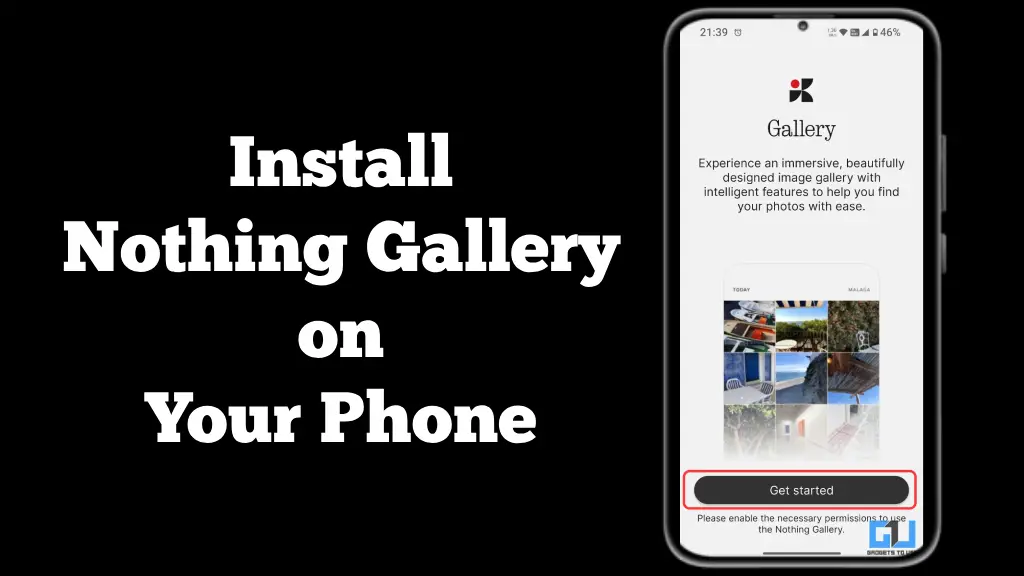Apple introduced a new Translation app in iOS 14. The app allows you to translate between different languages that it support. It normally uses cloud service to translate different languages, which requires internet connection. However, you can also enable offline translation on your iPhone running this app by downloading the languages.
However, Apple warns that the offline translations might not be as accurate as online translations. This is because in the offline mode, the app doesn’t use Apple’s cloud computing’s ability to deliver the best translated results.
Also, read | 5 iOS 14 Features That Are Specially For Indian iPhone Users
Still, it’s handy feature for the situation when you don’t have internet connection. It is also beneficial if you don’t want your translation data transferred or stored in the cloud. So, lets get started with knowing how to enable offline translation in the latest iOS.
Steps to Enable Offline Translation on iPhone
1] To enable offline translation, go to “Settings” and scroll down to find “Translate.”
2] Now, switch on the “On-Device Mode” option here.
3] A pop-up will appear stating that you need to download language to translate locally on your device. Tap on “Open App” and it will take you to translation app.
4] On the app’s screen, tap on any of the two language pair buttons which you want to translate.
5] Now a list will appear and scroll down to the “Available Offline Languages” section. Here tap the language you want to translate.
6] The language will download automatically and once it is downloaded, it will have a mark.
7] Now tap on “Done,” and you’re good to go.
The Translation app will now translate without a network connection. Also, all your translations will now stay on your device.
This way you can enable offline translation on iPhone’s new translation app. For more iOS and Android related tips and tricks follow us on social media.