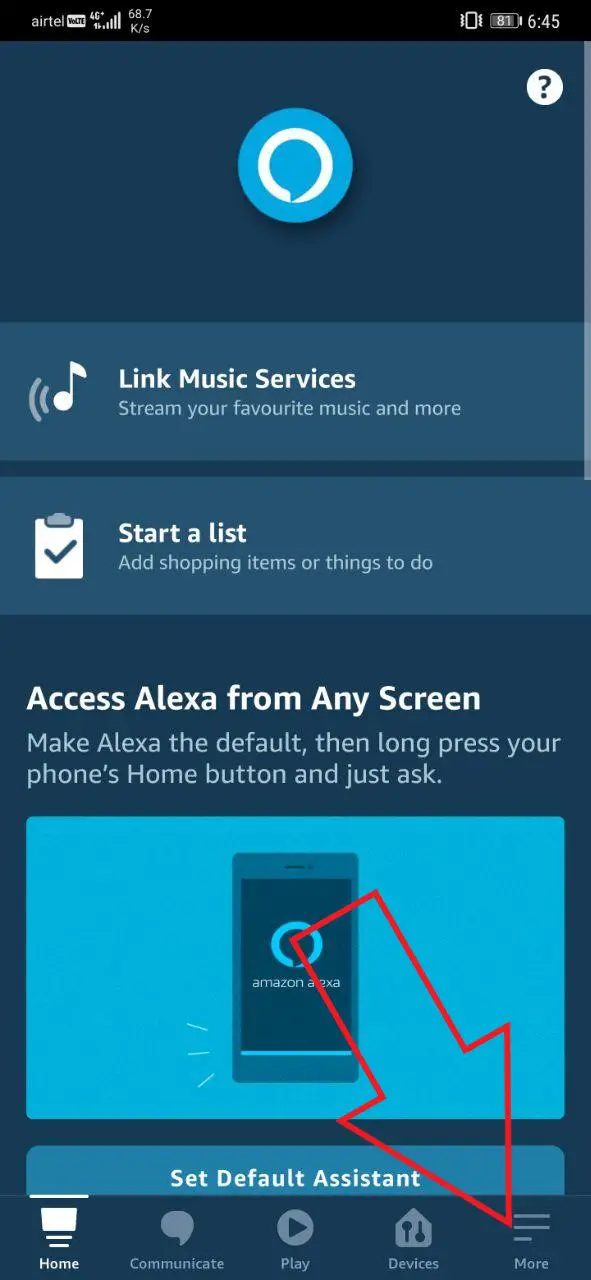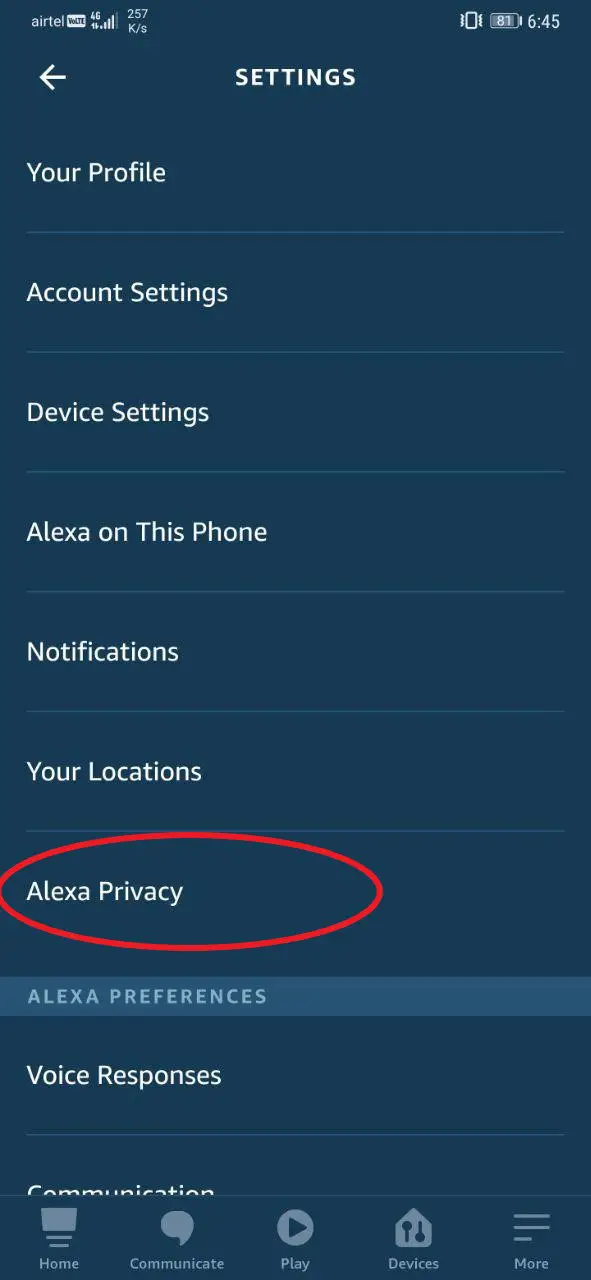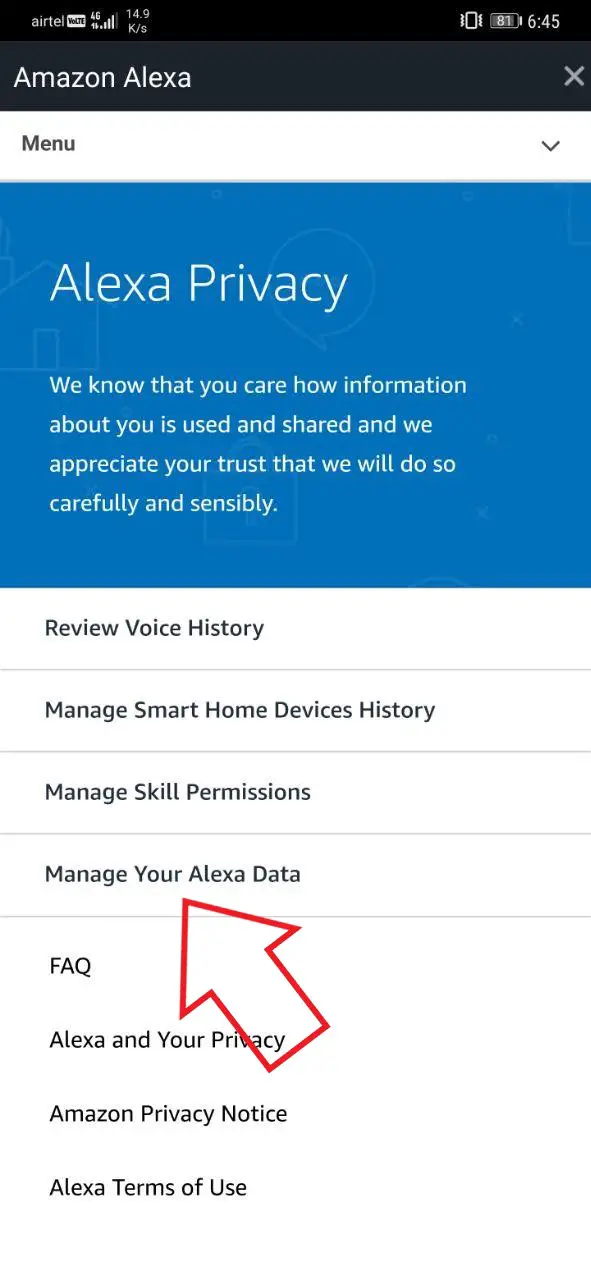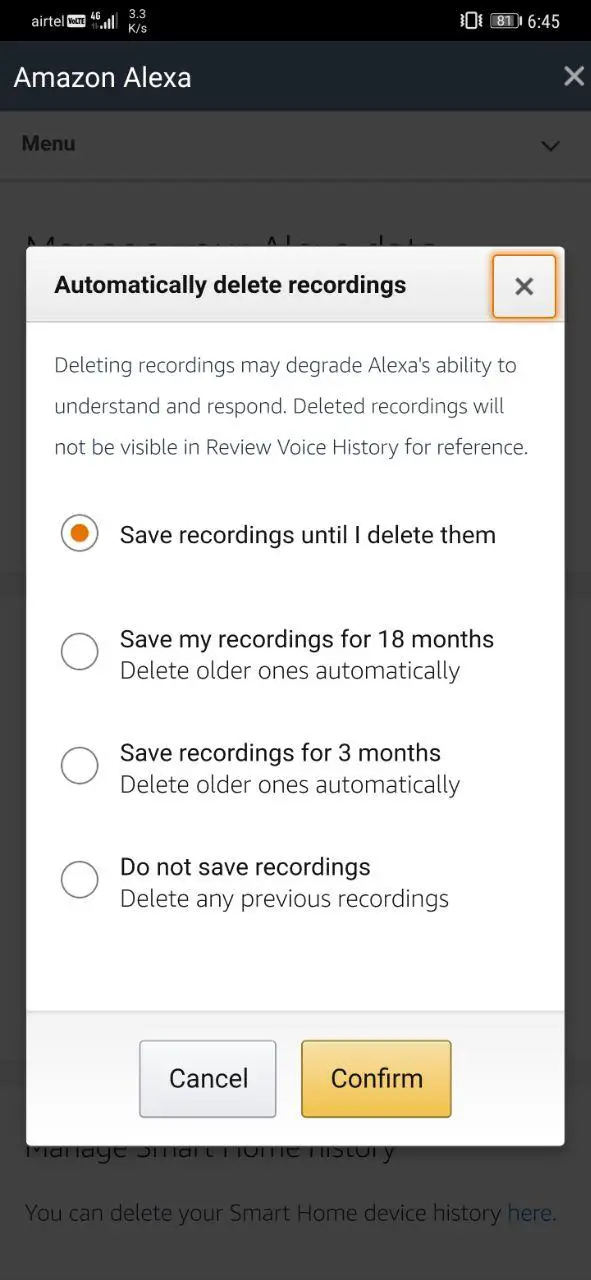Quick Answer
- Using the same, you can set Alexa to automatically delete your recordings after a set period of time or stop it from recording anything you say.
- So, if you’re someone who doesn’t want the Amazon to store your stuff, here’s how you can set Alexa to delete your voice recordings automatically.
- Like Google Assistant, Alexa keeps a record of all the commands you’ve asked your Echo or other Alexa-enabled devices to date.
Like Google Assistant, Alexa keeps a record of all the commands you’ve asked your Echo or other Alexa-enabled devices to date. And Amazon has confirmed that the company retains customers’ voice recordings and transcripts until they choose to delete them. So, if you’re someone who doesn’t want the Amazon to store your stuff, here’s how you can set Alexa to delete your voice recordings automatically.
Delete Alexa Voice Recordings Automatically
With updates to Alexa Privacy Hub, Amazon has made it easier for users to manage their data. Using the same, you can set Alexa to automatically delete your recordings after a set period of time or stop it from recording anything you say. Besides, you can also delete the recordings manually if you want to.
Steps to Enable Auto-Delete for Alexa Voice Recordings
- Open the Alexa app on your Android or iPhone.
- Click on More at the bottom right corner.
- Select Settings and then tap on Alexa Privacy.
- On the next page, tap “Manage your Alexa Data.”
- Click on Automatically Delete Recordings.
- Select the desired time for auto-deletion, and click Confirm.
If you don’t want Alexa to store any of your voice commands, select the “Do not save recordings” option. Doing so will stop Alexa from recording everything you say. It’ll also delete all the previous recordings.
Delete Alexa Voice Recordings Manually
You can also delete the voice recordings manually from the cloud. It can be done either through the Alexa app, Amazon website, or through a simple command to an Alexa-enabled device.
Using the Alexa App
- Open the Alexa app on your smartphone
- Click on More > Settings > Alexa Privacy.
- Tap on ‘Review Voice History.’ Here, you’ll see all your voice recordings to date.
- Select the desired date range and delete the data.
Using Voice Commands
- Open the Alexa app on your phone.
- Click on More > Settings > Alexa Privacy.
- Click on ‘Review Voice History’ and turn on “Enable deletion by voice.”
That’s it. You can now say commands like “Alexa, delete everything I’ve said today.” Alexa will then delete your voice recordings and your activity history for the day.
Via Amazon Web
- Head to https://www.amazon.com/alexaprivacysettings on your browser.
- Here, click on ‘Devices’ and select your Echo device.
- Click on ‘Delete Voice Recordings’ under your device.
- Confirm when prompted.
Wrapping Up
So these were some ways using which you can delete your Amazon Alexa Voice recordings. If you’re highly cautious about privacy, it’d be better to stop Alexa from recording everything you say using the ‘Do not save’ option. Anyway, you can also use the manual methods to delete your recordings.
Also, read- Want to Use Alexa in Hindi? Here’s How to Setup