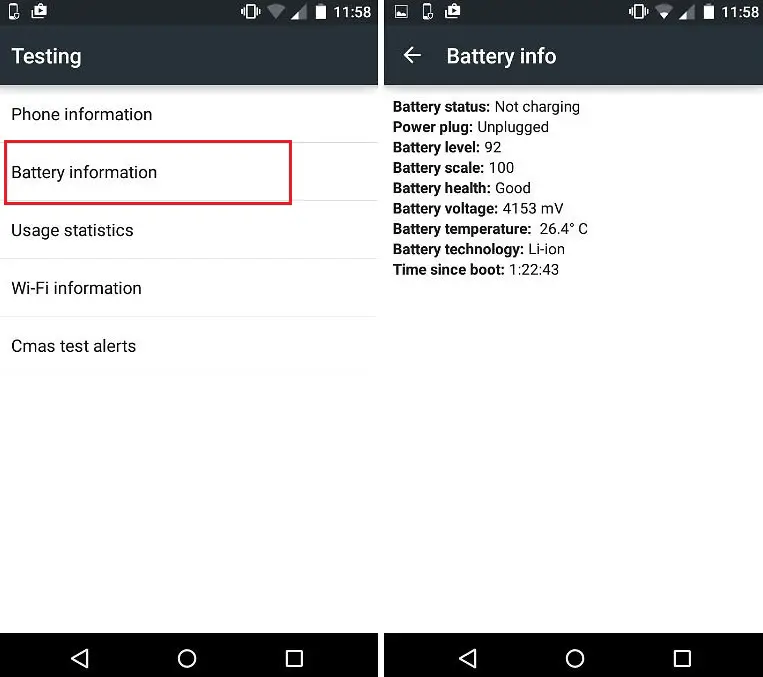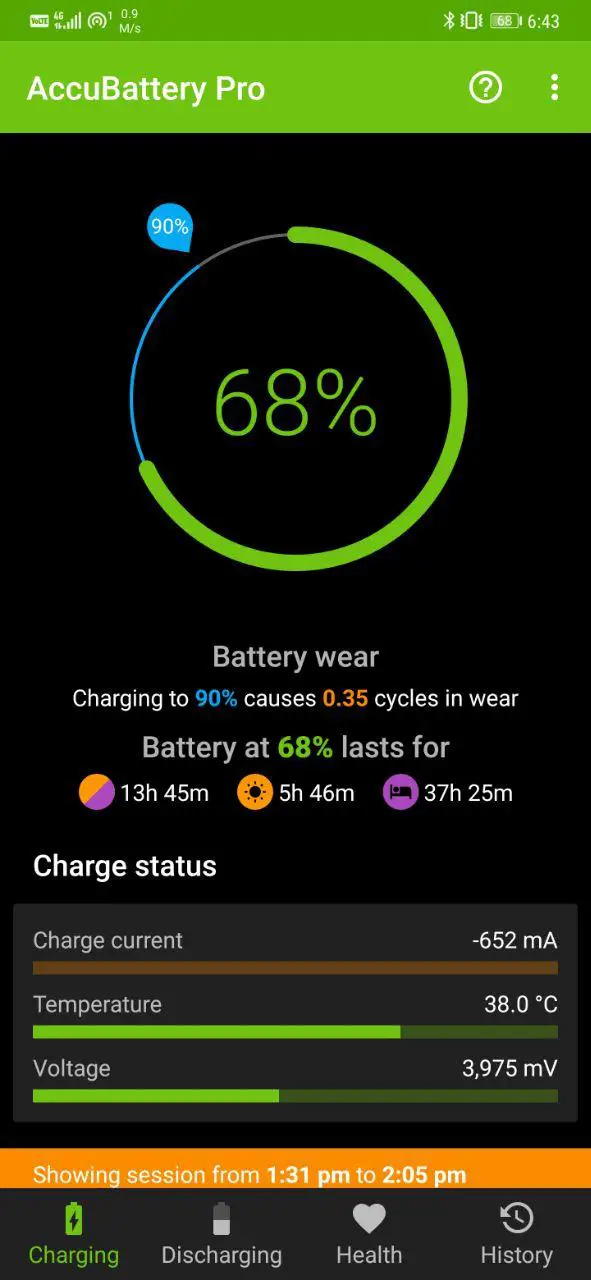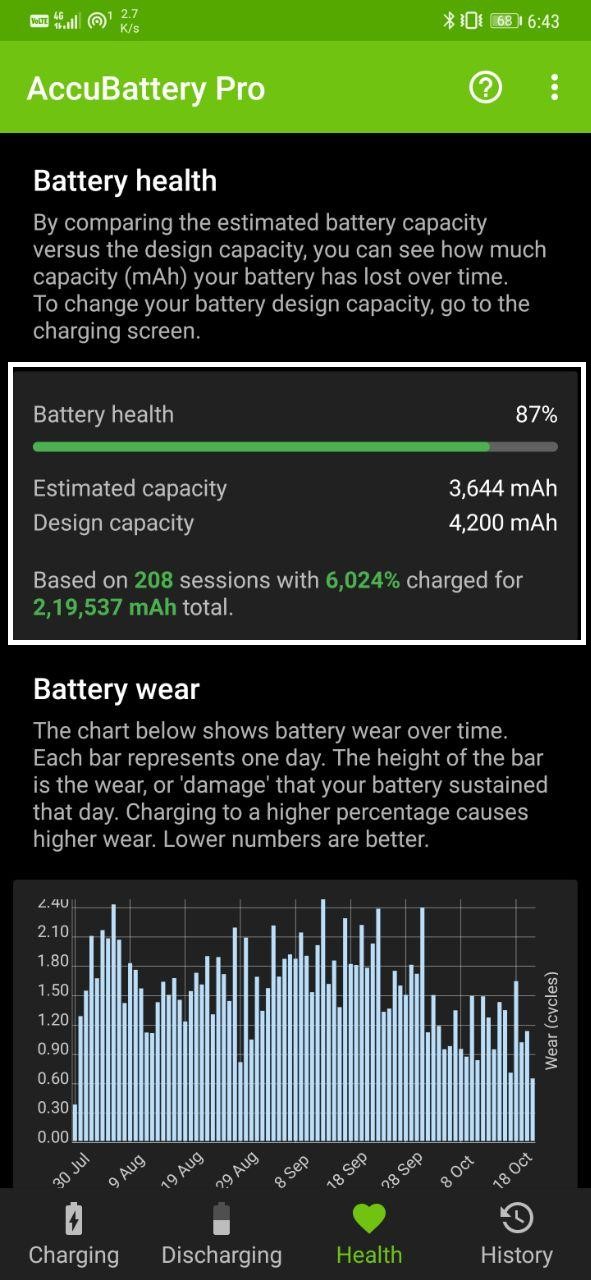Quick Answer
- All you need to do is install AccuBattery from Play Store, set up the app, make sure the shown battery design capacity is correct, and leave it for a few days.
- You can opt for a battery replacement when it slips to the 70s, and you start feeling the loss in capacity.
- As you complete a few charging cycles, the app will start showing an estimate of your current battery capacity in the ‘Health’ tab.
Almost all smartphones available in the market use lithium batteries. The issue with these batteries is that they degrade over time, affecting both the charge capacity and the recharge cycle. Now, while Android offers a lot of information regarding battery usage, there’s absolutely no native way to check battery degradation. Anyway, in this article, we’ll tell you some easy ways to check your Android phone’s battery health. Read on.
Check Android Phone’s Battery Health or Degradation Level
Using Dial Pad Codes
Some Android phones do let you check the battery health using hidden menus. OnePlus lets you check the same using its Diagnostic app- we’ve done a detailed post on it here.
Anyway, the most common code to check battery information across Android devices is *#*#4636#*#*. Type the code in your phone’s dialer and select the ‘Battery Information‘ menu to see your battery status.
If there’s no issue with the battery, it’ll show battery health as ‘good.’ You can also see and monitor the battery’s temperature here. The range of 30-40 degrees celsius is an ideal idle temperature for a phone kept at room temperature.
Using AccuBattery
The above method gives you only a vague idea of battery health. To get an estimate in numbers, you can use a third-party app called AccuBattery.
All you need to do is install AccuBattery from Play Store, set up the app, make sure the shown battery design capacity is correct, and leave it for a few days. Don’t forget to add the app to the “do not optimize list” to prevent it from being killed.
As you complete a few charging cycles, the app will start showing an estimate of your current battery capacity in the ‘Health’ tab. This number will keep getting accurate over the course of charging sessions.
Usually, the app will show 95% health for a brand new battery. And hence, you should consider that margin while figuring out how’s your battery at the moment. Anything above 80% is considered good provided that the phone aged well. You can opt for a battery replacement when it slips to the 70s, and you start feeling the loss in capacity.
How does AccuBattery work? Is it Accurate?
AccuBattery is merely an app, and no, it doesn’t have any magical powers to find your battery health. All it does is analyze your phone’s software and hardware battery usage to get an estimate of your phone’s current capacity.
It also keeps a record of daily wear and tear caused by charging cycles. Of course, charging the battery, too, causes degradation.
AccuBattery isn’t 100% accurate as it doesn’t have direct readings of the battery on a system level. When I got myself a brand new battery- the app analyzed it to have an estimated 95% health against its typical 4,200mAh capacity. So, do keep a 5% margin while counting the current battery health.
Moreover, it gives you other useful stats like battery charging and discharging speeds per hour, temperature, battery wear per charge cycle, and charging and discharging history. You can also set the alarm to notify when the battery gets charged to 80%.
Tips To Prevent Android Phone’s Battery Degradation
Battery degradation is inevitable and it’ll eventually happen over the course of time. However, you can follow the useful tips below to prolong the good battery health on your phone.
- Avoid extreme levels like charging to 100% or discharging all the way to 0%.
- Try to keep the battery in the 40-80% zone. Frequent, small top-ups are better than full recharges.
- Avoid fast charging if you’re not in a hurry.
- Keep the phone in a cool ambiance, especially while charging. Please don’t use it while plugged in.
- Use these battery-saving tips whenever possible. Less drainage = fewer recharges.
- Use original charger and cable or at least a certified third-party charger with the same specification.
- While phones do stop charging at 100%, you should still avoid overnight charging.
- If you’re storing the phone for long-term, charge the battery to 50% instead of 100%.
Wrapping Up
So this was all about how you can check your Android phone’s battery health or degradation. We’ve also mentioned a few tips to prevent battery degradation and prolong the health of your phone. Anyway, what’s the status of your phone’s battery? Do let me know in the comments below.
Also, read- How to Enable Extreme Battery Saver on Google Pixel
You can also follow us for instant tech news at Google News or for tips and tricks, smartphones & gadgets reviews, join GadgetsToUse Telegram Group, or for the latest review videos subscribe GadgetsToUse Youtube Channel.