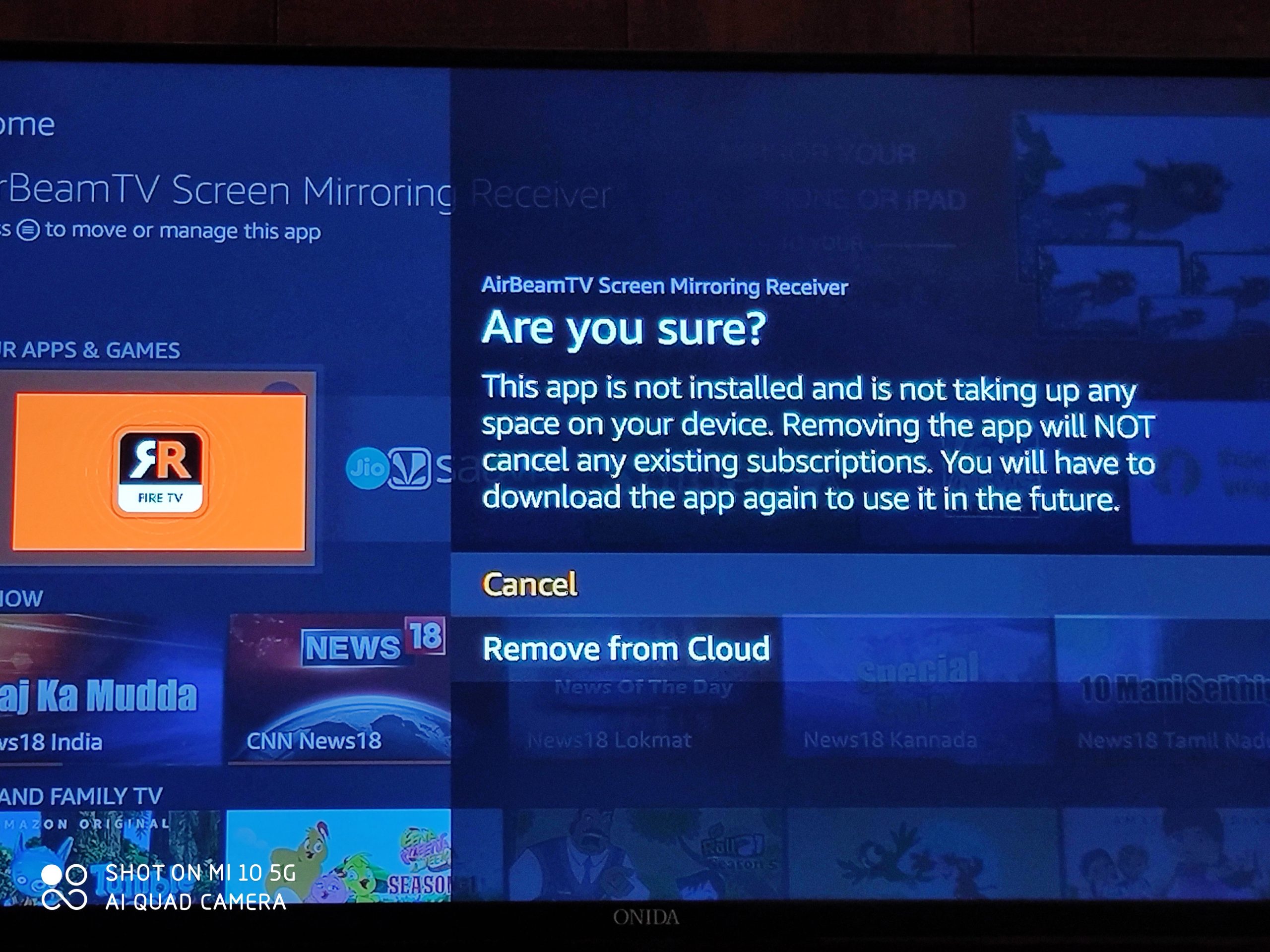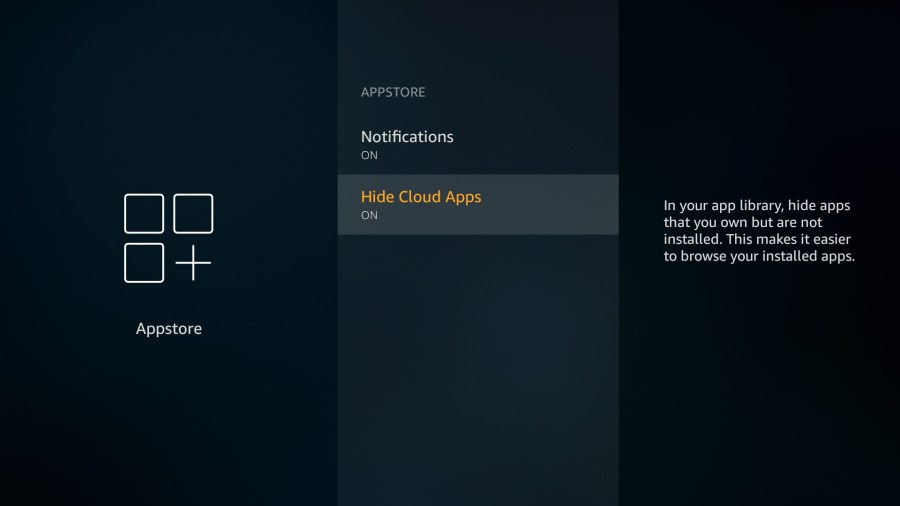Quick Answer
- Now, if you don’t want to use these apps, you can either remove them individually or hide all Cloud apps with a single click on the Fire TV stick by following the steps given below.
- Therefore, we are here with a quick guide on how you can delete cloud apps completely on your Fire TV Stick.
- Enabling the option will hide all the cloud apps in one go, and you’ll see only those apps installed on your device.
You can install hundreds of apps on your Fire TV Stick through Amazon App Store. However, when you uninstall them, your device may still show those apps on the list with a cloud logo. These apps don’t take any storage on your Fire TV, but they appear even if you no longer intend to use them. Therefore, we are here with a quick guide on how you can delete cloud apps completely on your Fire TV Stick.
Delete Cloud Apps on Amazon Fire TV Stick
The usual method to remove an app from Fire TV Stick is Settings > Applications > Manage Installed Applications > Select the app and click on Uninstall. However, if cloud apps aren’t disabled, the apps you uninstall will be automatically moved to Amazon Cloud. It means that while they’re no longer taking space on your device, they’ll still appear in the list as a cloud app.
Now, if you don’t want to use these apps, you can either remove them individually or hide all Cloud apps with a single click on the Fire TV stick by following the steps given below.
Remove Cloud Apps Permanently on Fire TV
To remove cloud apps individually on your Fire TV Stick:
- Press and hold the Home button on your Fire TV remote.
- Select Apps and hover over any of the Cloud apps you want to remove.
- Tap Menu and select “Remove from Cloud.”
The selected app will now be deleted from your Fire TV Stick. This way, you can remove all the apps that you don’t want on the list.
Hide All Cloud Apps from Fire TV
Alternatively, you can hide all cloud apps with a single click, as follows:
- Open Settings on your Fire TV.
- Now, select Applications and then click on the App Store.
- Here, scroll down and turn on the “Hide Cloud Apps” option.
That’s it. Enabling the option will hide all the cloud apps in one go, and you’ll see only those apps installed on your device. Alternatively, you can visit your Apps Library section in your browser and remove apps from your Amazon Cloud.
Wrapping Up
This was all about how you can hide or permanently remove cloud apps from your Amazon Fire TV Stick. We hope that you’re now able to enjoy a clutter-free experience on your Fire TV. Anyway, if you still have any doubts or queries, do let me know in the comments below.
Also, read- How to Install Custom Launcher on Amazon Fire TV OS