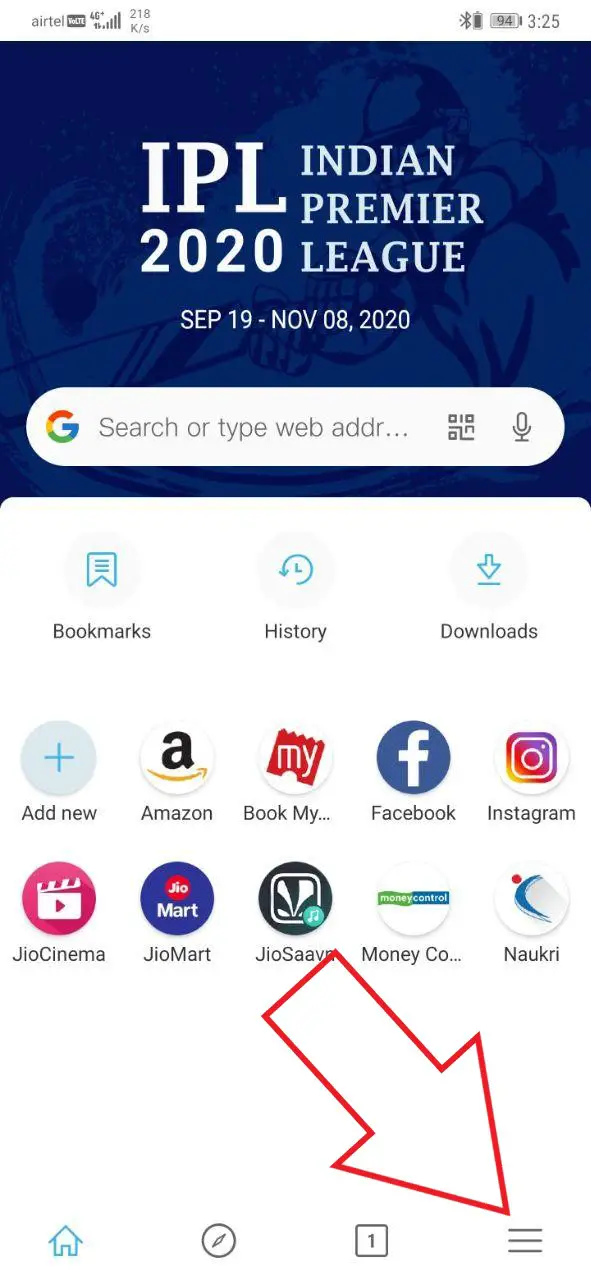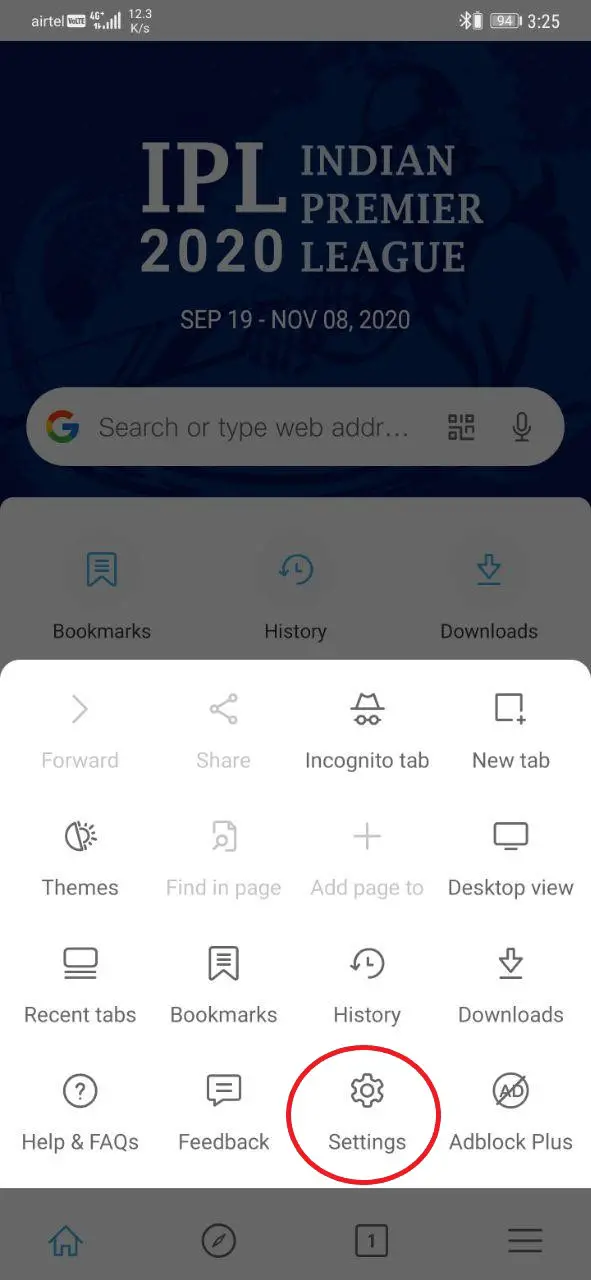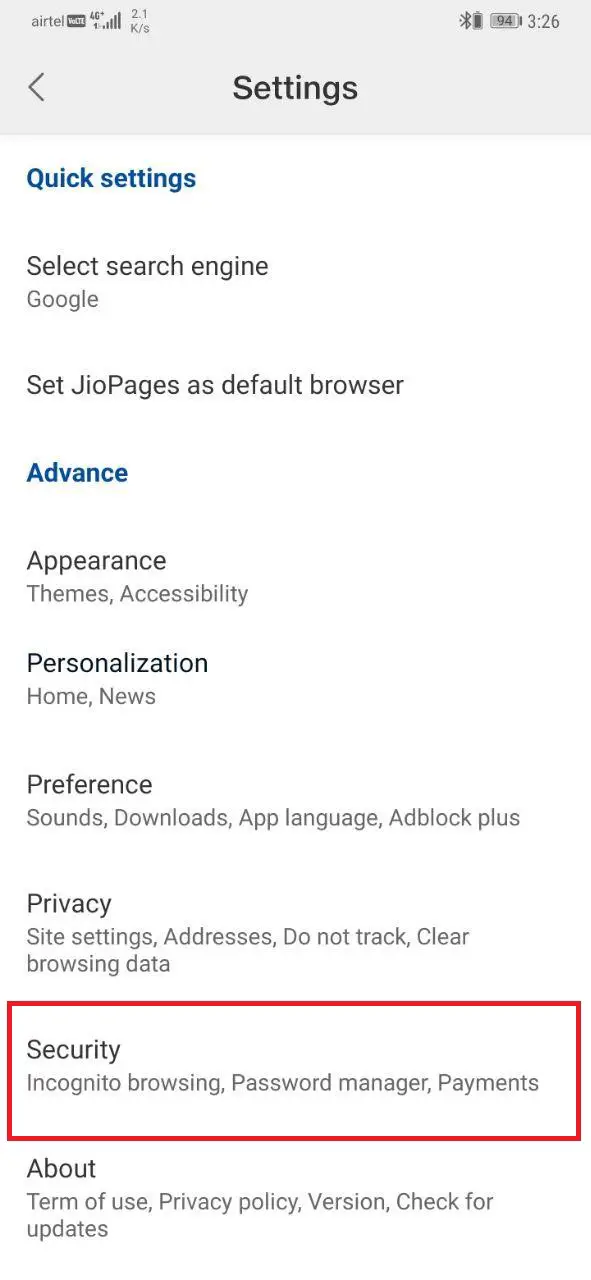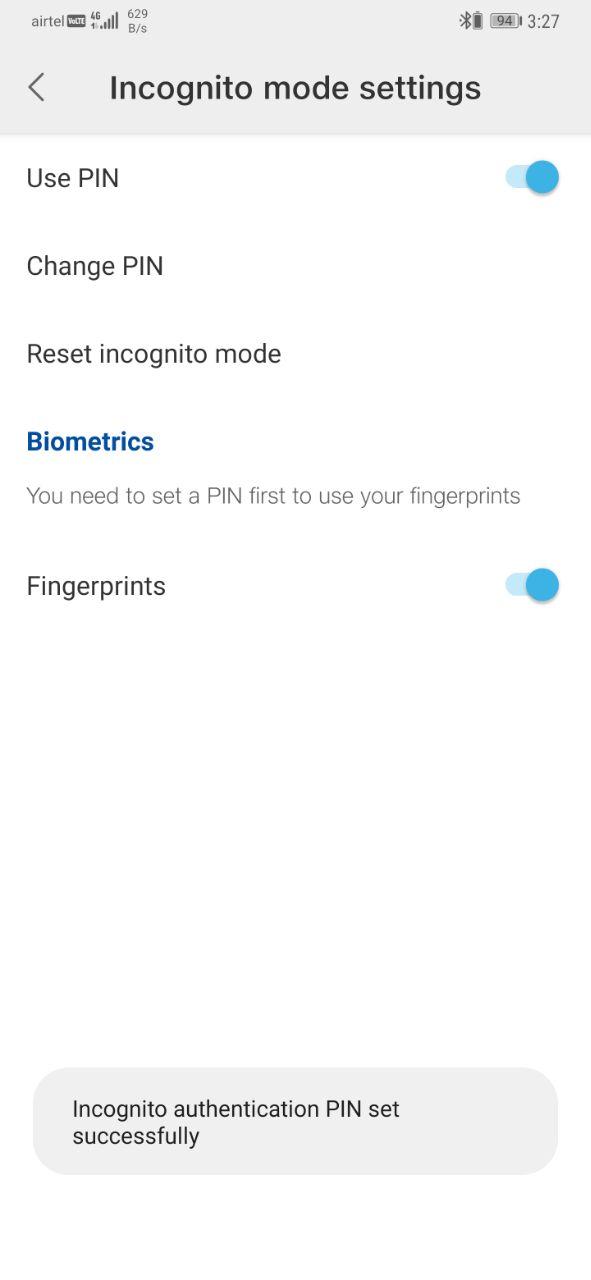Quick Answer
- In this article, let’s see how you can set the PIN or fingerprint lock in the Jio Pages browser.
- We hope you now know how to set a PIN or fingerprint lock in the Jio Pages browser.
- Reliance Jio has now launched Jio Pages- a web browser based on Chromium Blink with a modern interface and features.
Reliance Jio has now launched Jio Pages- a web browser based on Chromium Blink with a modern interface and features. The “made in India” browser supports multiple regional languages and comes with a smart download manager. It also gets a brand new PIN-locked Incognito Mode for better privacy. In this article, let’s see how you can set the PIN or fingerprint lock in the Jio Pages browser.
Set PIN/ Fingerprint Lock in the Jio Pages Browser
Unlike the older Jio Browser, Jio Pages comes with an attractive and modern-looking interface. It uses the Chromium Blink rendering engine for faster page loads, efficient media streaming, Emoji domain support, and encrypted connection.
This time, the Incognito mode has been offered with PIN and biometric lock. When the incognito protection is on, one would be asked to use the fingerprint or PIN to access the private tabs.
To enable PIN lock for Incognito Mode in Jio Pages Browser:
- Open Jio Pages on your phone.
- Click the hamburger menu at the bottom right.
- Scroll up and select Settings.
- Click on Security > Incognito mode settings.
- Here, tap Use PIN and create a four-digit PIN. You can also tick ‘biometric lock’ for fingerprint lock.
That’s it. Now, whenever someone interrupts while you’re browsing privately, you can quickly press the tabs button and switch to the normal tab using the quick switch. Later, you can press the quick switch again, use your fingerprint, and resume the browsing.
This saves you from the hassle of closing and re-opening the webpages and also maintains your privacy with the added security protection.
Besides, Jio Pages also comes with a built-in ad-block. It can be enabled by tapping the hamburger menu at the bottom right and selecting “Adblock Plus.” Once turned on, the browser will start blocking block unsolicited ads and popups.
Wrapping Up
We hope you now know how to set a PIN or fingerprint lock in the Jio Pages browser. This is indeed a unique feature that could be useful for some people. Do let us know your thoughts on the same in the comments below.
Also, read- Top 5 Non-Chinese Alternatives to UC Browser