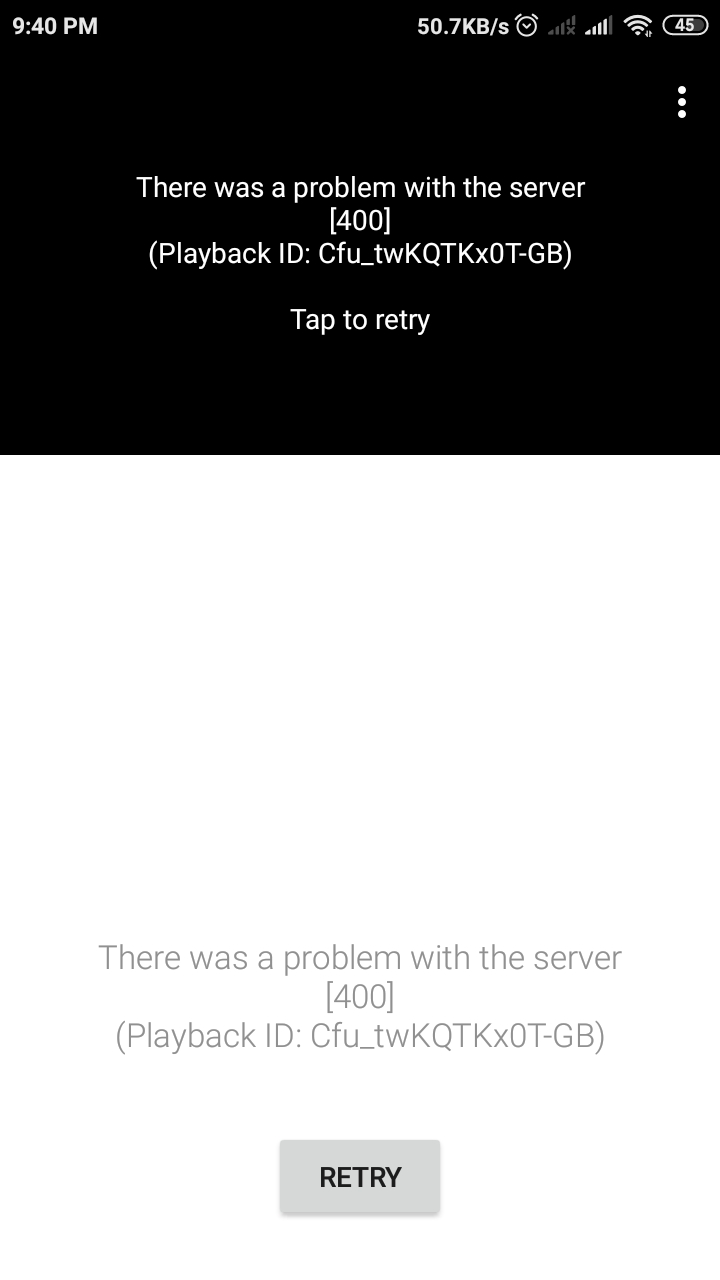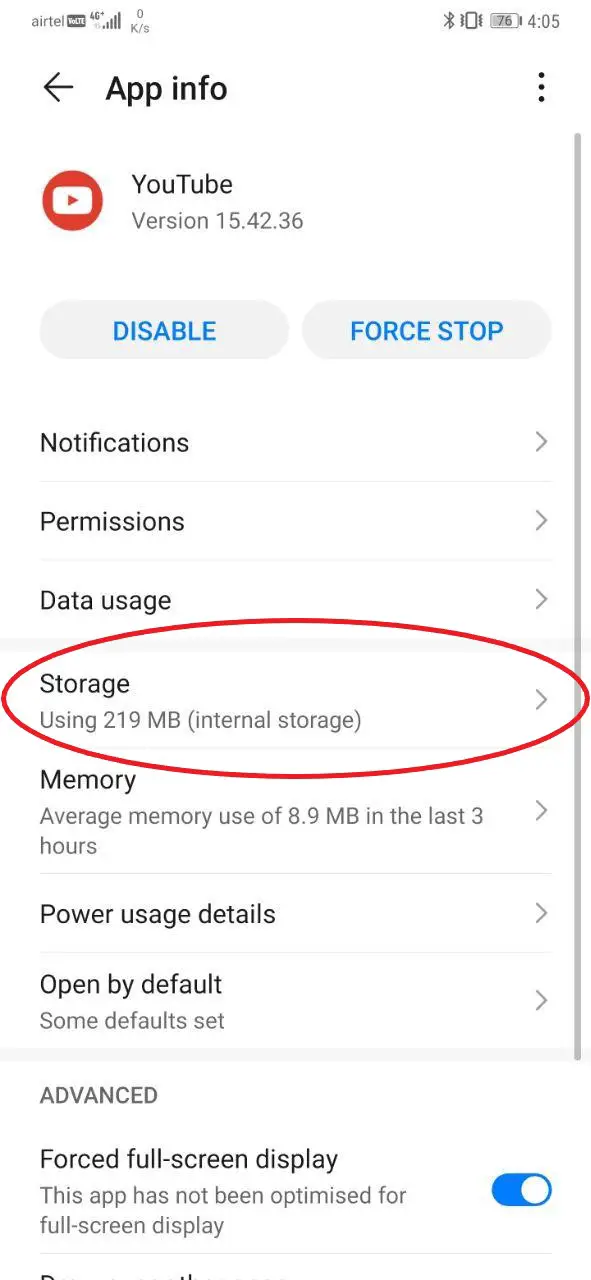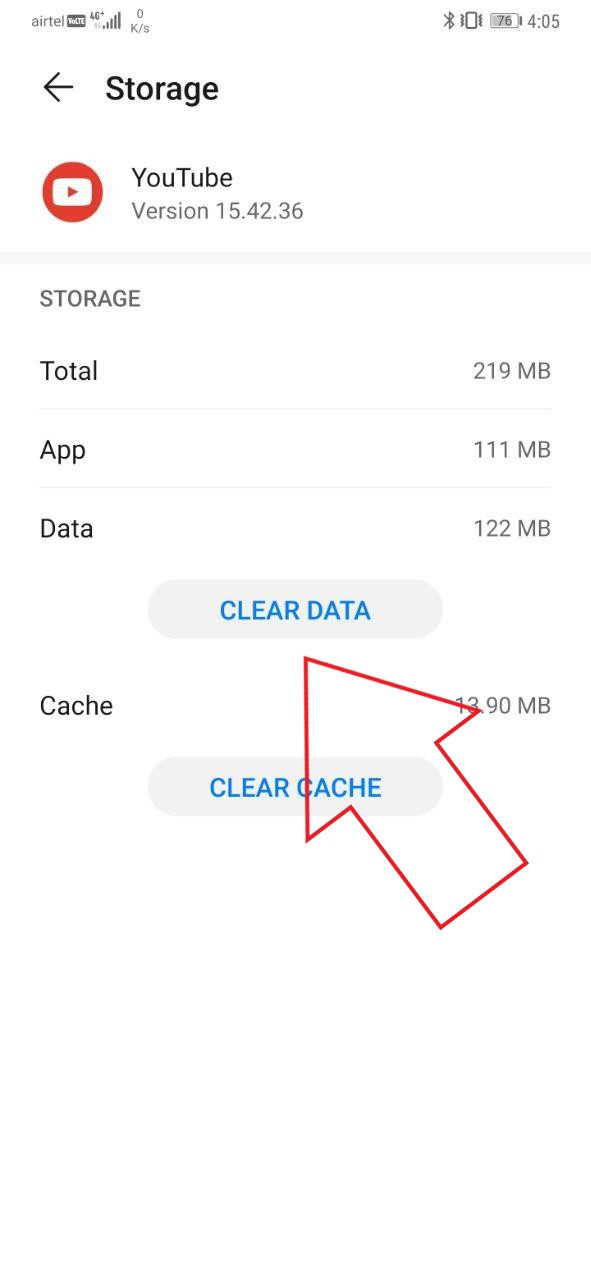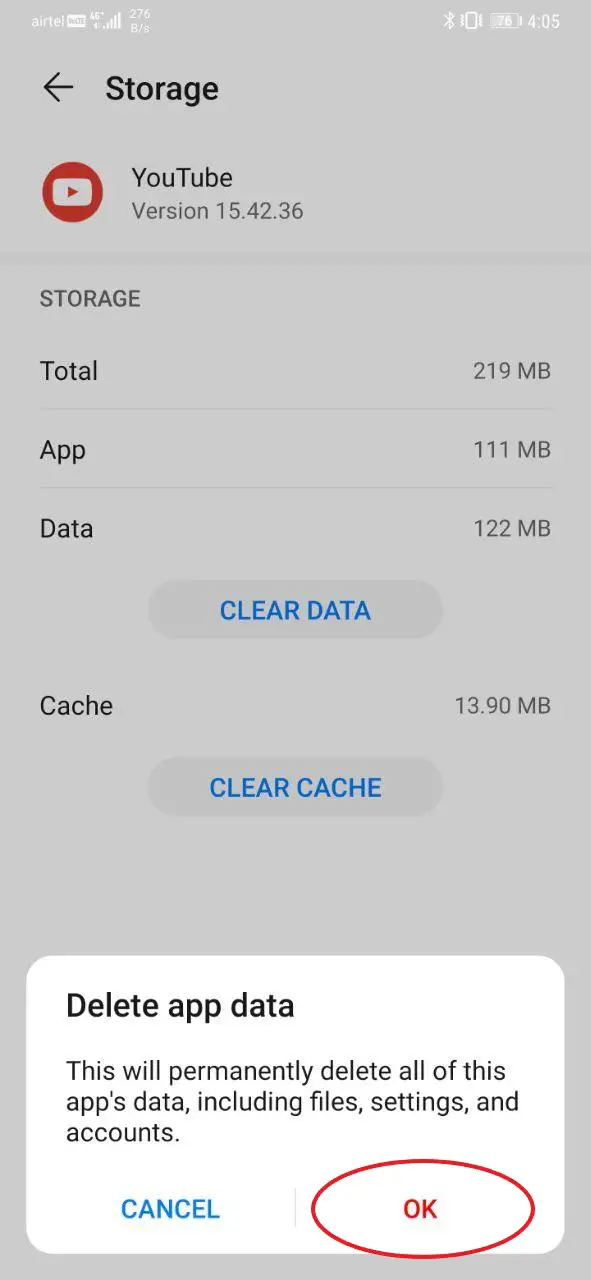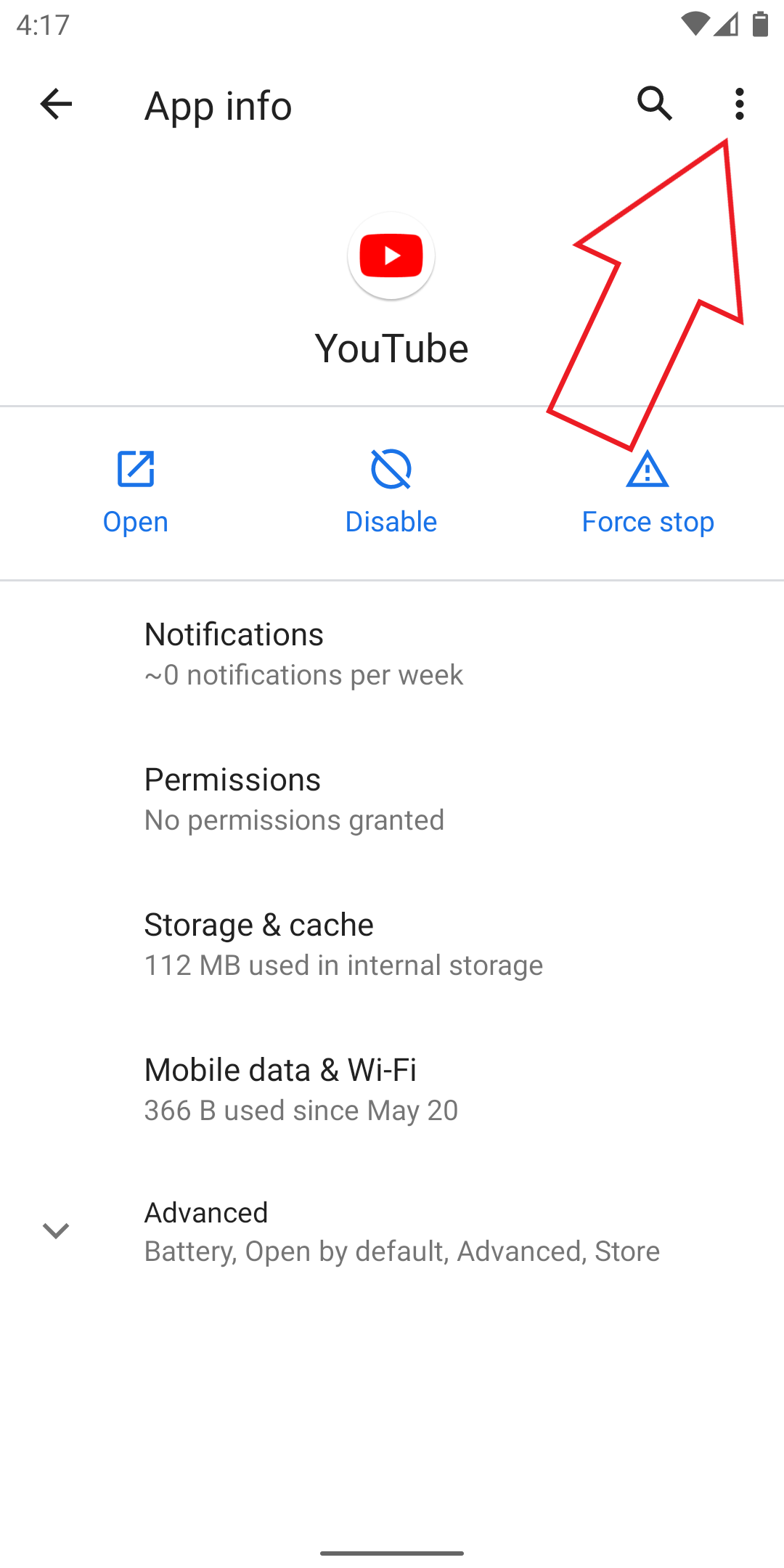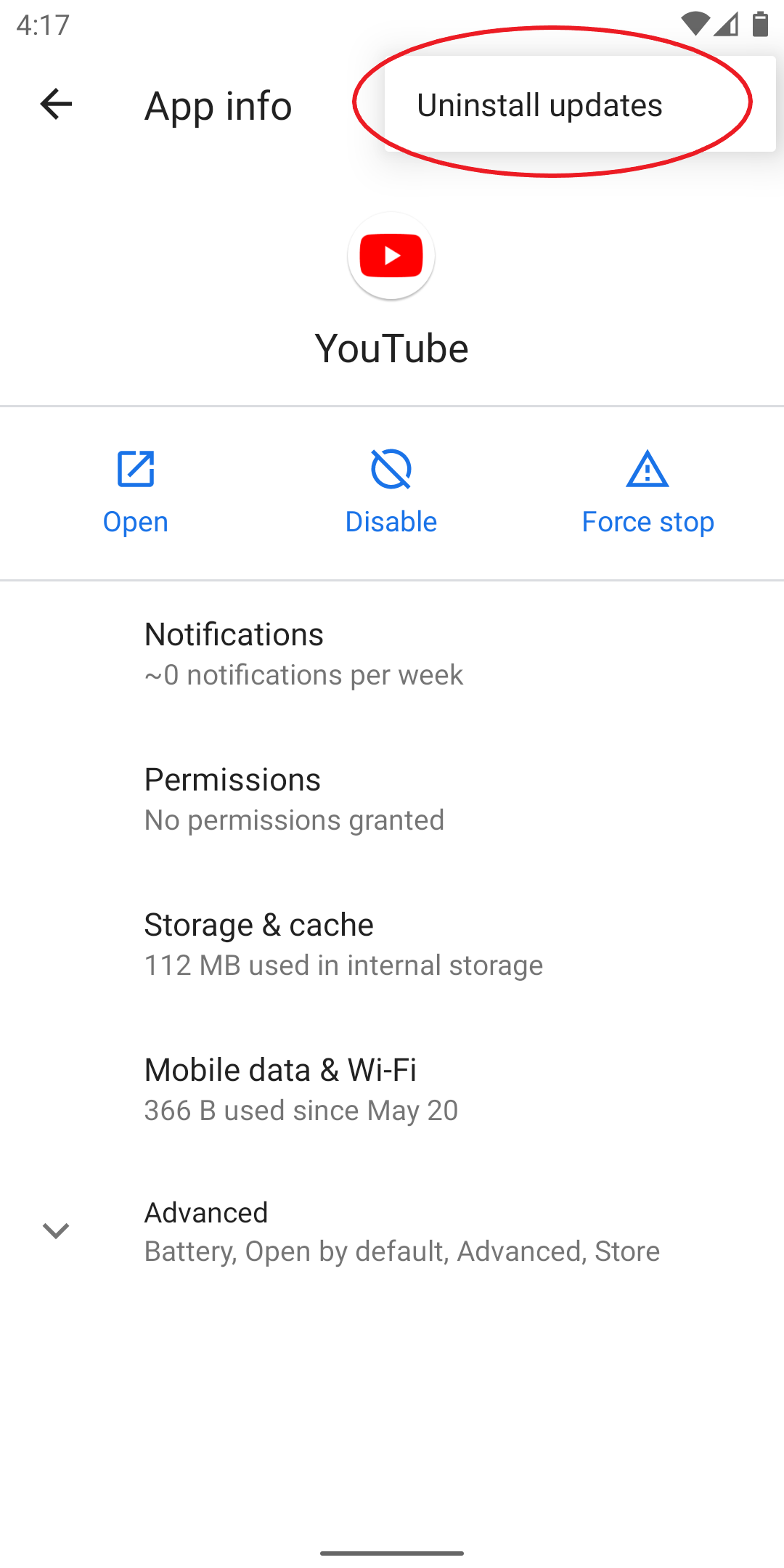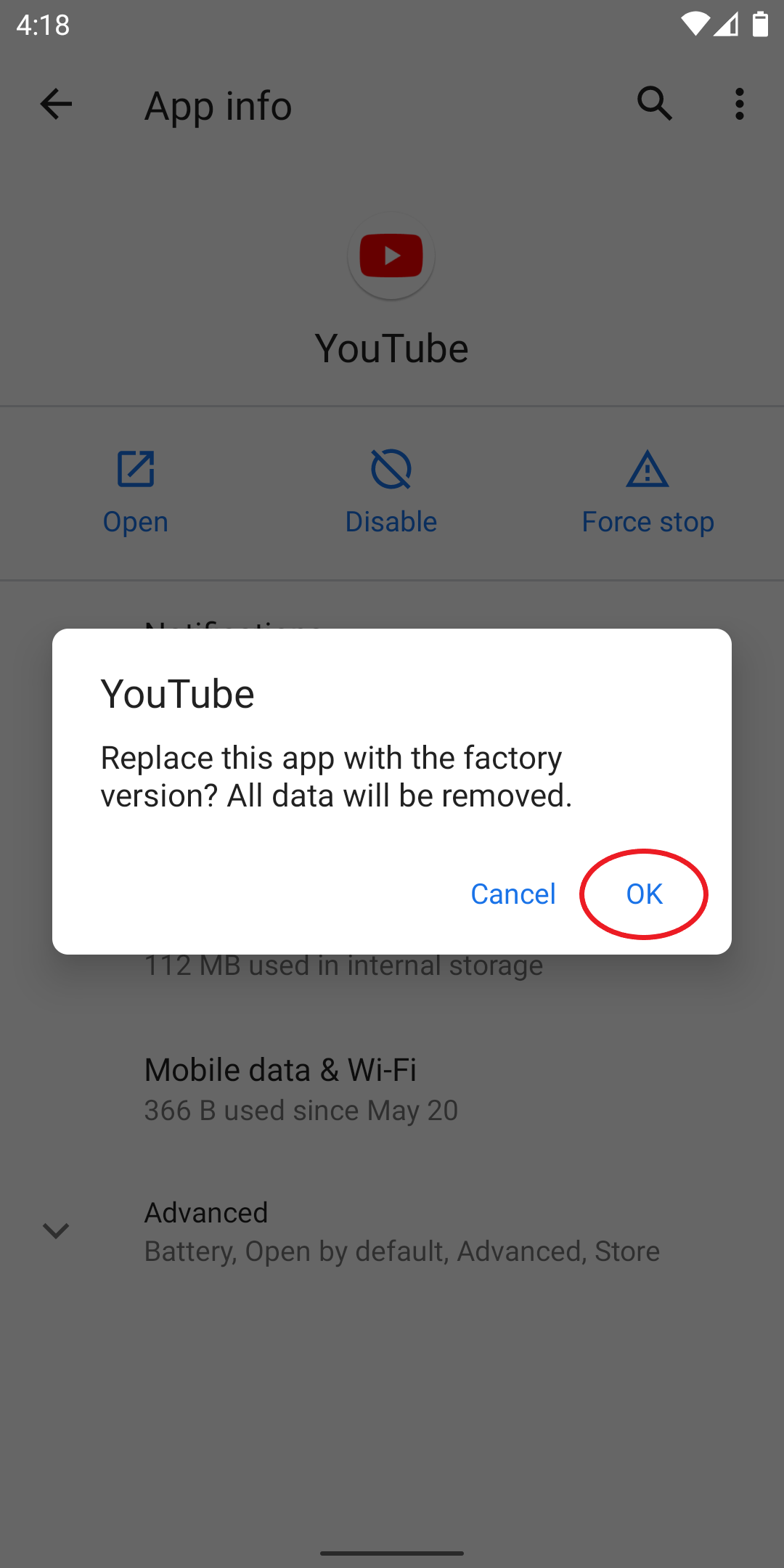Quick Answer
- Are you facing the “There was a problem with the server [400]” or other similar errors while trying to play videos on the YouTube app.
- I faced this issue a few days back, and merely clearing the app data and cache worked for me.
- If you’re getting any of these error messages on the YouTube app on your phone, kindly follow the steps given below.
Are you facing the “There was a problem with the server [400]” or other similar errors while trying to play videos on the YouTube app? Well, do not worry, we’ve got your back. Here are some easy ways to fix the YouTube server connection error on Android.
Fix YouTube App Server Connection Error on Android
There are several errors that you may face while trying to play a YouTube video. The most common ones are:
- “There was a problem with the server [400].”
- “Please check your network connection (Retry).”
- “Error loading. Tap to retry.”
- “No Connection.”
- “500 Internal Server Error,” and more.
Now, all these issues have some common troubleshooting methods. If you’re getting any of these error messages on the YouTube app on your phone, kindly follow the steps given below.
1. Restart Your Phone
Restarting your phone will solve the common temporary glitches and network issues. People who are having playback errors on YouTube can get rid of the same with a simple reboot.
2. Clear YouTube App Data & Cache
The other way is to clear the YouTube app’s data and cache. To do the same, head to Settings > Apps > All Applications and select ‘YouTube.’ Then, click on ‘Storage‘ and tap ‘Clear Data.’ This will reset your YouTube app to default and will likely fix the server error 400.
3. Uninstall YouTube App Updates
If clearing the YouTube app’s cache and data doesn’t help, you can uninstall the updates to restore its factory version. All you need to do is go to Settings > Apps > All Applications, select ‘YouTube,’ and tap on ‘Uninstall Updates.’
Once you uninstall the app updates, YouTube videos will start playing normally. You can now re-update the app from Google Play Store if you want to. However, if the issue reappears, keep an older version. You can download all previous YouTube versions here.
4. Check Your Network Settings
If none of the troubleshooting steps work, you need to check if everything’s fine with your network. Either reboot your Wifi router or open your phone’s Settings, head to the Mobile Networks section, and reset your APN settings.
You can also try using a different DNS to see if it solves the issues. One can use the 1.1.1.1 app from Cloudflare, which can be downloaded from Google Play Store here.
Wrapping Up
These were some quick fixes for the YouTube server connection errors on Android. I faced this issue a few days back, and merely clearing the app data and cache worked for me. Anyway, what solved the error for you? Do let me know in the comments below.
Also, read- Stop YouTube from Saving Your Search History