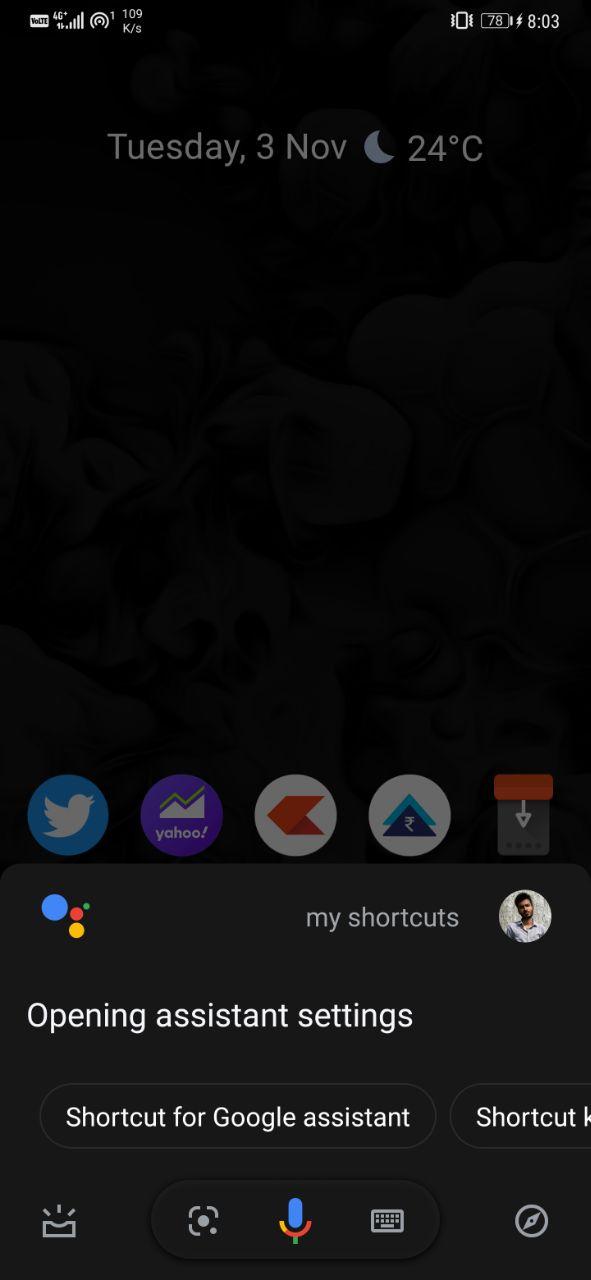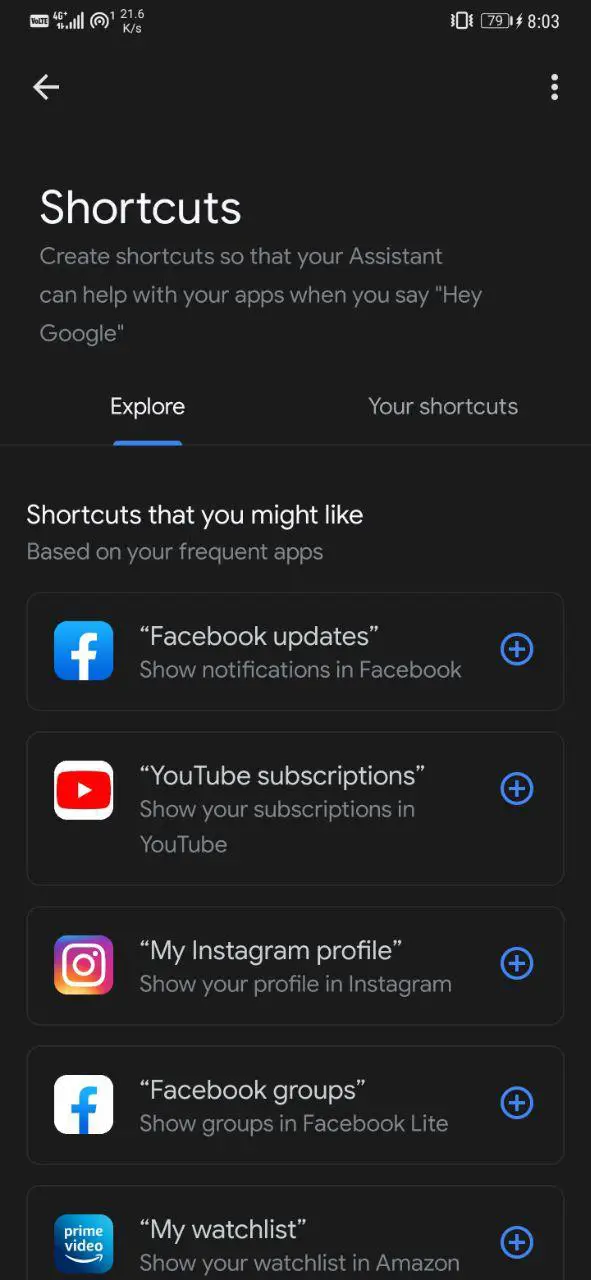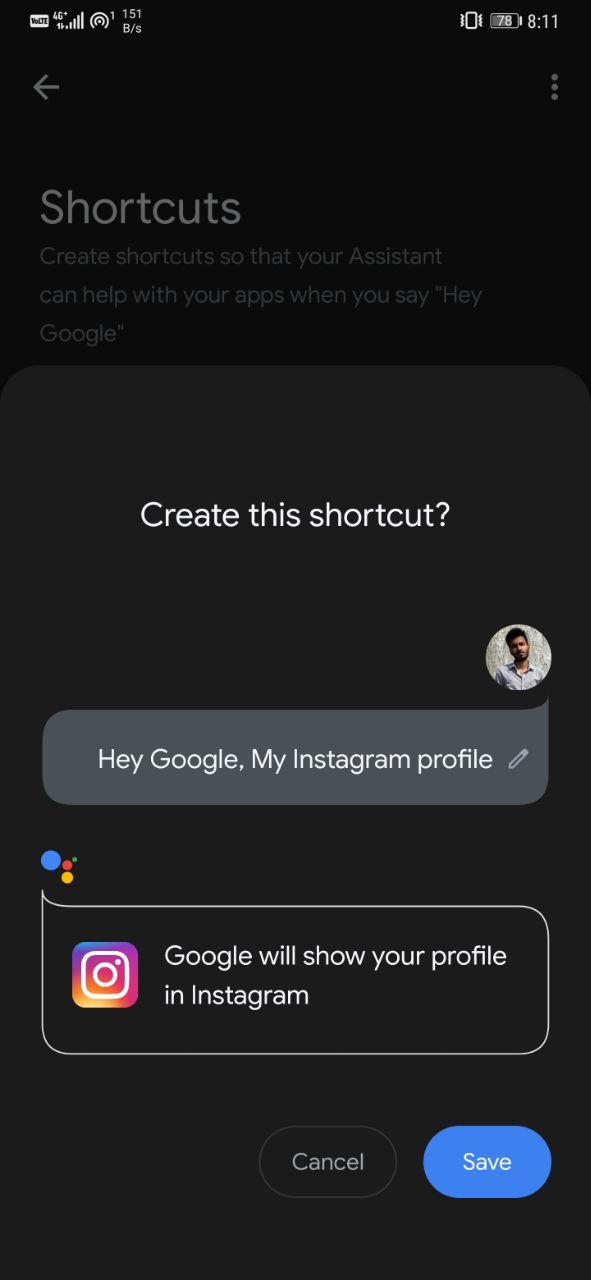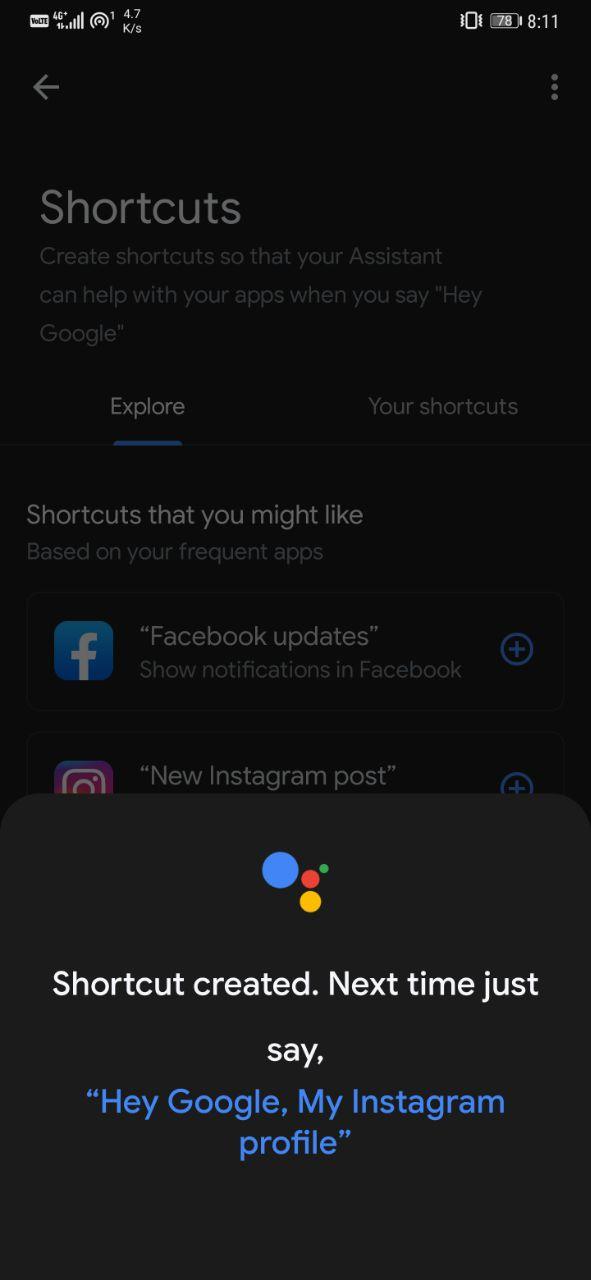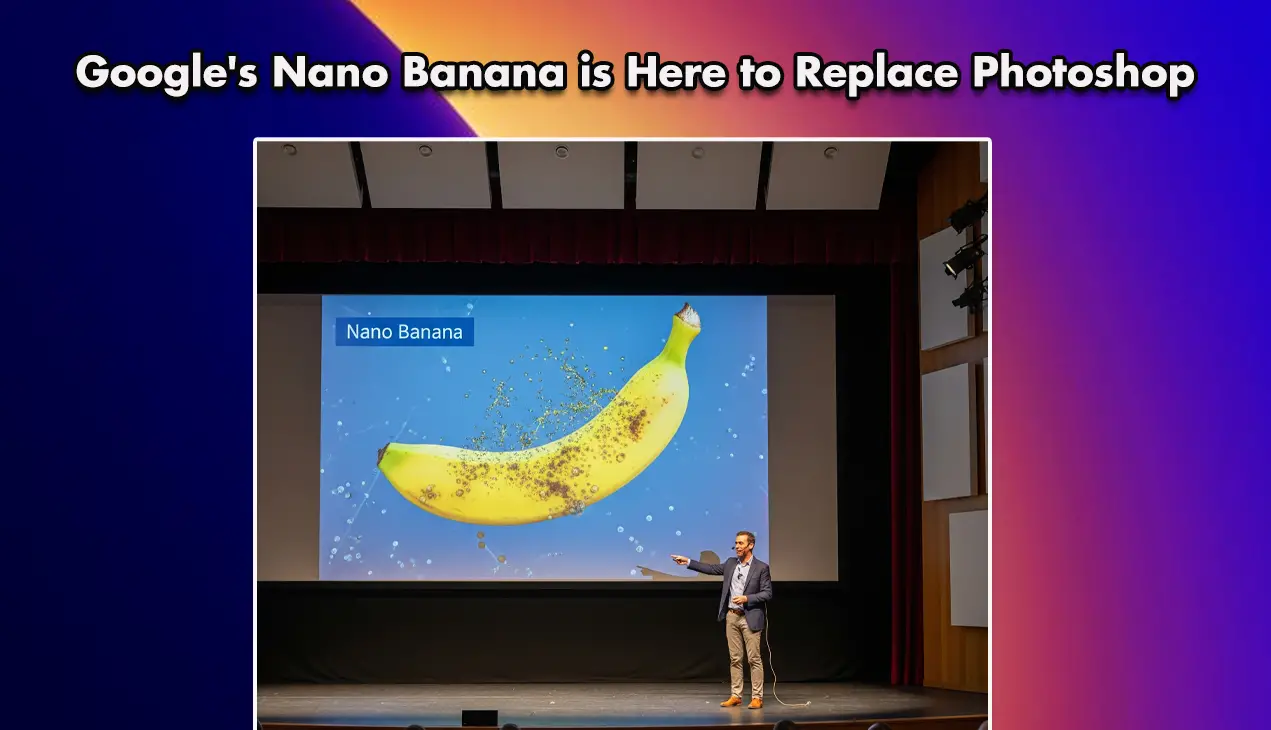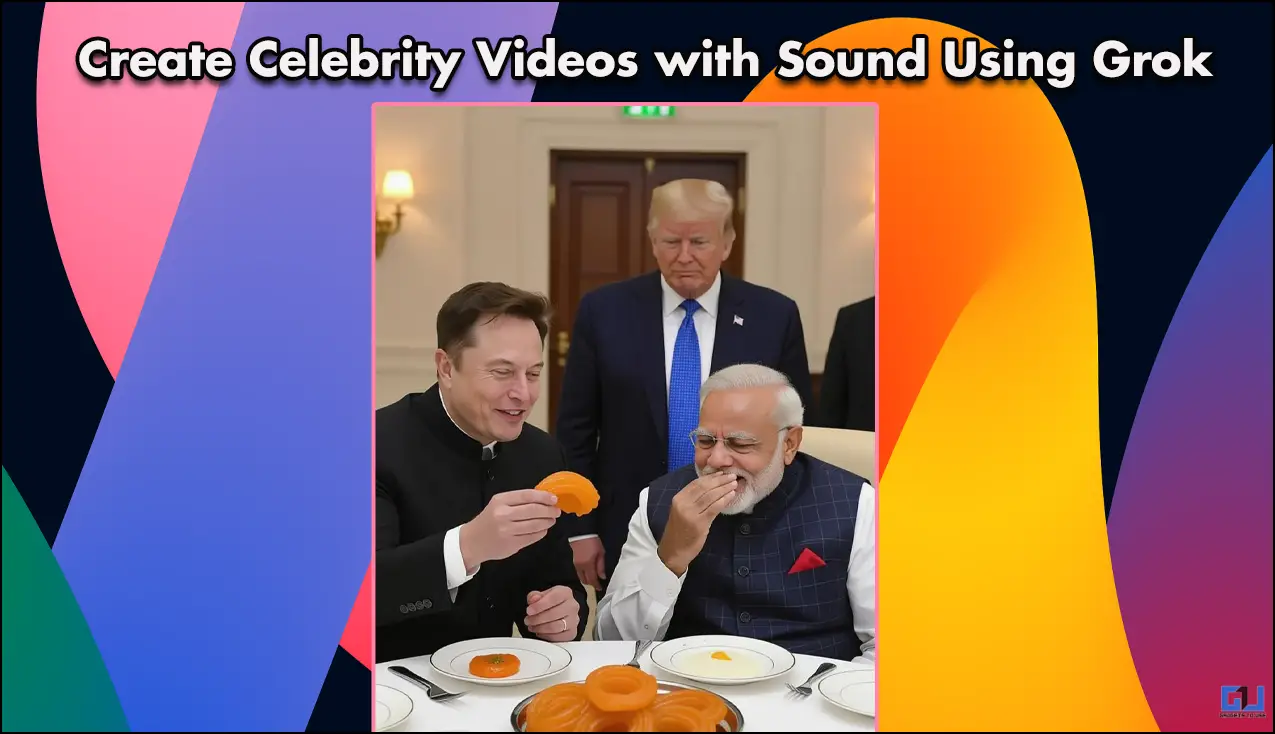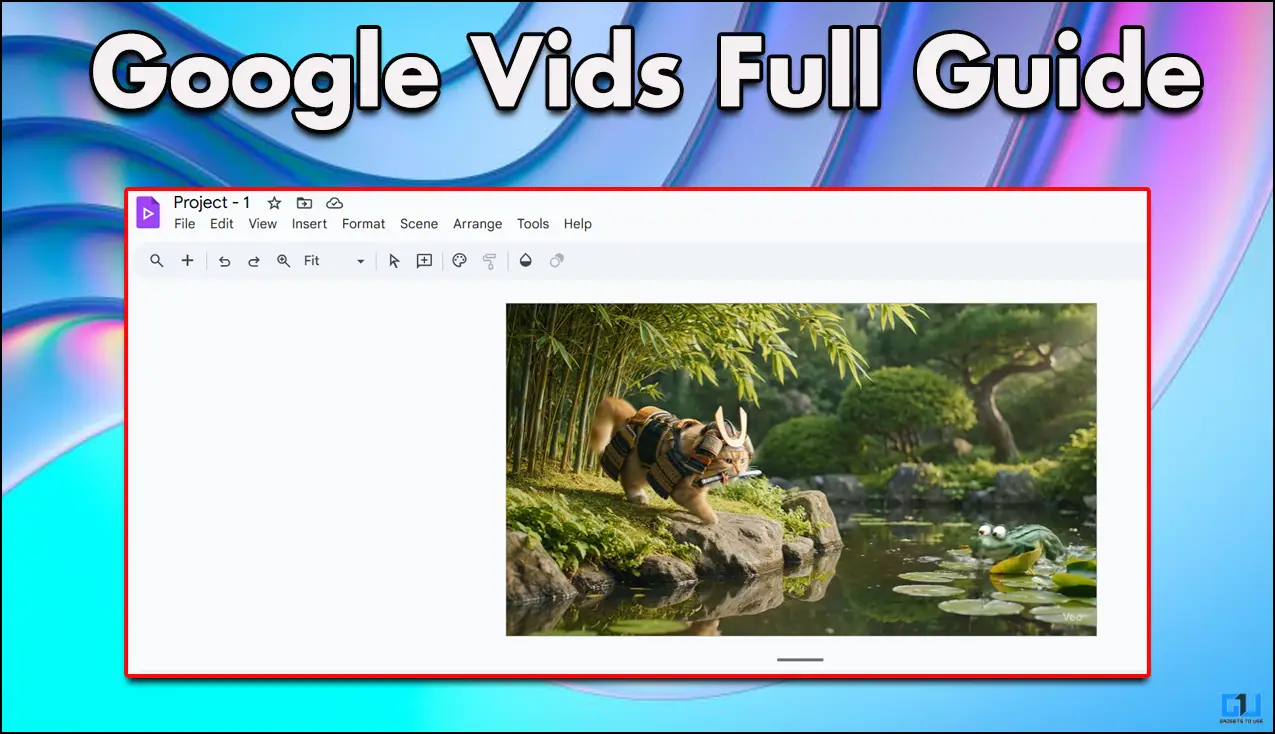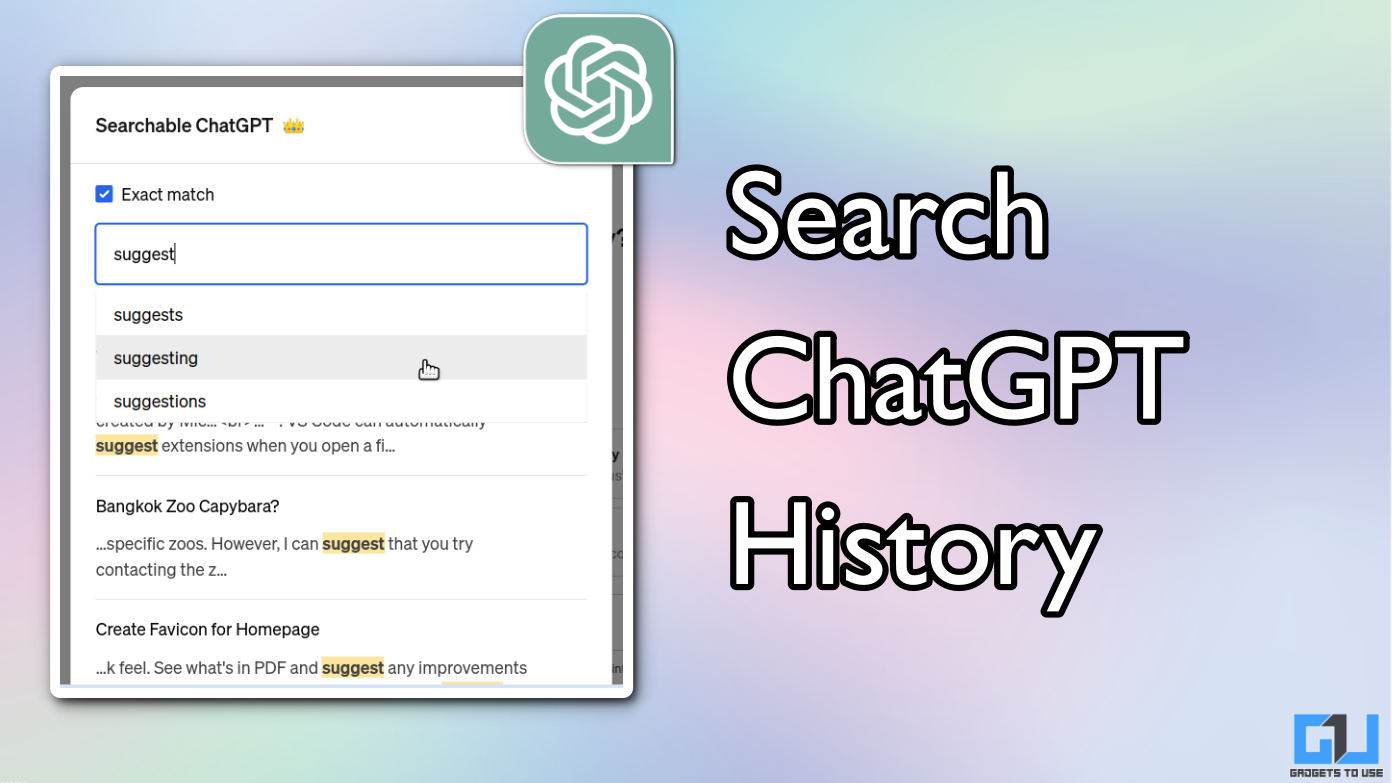Quick Answer
- Similar to Siri shortcuts on iOS 14, Google now lets you use custom shortcuts for third-party apps on Google Assistant.
- In this article, let’s have a quick look at how you can use Google Assistant shortcuts on your Android phone.
- Up till now, you could use Google Assistant to open apps through voice commands or for tasks like calling and sending audio or text messages.
Similar to Siri shortcuts on iOS 14, Google now lets you use custom shortcuts for third-party apps on Google Assistant. In this article, let’s have a quick look at how you can use Google Assistant shortcuts on your Android phone.
Use Google Assistant Shortcuts On Android
Up till now, you could use Google Assistant to open apps through voice commands or for tasks like calling and sending audio or text messages. However, with the recent update, Google has added deeper integration for common tasks or pages within an app using voice commands.
Using Assistant shortcuts, you can ask the Assistant to open your Instagram profile, show YouTube subscriptions, check Facebook updates, and whatnot. However, to use shortcuts, you need to enable them through the steps below.
- Unlock your phone and say, “Hey Google, my shortcuts.”
- If ‘Ok Google’ detection is disabled, manually open Google Assistant, click your profile picture > Settings, and scroll down to Shortcuts.
- Here, you’ll see a list of shortcuts for actions based on apps you use. You can also view possible action shortcuts on an app-by-app basis below.
- Click on an action, customize your command for the shortcut and Save.
That’s it. You can now use Assistant to pull up frequent tasks and actions that are supported. You can also customize the commands for the action; for example, instead of saying “Hey Google, my Instagram profile,” you can change it to “Hey Google, show me on Instagram” or anything you like.
As of now, Assistant supports a limited number of third-party app shortcuts, ranging from Facebook, Instagram, Amazon, TikTok, Spotify, Discord, Snapchat, Walmart, Etsy, Twitter, Uber, and more, followed by Google apps like YouTube, Gmail, Keep and Maps.
Wrapping Up
So this was how you could use Siri Shortcuts like Google Assistant shortcuts on Android. In my opinion, Siri Shortcuts are still better with deeper integration but Google will definitely catch up with updates in the future. Anyway, what are your thoughts on the same? Do try and let me know in the comments below.
Also, read- Fix Google Assistant Not Working Issue on Your Android