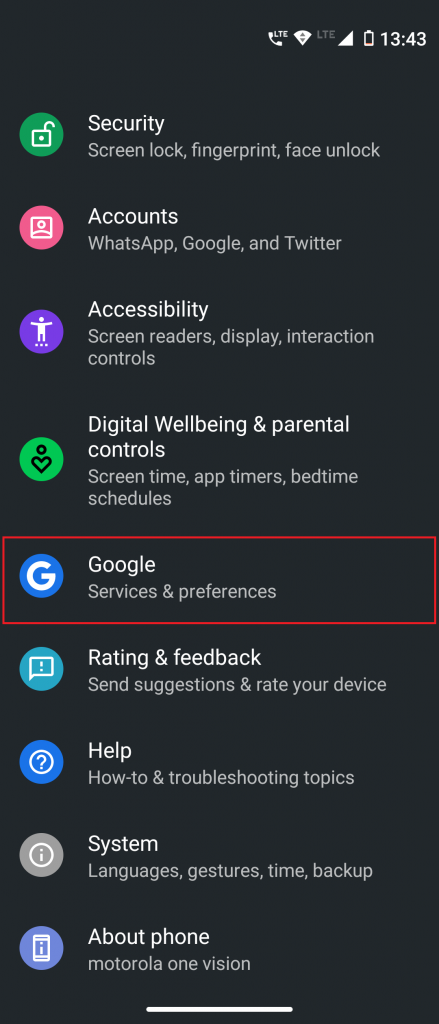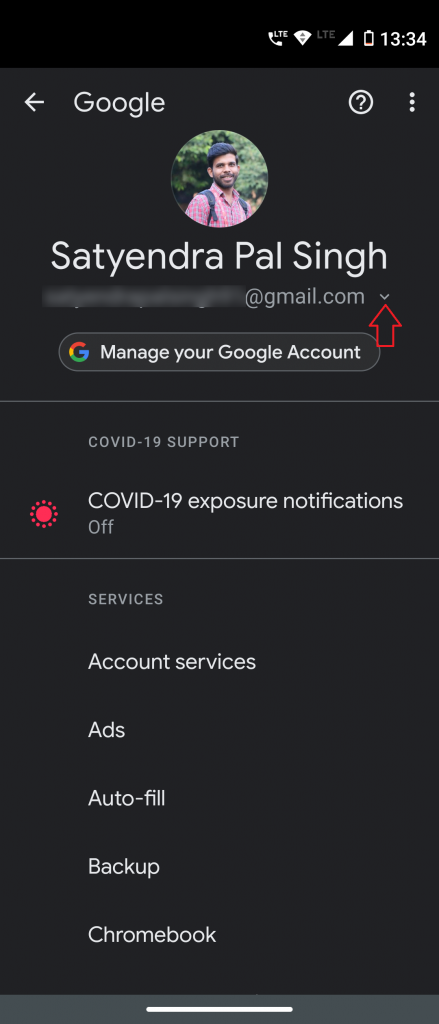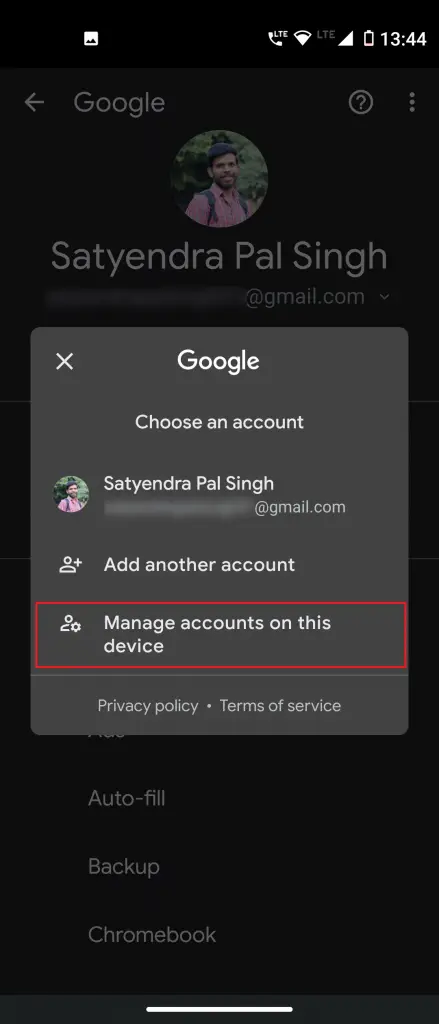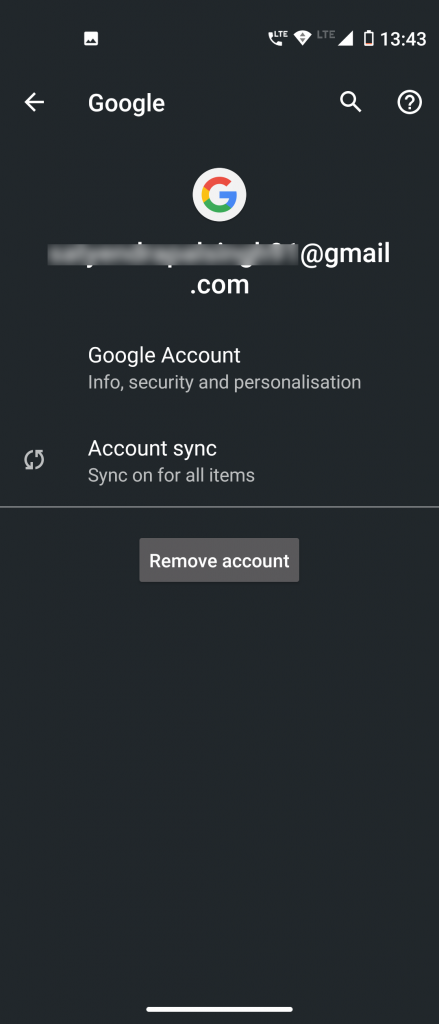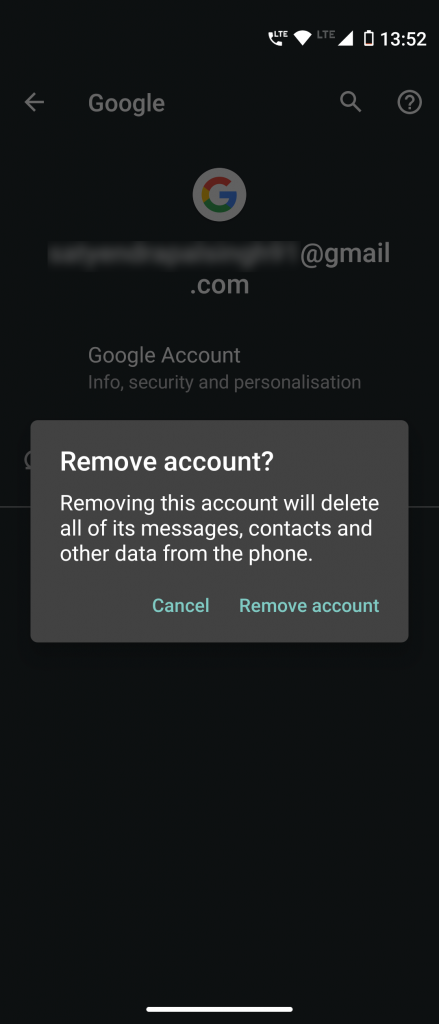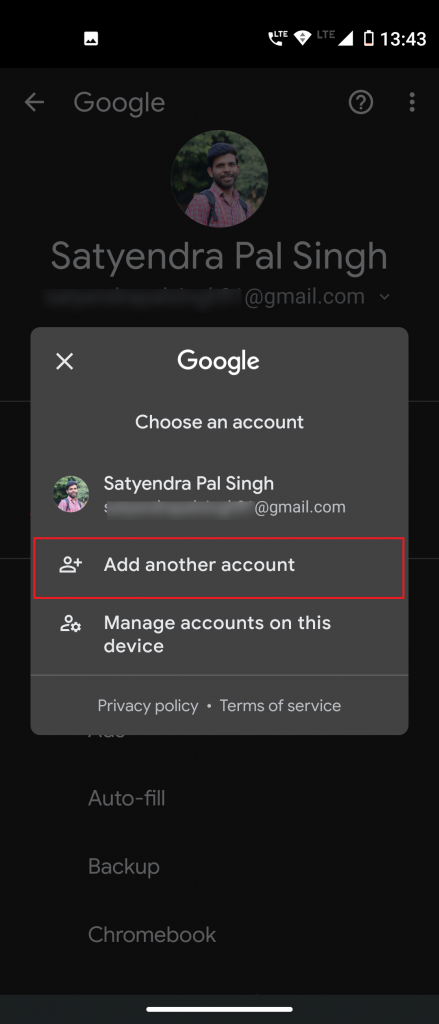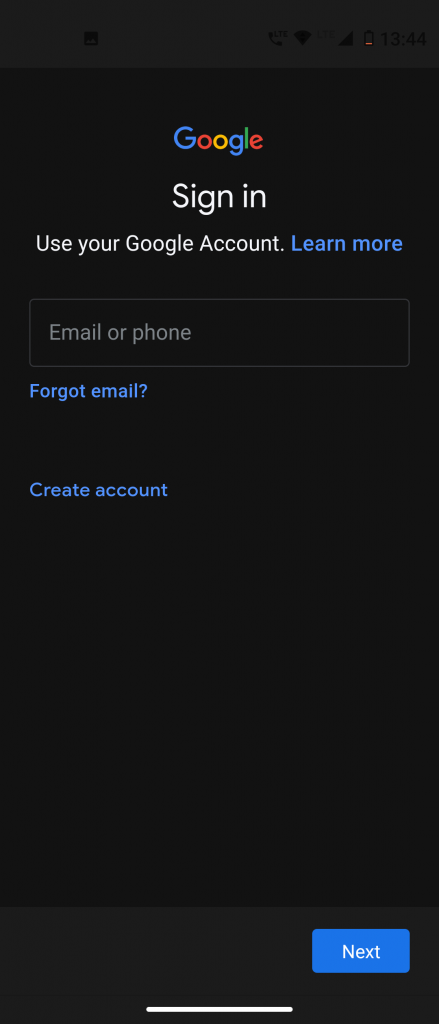Quick Answer
- So if you are also using more than one account on your phone, you’ll need to sign out and remove the previous account to change the default one.
- It’s quite easy to add multiple Google accounts to your device, but the default account is the one that you used when you set up the device.
- Google account is integrated with all Android devices and you can sign in with as many accounts as you want.
Google account is integrated with all Android devices and you can sign in with as many accounts as you want. However, the default account decides how you log in to most of the apps, especially Google apps. We’ll show you how to change your default Google Account on Android.
It’s quite easy to add multiple Google accounts to your device, but the default account is the one that you used when you set up the device. So if you are also using more than one account on your phone, you’ll need to sign out and remove the previous account to change the default one.
Also, read | How to Set Default Apps on Android 10
Once you remove the previous account, it will set the second account as the default. After that, you can again sign back into the first account. Let’s see how to do it.
Change Default Google Account on Android
1] Go to the “Settings” menu and scroll down and select “Google”.
2] You will see your default Google account at the top of the screen. Tap the drop-down arrow icon under your name to see the accounts list.
3] Now, tap “Manage Accounts on this Device” and you will now see the list of all accounts.
4] Find and select your default account and tap “Remove Account.”
Note: Removing the account will delete all the associated data with it on your Android phone. Some of that data can be recovered from backup when you sign back in.
5] If you’re okay with this, tap “Remove Account” on the confirmation pop-up.
The default account will now be removed from your device.
6] Tap the back arrow in the top-left corner to go back to the Google settings.
7] Tap on the drop-down arrow icon again to open the accounts list and tap “Add Another Account.”
After you confirm your password, a sign-in page will appear. Follow the steps and enter your login details of the account you want to add.
Also, read | Change Your Name, Phone Number & Other Info in Google Account
It may take a few seconds to import and sync the accounts. Once it’s done, your phone will have a new default Google account now. For more such on Android tips and tricks, stay tuned with Gadgets To Use!