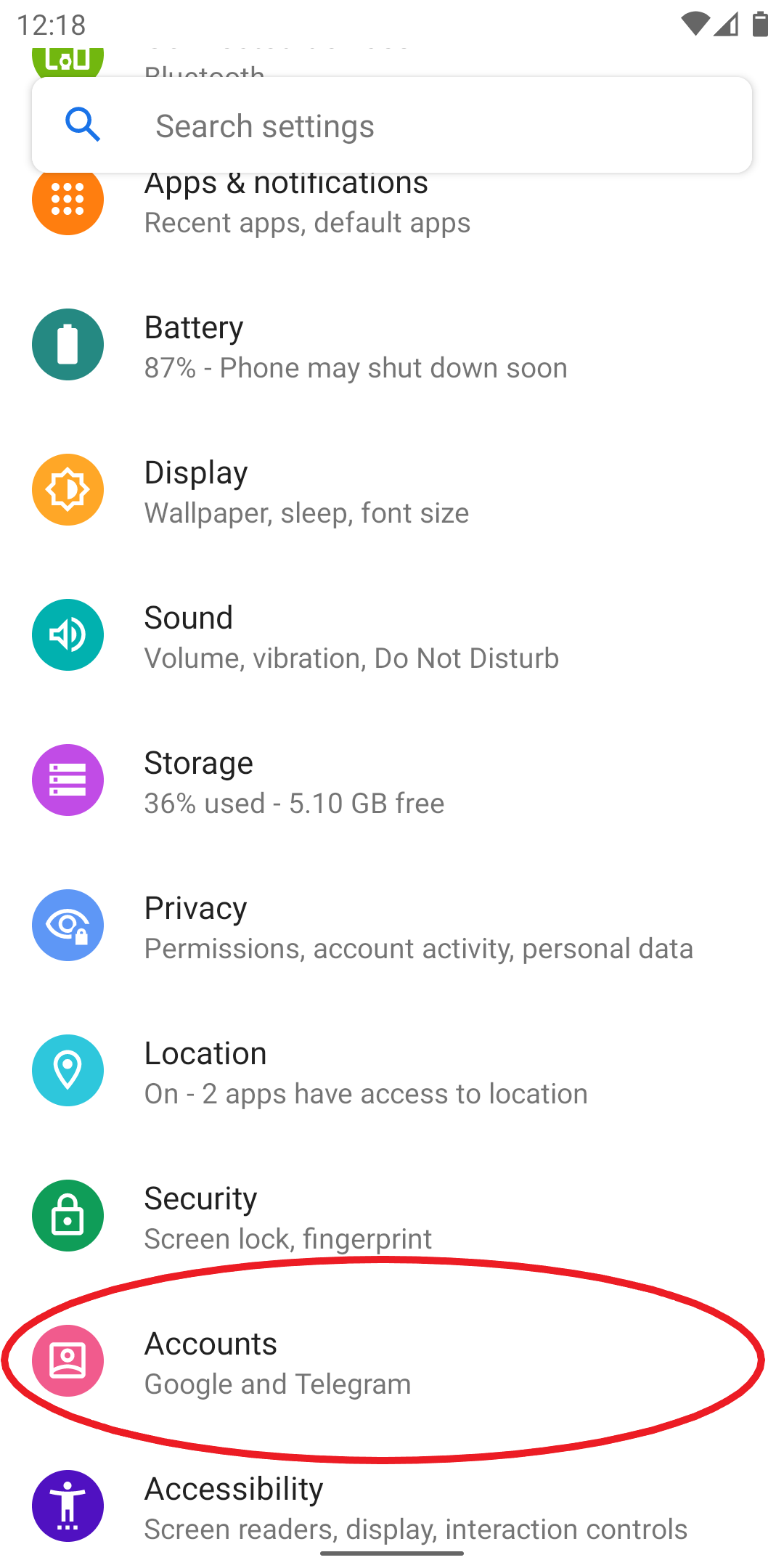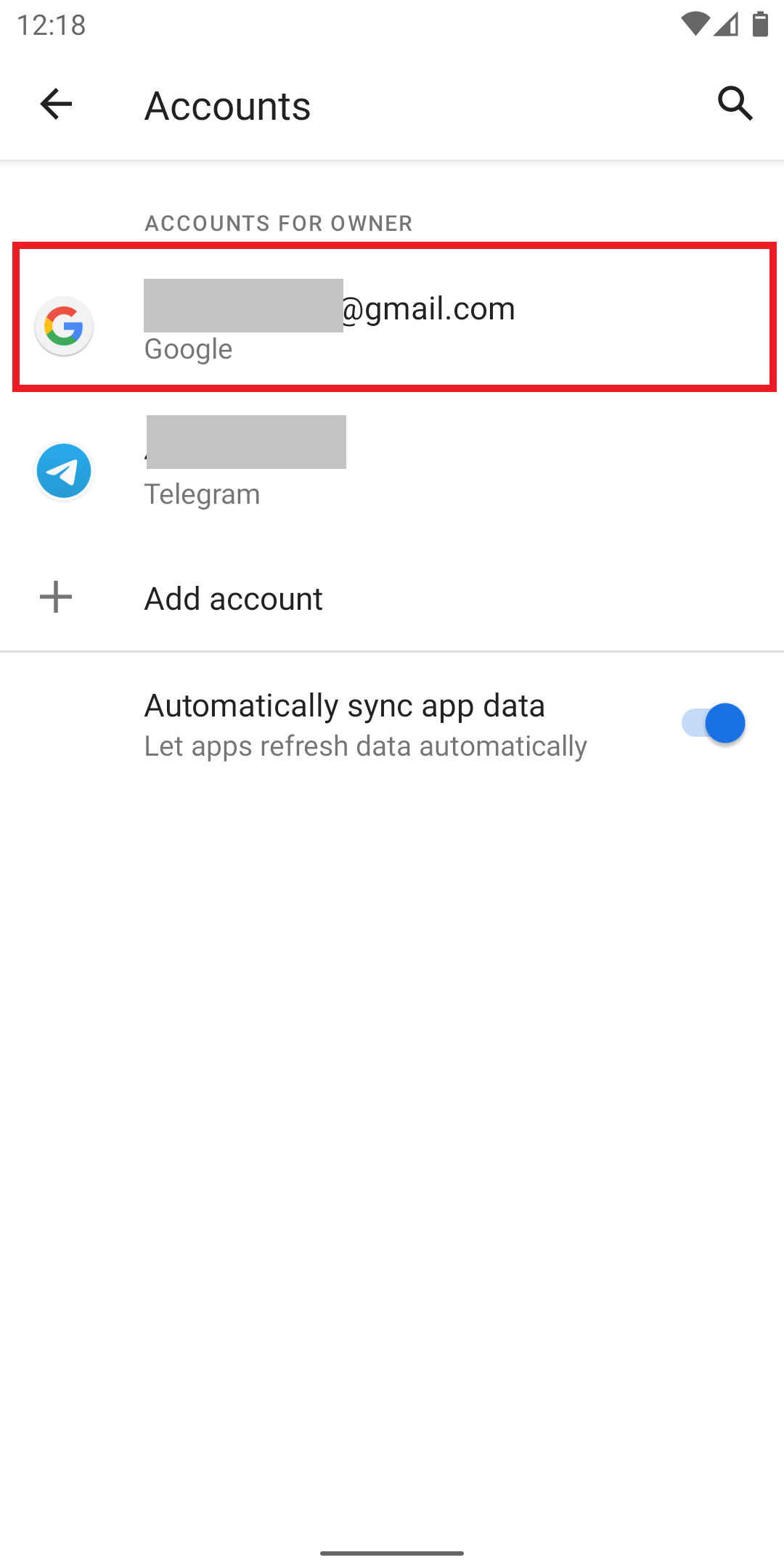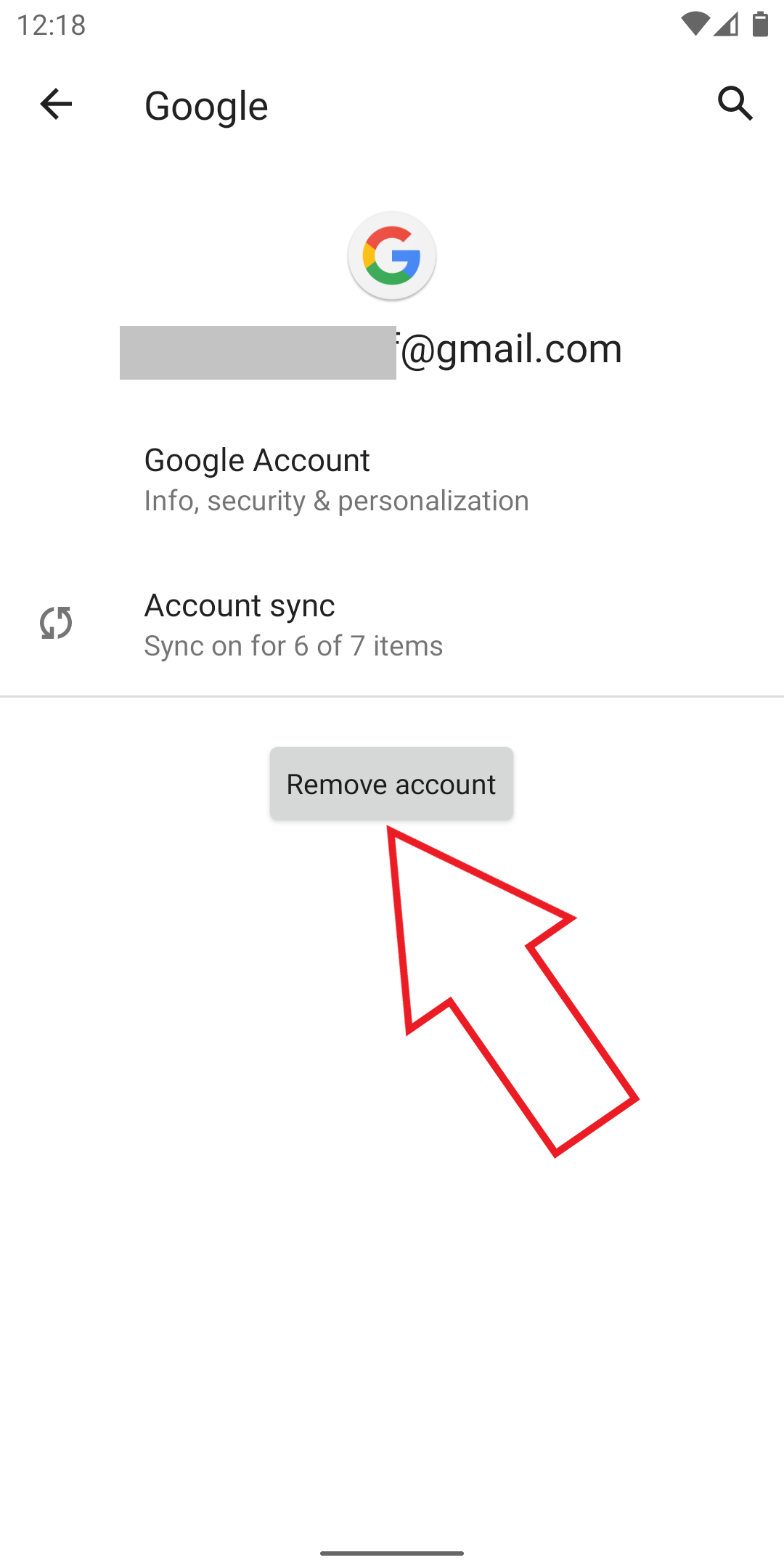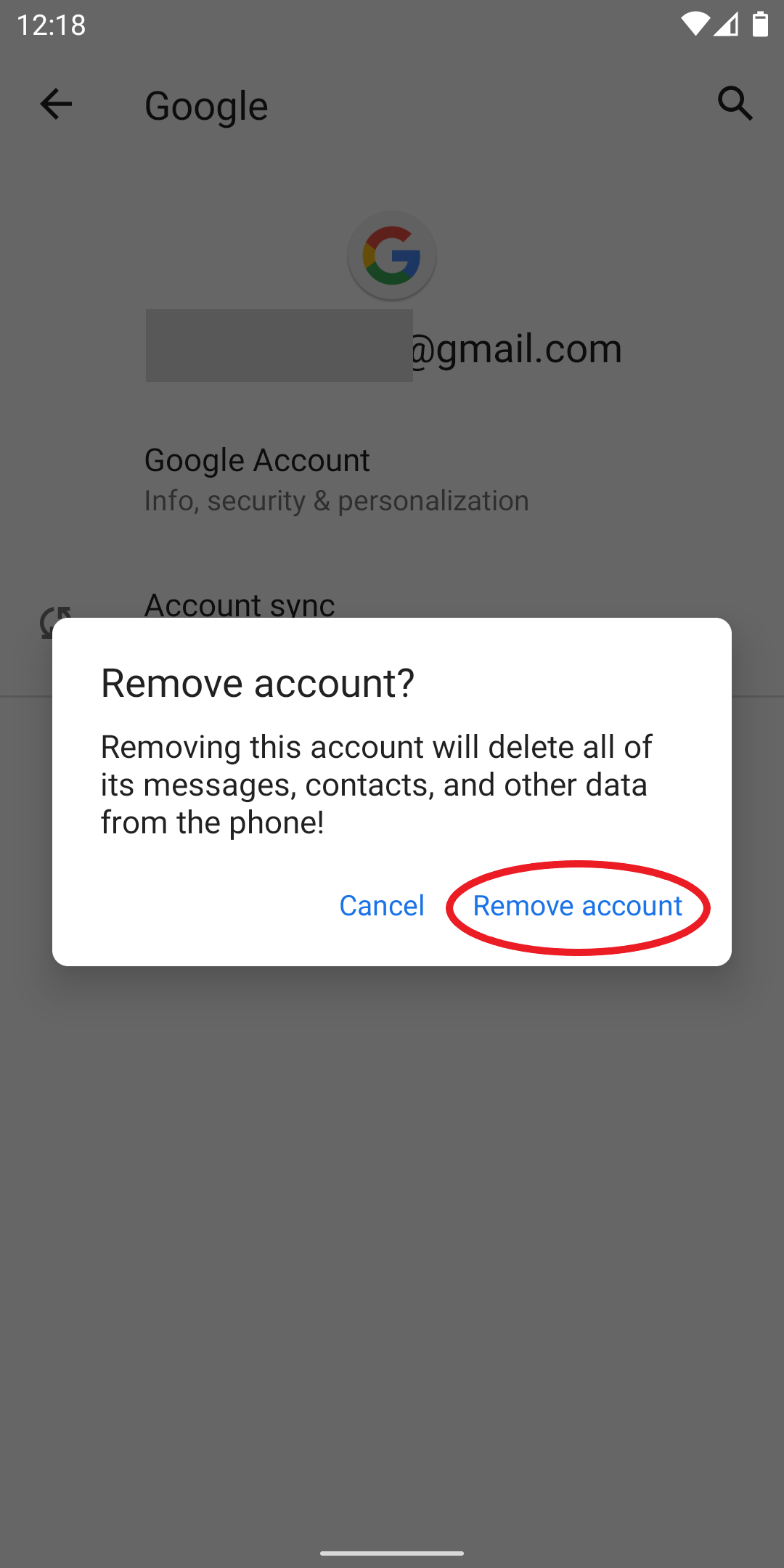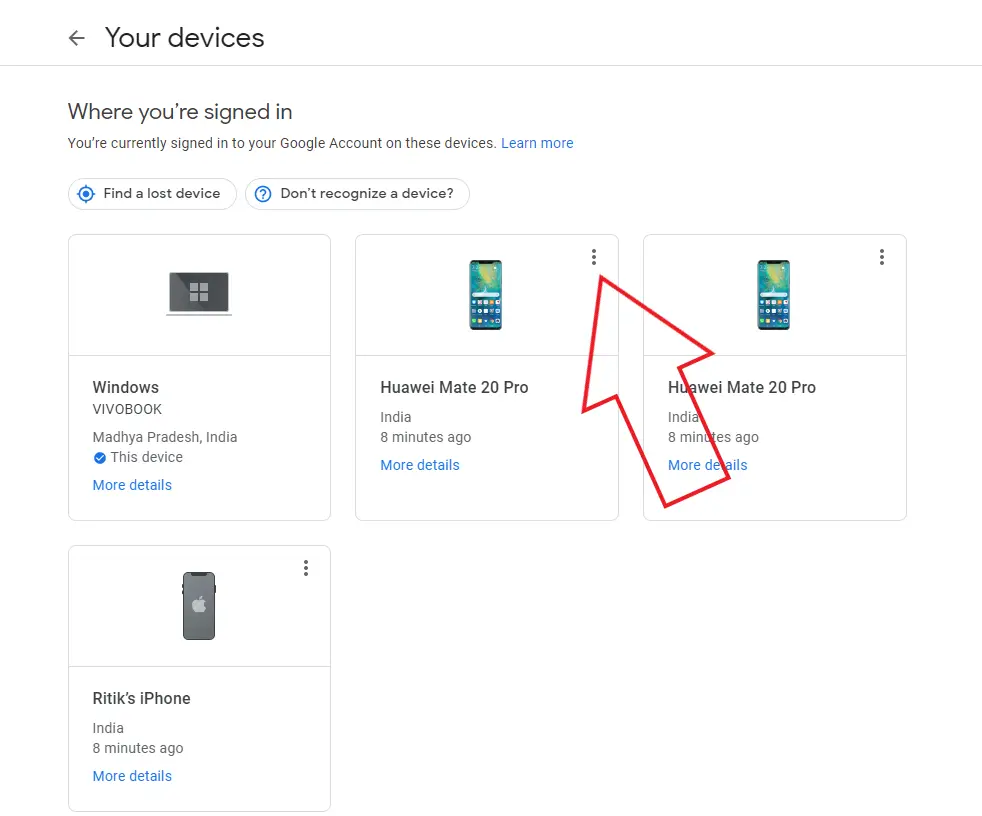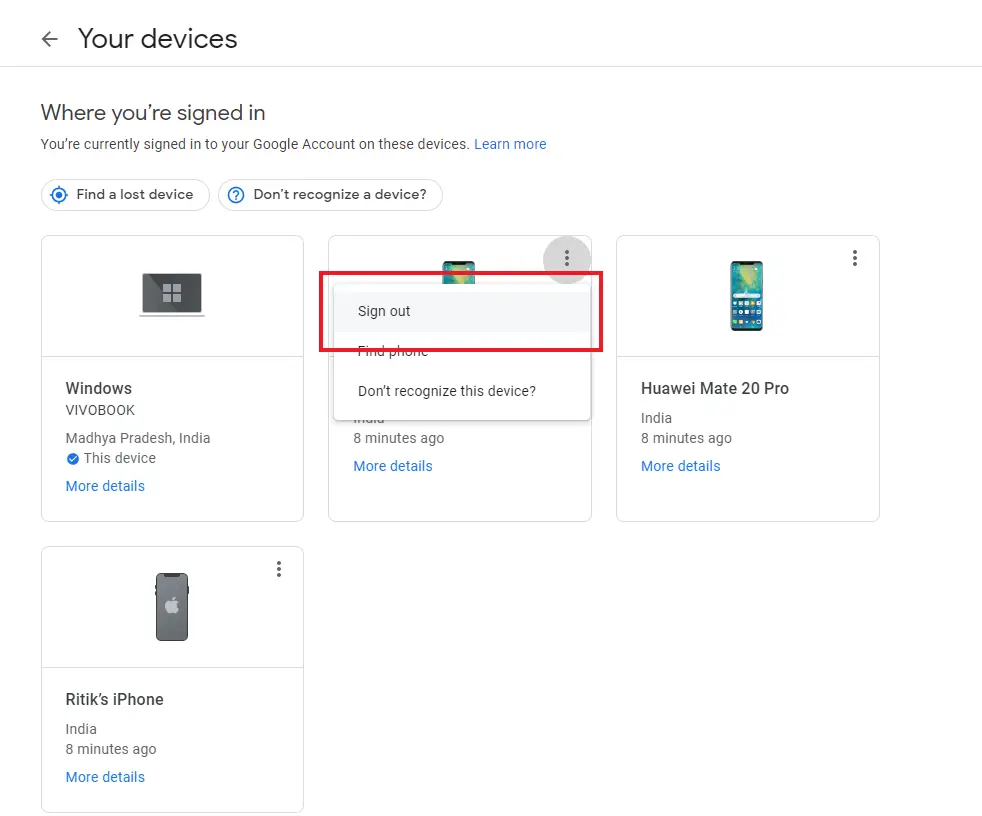Quick Answer
- If your Google account is logged into someone else’s phone or if you have forgotten to log out from a public computer, you can follow the steps below to remove it remotely from any other device.
- If you don’t want to remove the account yet want to avoid the notifications or stop it from using your battery while sync, you can manually disable Gmail notifications and sync on your phone.
- If this is the only Google Account on the phone, you’ll have to enter your phone’s pattern, PIN or password to authorize the removal, post which your phone’s security features will no longer work.
Having multiple Google accounts on your phone can not only clutter up things pretty fast but also eat more battery in synchronization compared to having a single account. So, if you have any unnecessary accounts on your phone, it’d be better to remove it altogether from the device. In this article, let’s have a quick look at how you can remove your Google account on your Android phone.
Remove Google Account On Android
Removing a Google account from Android is a pretty simple and straightforward task. All you need to do is unlock your phone and follow the steps below. Note that the steps may vary across different manufacturers.
- On your Android phone, open Settings.
- Scroll down to Accounts. Tap it.
- Click the Google Account you want to remove.
- Tap Remove account. Confirm again when prompted.
On some phones, you’ll have to select ‘Google’ under the ‘Users & accounts’ section in Settings and then select and remove the account.
If this is the only Google Account on the phone, you’ll have to enter your phone’s pattern, PIN or password to authorize the removal, post which your phone’s security features will no longer work. Removing an account will remove data associated with it from the phone, including contacts, email, and settings.
Remove Google Account from Other’s Phone or Computer
If your Google account is logged into someone else’s phone or if you have forgotten to log out from a public computer, you can follow the steps below to remove it remotely from any other device.
- Open your browser and head to https://myaccount.google.com/device-activity.
- Log in with your Google account if not already.
- Here, you’ll see the list of devices where you’re signed in with your account.
- Tap the three dots over a particular device and click Sign out.
Want to Delete Your Account?
For starters, removing an account is not the same as deleting it. Removing it will simply remove the associated data from your phone, including emails, contacts, etc. In contrast, deleting the account will permanently delete the account, including photos, emails, contacts, and more.
To delete Google account permanently:
-
Open the browser and go to myaccount.google.com.
-
Click Data and personalization at the left.
-
Scroll down to “Download, delete, or make a plan for your data.”
-
Here, click om Delete a service or your account.
-
Then, tap Delete your account.
You can also individually delete your Gmail service- here’s a detailed guide for the same.
Wrapping Up
This was all about how you can remove a Google account from your Android phone. If you don’t want to remove the account yet want to avoid the notifications or stop it from using your battery while sync, you can manually disable Gmail notifications and sync on your phone.
Also, read- How to Change Default Google Account on Your Android