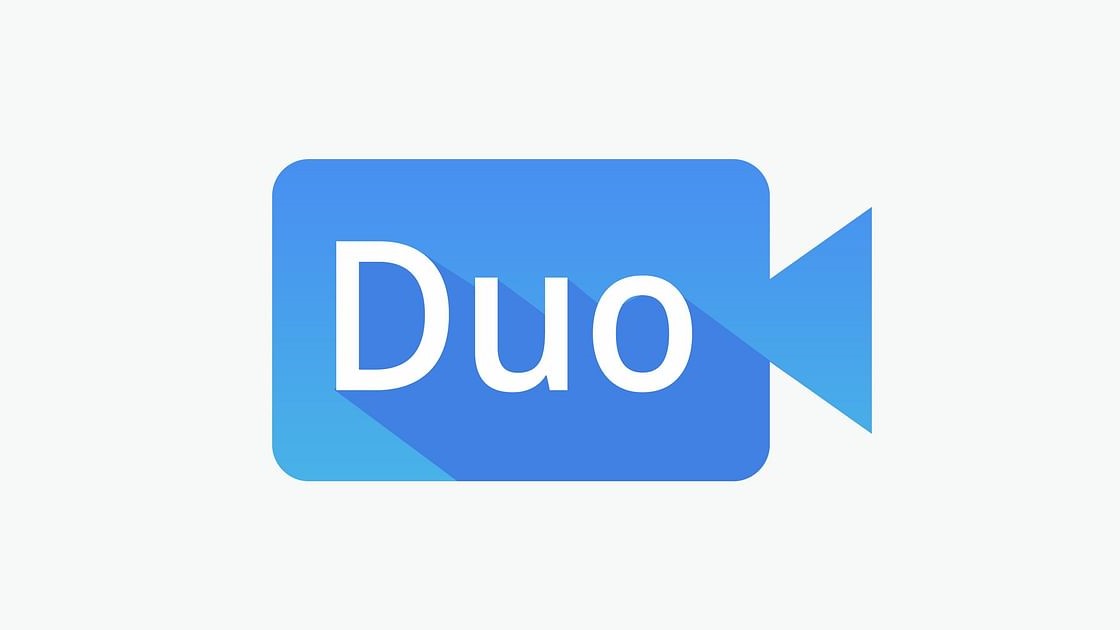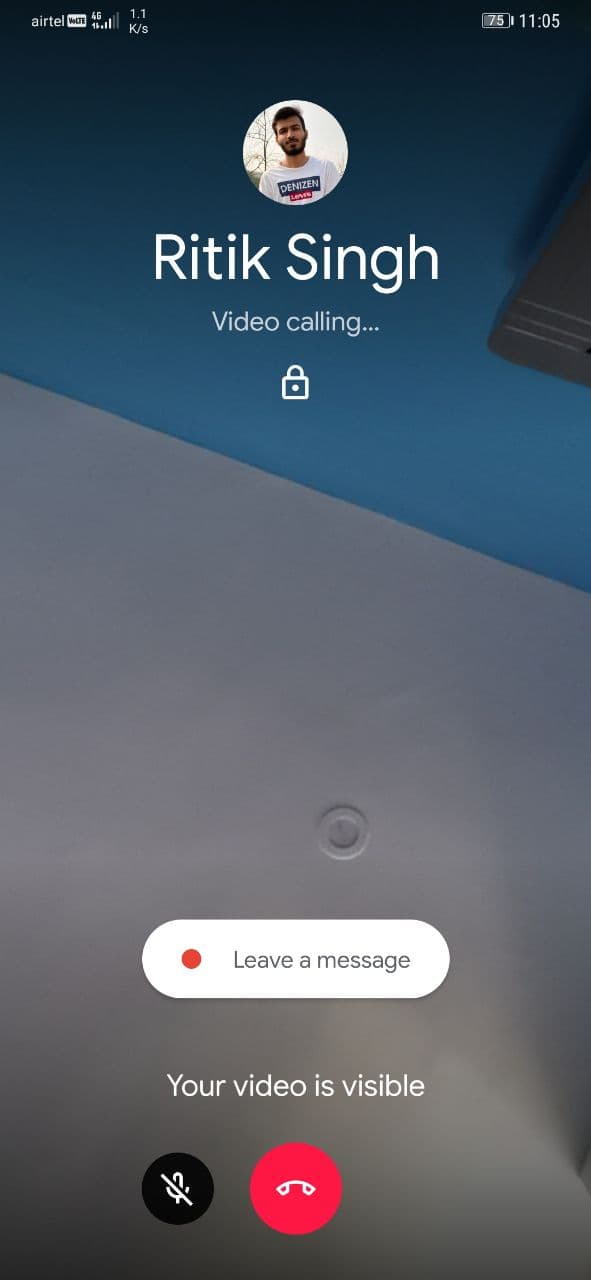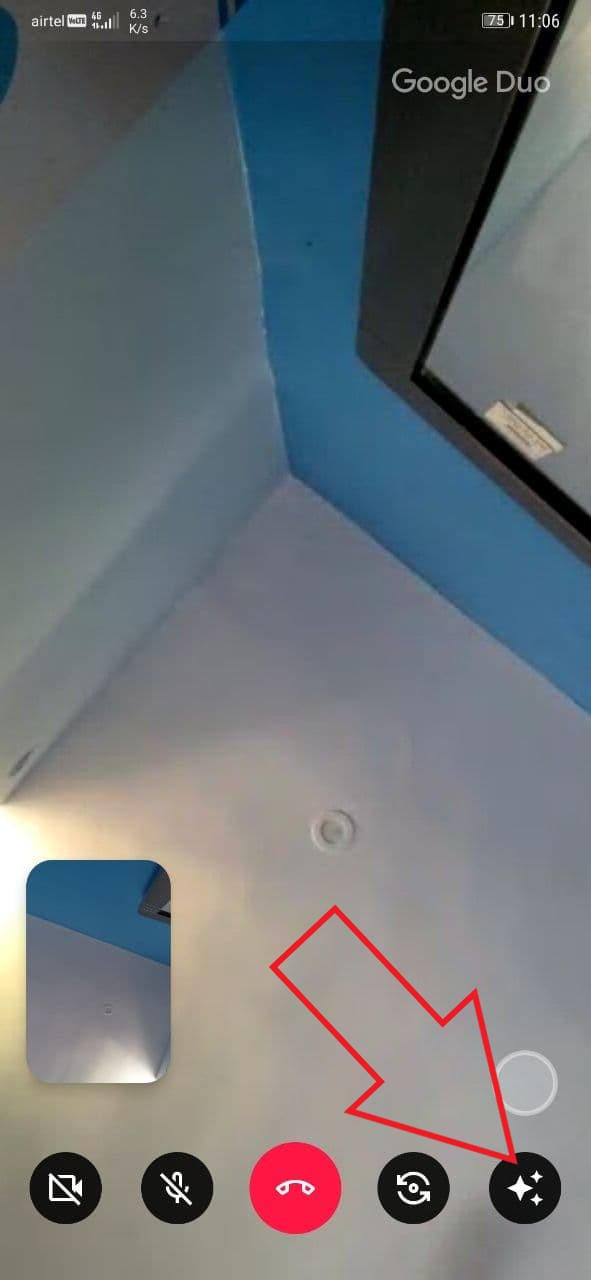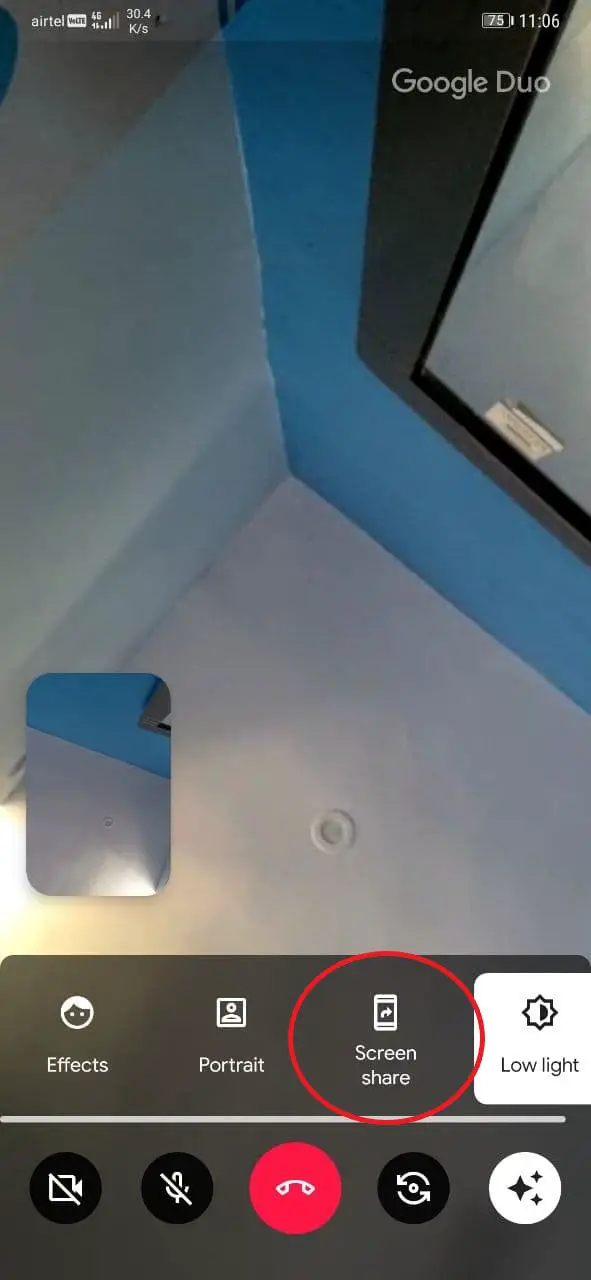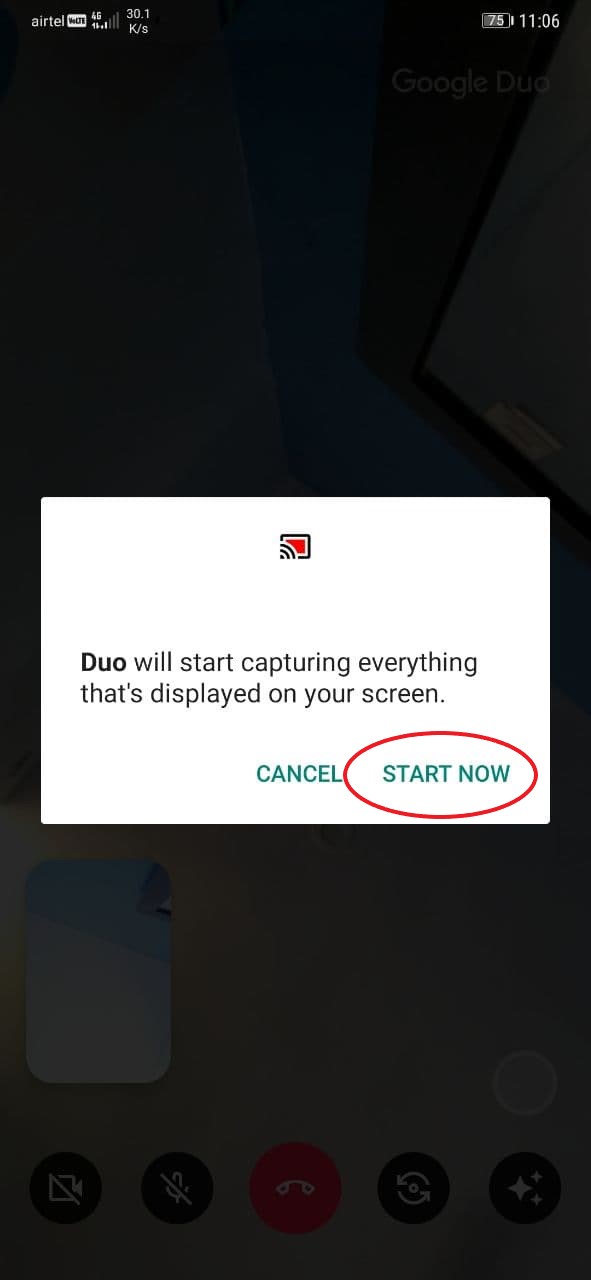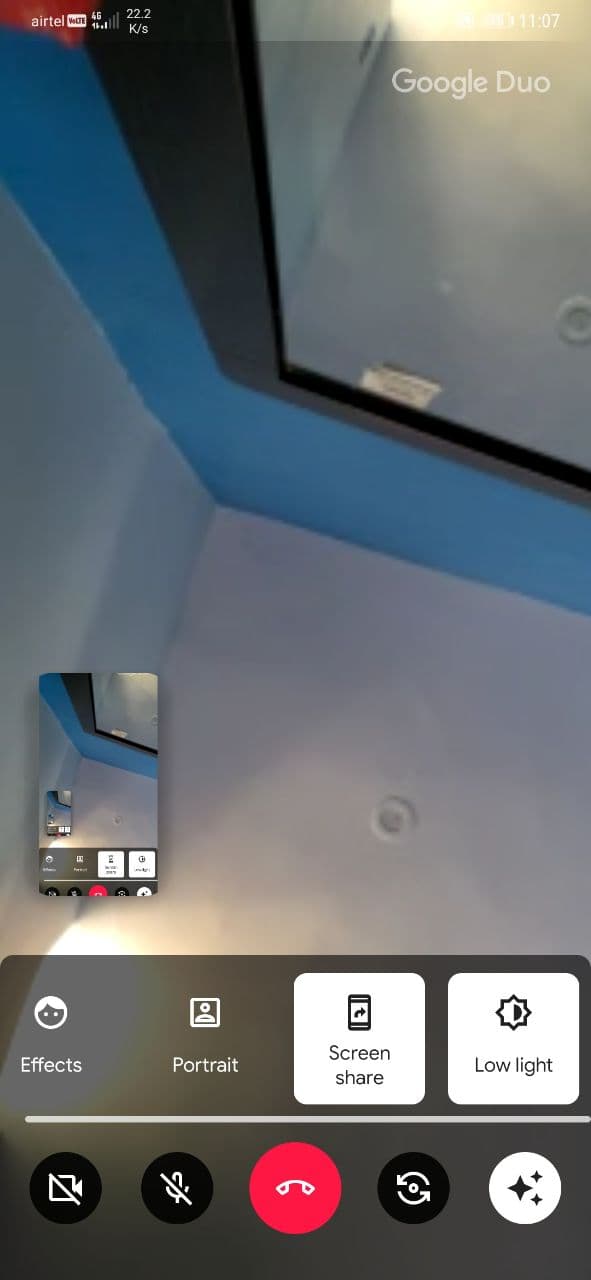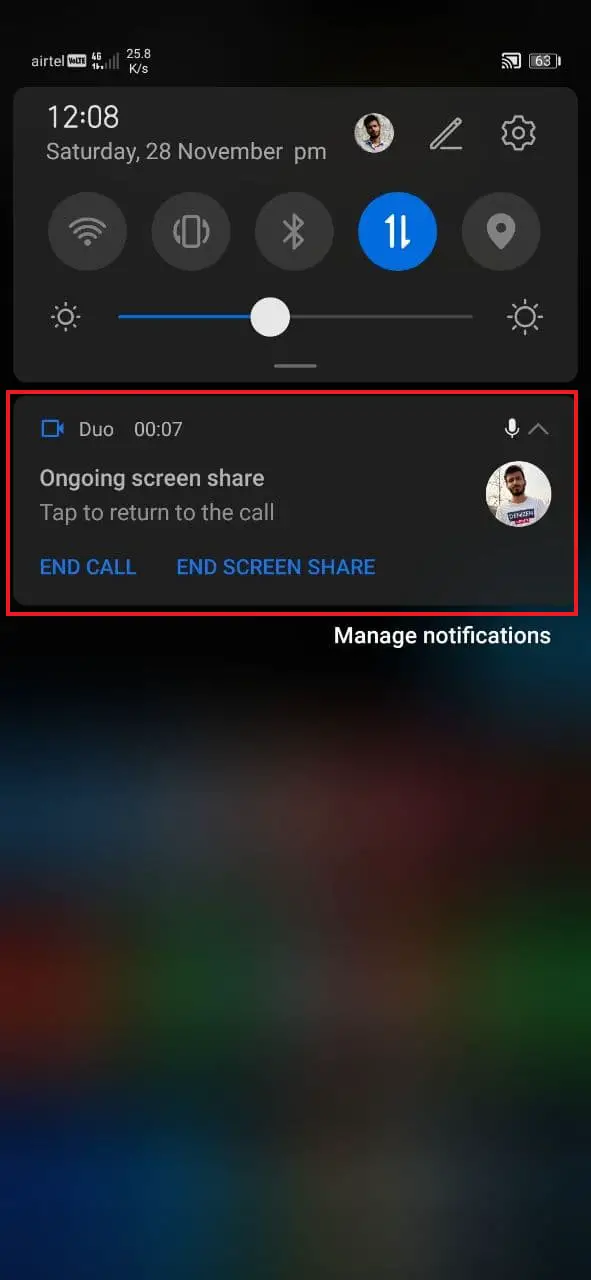Quick Answer
- Using the same, you can show the other person whatever is on your Android phone’s screen, similar to the screen share feature on Zoom and Google Meet.
- The app has lately received an update with a new ‘Screen Share’ feature, which lets you share what’s going on your screen during a video call with others.
- While you share your screen, Duo will show a persistent notification with options to return to the call, End Call and End Screen Share.
Google Duo, the popular video calling app by Google, has been continuously evolving with new features. The app has lately received an update with a new ‘Screen Share’ feature, which lets you share what’s going on your screen during a video call with others. Here’s a step-by-step guide on how you can share your screen using Google Duo on Android.
Share Your Screen using Google Duo on Android
Google rolled out the Screen Share feature on Duo earlier this October. Using the same, you can show the other person whatever is on your Android phone’s screen, similar to the screen share feature on Zoom and Google Meet.
For now, Screen Share is available only on Google Duo for Android- it works on all phones and tablets running Android 8.0 and above. Yes, it isn’t available on iOS yet.
To Share Screen on Google Duo Video Call:
- Open Google Duo on your Android phone. Make sure you’re using the latest version.
- Video call the contact you want to share your screen with.
- Once the call connects, click the Effects button on the bottom right.
- Then, click on Screen Share and tap Start Now when prompted.
That’s it. The other person will now start seeing your phone’s screen. You can minimize Duo and continue with whatever you want to show the other people on the video call.
While you share your screen, Duo will show a persistent notification with options to return to the call, End Call and End Screen Share. So you can end the call or stop screen share directly from your homescreen without opening Duo.
Wrapping Up
This was a quick guide using Google Duo’s screen share feature. Using it, you can seamlessly share your screen content or offer tutorials to other people. Plus, the enhanced limit of 32 people makes it even more convenient to connect with more people at a time. Do try it and let me know if you like the feature.
Also, read- Mega Comparison: Zoom vs. Skype vs Microsoft Teams vs. Google Meet vs. Google Duo vs. Messenger Rooms