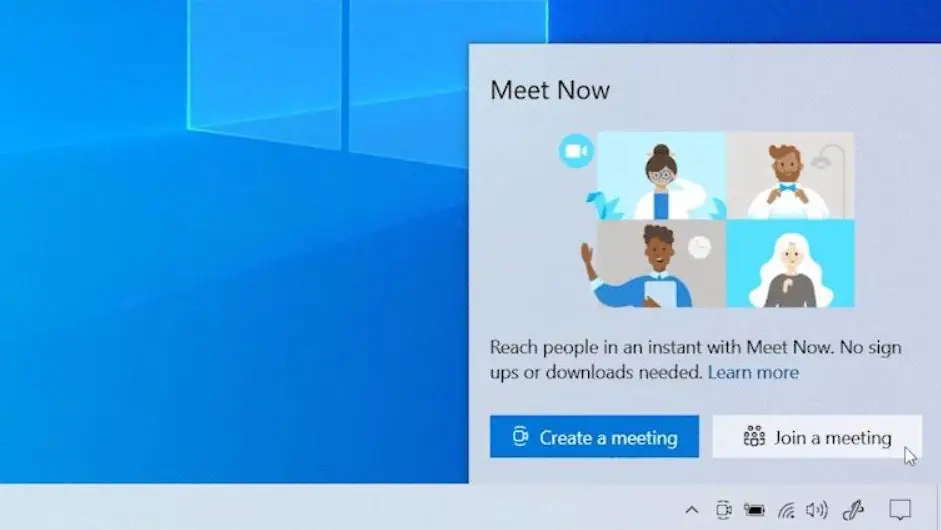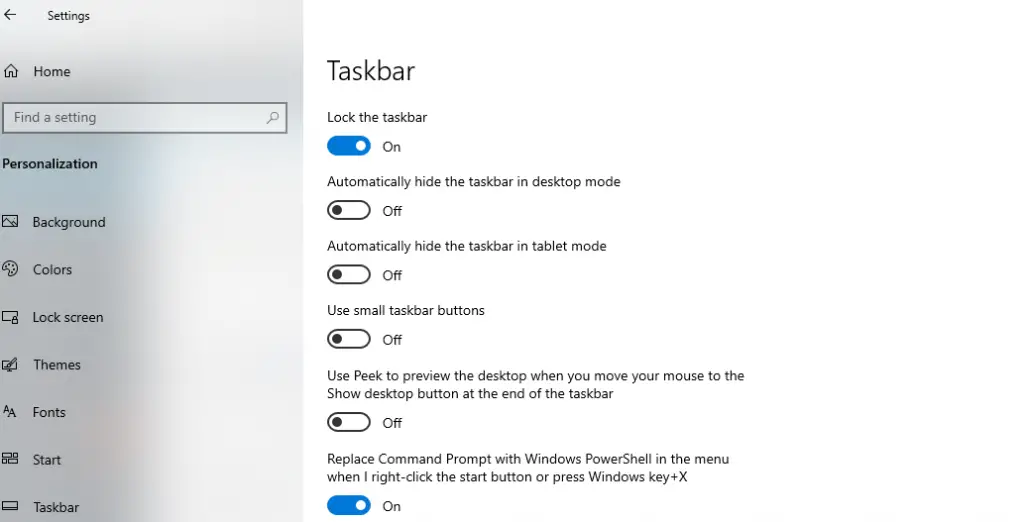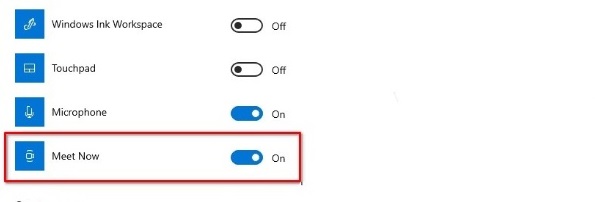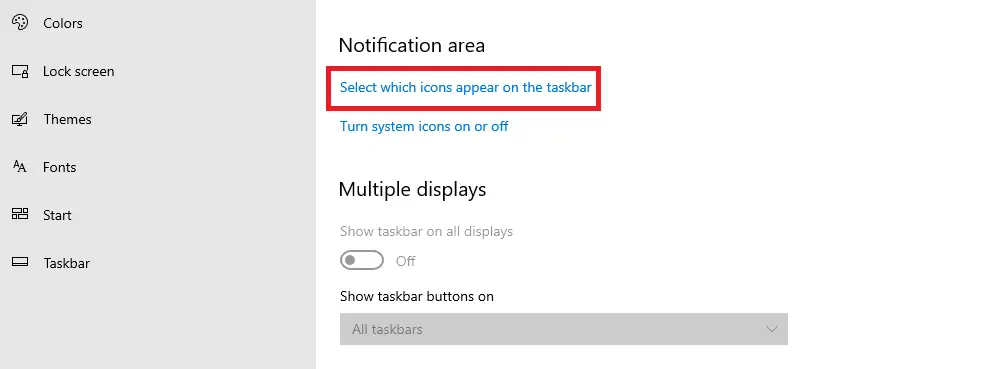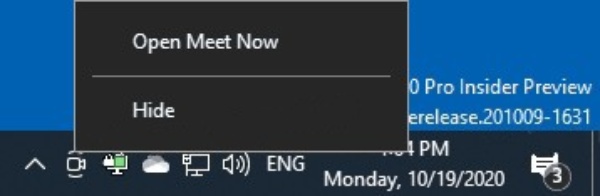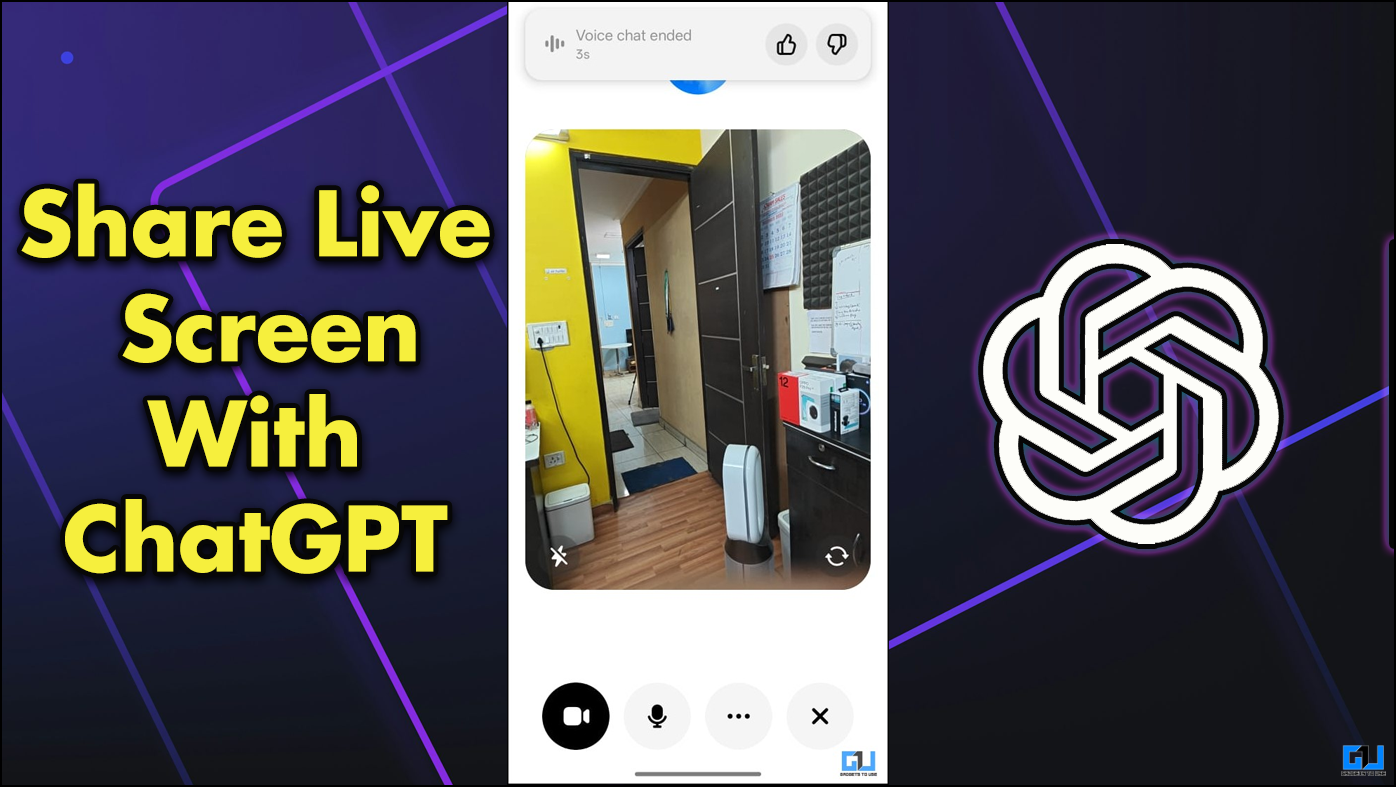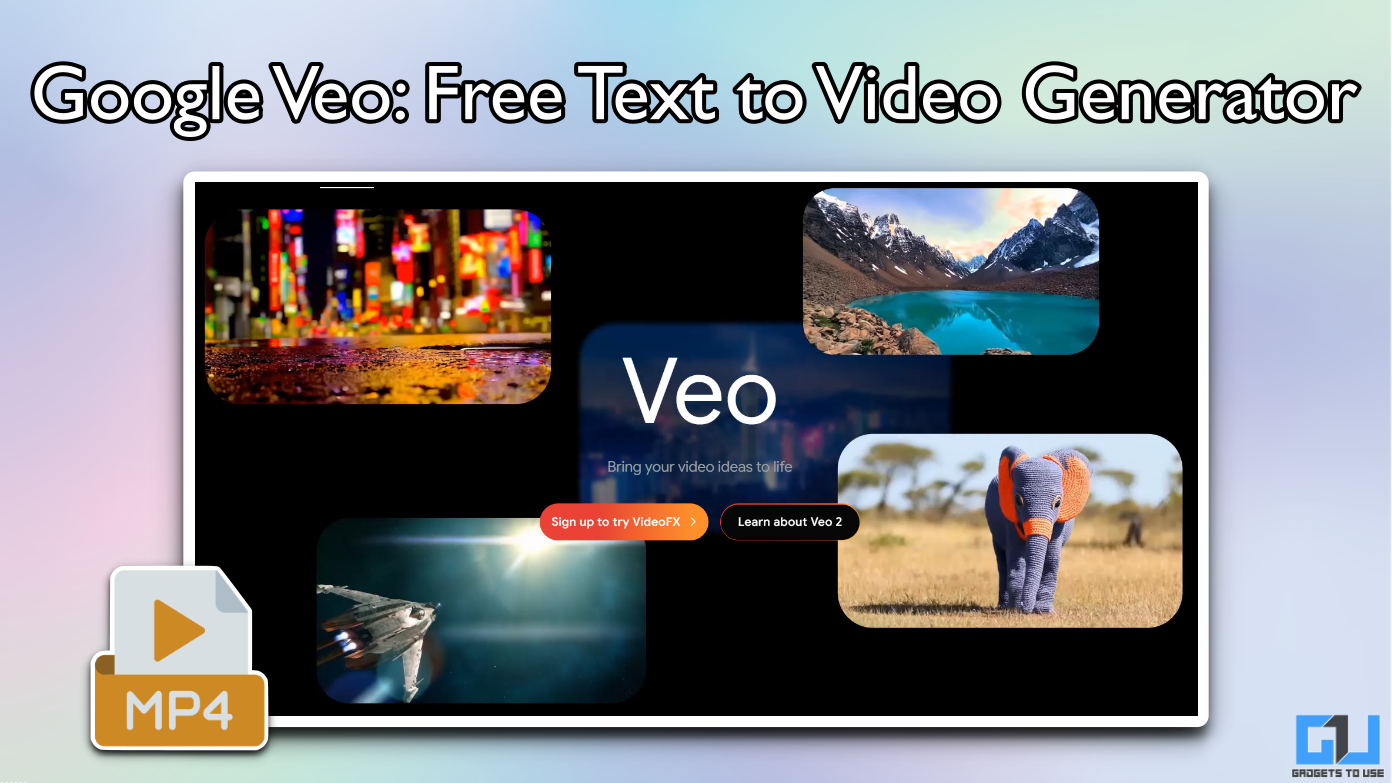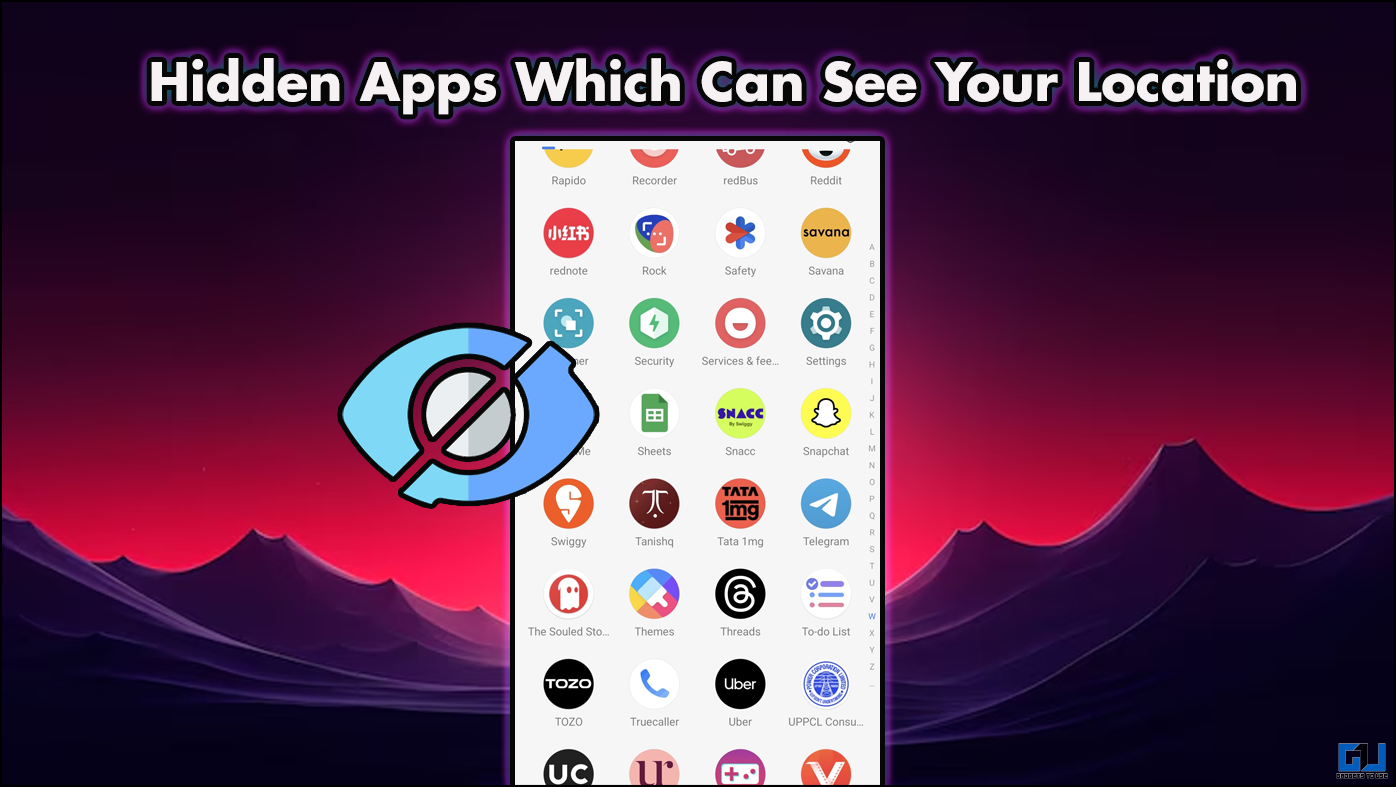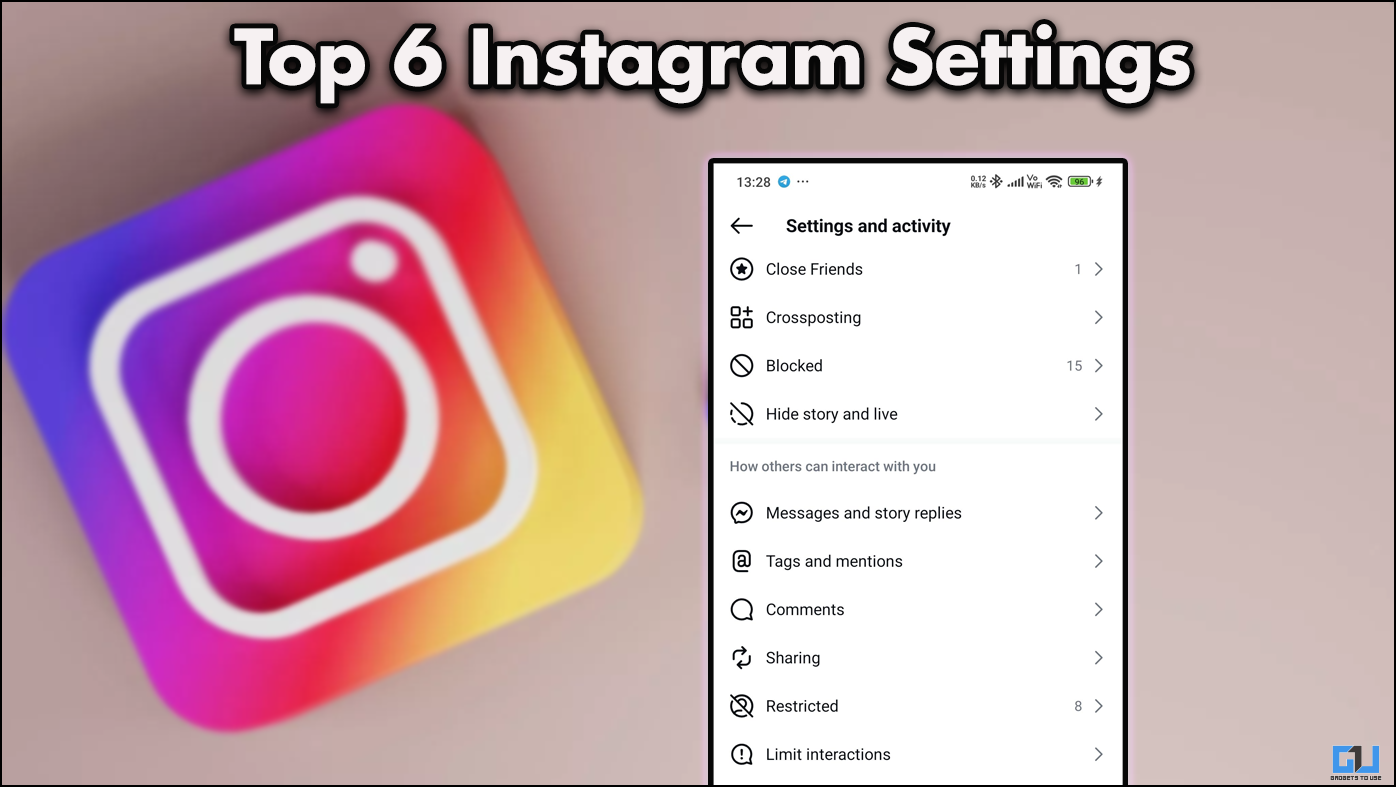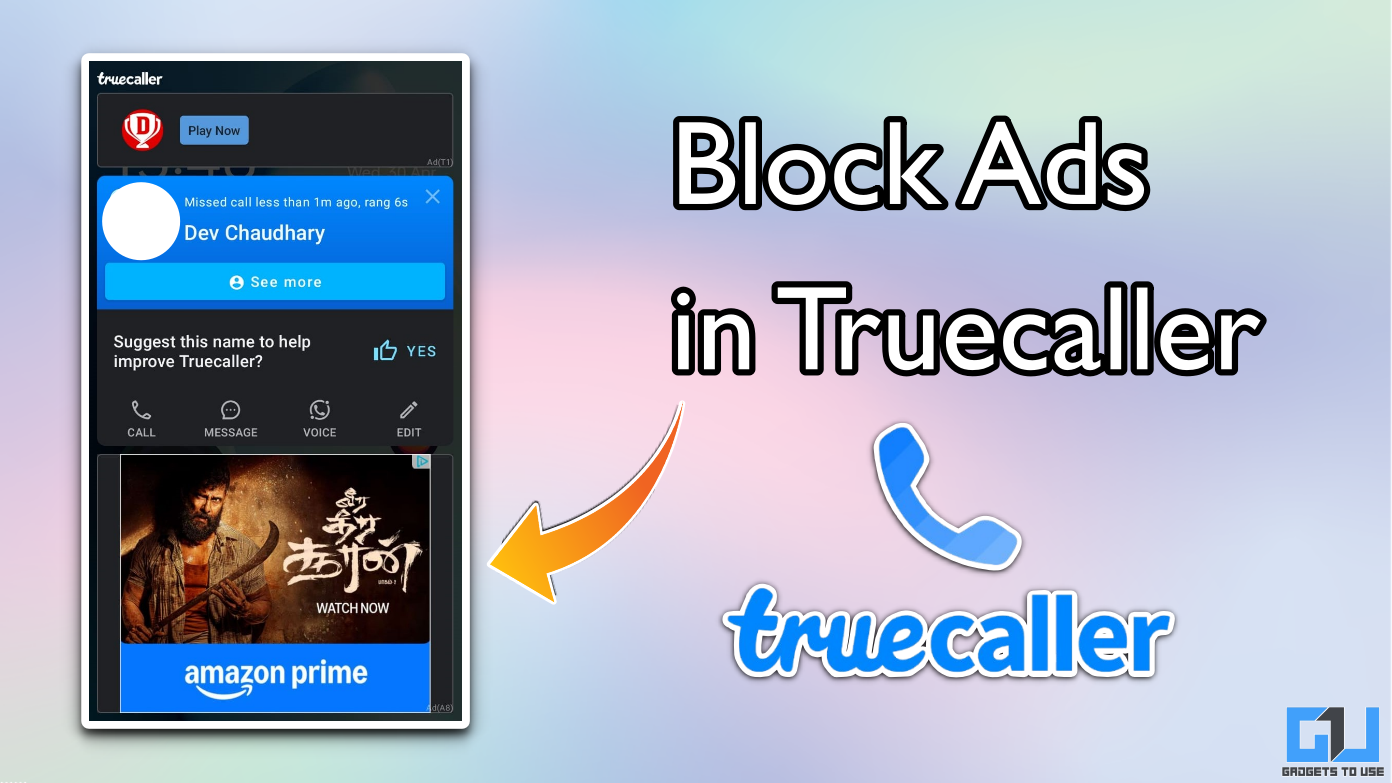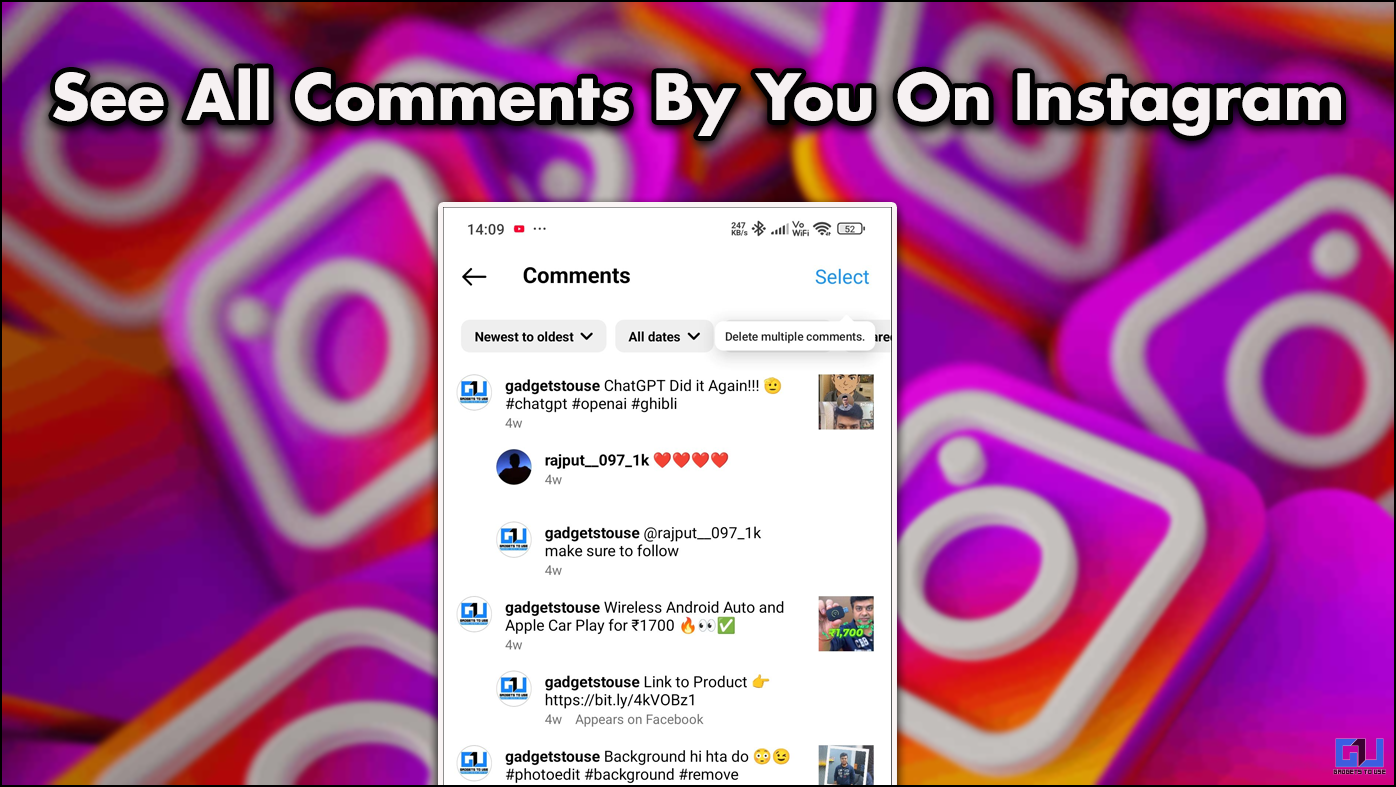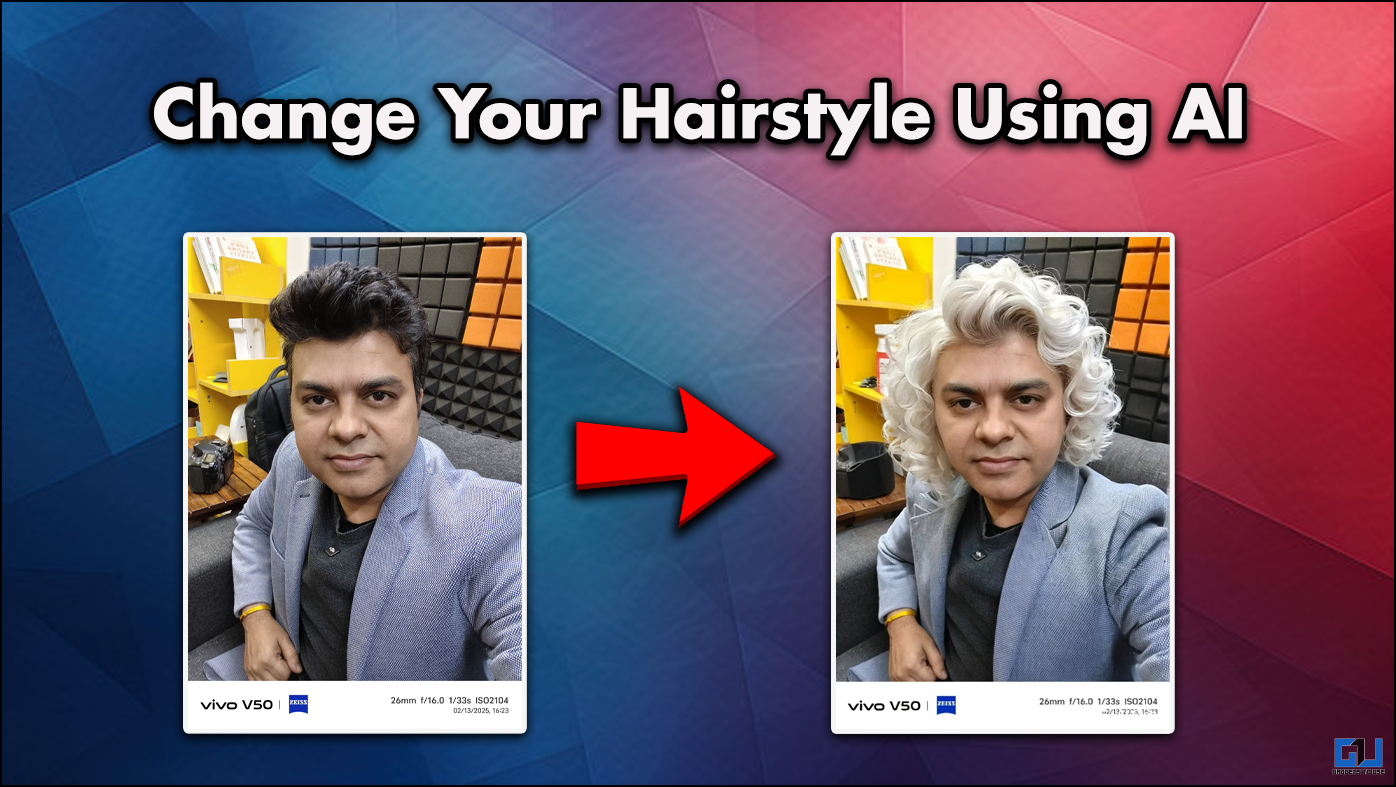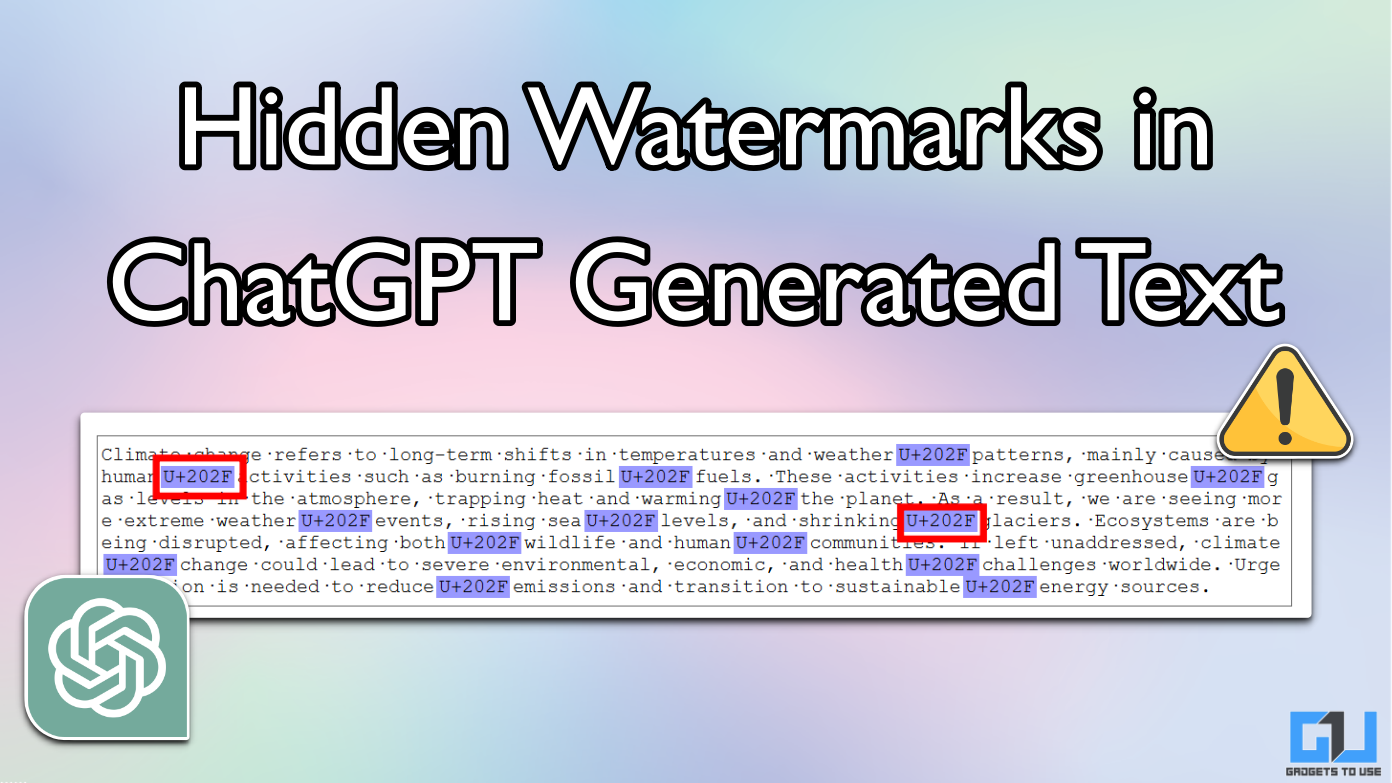Quick Answer
- 4] On the next page, turn on to add or off to remove the Meet Now icon from taskbar.
- Microsoft has released another new Windows 10 Build 20221 a few days back which has added a Meet Now icon in the taskbar in Windows 10.
- On the next page, turn on the Meet Now toggle to show taskbar icon.
Microsoft has released another new Windows 10 Build 20221 a few days back which has added a Meet Now icon in the taskbar in Windows 10. So, you can now easily host or join a meeting on skype without even visiting the website or opening the app.
Microsoft announced Meet Now feature in Skype earlier this year when work from home culture surged due to the COVID-19 lockdown. By bringing its icon into the notification area of the taskbar in Windows 10, Microsoft has offered an easier way for users to quickly set up meetings without sign-ups or downloads.
Note: The Meet Now icon in taskbar is available on Windows 10 versions 1903 and 1909 through the KB4580386 release. The latest Windows 10 versions are yet to receive it.
Here we will tell you how you can add or remove Meet Now icon form taskbar. Read on!
Meet Now Icon From Taskbar
Method 1: Remove Icon From Task Bar
1] Open the Settings on your Windows 10 desktop or laptop.
2] Now go to Personalization > Taskbar.
3] Here look for the Turn system icons on or off under the Notification area section and click on it.
4] On the next page, turn on to add or off to remove the Meet Now icon from taskbar.
This way you can remove it from the taskbar without disabling it completely.
Show Icon in Taskbar
If you want to show the icon in your taskbar again, then follow these steps:
- Go to Settings > rsonalization > Taskbar.
- Here, under Notification are, click on Select which icons appear on the taskbar.
- On the next page, turn on the Meet Now toggle to show taskbar icon.
Method 2: Hide Icon from Task Bar
Theere is an alternative method as well. The folowing method is the simplest and easiest to hide icons from taskbar.
- Right-click on the Meet now icon.
- Select Hide from the menu and this will instantly hide the icon.
The above method is the fastest method to hide icons from taskbar in Windows 10.
This is how you can add or remove Meet Now button from taskbar in Windows 10. For more such tips and tricks, stay tuned with Gadgets To Use.