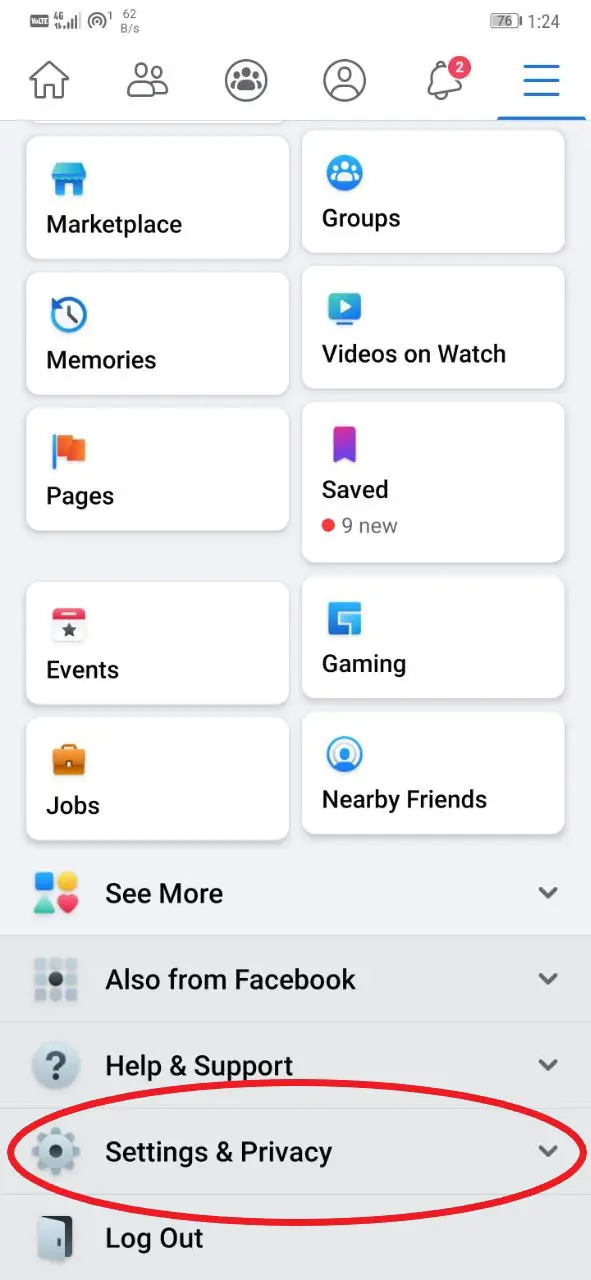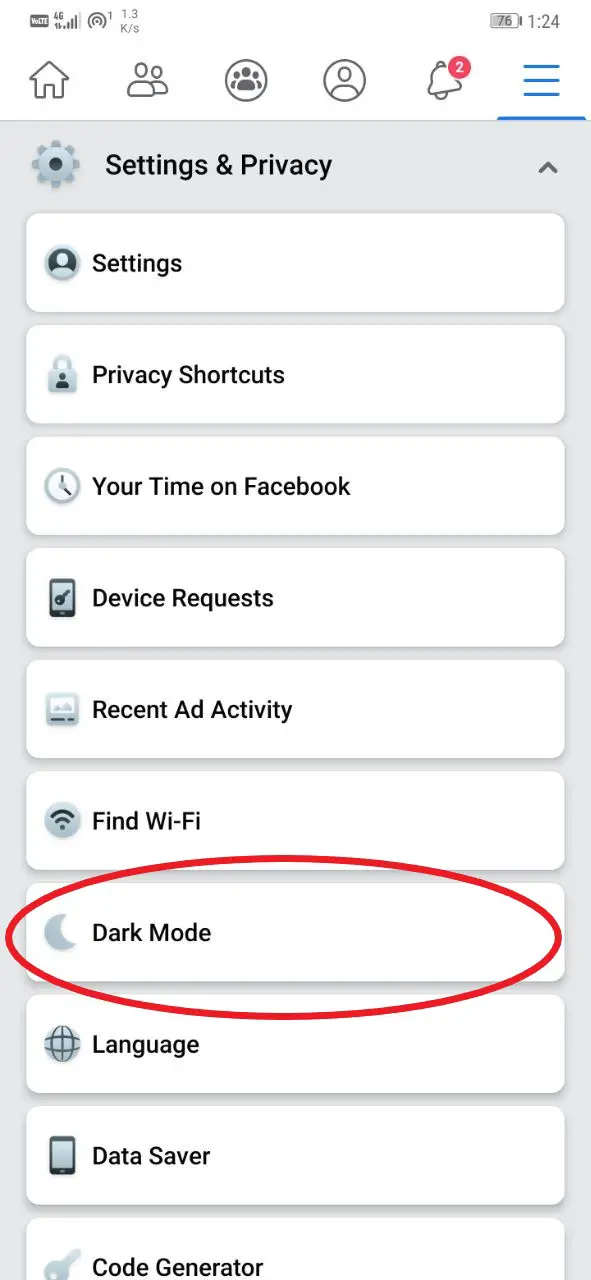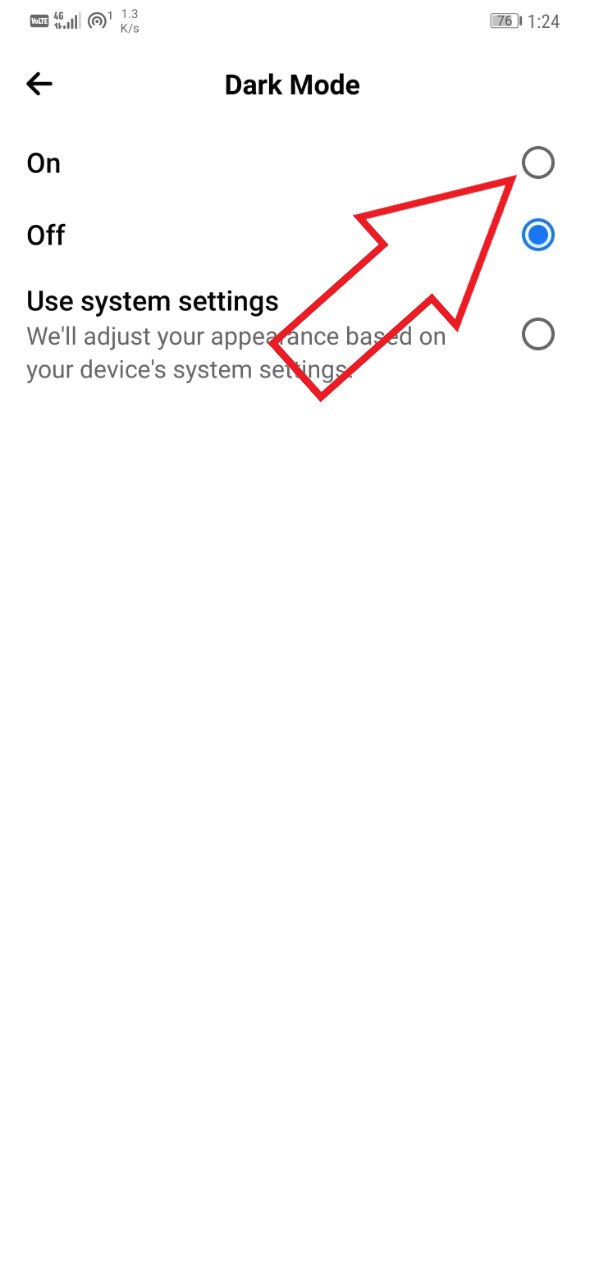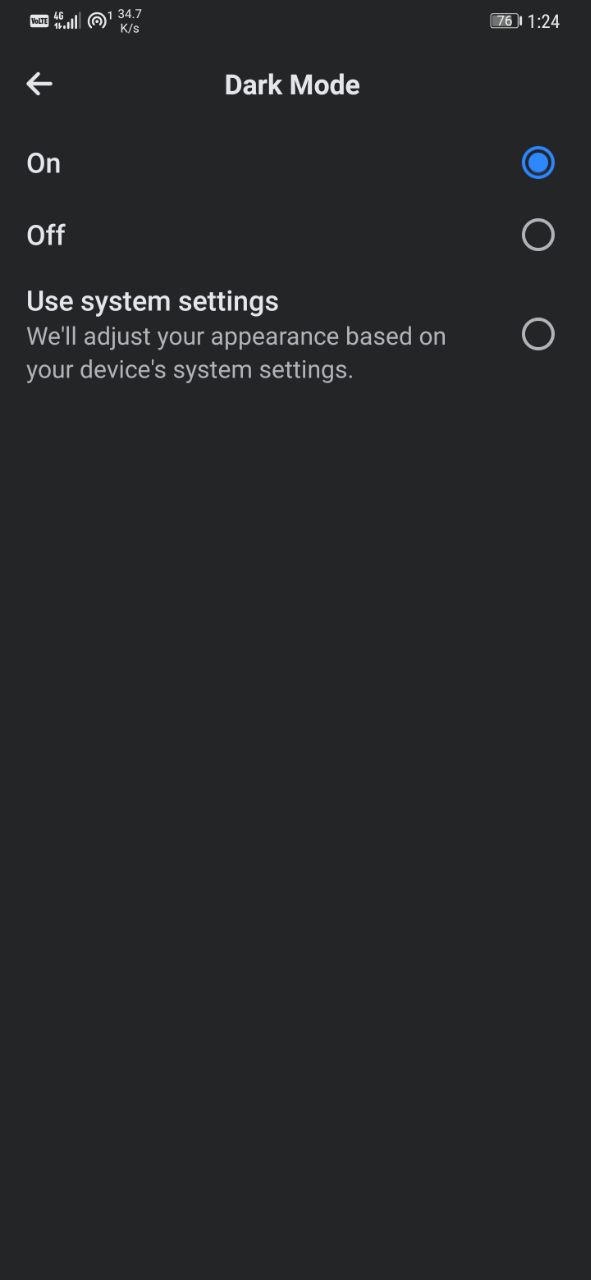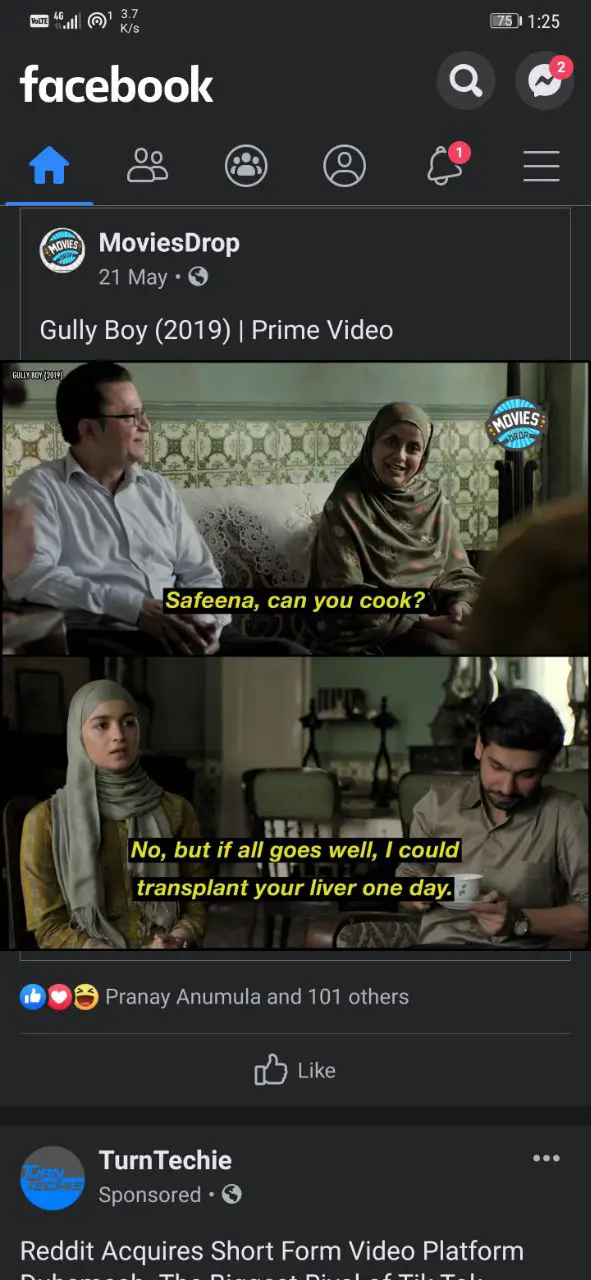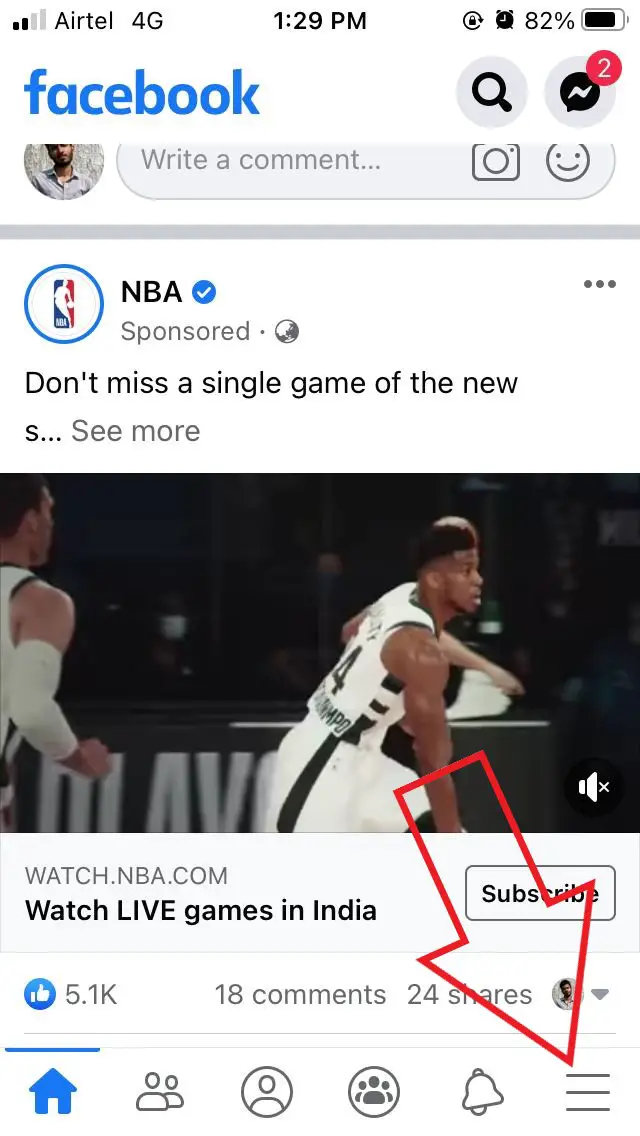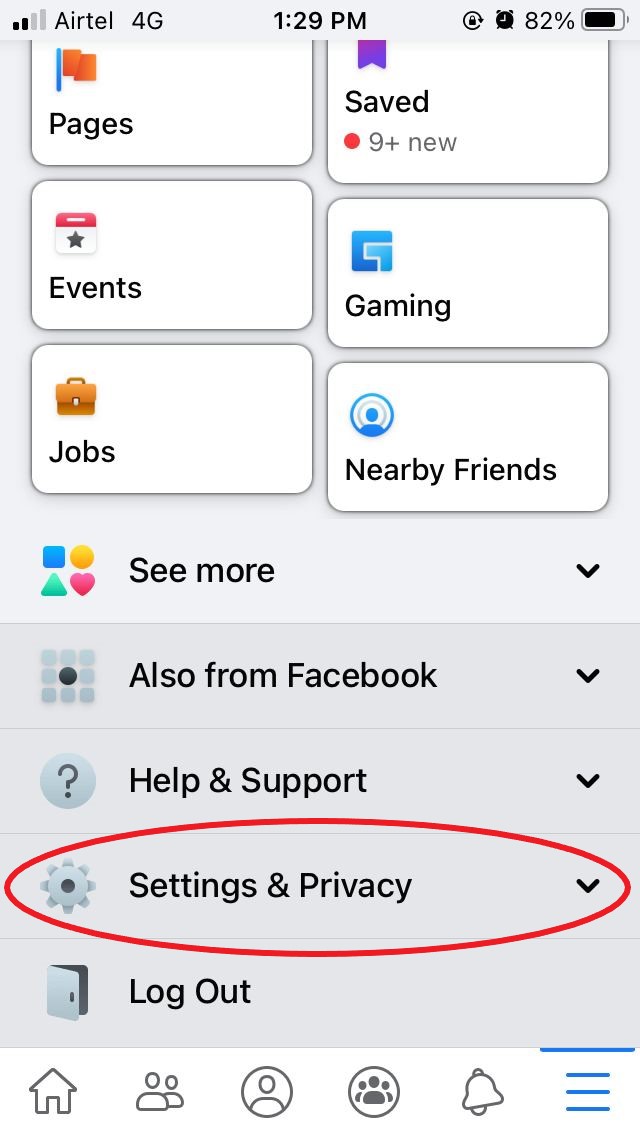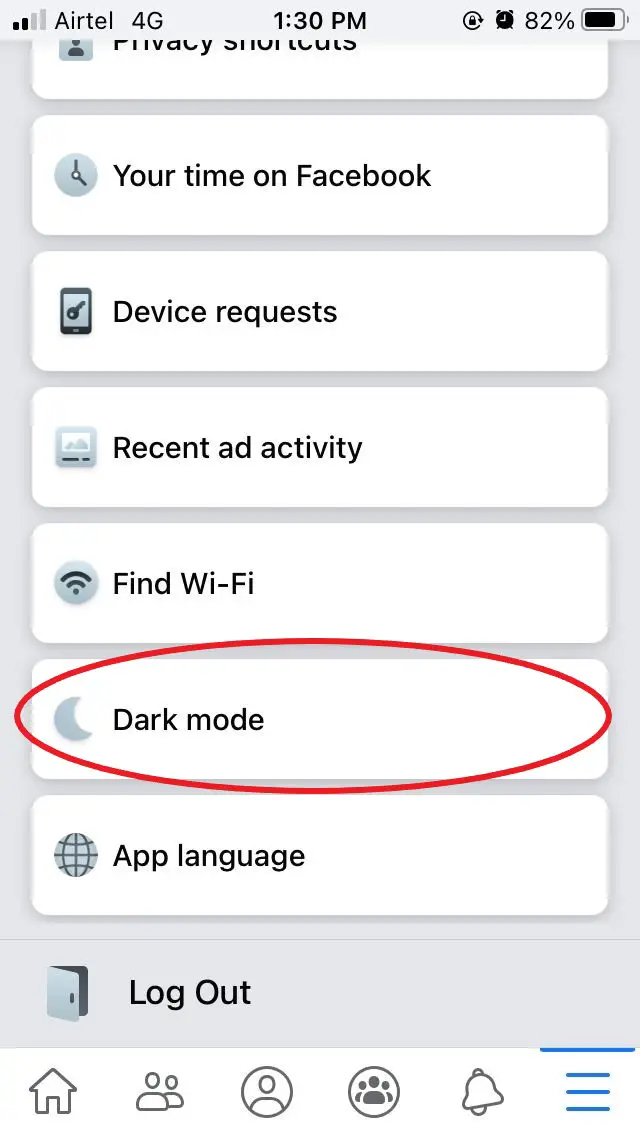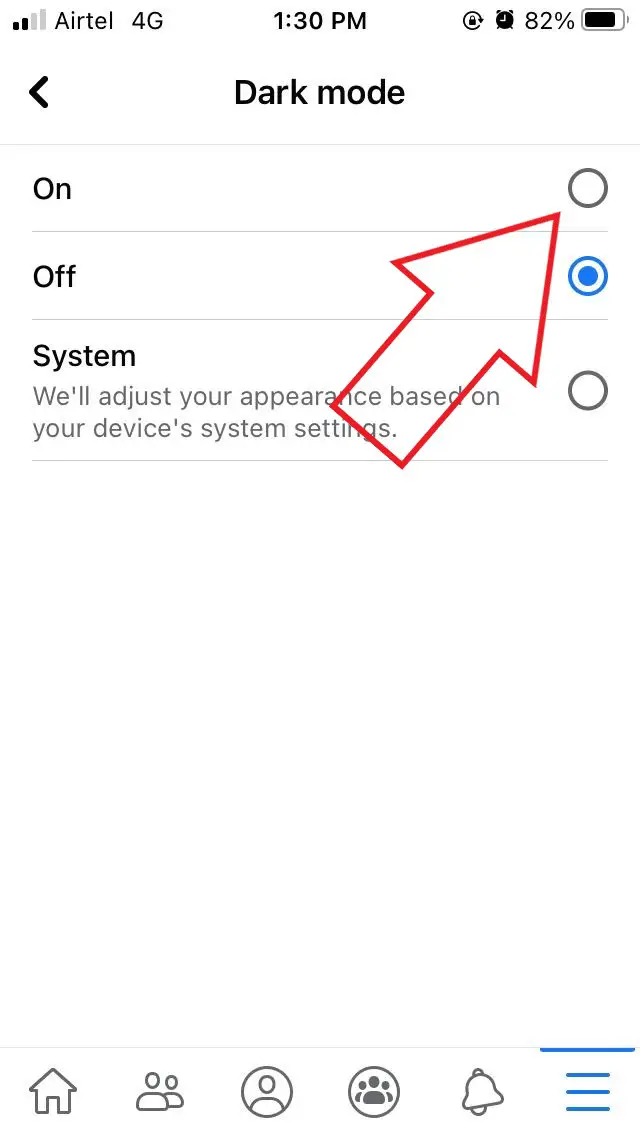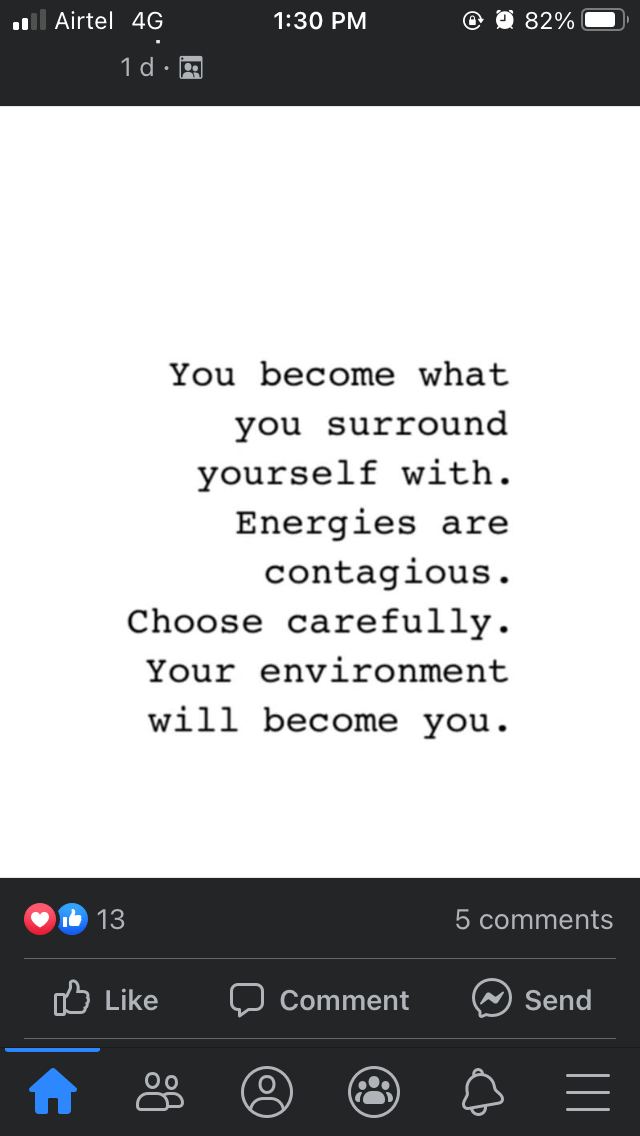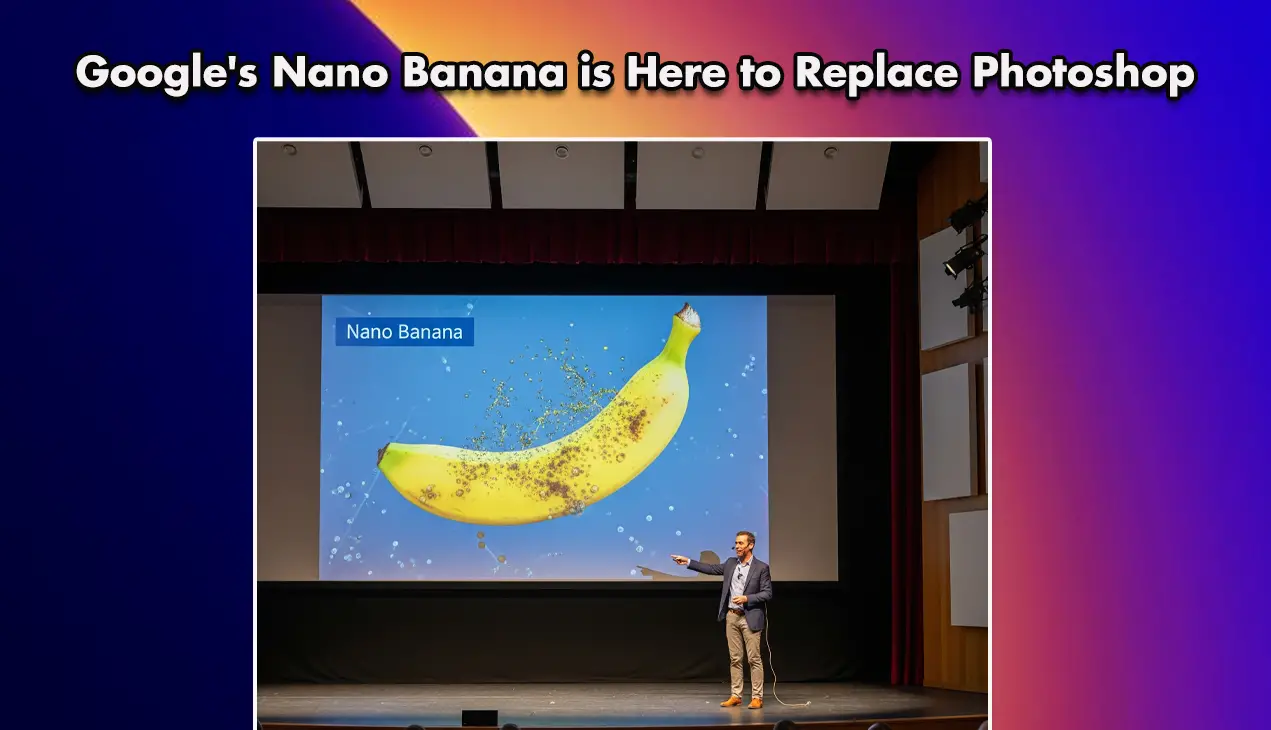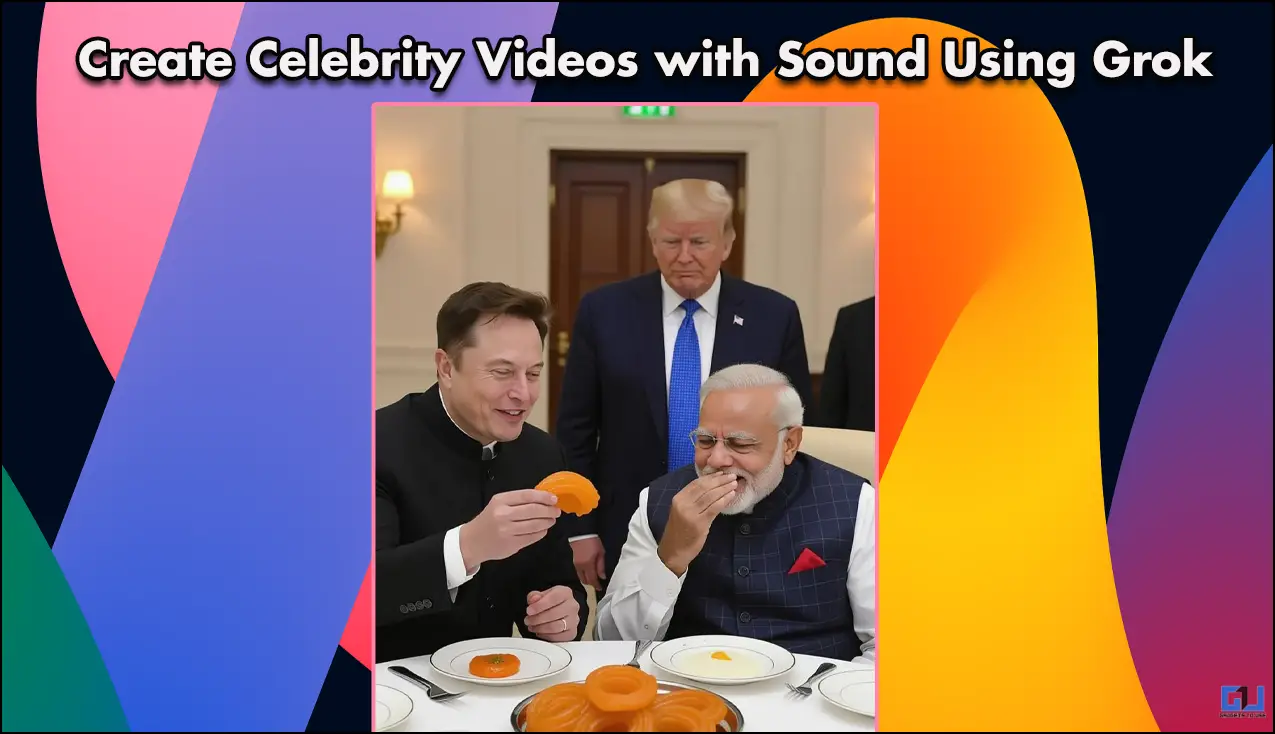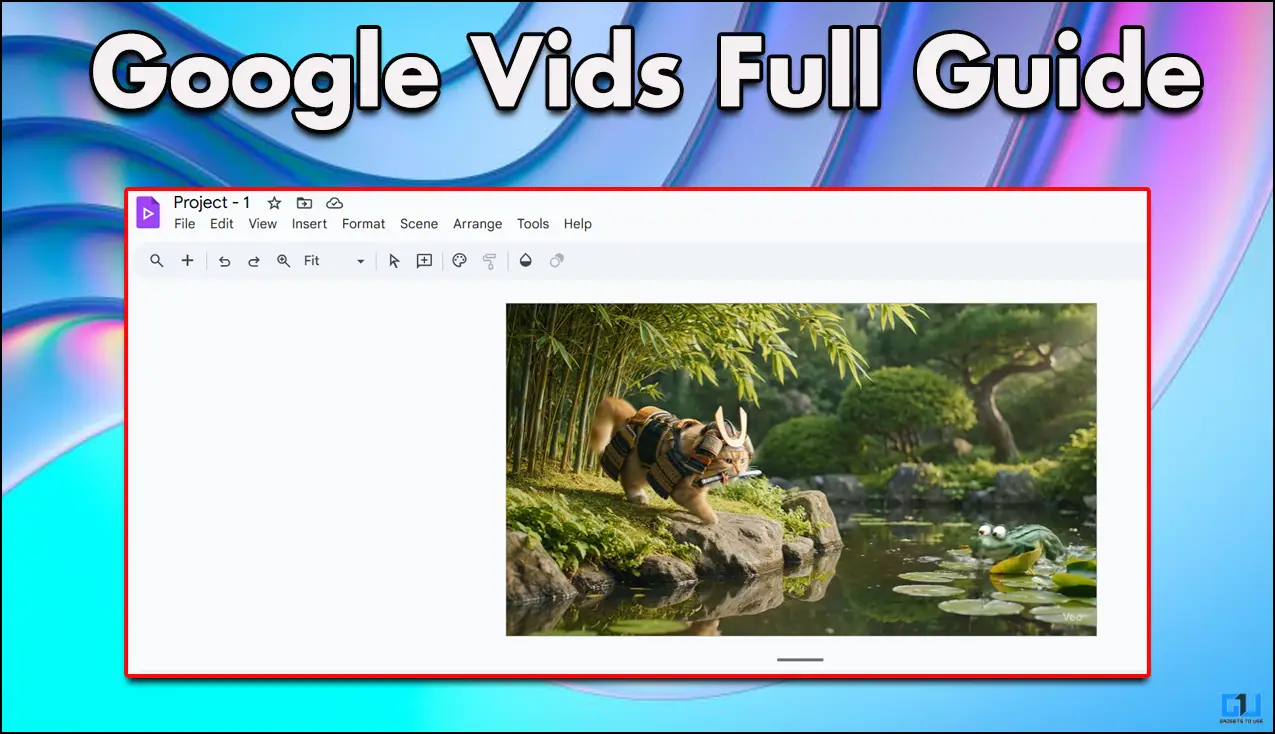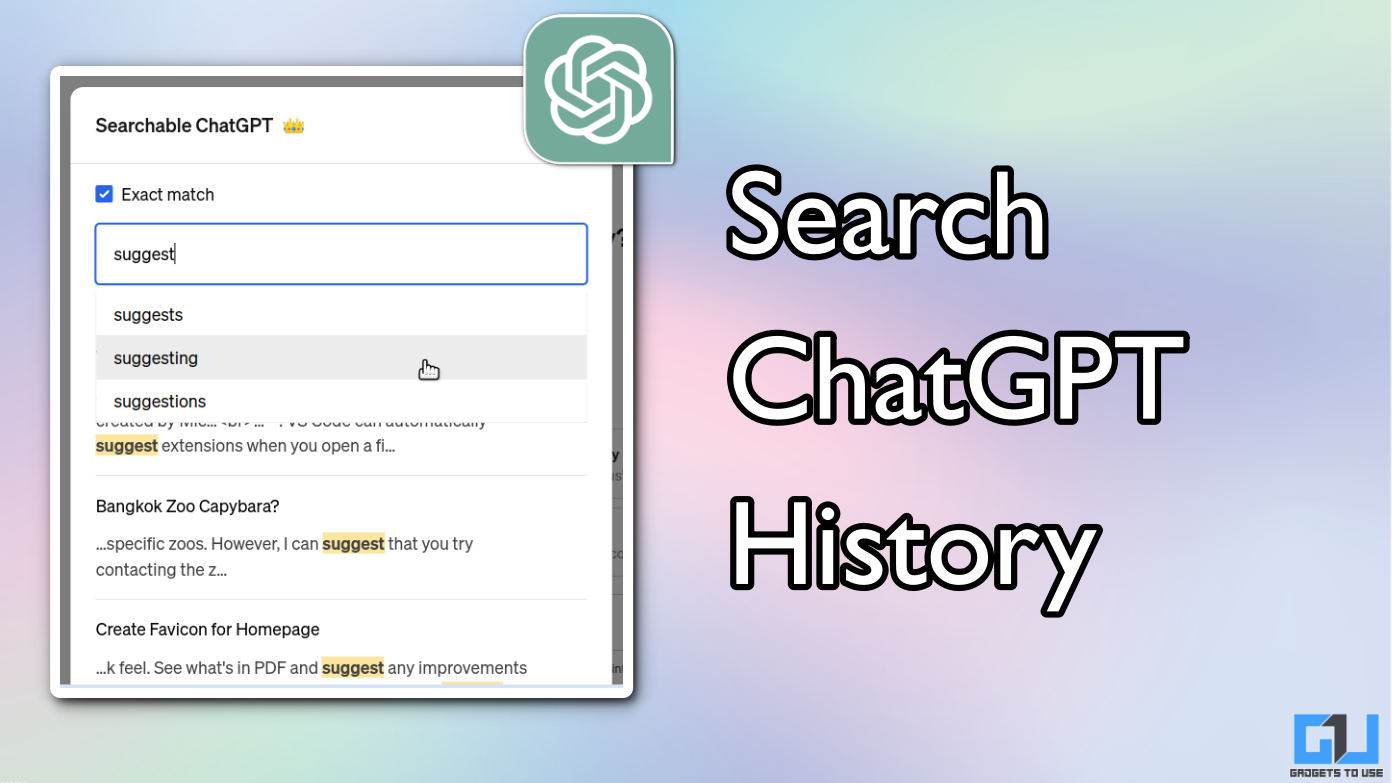Quick Answer
- This was a quick guide on enabling the dark mode in the Facebook app for Android and iOS.
- You can follow the step-by-step guide below to use the dark theme in the Facebook app on your phone.
- On the next page, select On or Use System Settings to enable dark mode on your app.
After testing the dark mode for quite some time now, Facebook has finally released it for all Facebook app users on Android devices as well as iPhones. In this article, we’ll tell you how you can enable dark mode in the Facebook app for Android and iOS.
Enable Dark Mode in the Facebook App
Enabling dark mode in the Facebook app will turn the app’s default white background into darker nightshade. Using it, you can comfortably use Facebook on your phone, even in the dark, without straining your eyes.
You can follow the step-by-step guide below to use the dark theme in the Facebook app on your phone. But before we start, make sure to update the Facebook app to the latest version, if not already.
On Facebook for Android
- Open the Facebook app on your Android phone.
- Click the hamburger menu at the top-right corner.
- Scroll down to Settings & Privacy. Click on it.
- Now, click on Dark Mode.
- On the next screen, select On or Use System Settings (if you have system-wide dark mode turned on).
On Facebook for iOS
- Open the Facebook app on your iPhone.
- Tap the hamburger menu at the bottom-right corner.
- Scroll down and click on Settings & Privacy.
- Here, click on Dark Mode.
- On the next page, select On or Use System Settings to enable dark mode on your app.
Wrapping Up
This was a quick guide on enabling the dark mode in the Facebook app for Android and iOS. I personally find it very convenient to use, especially during bed-time or in dimly-lit conditions. For those unaware, Facebook has already rolled out separate dark modes for Instagram, Messenger, and WhatsApp. The Facebook web version, too, comes with an optional dark theme.
Also, read- How to Enable Dark Mode in All Your Apps on Android.